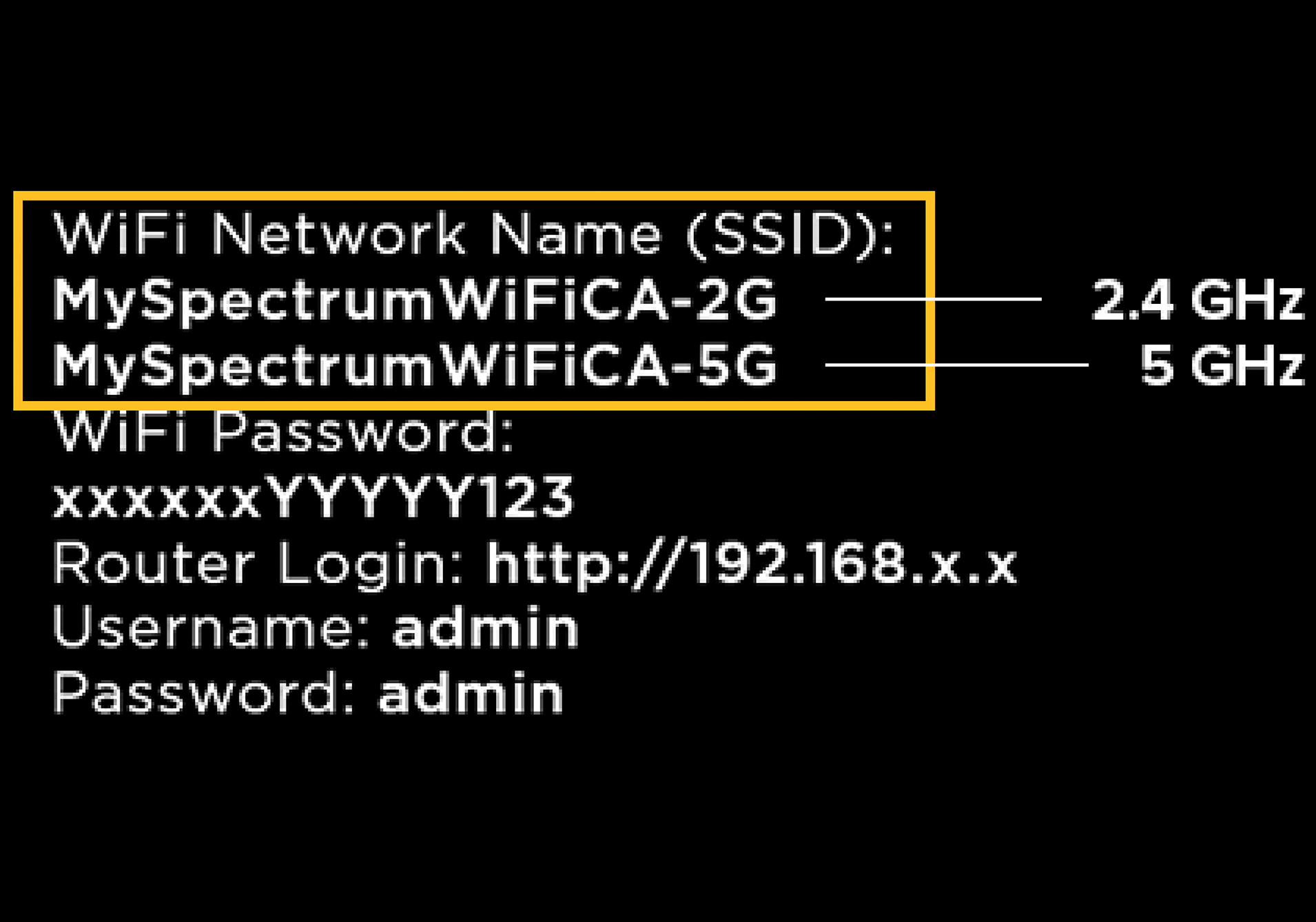To find the Spectrum Wifi password, access the router’s settings and locate the password information. Are you struggling to find the Spectrum Wifi password?
If so, don’t worry, we’ve got you covered. In this guide, we will show you how to locate the Wifi password by accessing the router’s settings. Whether you are setting up a new device or simply forgot your password, following these simple steps will ensure you are back online in no time.
So, let’s dive in and discover how to easily find your Spectrum Wifi password.

Credit: www.spectrum.net
Why Spectrum Wifi Passwords Are Important
Having a strong and secure wifi password is essential in today’s digital age. Whether you are using the internet for work, streaming movies, or connecting with friends and family, protecting your home network is crucial to keep your personal information safe and secure.
One of the main reasons why Spectrum wifi passwords are important is to secure your home network. Without a password, anyone in the vicinity could access your wifi and potentially gain access to personal data on devices connected to your network. By setting a strong and unique password, you create a barrier that prevents unauthorized users from connecting to your wifi network.
Another essential reason for having a wifi password is to prevent unauthorized access to your network. With a password in place, only individuals who have the password can connect to your wifi network. This adds an extra layer of security and ensures that your internet connection is only used by individuals you trust. It also helps to prevent your bandwidth from being stolen by neighbors or others who may try to piggyback on your internet connection without your knowledge or consent.
Taking steps to secure your home network is a responsible and necessary practice in today’s connected world. By setting a strong, unique password for your Spectrum wifi, you can protect your personal information and ensure that your internet connection is only accessible to those you trust.
Methods For Finding Spectrum Wifi Passwords
Having trouble connecting to your Spectrum Wifi? One of the most common reasons for connectivity issues is not knowing the correct password. In this blog post, we will explore three methods to help you find your Spectrum Wifi password quickly and easily. Whether you prefer checking the router settings, using your Spectrum account, or relying on a password manager, we’ve got you covered. Let’s dive in!
Method 1: Checking The Router
If you have physical access to your Spectrum router, finding the wifi password can be a breeze. Simply follow these steps:
- Locate your Spectrum router, which is usually placed in a central area of your home or office.
- Look for a sticker or label on the router itself, often located on the back or bottom. This label typically contains essential information, including the wifi network name (SSID) and the password.
- Find the password labeled as “Network Key” or “Password.” This string of characters is your Spectrum Wifi password.
- Make a note of the password and use it to connect your devices to the network securely.
Method 2: Using The Spectrum Account
If you have a Spectrum account, you can easily find your wifi password by logging in to your account online. Here’s how:
- Visit the Spectrum website and sign in to your account using your username and password.
- Navigate to the “Services” or “Internet” section of your account dashboard, depending on its layout.
- Look for an option named “Manage WiFi” or “Manage Internet” and click on it.
- On the following page, you should find your wifi network name (SSID) displayed along with the password.
- Note down the password and utilize it to connect your devices to the Spectrum Wifi network.
Method 3: Using A Password Manager
If you use a password manager to store all your passwords securely, finding your Spectrum Wifi password becomes even more convenient. Follow these steps:
- Open your password manager application or extension. Popular password managers include LastPass, Dashlane, or 1Password.
- Search for your Spectrum Wifi network name (SSID) within the password manager’s database.
- Once you locate it, the password manager should display your encrypted wifi password.
- Select the password and use the password manager’s autofill feature to connect your devices to the Spectrum Wifi network without typing any manual entries.
By following these three methods, you can quickly find your Spectrum Wifi password and get back online efficiently. Whether you can access the router directly, rely on your Spectrum account, or leverage a password manager, there’s a solution for everyone. Now you don’t have to worry about forgetting or losing your Spectrum Wifi password anymore!
Step-by-step Guide: Finding Spectrum Wifi Passwords
If you’ve forgotten your Spectrum wifi password or want to connect another device to your network, fret not – finding your Spectrum wifi password is a straightforward process. This step-by-step guide will walk you through the process, ensuring you can easily retrieve your wifi password and continue surfing the web without any interruptions.
Step 1: Accessing The Router Interface
To begin with, open a web browser on your device and enter your router’s IP address into the address bar. Usually, this IP address is either 192.168.0.1 or 192.168.1.1, but it may vary depending on your router model. Hit Enter once you’ve entered the IP address.
Step 2: Locating The Wifi Settings
- Once you’ve entered the router’s IP address, you’ll be directed to a login page. Here, you’ll need to enter the admin username and password for your router. If you haven’t changed this information before, you can find the default credentials in your router’s user manual or on the manufacturer’s website.
- After logging in, navigate through the router’s interface until you find the ‘Wifi Settings’ or ‘Wireless’ tab. This is usually located under the ‘Network’ or ‘Settings’ section.
Step 3: Finding The Wifi Password
- Once you’re in the ‘Wifi Settings’ or ‘Wireless’ tab, look for the ‘Security Key’ or ‘Passphrase’ field. This is where your wifi password is stored.
- You might find that your password is masked with asterisks or dots. To reveal the password, click on the ‘Show Password’ or ‘Unmask’ option.
Step 4: Retrieving Password With Spectrum Account
- If you have a Spectrum account, an alternative method to finding your wifi password is through your account’s online portal.
- Log in to your Spectrum account on their official website using your credentials.
- Navigate to the ‘Services’ or ‘Internet’ section, then locate and select your wireless network.
- Under the ‘Settings’ or ‘Details’ section, you should be able to view your wifi password.
Step 5: Storing Passwords With A Password Manager
It’s essential to ensure the safety and security of your wifi password. One way to protect your passwords is by using a password manager.
- A password manager is a secure tool that stores all your passwords in an encrypted database. It allows you to generate strong, unique passwords for every account and remembers them for you.
- By utilizing a password manager, you can access your wifi password whenever you need it without the risk of forgetting or misplacing it.
Follow these steps to find your Spectrum wifi password easily and ensure that you never have trouble connecting your devices to your network again. By being aware of where to find your wifi password and incorporating a password manager into your routine, you can guarantee a seamless and secure browsing experience.

Credit: www.wikihow.com
Tips For Keeping Spectrum Wifi Passwords Secure
Looking to keep your Spectrum WiFi passwords secure? Follow these expert tips to ensure your WiFi network remains protected from unauthorized access and potential security breaches.
Creating Strong Passwords
The first step towards securing your Spectrum WiFi password is to create a strong and robust password. Here are some tips to help you create a password that is difficult to crack:
- Include a mix of uppercase and lowercase letters.
- Use numbers and special characters in your password.
- Avoid using words that are found in the dictionary.
- Make your password at least 8 characters long.
- Consider using a password manager to generate and store secure passwords.
Creating a strong password significantly reduces the chances of unauthorized access to your Spectrum WiFi network. So, take the time to create a unique and memorable password that nobody can easily guess.
Regularly Updating Passwords
Regularly changing your Spectrum WiFi password is an important step to keeping your network secure. Even if you have a strong password, it’s still a good practice to update it from time to time. By changing your password periodically, you reduce the risk of someone gaining long-term access to your network.
So, set a reminder every few months to change your Spectrum WiFi password. Update it with a fresh combination of characters and numbers to enhance its security. By doing so, you stay one step ahead of potential cyber threats and ensure the safety of your network.
Keeping Passwords Private
Lastly, keeping your Spectrum WiFi password private is crucial for maintaining network security. Here are a few tips to help you keep your passwords confidential:
- Avoid sharing your password with anyone, including friends and family.
- Don’t write your password on a piece of paper or store it in an easily accessible location.
- Change the default password provided by Spectrum when you set up your WiFi network.
- Use unique passwords for different accounts and avoid reusing passwords.
By following these guidelines, you can ensure that your Spectrum WiFi network remains secure and protected against potential unauthorized access.

Credit: lazyadmin.nl
Frequently Asked Questions For How To Find Spectrum Wifi Password
How Do I Find The Spectrum Wifi Password On My Router?
To find the Spectrum wifi password on your router, locate the default username and password on the back of the router. Use these credentials to log in to the router’s settings page. Once logged in, navigate to the wifi settings section where you will find the wifi password listed.
Can I Reset My Spectrum Wifi Password Online?
Yes, you can reset your Spectrum wifi password online. Log in to your Spectrum account and go to the wifi settings section. From there, you can easily change your wifi password to a new one of your choice.
What Do I Do If I Forgot My Spectrum Wifi Password?
If you forgot your Spectrum wifi password, you can reset it by logging in to your router’s settings page. Use the default username and password found on the back of the router to access the settings. Once logged in, navigate to the wifi settings section and create a new wifi password.
Conclusion
Finding your Spectrum WiFi password doesn’t have to be a daunting task. By following the simple steps outlined in this blog post, you can easily retrieve your password and get connected in no time. Remember to log in to your Spectrum account, navigate to the WiFi settings, and locate the password section.
Ensure the safety of your network by creating a strong and unique password. With this information, you are now equipped to enjoy uninterrupted WiFi access at home. Happy browsing!