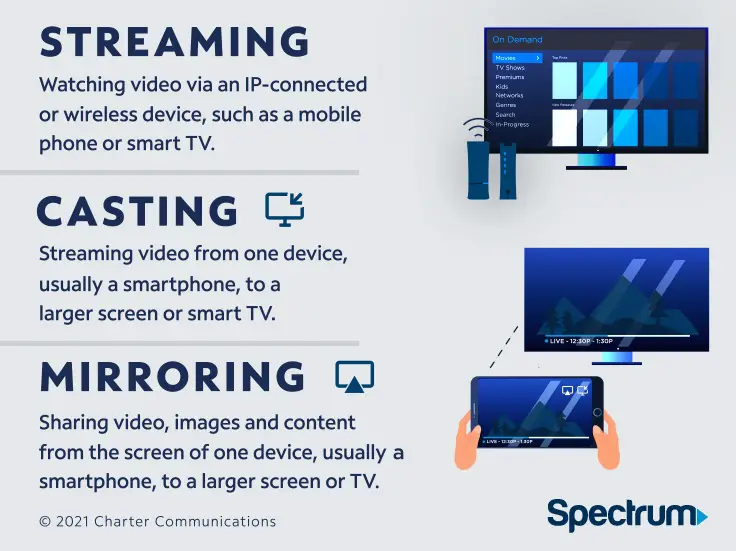You can cast Spectrum TV by using the Spectrum TV app on your smartphone or tablet, and then selecting the casting option. If you are a Spectrum TV subscriber, you can easily cast your favorite shows and movies to your TV using the Spectrum TV app.
Simply install the app on your smartphone or tablet, sign in with your Spectrum TV account, and look for the casting option within the app. With a single tap, you can cast the content to your TV and enjoy watching it on a larger screen.
Casting Spectrum TV is a convenient way to access all your favorite channels and on-demand content from anywhere in your home.
Setting Up Spectrum Tv App
Welcome to the world of Spectrum TV! With the Spectrum TV App, you can now enjoy your favorite shows and movies anytime, anywhere. Setting up the Spectrum TV App is a quick and easy process that lets you access a wide range of entertainment options. In this guide, we’ll walk you through the step-by-step process of downloading the app, creating an account, and logging in. So let’s get started!
Downloading The Spectrum Tv App
To begin your Spectrum TV journey, you need to download the Spectrum TV App on your device. Whether you have an iOS or Android device, the app is available for both platforms. Follow these simple steps to get started:
- Open the App Store or Google Play Store on your device.
- Search for “Spectrum TV App” in the search bar.
- Click on the app when it appears in the search results.
- Tap the “Download” or “Install” button to start the downloading process.
Creating An Account
Once you have downloaded the Spectrum TV App, the next step is to create an account. Having an account allows you to personalize your streaming experience and access additional features. To create an account, follow these steps:
- Open the Spectrum TV App on your device.
- Click on the “Sign up” or “Create an Account” option.
- Fill in the required information, including your name, email address, and password.
- Read and accept the terms and conditions of use.
- Click on the “Create Account” button to complete the process.
Logging In To The App
Now that you have your Spectrum TV account set up, it’s time to log in and start exploring the variety of content available. Follow these steps to log in to the Spectrum TV App:
- Open the Spectrum TV App on your device.
- Click on the “Sign in” or “Login” option.
- Enter your email address and password associated with your Spectrum TV account.
- Click on the “Sign in” or “Login” button to access your account.
With these simple steps, you are now ready to enjoy the world of Spectrum TV on your device. Start streaming your favorite shows, discover new ones, and make the most of your entertainment options with the Spectrum TV App!
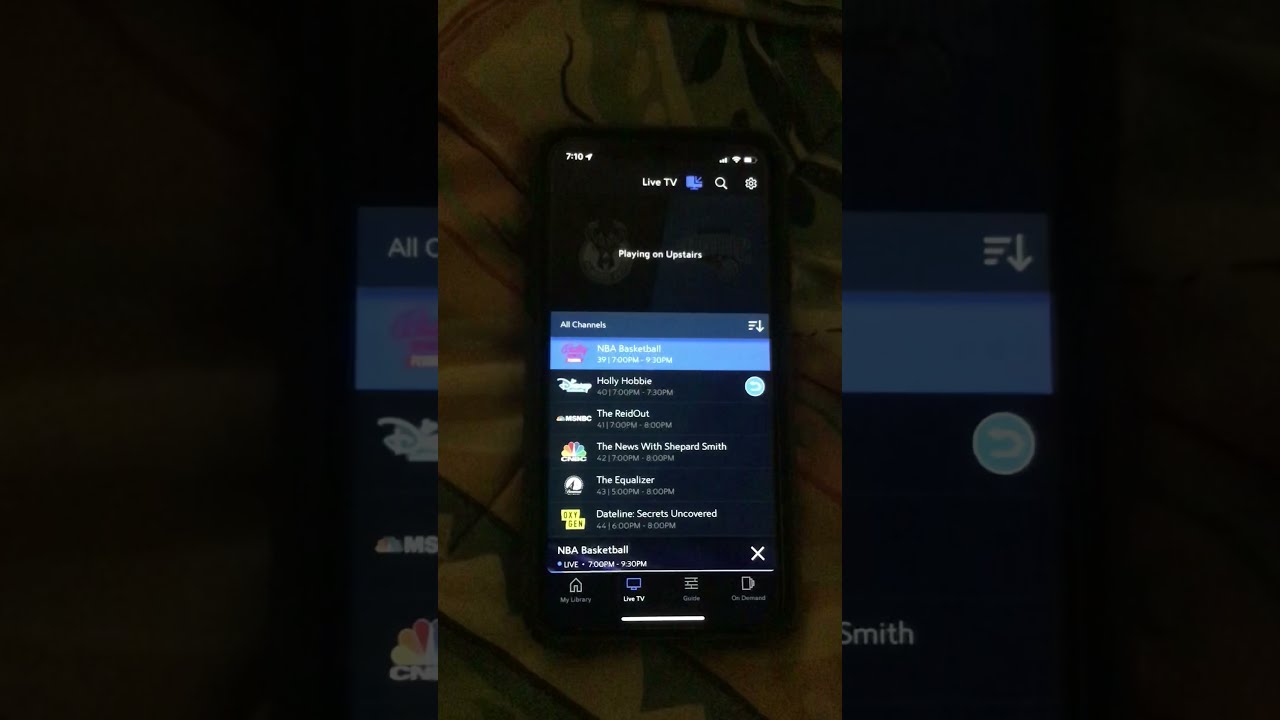
Credit: www.youtube.com
Casting Spectrum Tv To A Smart Tv
If you are a Spectrum TV subscriber, you can enjoy your favorite shows and movies on a bigger screen by casting Spectrum TV to your smart TV. Casting allows you to stream content directly from your mobile device or computer to your TV, providing you with a seamless and convenient viewing experience. In this article, we will guide you on how to cast Spectrum TV to a smart TV using simple steps.
Ensure Your Smart Tv Supports Casting
Before you begin, make sure that your smart TV supports casting. Most modern smart TVs are equipped with built-in casting capabilities, which allow you to wirelessly connect your mobile device or computer to your TV. To check if your smart TV supports casting, refer to the manufacturer’s specifications or user manual. Look for terms like “screen mirroring,” “casting,” or “smart view.”
Connecting Your Smart Tv To The Same Wi-fi Network
For casting Spectrum TV to your smart TV, it is essential to ensure that both devices are connected to the same Wi-Fi network. This connection allows seamless data transfer between your mobile device or computer and your smart TV. To connect your smart TV to the Wi-Fi network, follow these simple steps:
- Turn on your smart TV and navigate to the “Settings” menu.
- Locate the “Network” or “Wi-Fi” option and select it.
- Choose your Wi-Fi network from the available options.
- If required, enter your Wi-Fi network password.
- Wait for the connection to establish, and you will see a confirmation message.
Opening The Spectrum Tv App On Your Smart Tv
Now that both devices are connected to the same Wi-Fi network, you can proceed to open the Spectrum TV app on your smart TV. To do this, follow these steps:
- Using your TV remote, navigate to the app store or app gallery on your smart TV.
- Search for the Spectrum TV app using the search bar.
- Select the app from the search results and choose the “Download” or “Install” option.
- Wait for the app installation to complete, then open the Spectrum TV app.
- Sign in to your Spectrum TV account using your credentials.
Once you have successfully signed in, you can start browsing through the extensive collection of content available on Spectrum TV and cast it to your smart TV for a fantastic viewing experience.
Casting Spectrum Tv To A Chromecast
Are you tired of watching your favorite shows and movies on your small mobile device screen? With Spectrum TV, you can now cast your favorite content directly to your TV using a Chromecast! Casting Spectrum TV to Chromecast allows you to enjoy a larger screen experience with all the convenience of your mobile device. In this guide, we will walk you through the process of connecting Chromecast to your TV, setting up Chromecast on your mobile device, and casting Spectrum TV to your Chromecast.
Connecting Chromecast To Your Tv
If you have just purchased a Chromecast, the first step is to connect it to your TV. This process is simple and requires only a few minutes of your time. Here’s how you can do it:
Step 1:
- Insert the Chromecast device into an available HDMI port on your TV.
- Ensure that the Chromecast is connected to a power source using the provided USB cable.
Step 2:
Once the Chromecast is connected, switch your TV’s input source to the HDMI port where the Chromecast is plugged in. You may need to use your TV’s remote control to do this.
Setting Up Chromecast On Your Mobile Device
After connecting Chromecast to your TV, you’ll need to set it up on your mobile device. Follow these steps to get started:
Step 1:
- Download and install the Google Home app from the App Store or Google Play Store.
Step 2:
Open the Google Home app and sign in with your Google account. Make sure your mobile device is connected to the same Wi-Fi network as your Chromecast.
Step 3:
Tap on the “+” (plus) icon in the top left corner of the app to add a device. Select “Set up device” and choose “Set up new devices” from the options.
Step 4:
The app will search for available devices. When your Chromecast appears on the list, tap on it to continue the setup process.
Step 5:
Follow the on-screen instructions to complete the setup, including selecting your Wi-Fi network and naming your Chromecast.
Casting Spectrum Tv To Chromecast
Now that your Chromecast is connected and set up, you can easily cast Spectrum TV to your TV. Follow these steps to start casting:
Step 1:
Make sure your mobile device is connected to the same Wi-Fi network as your Chromecast and open the Spectrum TV app.
Step 2:
Browse through the available content or search for a specific show or movie to cast to your TV.
Step 3:
Once you’ve selected the content you want to watch, look for the cast icon (a rectangle with a Wi-Fi signal) within the app. It is usually located in the top-right corner of the screen.
Step 4:
Tap on the cast icon and select your Chromecast device from the list. The content will now start playing on your TV.
Step 5:
To control playback, use the Spectrum TV app on your mobile device. You can pause, play, rewind, or adjust the volume directly from the app.
Step 6:
To stop casting, simply tap the cast icon again and select “Stop casting” from the options.
Now you can sit back, relax, and enjoy your favorite shows and movies on the big screen with Spectrum TV and Chromecast! Happy streaming!

Credit: variety.com
Casting Spectrum Tv To A Roku Device
One of the great features offered by Spectrum TV is the ability to cast it to various devices, and Roku is no exception. With a few simple steps, you can enjoy your favorite Spectrum TV shows and movies on your Roku device. In this section, we will walk you through the process of connecting Roku to your TV and Wi-Fi network, installing the Spectrum TV app on Roku, and finally, casting Spectrum TV to Roku.
Connecting Roku To Your Tv And Wi-fi Network
Before you can start casting Spectrum TV to your Roku device, you need to make sure it’s properly connected to your TV and Wi-Fi network. Here’s how:
- First, locate the HDMI port on your TV and plug the Roku device into it.
- Next, use the HDMI cable that came with your Roku device to connect the device to the TV.
- Turn on your TV and select the appropriate HDMI input where the Roku device is connected.
Step 2: Connect Roku to your Wi-Fi network
- From the Roku home screen, go to “Settings” and select “Network”.
- Choose “Wireless” and select your Wi-Fi network from the list.
- Enter your Wi-Fi password and wait for the Roku device to connect.
Installing The Spectrum Tv App On Roku
Once your Roku device is connected to your TV and Wi-Fi network, the next step is to install the Spectrum TV app. Follow these simple steps:
- From the Roku home screen, navigate to “Streaming Channels”.
- Select “Search Channels” and enter “Spectrum TV” in the search bar.
- Choose the Spectrum TV app from the search results.
- Click on the Spectrum TV app and select “Add Channel” to begin the installation.
- Wait for the app to download and appear on your Roku home screen.
Casting Spectrum Tv To Roku
Now that you have successfully connected Roku to your TV and installed the Spectrum TV app, it’s time to cast Spectrum TV to your Roku device. Here’s how:
- From the Roku home screen, locate and select the Spectrum TV app.
- Wait for the app to load and sign in using your Spectrum TV account credentials.
- Use the Roku remote to navigate through the Spectrum TV app.
- Browse through the available shows and movies, and select the content you want to watch.
- Once you have selected the content, click on the Cast icon.
- Choose your Roku device from the list of available devices.
- Sit back, relax, and enjoy your favorite Spectrum TV shows and movies on your TV!
Troubleshooting
While casting Spectrum TV, you may encounter a few issues that can hinder your streaming experience. Don’t worry, though! In this section, we will provide solutions to common troubleshooting problems.
Unable To Find The Spectrum Tv App On Your Smart Tv Or Device
If you are unable to find the Spectrum TV app on your Smart TV or device, follow these steps to ensure a seamless casting experience:
- Check if your device is compatible with the Spectrum TV app.
- Ensure that your Smart TV or device is connected to the internet. A stable internet connection is crucial for accessing the app.
- If you still cannot locate the app, try searching for it in the app store or marketplace specific to your device.
- Make sure your device’s operating system is up to date. Sometimes, updating the software can resolve compatibility issues.
- If all else fails, contact Spectrum customer support for further assistance regarding the availability of the Spectrum TV app on your specific device.
Troubleshooting Connectivity Issues
Connectivity issues are not uncommon when casting Spectrum TV. If you are experiencing difficulties connecting your Smart TV or device to the app, follow these troubleshooting steps:
- Double-check that your Smart TV or device is connected to the same Wi-Fi network as the casting device.
- Ensure that your internet connection is stable. Weak or intermittent connections can result in disruptions while streaming.
- Try turning off your Smart TV or device and the casting device, then turning them back on. Sometimes, a simple restart can resolve connectivity issues.
- If you are using an HDMI cable to connect your device to the TV, make sure it is securely plugged in at both ends.
- If the issue persists, try resetting your Wi-Fi router or contacting your internet service provider for assistance.
Issues With Audio Or Video While Casting
When casting Spectrum TV, you may encounter audio or video issues that can disrupt your viewing experience. Follow these troubleshooting steps to address such problems:
- Check if the volume on your Smart TV or device is turned up and not muted. Sometimes, simple oversights can cause audio problems while casting.
- If the audio and video are out of sync, try restarting your Smart TV or device as well as the casting device, ensuring they are connected properly.
- Make sure your HDMI cable is in good condition and properly connected. Faulty or loose cables can result in audio or video disturbances.
- Ensure that your internet speed is sufficient for streaming. Slow internet speeds can cause buffering and interruptions in the video playback.
- If the issue still persists, try uninstalling and reinstalling the Spectrum TV app. This can resolve any software-related issues that may be affecting the casting process.
By following these troubleshooting steps, most common issues encountered while casting Spectrum TV can be resolved. If you still face difficulties, it is recommended to reach out to Spectrum customer support for further assistance.
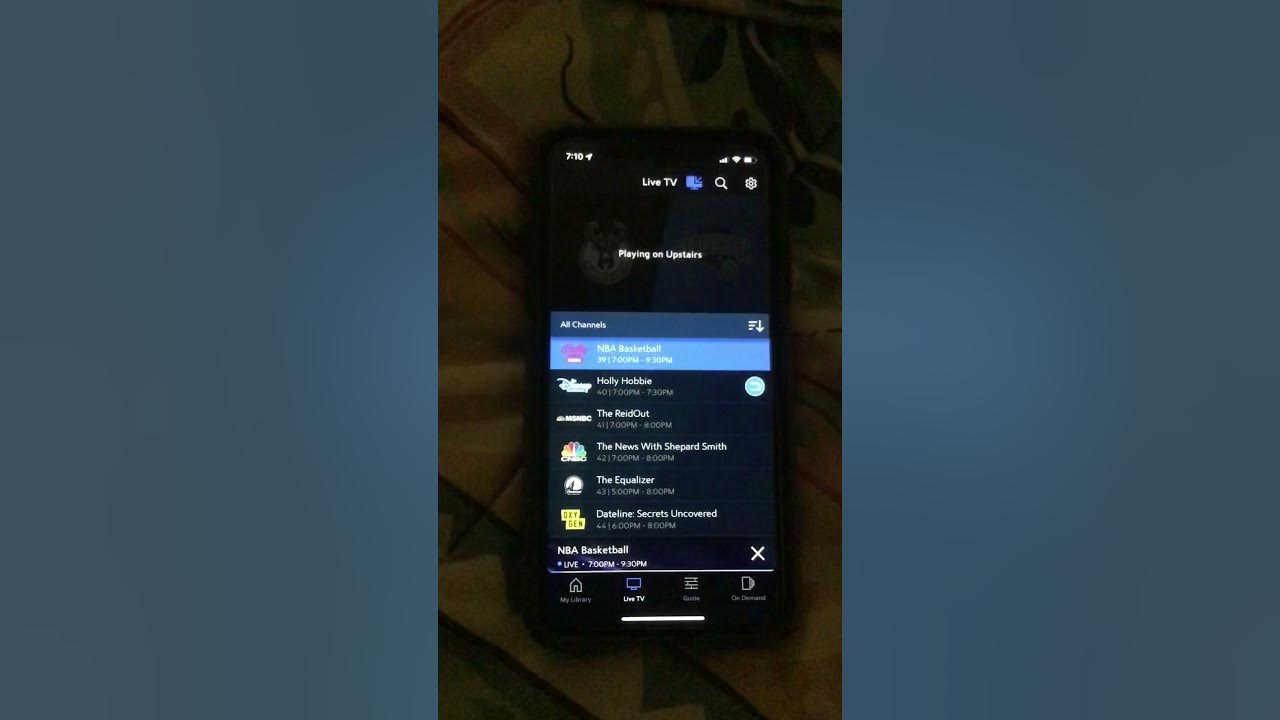
Credit: www.youtube.com
Frequently Asked Questions For How To Cast Spectrum Tv
How Do I Cast Spectrum Tv To My Tv?
To cast Spectrum TV to your TV, make sure your TV and the device you want to cast from are connected to the same Wi-Fi network. Open the Spectrum TV app on your device, select the content you want to cast, and tap on the “Cast” icon.
Choose your TV from the list of available devices, and the content will start playing on your TV.
Can I Cast Spectrum Tv Without A Smart Tv?
Yes, you can still cast Spectrum TV without a smart TV. If you have a TV with an HDMI port, you can use devices like Chromecast or Roku to cast Spectrum TV from your smartphone or computer to your TV.
Simply plug the device into your TV’s HDMI port, connect it to the same Wi-Fi network, and follow the casting instructions.
How Do I Troubleshoot Casting Issues With Spectrum Tv?
If you encounter casting issues with Spectrum TV, try the following troubleshooting steps: 1) Ensure that your device and TV are connected to the same Wi-Fi network. 2) Make sure you have the latest version of the Spectrum TV app.
3) Restart your device, TV, and Wi-Fi router. 4) Ensure that there are no network connectivity issues. If the problem persists, you can contact Spectrum customer support for further assistance.
Can I Cast Spectrum Tv To Multiple Tvs At The Same Time?
No, you can only cast Spectrum TV to one TV at a time. When you cast Spectrum TV to a TV, it becomes the primary device, and you won’t be able to cast to another TV simultaneously. However, you can disconnect the current casting session and cast to a different TV if needed.
Conclusion
Casting Spectrum TV is a convenient way to enjoy your favorite shows and movies on a larger screen. By following the simple steps mentioned in this guide, you can easily connect your devices and start streaming. Whether it’s your smart TV, mobile device, or gaming console, Spectrum TV casting offers flexibility and accessibility.
Embrace the freedom of watching your desired content on a bigger and better platform. Start casting Spectrum TV today and elevate your entertainment experience.