The worst part about a broken heating control is that it’s usually just when you need it. That’s exactly what happened to me a couple of months ago.After a long day at work, I arrived home to find the house ice cold. It turned out that the heating system had ceased functioning due to a problem with the thermostat earlier in the day.
For a fast and simple remedy, identifying the problem takes some time. Getting my White-Rodgers thermostat system back to factory defaults was a lengthy process that took me days to figure out.
Because I was unsure about the model of my thermostat system, it took me even longer to figure it out. To spare you the time and effort of searching through all of the information available on the internet in an attempt to figure out how to reboot your heating system properly, I’ve collected a list of the most popular White-Rodgers Thermostats and the techniques for resetting them for your convenience.
The most often used technique for resetting the White-Rodgers Thermostat is accomplished by pushing down on the Up or Down arrows and the Time button at the same time until the display on your White-Rodgers Thermostat turns completely black.
In most cases, this will take 15 seconds. To make this function, however, you must first verify that the White-Rodgers thermostat is switched on.
Find the Model number of your White-Rodgers Thermostat.
The instructions for doing a factory reset on a thermostat vary depending on the model number and kind of thermostat.
For comparison purposes, to factory reset the Classic 80 & 70 Series White Rodgers Thermostat, you must push down several buttons simultaneously. At the same time, the Sensi Touch Smart Thermostat allows you to access the factory reset choices via the menu.
As a result, to guarantee that you reset your thermostat properly, you need to know the device’s model number.
Most of the time, the model number may be found on the cover plate’s reverse side. To read the text that is written on the cover, remove it. Pulling the battery cover off the TV remote is a lot like that.
Please keep in mind that some wires may become exposed during the removal of the plate. Take Caution! If you still have the user manual or the box that the thermostat came in, you may look for the model number there as well if you have them handy.
How to Reset the Classic 80 & 70 Series White Rodgers Thermostat?
This is the most popular kind of White-Rodgers Thermostat that can be found in the majority of homes. The process for resetting it is equally simple.
Factory Reset (Procedure #1)
Make certain that your system is operational before attempting this technique.
- Long press the Up or Down arrows and the Time button at the same time.
- Continue to push until the screen goes black and then comes back to life again. This may take up to 15 seconds.
- The settings have now been restored to their default values. Don’t forget to take into consideration Program your White-Rodgers Thermostat again.
Factory Reset (Procedure #2)
Suppose the first technique does not provide satisfactory results. Take a look at this one.
- Thereby holding down the Up or Down arrow for a lengthy period, switch the system from ‘Off’ to ‘Heat.’
• The screen should be blanked and then returned as soon as possible.
• The configuration settings have now been restored to their default values.
How to Reset Sensi Touch Smart Thermostat?
A newer model from the business is the Sensi Touch Smart Thermostat.
It has Wi-Fi, as implied by the name, and it works with smart assistants. As a result, resetting is a straightforward procedure.
Factory Reset
Using this technique, you may restore your computer’s settings to their original factory settings.
You’ll lose all of your current Wi-Fi connections as well as any smart home hub pairings and other settings.
• Select Menu from the drop-down menu.
• Select ‘about thermostat’ from the drop-down menu.
• Select ‘Factory Reset’ from the drop-down menu.
• It will only take a few seconds for you to be transferred to the website’s main page.
Schedule Reset
Follow these procedures to reset the previously configured scheduling system:
· Click on Menu to see what’s available.
· Pick a timetable. Check to see whether it’s turned on.
· Make changes to the configuration. Any previously stored settings will be overwritten if you do this.
· Save your work by clicking the Save button.
It’s important to know that you may reset the schedule on the Sensi App as well.
Wi-Fi Reset
Depending on whether you’re using an Android or an iOS smartphone, this may be different.
Follow these steps if you’re using an iOS device:
• Select connect from the menu (Note that if you don’t see the connect option, you need either replace the batteries or reset your thermostat).
• The display will either show the numbers ’00’, ’11’, or ’22’, depending on the situation.
• If you see the numbers ’11’ or ’22,’ open the Sensi app and scroll down to the ‘Set up a new device’ section. Continue by pressing the next button and following the on-screen instructions. (Please keep in mind that you should be connected to a network operating at 2.5 GHz.)
· The Sensi app should be opened, and the ‘+’ option on the top left should be selected if the screen shows 00′.
• Select the option ‘Yes, it is on the wall.’ (At the same time, the Wi-Fi symbol should be blinking on the thermostat’s LCD). Connecting your thermostat to Wi-Fi is made simple with the help of the app.
Follow these instructions to reconnect your Sensi thermostat to the Wi-Fi network using an Android device:
• Open the Sensi app and tap on the ‘+’ button in the upper left corner of the screen.
• Select the option ‘Yes, it is on the wall.’ (At the same time, the Wi-Fi symbol should be blinking on the thermostat’s LCD). Connecting your thermostat to Wi-Fi is made simple with the help of the app.
- The app may prompt you for a Security Code/PIN. It is printed on a black card that is included with the product package. You may also locate it on the faceplate of the thermostat.
How to Reset Sensi Smart Thermostat?
Many newly constructed homes have this kind of smart thermostat. Using Sensi as a comparison, it supports AI helpers as well.
Schedule Reset
- Click on Menu to see what’s available.
- Pick a timetable. Check to see whether it’s turned on.
- Make changes to the configuration. Any previously stored settings will be overwritten if you do this.
- Save your work by clicking the Save button.
- It’s important to know that you may reset the schedule on the Sensi App as well.
Wi-Fi Reset
Depending on whether you’re using an Android or an iOS smartphone, this may be different.
Follow these steps if you’re using an iOS device:
- Change the batteries or reset your thermostat if you don’t see the connect option on your menu.
- Select connect from the drop-down menu.
- A number between 00 and 22 is shown on display.
- If you see the numbers “11,” “22,” or any other number, open the Sensi app and choose the “Set up a new device” option. Next, follow the on-screen directions by tapping next and then following through. Remember to use a 2.5GHz network.
- The Sensi app’s “+” option is located in the upper left corner if your screen reads “00”.
· If the answer is ‘Yes, it’s up on the wall,’ choose that option. In the meanwhile, the thermostat’s Wi-Fi symbol should be blinking. The app will guide you through the process of re-establishing Wi-Fi connectivity with your thermostat.
Follow these instructions on your Android smartphone to reconnect your Sensi thermostat to Wi-Fi:
- Open the Sensi app and click on the ‘+’ button in the upper-left corner.
- If the answer is ‘Yes, it’s up on the wall,’ choose that option. In the meanwhile, the thermostat’s Wi-Fi symbol should be blinking. The app will guide you through the process of re-establishing Wi-Fi connectivity with your thermostat.
- You may be requested to enter a Security Code/PIN by the app. The message is printed in black ink on a card included in the package. The thermostat’s faceplate has the same message.
How to Reset 80 Series Emerson Thermostat?

Thermostats like this one are often seen in studio flats and tiny homes because of their compact size.
Factory Reset
- Then, while holding down both the “Backlight” and “Menu” buttons simultaneously, scroll through the menu options.
- The screen will go black and then come back to life. This may take a short time.
- The settings have been reset to their default values.
Hard Reset
If your screen is frozen or unresponsive, the first thing you should do is replace the batteries. Do a hard reset if the problem persists.
- The cover plate should be replaced if it’s broken or missing.
- The system should be active after removing the batteries and waiting two minutes.
- If the problem persists, it’s possible that something went wrong with the hardware. Consult a specialist if you need assistance.
How to Reset Blue Series 12″ Emerson Touchscreen Thermostat?
Another widely used thermostat system you’ll find in a lot of homes.
Hold Reset
Thermostats that are set to operate on a schedule may sometimes get permanently frozen.
This does not imply that there is a problem in the program or that it is defective in any way. It’s as simple as selecting “Run Schedule” from the menu.
Once the hold is lifted, the system will resume normal operation.
Hard Reset
The following instructions will help you conduct a hard reset on your Blue Series 12′′ Emerson Touchscreen Thermostat if the screen is frozen or unresponsive.
• Replace the cover plate with a new one.
- Take the batteries out of the system and wait for two minutes; the system should be operational.
- If it is still stuck, there may be a hardware problem. Seek expert assistance.
How to Reset Blue Series 6″ Emerson Touchscreen Thermostat?
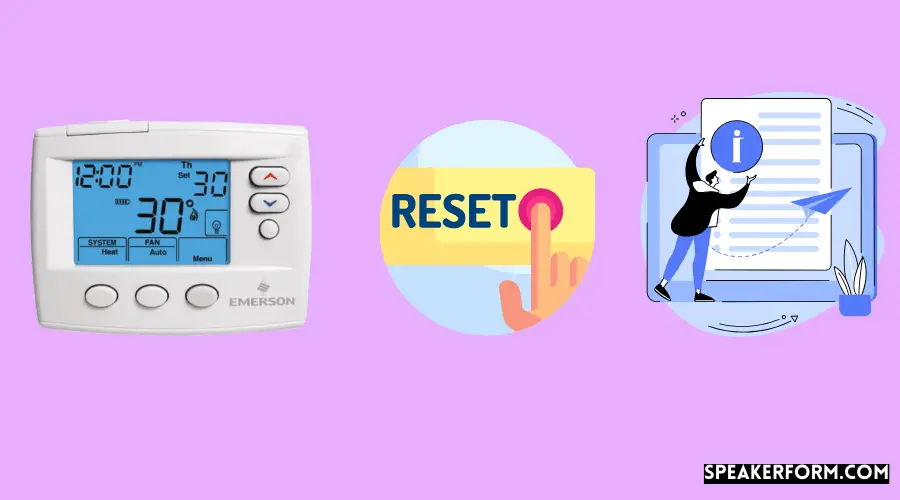
Schedule & Configuration Reset
The following steps will show you how to reset a schedule that has been preset into the Blue Series 6′′ Emerson Touchscreen Thermostat:
• Hold down the Up or Down arrows and the System or Fan buttons for a long time.
•Wait until the screen turns completely black. It may take a few seconds to complete this process.
•The schedule, the clock, and other settings will be reset whenever the display is brought back to life.
Hard Reset
- Replace the cover plate with a new one.
- Disconnect the R and C (or RH and RC) wires from the terminal using the terminal connector. Please do not mix them when reconnecting, and do not allow them to come into contact.
- Remove the batteries and wait for two minutes before replacing them.
- Replace any damaged cables, batteries, or cover plates. The system should function normally.
- If it remains stuck, there may be a hardware problem. Seek expert assistance.
Blue Series 4″ Emerson Thermostat
Schedule & Configuration Reset:
To reset a schedule that has been preset into an Emerson Blue Series 4′′ Thermostat, follow these steps:
- Hold down the Up or Down arrows and the Fan button for an extended period.
- Wait until the screen turns black. This process may take a few seconds.
- The schedule, clock, and other settings will be reset when the display returns.
Hard Reset
- Unplug the R and C (or RH and RC) cables. Please don’t mix them up and don’t allow them to touch.
- Remove batteries and wait 2 min.
- Replace the cover plate and wires.
- It should be alive.
- If it’s still stuck, it’s probably hardware. Seek expert advice.
Blue Series 2″ Emerson Thermostat
Factory Reset (Procedure #1)
- Press the Up/Down arrow and the Time/PRGM button together for a long time.
- When the screen turns black, you’ve waited long enough. This may take a short time.
- Reset the settings when the display returns to its default values.
Factory Reset (Procedure #2)
- Select one of the three display modes: Cool, Heat, or Emer.
- Hold down the Up or Down arrows as well as the Time button for many seconds.
- Keep waiting until the screen turns black. It may take a few seconds to complete this process.
- The system will be restarted after the display has been restored.
How to Reset Comfort-Set 90 Series White Rodgers Thermostat?
Factory Reset
Check to see that there is no ‘Check Stat’ warning shown on the screen. If one of the buttons on the thermostat is stuck or if the thermostat has ceased functioning, call the manufacturer for assistance.
- If everything seems to be in working order and the sensor wire is in place, proceed as follows:
- Hold down the Program (Run) button for a long period to reset the display.
- If the display does not go blank after a few minutes, turn off the power.
- After 5 minutes, remove the cover plate and remove the batteries from their compartment.
- Once the batteries have been replaced, reconnect the power.
- The system should be operational at this time.
How to Reset Line Voltage Digital White Rodgers Thermostats?
Factory Reset
- Hold down the Up or Down arrows and the system or light button for a long period.
- Wait until the screen turns completely black. It may take a few seconds to complete this process.
- The configuration settings will be reset once the display returns to its original position.
Conclusion:
Thermostat reset is a simple process. However, knowing the model number is critical to completing the task correctly. The instructions for resetting the thermostat are often included in the box with the thermostat. You may not have the booklet if you reside in a rental home, or the system is outdated. Use this guide to reset White-Rodgers Thermostats as a one-stop-shop.
Frequently Asked Questions:

What does the flame mean on my White Rodgers thermostat?
Depending on what you see, the thermostat is requesting that you raise the heat or determine if it needs to do so independently.
How do you reset a White Rodgers thermostat after changing the battery?
Various thermostat models have different reset procedures. The Up or Down arrow and the Time button must be held down until the screen turns black in most instances.
When the snowflake on my White Rodgers thermostat flashes, what does it mean?
This is often a sign that you need to turn your air conditioner on.
The CT101 White Rodgers Thermostat, for example, has a reset button.

