It has been determined that smart lighting will be implemented. Greetings and thank you for your assistance. It was only lately that I made the transition, and I couldn’t be happier with my choice! Although this is the case, there may still be certain regions of uncertainty during the calibration process.
Even if you already have the latest Bluetooth lights, should you utilize them instead of the Hue Bridge if you already have one? Is it possible to connect the Hue Bridge to your network without the need for a router? If so, how? Additionally, there are numerous other issues to be worried about.
To address some of the more frequently asked questions about Philips Hue setup, I decided to create this FAQ guide to answer some of the most frequently asked questions. I encourage you to use CTRL+F to search for answers to any questions you may have; but, if you are unable to locate an answer to your question here, don’t hesitate to get in touch with me and I will respond to you and post the answer on this page.
Are there any technical difficulties in connecting the Hue Bridge wirelessly to the internet (through WiFi)?
According to the installation instructions, the Hue Bridge (also known as the Hue Hub) should be connected to your “WiFi router.” Despite the fact that it does not specifically state that it should be connected via an Ethernet connection, there is no opportunity to provide a WiFi password, and the Bridge only has an Ethernet connector on the back.
Therefore, there is currently no officially supported means of connecting your Hue Bridge to the internet that makes use of wireless technology.
The following methods are available if you are not able to connect your Hue Bridge to your network through Ethernet cables:
- Use a WiFi to Ethernet adapter, like as the NETGEAR’s N300 model, to connect your computer to the internet. As soon as you plug the Bridge into your WiFi network, it will establish a connection in the same way that your phone and other smart devices do, and you will be able to link to it through the Ethernet port on your network adapter.
- Another interesting discovery has been made by certain users, who have realized that the Hue Bridge does in fact feature a WiFi receiver chip, which may be handy for future integration possibilities. It is possible to root the hub, which enables you to reformat it and install your own operating system, if you follow the precise steps available online. Because of this, you will be able to access the internet through a wireless network connection. However, while this strategy is effective, it is not simple, and it will need a significant amount of effort both now and in the future owing to the additional maintenance time that will be required.
If the Hue Bridge is connected directly to the router, is it required to have this connection?
Conforming to the installation instructions, the Hue Bridge should be placed into “your WiFi Router.” While this is not essential, I chose to install my network in my attic because I already had a home network in place in the space.
Neither range nor distance are a concern for me, and this works perfectly for me. For two reasons, this is effective: first, it is straightforward; and second, it is effective.
It is not necessary to connect the Bridge to your router directly; this is merely recommended to make the installation procedure simpler:
- The Bridge must be connected to a network port on your home network, and any Ethernet port that has been attached will suffice — for example, the network switch in my attic will work fine.
- Hue bulbs are Zigbee repeaters, and they are controlled by the Zigbee wireless protocol. This implies that the greater the number of Hue bulbs you have, the better the communication within your smart lighting system will be. This is because the Zigbee network mesh, which is made up of a network of diverse lights, grows in size as more points are added to it. To put it another way, regardless of where your Hue bridge is located, as long as you have more than a few of Hue bulbs spread throughout your home, you will almost probably not experience any range or distance issues.
When I don’t have access to a router, how do I set up my Philips Hue Bridge?
Unfortunately, you will be compelled to connect your Hue Bridge to your home network, at least during the first setup phase of the device. It is possible to use the following methods if you are unable to gain physical control over the router and do not possess any other Ethernet connections and they are:
- Invest in a WiFi to Ethernet adapter, such as the NETGEAR N300 that I previously stated. An Ethernet connector is provided for connecting your Hue hub to this device, which can be powered by a conventional wall plug.
- You may easily configure an Ethernet tether on your computer, which allows you to share your internet connection with another device that is connected to the computer through its Ethernet port. After that, the Bridge may be connected to it, and everything should go as scheduled.
- Decide whether you want a WiFi hub that is 4G or 5G. Many mobile service providers provide these as a substitute for home internet; however, make sure that the WiFi hub you purchase has an Ethernet port included in it. When you realize that you are having problems because you don’t have access to the router, this may be an appropriate solution to consider in some cases.
Are there any requirements that I must meet in terms of keeping the Hub Bridge connected to the network all of the time?
Even while it is not officially stated on Hue’s help websites, the Hub Bridge does not appear to require a continuous connection to your home network in order to function.
As a result of using Zigbee, which is a local radio-wave technology, the Hub lights and Bridge are able to communicate with one another. Their WiFi capabilities are limited.
In contrast, if you disconnect your Bridge’s internet connection, you will be unable to manage your lights while you are away from the house. You will not be able to control the lights using the Hue app on your phone from this location, which is a huge drawback.
In lieu of this, use Hue switches and remotes; they offer a huge selection of accessories to choose from, all of which will function well to control your lights due to the fact that they are Zigbee-ready.
Should I get Philips Hue Bluetooth lights or should I purchase ordinary Philips Hue light bulbs instead?
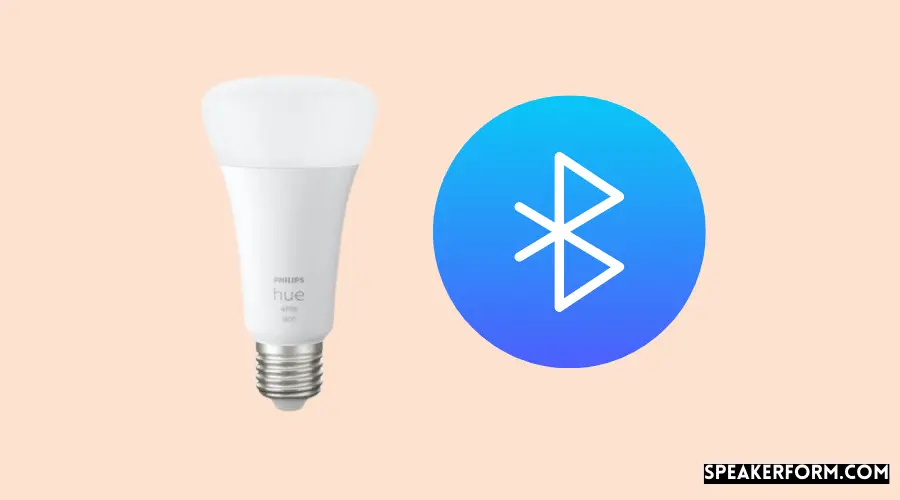
In terms of Hue bulbs, you’ve certainly observed that some are Bluetooth-enabled and others require the use of the Hue Bridge in order to function.
To imply that the Bluetooth versions are superior and more up to date is a stretch.
To be completely honest, the answer is both yes and no.. Because the Bluetooth-enabled ones include computer chips that handle both Bluetooth and Zigbee, they are capable of communicating in a range of languages and modes. It is only the Zigbee chips that are present in standard/older-generation lights.
Another way to say it is that if you’re new to smart lighting and don’t want to make the $50 investment in the Hue Bridge, it’s good to be able to purchase a few Bluetooth bulbs and manage them from your phone.
The number of bulbs you can handle at one time is limited to ten, and you can’t control your lights while you’re away from home, so you won’t be able to check if you accidentally left the bathroom light on until you go to work.
In addition to Zigbee, the Bluetooth bulbs feature Bluetooth Low Energy (BLE), so you may upgrade to the Hue bridge later and seamlessly transfer these bulbs to the Bridge.
Because of this, Bluetooth lights are preferable if the costs are equivalent. You should only buy the “needs the Bridge” bulbs if you already possess or plan to get a Hue Bridge. If the “requires the Bridge” bulbs are less expensive, it’s probably worth you to just buy those – which is precisely what I did in this case.
Which words should you use to rename your Hue lights if they aren’t the same as the names of the rooms in the Hue application?
When you’re configuring your Hue bulbs through the Hue app, you’ll notice that you have the option to rename your bulbs. Afterward, you can include them into your rooms in order to better manage your belongings.
In contrast, as I discovered while putting together my system, if you name your bulbs and rooms with the same or very similar names, Alexa will become confused when you ask her to turn on or off lights in those specific areas.
Once installing a light bulb, I titled the room “Bedroom,” and then the room was renamed to “Master Bedroom” after the bulb was replaced. Which of your devices did you mean, because you have numerous devices with the same name? In response to my request for Alexa to turn on the lights in my bedroom, she said.
Choosing names for your Hue lights that are a little unusual or illogical will help you organize things by room if you’re going to do so. I mentioned my bedroom light as my “Main Sleep Area E14,” and Alexa grew confused, referring to “many gadgets.”
If you want to operate your smart lights in a specific manner, think about how you want to control them and name your bulbs and rooms accordingly. Just keep in mind that Alexa will import both rooms and lights, so don’t call them both the same thing!
What if I want to set up Philips Hue without using the Bridge?
Is it possible to do so using the Echo Plus rather than the Bridge?
A built-in Zigbee hub in Amazon’s Echo Plus allows it to “manage compatible Zigbee smart lights, outlets, and other connected devices,” according to the company’s website.
Rather than communicating with the Hue Bridge, your Zigbee-powered Hue lighting can connect with the Zigbee chip inside an Echo Plus, allowing you to conserve energy and reduce your utility bills.
Controlling your lights with your Echo Plus and the Alexa app will be possible and will include:
- Turning them on and off.
- Changing the brightness.
- Choosing from a variety of colors.
A variety of tasks can be automated by using Alexa’s routines.
Even yet, if you do not have the Hue Bridge, you will not have an optimal experience with Hue since you will not be able to utilize the Hue application as a result of the lack of the Hue Bridge. Therefore, with only the Echo Plus, you will not be able to access all of the Hue hues or utilize all of the scene/routine functions.
What if I want to manage my Hue lights using Google Home instead of Amazon’s Echo?

Since the Google Home devices do not include a Zigbee chip, they cannot be utilized in some situations where the Hue Bridge is necessary, such as in a home theater system.
If you have the Hue Bridge installed in your smart Hue lights, you will be able to control them with your Google Home speech assistant. In order to utilize the Philips Hue integration, you must first link your device to the Philips Hue integration via the Google Home app, and then you may use voice commands to control lights such as turning them on and off, changing their brightness and color, and other functions.
In the event that I am unable to locate my new Philips Hue bulb, what should I do?
In the event that you’ve recently purchased a new Philips Hue bulb and are having problems locating it via the Hue app, you have a few options to choose from.
Obviously, the first thing you should do is switch it off and on again. In many cases, this is completely effective! In order to make sure that the Hue bulb has energy, i.e. that the light is on, you should also check that the light is on in your Hue Bridge or Bluetooth speed controller, such as your smartphone.
If this is the case, you will need to repeat the configuration process.
Try moving the Hue Bridge or Bluetooth control device closer to the bulb if you still can’t find it after several tries. Once you’ve done that, restart your computer and try once more.
Instead of utilizing the serial number, if the previous strategy does not work, you may try adding it using the serial number – there should be a blue button in the app for this. Obtain a copy of the serial number, which is located on the side base of the bulb rather than on the packaging, and enter it into the software application.
Given that it is a more targeted approach, it is hoped that it will be successful; nevertheless, if it is not, you have two further options to consider:
1. Double-check to see if the bulb has already been installed before continuing with the procedure. You might have just noticed that it worked since it happened only once and you weren’t paying attention. Another option is to try restarting your phone and refreshing the app to ensure that you’re viewing the most up-to-date data possible.
Don’t hesitate to get in touch with Hue’s customer care if this isn’t the case in step 2. Explain all you’ve tried, and they may offer suggestions for further actions to take – or they may simply recommend that you replace the bulb.
What if you have more than 50 bulbs and want the Hue Bridge to accept them?
You could think the Hue Bridge can handle 50 bulbs is fantastic until you find you’ve converted all of your light outlets and have reached the upper limit of its capacity.
A new Hue light bar or outdoor light that is glittery and expensive will put you over your budget limit quickly and easily. So, what happens after that?
It is possible to add additional lights to the app/bridge because the 50-bulb restriction is now a “soft cap,” rather than a “hard cap.” Although it’s unlikely, you’ll have some connectivity troubles, with particular bulbs failing to switch on or off as expected — or even showing up as “offline.”
The most cost-effective solution is to purchase a second bridge or hub. Add extra lights, each of which can be controlled independently of the others in the original hub, and you have a system that can be expanded.
As a side effect, your smart lighting system will be divided in half, which is a negative. You can control all of your lights from a single location with a wrapper system, such as a SmartThings or HomeAssistant hub, which makes for a more seamless control experience (irrespective of whether they are divided over one or two Hue bridges).

