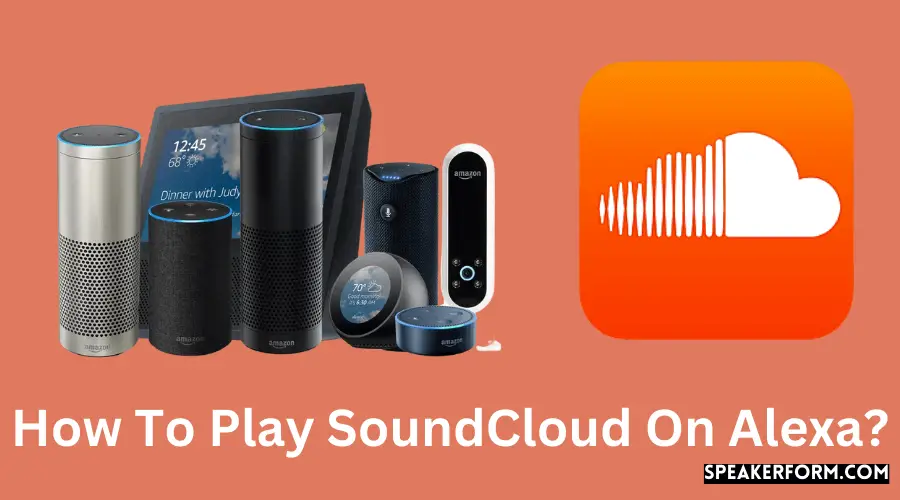When it comes to intelligent virtual assistants, Amazon’s Alexa is at the forefront of the field. There doesn’t appear to be anything that Alexa is incapable of accomplishing.
When it comes to the many things Alexa can do, one of the most commonly used features is to stream music from your favorite musicians.
Music streaming services such as Amazon Music, Spotify, Apple Music, Vevo, Sirius XM, and others are accessible through Alexa, which allows you to connect to them and stream music to your device smoothly.
I prefer to stream my songs via SoundCloud for my personal preference. As a result, I wanted to see if Alexa could stream from SoundCloud.
If you have an Alexa device, you can stream SoundCloud music to it over Bluetooth or by utilizing an Alexa Skill.
Could you continue reading to learn how to do it?
Using SoundCloud with Alexa
Using SoundCloud with Alexa is not as simple as simply asking Alexa to play music, as many people believe.
Currently, SoundCloud is not incorporated into the Amazon ecosystem, in contrast to other music streaming services such as Amazon Music, Spotify, and Apple Music.
This implies that while Amazon Music can be played across various Alexa devices, SoundCloud is a little more difficult to play across multiple Alexa devices.
On the other hand, Bluetooth allows you to stream nearly anything to your Alexa device, even SoundCloud, thanks to its widespread availability.
You also have the option of creating an Alexa Skill that will allow you to stream music from SoundCloud to any device you want.
Alexa Bluetooth Pairing with Mobile Phones
One alternative for streaming SoundCloud to your Alexa device is to couple your smartphone with your Alexa device through Bluetooth and then play SoundCloud on your smartphone, similar to using a Bluetooth speaker to connect to your Alexa device.
There are two simple ways that you can do this. One method is to pair directly using your smartphone:
- Check to see that your Alexa device is turned on. Say “Alexa, pair” to the device to put the gadget into pairing mode.
- Go to the settings menu and select Bluetooth from the drop-down menu on your smartphone. Look for available Alexa devices in your immediate vicinity and identify your Alexa device among the many others that appear.
- After that, click on your Alexa device, and the two devices will connect and establish communication. This connection has been created, and your Alexa device will notify you of this as well.
Another method to pair your smartphone is to use the Alexa app:
- Launch the Alexa mobile application.
- Select ‘Devices’ from the drop-down menu, followed by ‘Echo & Alexa.’ The name of your Alexa device can be found in the submenu of this menu. Selecting it will take you to the Alexa device’s configuration page.
- Locate the option that reads ‘Pair Alexa Gadget’ and select it by clicking on it.
- Now, open your smartphone and go to the Bluetooth settings, which should be enabled by default. Find your Alexa device in the list of nearby accessible devices, and then pick it to connect to it like the methods outlined previously. Once your phone has been successfully linked, Alexa will announce it to confirm the connection.
It’s unnecessary to repair your smartphone with your Alexa device once you’ve completed the initial pairing.
To reconnect, keep your smartphone’s Bluetooth turned on and say, “Alexa, connect to [device name] again.”
Disconnecting is as straightforward as attaching. The only thing you have to do is ask Alexa to disconnect rather than connect instead of connecting.
You will, however, have to go through the entire process of pairing your smartphone if you unpair it at any point throughout the process of pairing.
After linking the devices, you may play music from SoundCloud by playing it on your smartphone as you normally and listening to it streamed through your Alexa device.
Alexa Bluetooth Pairing with Computer or Laptop
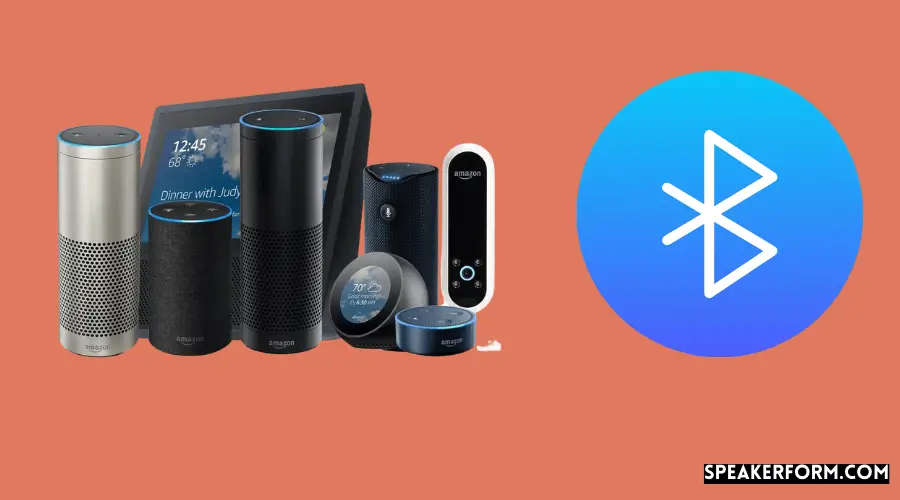
Similar to pairing your smartphone to your Alexa device and using it as a Bluetooth speaker, you can also connect your computer or laptop and stream SoundCloud from there by following these steps:
- Please navigate to the Bluetooth settings on your computer and turn it on.
- Go to alexa.amazon.com and sign in with your Amazon account information.
- Once you’ve logged in, go to ‘Settings’ and select the name of your Alexa device from the drop-down menu that appears. You will be taken to the Alexa device’s settings page by doing so.
- Select ‘Bluetooth’ and then ‘Pair a New Device’ from the drop-down menu. It will provide a list of available computers in your immediate vicinity from which you must select your computer.
- You will receive a notification asking for permission to pair with another device on your computer. Once you grant permission, your computer will be automatically connected to your Alexa device.
The pairing method is similar to connecting via a smartphone in that it is only required the first time.
After that, you may connect straight to your computer by simply instructing Alexa to connect to your PC by voice command.
Making an Alexa Skill

Creating a custom skill for your Alexa device to make it compatible with SoundCloud is another option for getting your device to stream music from SoundCloud.
Instead of simply launching the Alexa app and making a few minor configuration changes, this method requires more effort.
It necessitates some technical knowledge of how the Alexa Developer Console operates, and it may be a little difficult for beginners to grasp the full scope of the functionality.
It’s difficult to determine which Alexa skills are the finest because everyone’s requirements and routines are different. On the other hand, certain ones stand out if we believe they will be valuable to the vast majority of Alexa users. The Alexa Guard service, which uses the microphones on your Echo speakers to alert you when an alarming sound (such as glass breaking) occurs in your house, is now our favorite.
Another one of our favorite abilities is the ability to send a hug. It’s a simple way to let individuals you care about know you’re thinking about them, even if you’re thousands of miles apart. Alexa Donations is one of the most useful Alexa skills available for charitable donations. The Children’s Miracle Network, Doctors Without Borders, Feeding America, and any other charitable organization that you care about can be supported by Alexa by simply asking her to send funds on your behalf. Giving back has never been so straightforward.
Some of the most useful Alexa skills can also assist you in medical crises. Even though Alexa cannot dial 911, you can use the Ask My Buddy skill to send notifications to an ‘in case of an emergency contact if you require assistance. The MyPetDoc talent, in a similar vein, can be used to receive assistance for your furry pals who aren’t feeling too well. If your cat or dog requires an in-person visit with a veterinarian, Alexa can offer suggestions and direct you to a nearby facility that can help.
To create an Alexa skill, you can follow these steps:
- Locate an Alexa skill template on the internet. These are excellent beginning points for developing bespoke abilities, and you can discover a large number of them on platforms such as Dabble Lab or Github. Here’s one called Magic Jukebox that you might enjoy.
- Once you’ve found a template you like, download the source code to your computer and save it there.
- Log in to your Amazon account by visiting developer.amazon.com. If you are creating a new account, please be sure to use the same email address as the one currently associated with your Alexa device. This is necessary for you to utilize your Alexa device when testing the skill.
- Select the ‘Create Skill’ option from the drop-down menu. Give the skill a name and pick ‘Custom Model’ from the drop-down menu. Depending on the programming language the source code for your talent is written in, you can select the most appropriate way to host the backend resources for your ability.
- To host the skill, select the ‘Create Talent’ option once more from the drop-down menu on the top right side of your skill. It will only take a few minutes to complete this process.
- Once the skill is complete, open the ‘JSON Editor’ and paste it in the JSON code for model interaction from the template downloaded previously in this process. Once you’re finished, save your work and proceed to build the model.
- Next, select ‘Interfaces’ from the drop-down menu and turn on the ‘Audio Player.’
- Locate and select the ‘Code’ tab from the menu bar at the top of the screen. Open the index file and replace the code with the code from the index file contained within the template you downloaded earlier.
- Locate the object in the code in charge of producing a streaming instance and assign it to it. To accomplish this, you will need to have a good understanding of programming and a full understanding of the code documentation.
- After locating the item, you may update the destination URL to direct the user’s browser to the SoundCloud website, containing the music you wish to stream. Custom images and text can also be added, which will appear on devices with a screen when they are shown.
- Save and deploy the code. This is the final step.
- Finally, visit the ‘Test’ page and change the setting for ‘Skill Testing is Enabled in:’ to ‘Development’ to enable testing your skill in development.
If you have followed all the steps correctly, your Alexa device should now play music from SoundCloud.
Final Thoughts
While it is not feasible to directly stream music from SoundCloud, some workarounds can be used.
Previously, Magic Jukebox was an approved Alexa Skill that enabled this functionality. You can, however, continue to utilize it in an unofficial capacity by building a Custom Alexa Skill using the source code.
Frequently Asked Questions

Can I use Alexa as a speaker without Wi-Fi?
It is possible to use Alexa as a Bluetooth speaker without connecting to Wi-Fi.
Most of Alexa’s features, including voice commands and internet searches, will not be available to you while you are offline.
How do I connect Alexa to external speakers?
You have two options for connecting your Echo device to an external speaker: directly with an AUX cord or pairing the devices via Bluetooth.
Pairing your Echo device with a Bluetooth speaker works similarly to pairing your Echo device with a mobile device. The only difference is that you can now use your Echo device instead of an output device as an input device.
Does Echo Dot have audio out?
The Echo Dot does have an audio output. It is positioned next to the power cord connection and connects to the computer through a 3.5mm stereo audio wire.