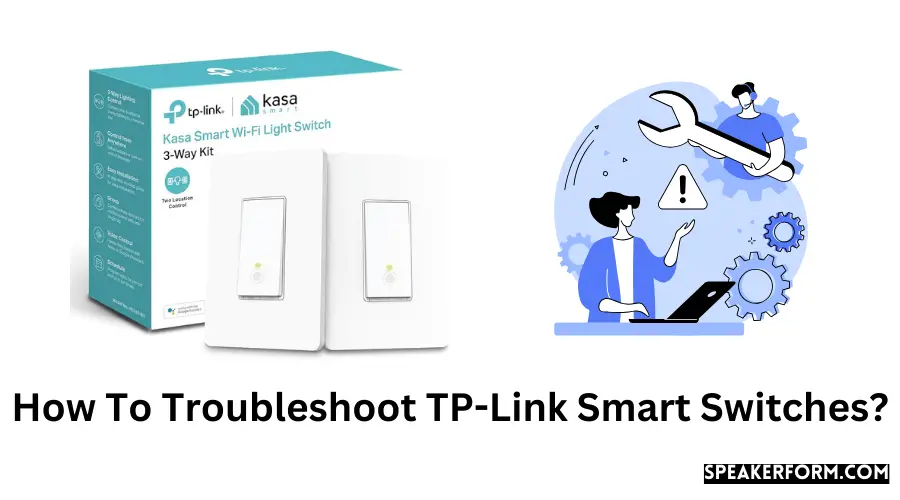I feel the TP-Link smart switches are a must-have device in your smart home with their elegant look, easy installation, and use, as far as smart switches go.
I’ve been using it for the past few months, which I bought together with my 5GHz smart plug.
I adore the TP-Link smart switch since it is interoperable with various smart network hubs like Amazon Alexa, Google Home, SmartThings, etc.
Recently, I made it work with HomeKit too.
However, I observed that it is normal for these smart switches to malfunction from time to time.
I faced similar difficulty in the previous several days. That’s when I explored strategies to troubleshoot my TP-Link HS200 with tech assistance.
How to Troubleshoot TP-Link Smart Switches?
• Double-check the wiring to your TP-Link smart switches for any problems.
• Verify that your smart switch is connected to the internet through WiFi.
• Reset and restart your TP-Link smart switch if necessary.
Let’s explore why certain technical issues arise with the TP-Link smart switch and see what troubleshooting measures you can take to fix these issues.
Guide to Troubleshooting TP-Link Smart Switch
Users have reported a wide range of problems with their TP-Link switches, all unique.
For practically all of these technological issues, there are four basic solutions that you may try at home without the help of a professional.
Faulty Wiring to your TP-Link Smart Switch
Faulty wiring and lose connections are two of the most frequently encountered problems with the TP-Link HS200 router.
This problem is most likely to occur if you have installed the smart switch yourself. It’s possible that you made a mistake and connected to the wrong cable.
Also, look for the possibility that the cables are not snugly and securely attached to the power supply.
This has the potential to trigger a short circuit within the device itself.
For this reason, TP-Link equips its smart switches with color-coded wires that distinguish between living, neutral, and ground to avoid these problems.
They also give wire caps, which you may use to secure the connections between the wires. If you are unskilled with electrical circuits and wiring, you should avoid installing the gadget yourself and instead engage a licensed electrician to do so for you.
WiFi Connectivity on Your TP-Link Smart Switch
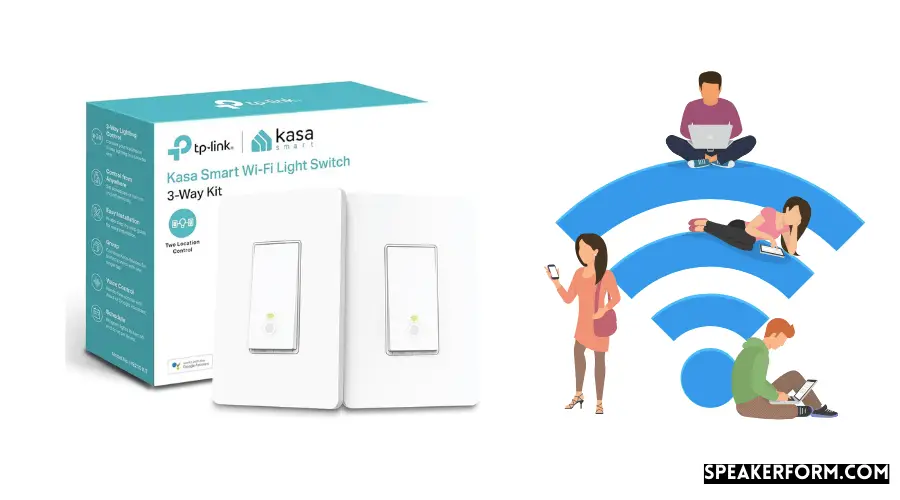
The WiFi LED light on your TP-Link switch can provide you with information about the connectivity status of your device to the network.
A static, solid green light indicates that it has established a connection with your WiFi network. If the light is flickering amber and green, it indicates that your device has been unplugged from the WiFi network and must be reconnected.
If you cannot reconnect to the WiFi, try going through the setup process in the Kasa Smart app once more.
If this does not work, the signal strength may be too weak to reach your TP-Link smart switch.
Alternatively, you might try moving your router closer to the switch, or, if that is not possible, you could try using a WiFi extender to extend the range of your network.
It is crucial to remember that the TP-Link smart switches are only compatible with WiFi networks that operate on the 2.4 GHz frequency range.
The smart switch can still function on the 5 GHz band or via cellular data, but it should be connected to the 2.4 GHz band of the main router for optimal performance.
To prevent congestion when connecting your smart switch to your WiFi network, you may also want to consider using a separate channel on your WiFi network.
If a particular channel has many devices connected to it, this can cause network speeds across that channel to be slowed, which could explain why your smart switch is unable to connect to the internet.
If your smart switch is still having trouble establishing a WiFi connection after attempting these alternatives, you may want to consider resetting the router.
It is necessary to troubleshoot the router to resolve any issues that may have arisen from it.
Reset And Restart Your TP-Link Smart Switch
For many WiFi devices, resetting or rebooting the device is a go-to solution.
Similarly, you can try to restart or reboot your TP-Link smart switch by following these steps:
- Remove the front panel of the smart switch to uncover the reset and restart buttons on the back of the device.
- Each of the buttons is situated just below the primary power button. The reset button is located on the left of the screen, while the restart button is located on the right.
- When you need to restart your TP-Link switch, click the restart button once.
- To reset your switch, press and hold the reset button for five seconds until the switch is reset. As soon as the WiFi light blinks, it will alternate between amber and green. This indicates that your smart switch has been successfully reset and is now ready to be used once more.
This reset is a soft reset, which means that your device’s settings and configurations will remain intact instead of a factory reset.
In all circumstances, a reset or reboot clears the present state of the software operating on the device, removing any code that is stuck or misbehaving and allowing it to function normally again.
Factory Reset Your TP-Link Smart Switch
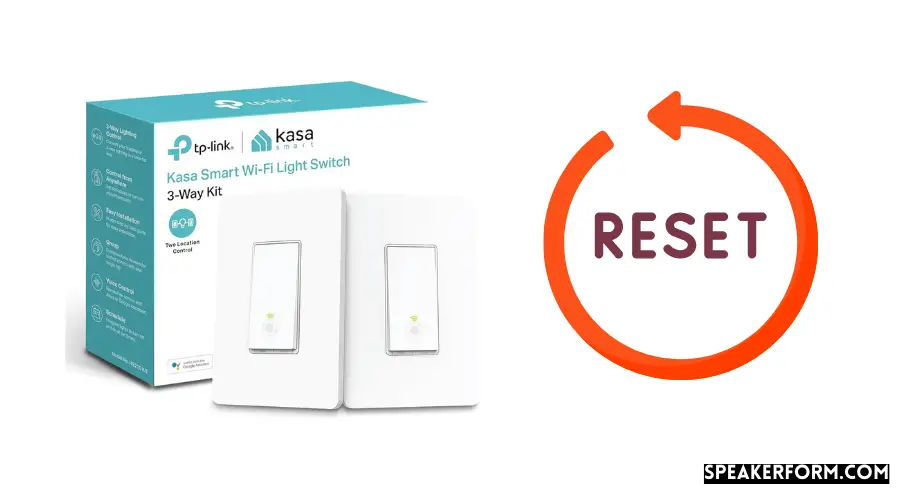
Carrying out a factory reset on your TP-Link switch resembles the same procedure as carrying out a soft reset.
If you don’t want to hold the reset button for five seconds, try holding it for 10 seconds until the WiFi LED begins to blink rapidly between amber and green.
When this occurs, it indicates that your smart switch has been successfully reset to its factory default settings.
All prior settings and configurations are erased after a factory reset. Your TP-Link smart switch is now treated as if it were a brand new device that has just been unpacked, and it must go through the entire setup and installation procedure from the ground up once more.
Other Solutions To Try If Your Smart Switch Is Not Working Properly
The four remedies listed above should be sufficient to resolve most of the technical issues that may develop due to the changeover in general.
There is, however, an alternative solution to consider.
New firmware upgrades are frequently released to solve existing faults while also adding new capabilities to the device.
This is why it’s critical to keep your firmware up to current at all times. You can try updating the switch’s firmware via the Kasa Smart App by following these steps:
- To access the side menu bar, select the icon in the upper left corner of the screen. Select “Settings” from the drop-down menu.
- You will discover an option labeled “Firmware Update” within this menu structure. Click on it.
- In this section, you will get a list of any firmware updates currently available for your device.
Conclusion
Try these approaches to resolve nearly all technical difficulties with your TP-Link switch. They should work for nearly all of them.
The most common problem I’ve had with my TP-Link HS200 is a problem with WiFi connectivity.
However, I resolved the issue by rebooting both the router and the device in question.
You can contact TP-customer Link’s assistance using their technical support email address, posting a query on the community forum, or phoning the toll-free number if none of these alternatives work for you.
Response times are typically shorter than 24 hours, and customer service is extremely dependable.
Frequently Asked Questions
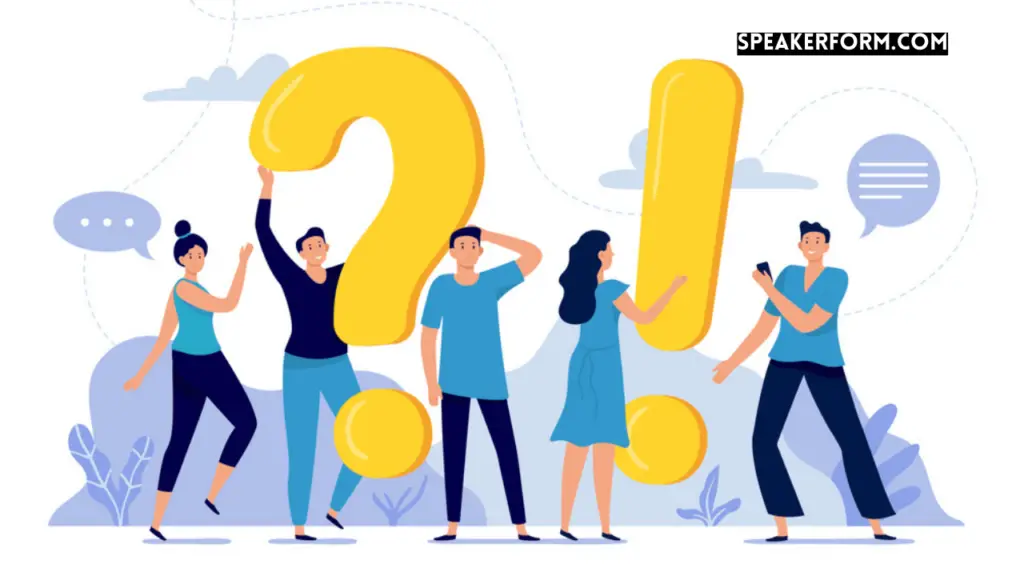
How do I reset my HS200?
TP-Link HS200 users have a choice between two different reset options. The current setting is retained after a soft reset.
An alternative method is a factory reset, which removes all custom configurations and returns the device to its factory settings.
If you want to perform a soft reset, press and hold the reset button for around 5 seconds until the WiFi LED begins to flash amber and then green, which will start the app configuration process.
Then press and hold the reset button until the WiFi LED flashes amber fast, which indicates that the device has been reset to factory defaults.
What do the lights mean on the TP-Link extender?
When you have a TP-Link extender, the color or number of Signal LED lights on the device indicates the signal strength it receives from your main router.
Solid green indicates that the signal is strong and that the extender is optimal, while solid red indicates that the signal is weak and that the extender should be moved closer to the router. Solid green indicates that the signal is strong and that the extender is optimal, while solid red indicates that the signal is weak and that the extender should be moved closer to the router.
The reset and restart buttons are situated immediately below the on/off button, located in the rectangle’s bottom part.
The reset button is located on the left of the screen, while the restart button is located on the right of the screen.
How do I reconnect my TP-Link Smart Switch?
To reconnect your TP-Link Smart Switch, you must follow the same steps you used to set it up for the very first time.
Establish a WiFi connection with the smart switch’s WiFi network, launch the Kasa Smart application, pick your device model, and start with setting up the device.
How do I connect to TP-Link?
Connecting to TP-Link smart devices is a straightforward process. First and foremost, double-check that the item is properly plugged in and installed on your computer.
Then, to begin configuring the device, connect your smartphone to the device’s WiFi network using the provided USB cable.
Open the Kasa Smart app on your smartphone and search for the model of the device you desire to configure. Then, following the on-screen instructions, complete the configuration of the device. The solutions mentioned in this article should assist in resolving the vast majority of technical issues associated with the Kasa Smart Switch. You may have to attempt several different solutions before finding one that works. Even though these are dependable remedies, they may not be effective in certain scenarios. You should contact the official TP-Link customer service staff for assistance in that situation.