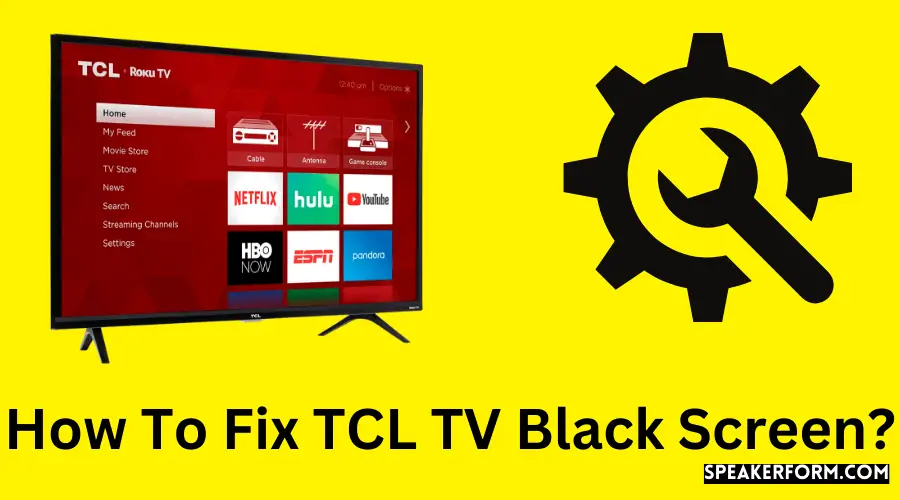When I tried several universal remotes for my TCL TV, the screen went black on me three times.
Because I tested so many items on my TCL TV, it was inevitable that this would become a problem.
I spoke with TCL support and conducted extensive internet research, and attempted a slew of other solutions.
I meticulously recorded my findings to provide this tutorial to assist you in repairing your TCL television that has gone dark.
Restarting your TCL television will help you to resolve the problem of a black screen. If this does not resolve the problem, the HDMI cables should be replaced. If the problem continues, the TV should be factory reset.
Possible Reasons For TCL TV Black Screen
It is important to recognize that a black screen may be a symptom of a more severe underlying problem, and determining what the problem is is the first step in troubleshooting it.
One of the most likely causes of this is a problem with the HDMI cable, which is responsible for transmitting the display from whatever device you are using to connect to the TV.
A whole other possibility is that the backlight of the television has failed. Most televisions depend on a backlight to illuminate the picture, and a problem with the backlight may result in blank displays.
Another possibility is a software problem in the TV or the device you are using in conjunction with the television.
Be certain that this tutorial will help you resolve any issues you are experiencing with your television in the most straightforward manner possible.
Power Cycle The TV And Remote
Any troubleshooting guide will tell you that the first step is to restart your computer. In this particular instance, we are attempting a kind of restart known as a power cycle.
An unplugging or removing the power supply, leaving the device off for up to one minute, and then putting everything back in is what a power cycle is all about, as you would assume from the name.
A power cycle may resolve problems that have arisen due to an unintentional configuration change that either you made or that was done automatically, which resulted in the TV becoming black.
To restart your TCL television, follow these steps:
- Turn off the television. Wait until all of the status lights on the television have turned off.
- Unplug the television from the power source and wait for 1-2 minutes before plugging it back in.
- Reconnect the television and turn it on once again.
To restart the remote, follow these steps:
- Take the batteries out of the remote control.
- Wait for 1-2 minutes before continuing.
- Replace the batteries in their original positions.
To see whether you’ve solved the problem, go back to the situation that caused the black screen to occur. Keep an eye on the TV in case the black screen reappears when using it regularly.
Power Cycle the TV Using an Alternate Method
If the previous technique doesn’t work, try this alternative method of power cycling the TV:
For starters, you’ll need a paperclip or comparable object. Then:
- Unplug the TV from the wall and turn it off.
- You will find a reset button on the TV’s back or bottom. It has the appearance of a paperclip-sized hole.
- Hold down the reset button for at least 30 seconds before releasing the button.
- Re-energize the television by turning it on again.
Recreate the same scenario to be sure the problem has been resolved.
Restart the TV Using the Remote
You can only use this technique if you have a TCL Roku TV. Pressing a certain key combination on your remote will reset your TV.
To make this combo work, follow the steps outlined below.
- Press the Home button five times to begin.
- To go back, use the Up button once.
- To fast ahead, press the Rewind button twice.
Once you have properly completed the combination, the television will begin its restart process immediately. After restarting the television, continue to use it as you usually would see whether the problem continues.
Check the Cable Connections
I previously said that a loose connection or broken wires might likely cause a black screen on any television. I believe that this is still true. Check the connections at the back of the television to ensure that they are all in working order.
If your HDMI cable is beginning to show signs of wear, I recommend replacing it.
Even if you are already using the factory-supplied HDMI cable that came with the television, investing in a new cable from a reputable brand such as Belkin is a smart choice.
I’d recommend getting the Belkin Ultra HD HDMI cable.
It is gold-plated means that it will last forever, and it has excellent speeds that guarantee a lag-free display.
Update Your Firmware
Since the transition of television to the Android ecosystem, software for televisions has been more often updated, and TCL TV is no exception.
Software updates are always being released to address problems both big and small, so it would be a good idea to update your television as well.
Software updates for Android TVs are simple since they update the TV’s firmware, making it simple to check for and install firmware upgrades.
To upgrade your TCL Android TV, follow these steps:
- Navigate to the Settings menu by pressing the Home button on the remote control. 2.
- Open the Settings menu and choose More Settings from the drop-down menu.
- Select Device Preferences>About from the drop-down menu.
- Select System Update from the drop-down menu.
- From the drop-down menu that appears, choose Network Update. 6.
- The television will check for software updates and, if any are available, will download them.
- When it’s finished, click OK to confirm your decision.
Tweak the Fast Start Option
TCL TV owners who posted on internet forums said that activating or removing the Fast Start feature on their televisions resolved their black screen issues.
Enabling it if you previously had it disabled, or disabling it in any other case, is something worth looking into, and I will walk you through the procedure in the next section.
The following procedures should be followed for the TCL Roku TV:
- To access the Home screen on the Roku TV remote, press the Home button.
- Go to the Settings menu and choose System.
- Select Quick TV Start from the drop-down menu.
- Depending on your needs, enable or disable Fast TV Start.
For TCL Android TVs:
- Navigate to the Settings menu.
- Select the Power option.
- Modify the “Instant power on” option to suit your preferences.
Check to see whether the problem has been resolved by restarting the television.
Factory Reset the TV

A factory reset should only be used as a last option, mostly because it will erase all settings and logged-in accounts from the television.
As well as going through the initial setup and reconnecting to your WiFi network, you’d have to do it all over again.
To conduct a factory reset on your TCL Roku TV, follow the steps below.
- Go to the Settings menu.
- Scroll down to locate and choose System from the drop-down menu.
- Select Advanced system settings > Factory Reset from the drop-down menu.
- Select Factory reset everything from the drop-down menu.
- To continue with the factory reset, enter the code that appears on the screen.
On an Android TV, you may restore everything to its original settings by pressing the Reset button.
- The settings button on the remote may be found on the home screen of the game.
- Select More Settings > Device Preference > Reset from the drop-down menu.
- Select Factory data reset from the drop-down menu.
- Click on the Erase Everything button.
- Enter the PIN that appears on the screen and click the OK button.
Final Thoughts
TCL televisions are excellent value for money. It is an excellent option for anybody searching for a 4K television but does not want to spend a lot of money on a Sony or an LG while also not wanting to sacrifice features.
After everything is said and done, TCL’s Android TVs and their more recent Roku TVs are excellent choices for your first smart home entertainment system.
Frequently Asked Questions
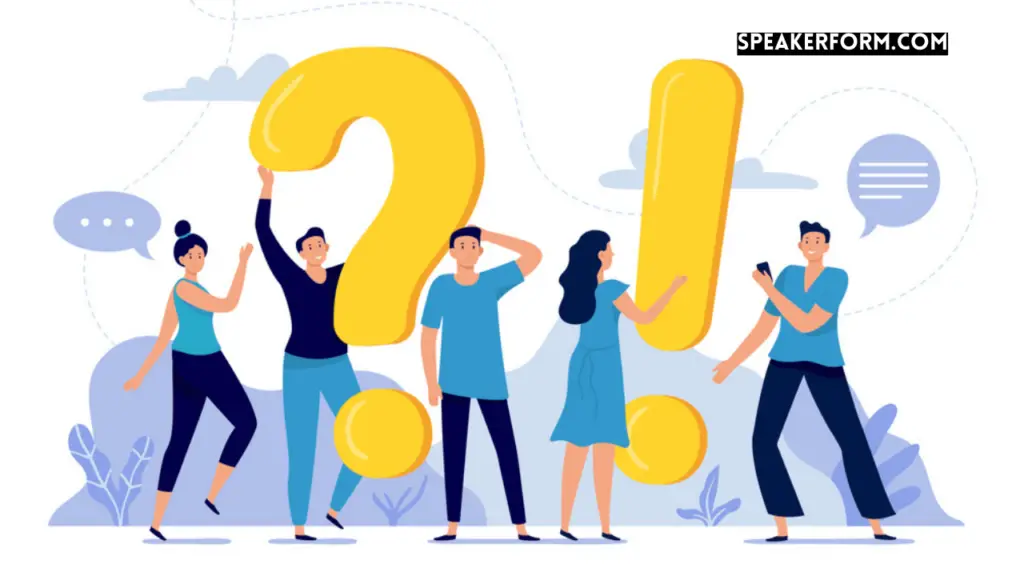
Why is the bottom of my TCL TV blinking?
When the TV is in the starting process, downloading an update from a USB drive or shutting down to sleep mode, the light on the front will flash. In this case, it is completely normal and does not suggest any problems.
What happens when you reset a TCL TV?
A reset restores the television to its factory settings. All customized settings and accounts may be erased from the television.
How do you fix an HDMI black screen?
Remove the HDMI cord from the television. Allow 30 seconds before plugging it back in. The majority of HDMI cable problems may be resolved in this manner.
Can overheat cause a black screen on a computer?
Overheating in your computer may cause it to shut down. Using this method, the temperatures are brought back down to a safe level for the computer.