To make Spectrum Internet faster, restart your modem and router. Also, ensure your devices are updated and positioned near the router.
Speeding up your Spectrum Internet can significantly improve your online experience. Simple steps like restarting your modem and router can resolve connectivity issues. Placing your router in a central location minimizes interference and boosts signal strength. Updating device software ensures compatibility with the latest internet protocols.
Reducing the number of connected devices can also enhance speed. Use an Ethernet cable for a more stable and faster connection. Regularly checking for service outages or updates from Spectrum can help identify and resolve issues. By following these steps, you can optimize your Spectrum Internet speed for a seamless online experience.
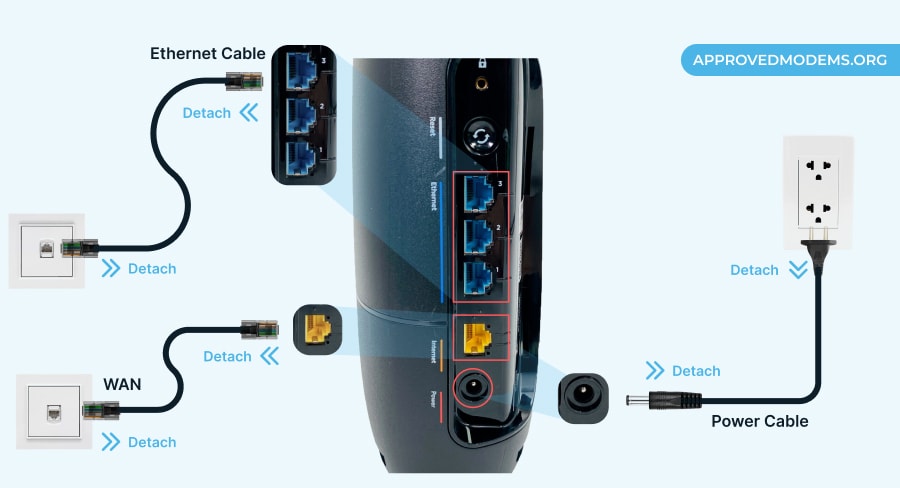
Credit: www.homeowner.com
Optimize Router Placement
To make your Spectrum Internet faster, it’s crucial to optimize your router placement. The position of your router can significantly impact the quality and speed of your internet connection. By strategically placing your router, you can avoid common issues that cause slow internet speeds.
Avoid Interference
Interference from other electronic devices can slow down your internet. Keep your router away from devices like microwaves, cordless phones, and Bluetooth gadgets. These devices can disrupt the Wi-Fi signal, causing slower speeds.
Thick walls and large metal objects can also interfere with your Wi-Fi signal. Position your router away from these obstacles to ensure a stronger signal.
Use a Wi-Fi analyzer tool to check for interference from neighboring networks. This tool can help you find the least crowded channel for your router.
Central Location
Placing your router in a central location ensures even coverage across your home. A central spot allows the Wi-Fi signal to reach all rooms more effectively.
Elevate your router to a higher position, like a shelf or mounted on a wall. This helps the signal travel further and reduces interference from furniture or other objects.
Here’s a quick checklist for optimal router placement:
- Avoid placing your router near thick walls.
- Keep it away from electronic devices.
- Place it in a central location.
- Elevate the router for better coverage.
By following these tips, you can optimize your router placement and enjoy faster Spectrum Internet speeds.
Update Firmware
Keeping your router and modem’s firmware up-to-date can greatly improve your Spectrum Internet speed. Firmware updates fix bugs, improve security, and enhance performance.
Let’s look at how updating firmware on your router and modem can help.
Router Software
Your router’s software, also known as firmware, needs regular updates. These updates often include important fixes and enhancements.
Follow these steps to update your router’s firmware:
- Login to your router’s admin panel.
- Find the firmware update section.
- Check for available updates.
- Download and install the update.
- Restart your router.
Keeping your router’s firmware updated ensures optimal performance.
Modem Updates
Like routers, modems also require firmware updates. These updates can significantly boost your internet speed.
To update your modem’s firmware:
- Check your modem’s user manual for instructions.
- Visit the manufacturer’s website for firmware downloads.
- Follow the update instructions carefully.
- Restart your modem after the update.
Regular modem updates help maintain a stable and fast internet connection.
Keeping both your router and modem updated is crucial for a faster Spectrum Internet experience.
Change Dns Settings
Changing your DNS settings can significantly improve your internet speed. DNS servers translate domain names to IP addresses. Your internet might be slow if the default DNS server is crowded or far away. By switching to a custom DNS, you can often get faster and more reliable connections.
Default Dns
Most people use the default DNS provided by their ISP. Spectrum assigns you a DNS server automatically. While it works, it’s not always the fastest. Here’s why:
- Crowded Servers: Many users share the same DNS server.
- Distance: The server may be far from your location.
- Limited Features: Default DNS servers often lack advanced features.
Custom Dns
Switching to a custom DNS can improve speed and reliability. Popular custom DNS services include:
| DNS Service | Primary DNS | Secondary DNS |
|---|---|---|
| Google DNS | 8.8.8.8 | 8.8.4.4 |
| Cloudflare DNS | 1.1.1.1 | 1.0.0.1 |
| OpenDNS | 208.67.222.222 | 208.67.220.220 |
To change your DNS settings:
- Open your router settings via a web browser.
- Log in with your router credentials.
- Locate the DNS settings in the network configuration section.
- Enter the new custom DNS addresses.
- Save the changes and restart your router.
By following these steps, you can potentially enjoy faster and more reliable internet.
Limit Bandwidth Hoggers
To make your Spectrum Internet faster, it’s essential to limit bandwidth hoggers. These devices or applications consume large amounts of bandwidth, slowing down your entire network. By identifying and managing these bandwidth hoggers, you can ensure a smoother and faster internet experience.
Identify Devices
First, identify the devices that use the most bandwidth. Common offenders include streaming devices, gaming consoles, and smart TVs. Use your router’s admin panel to see a list of connected devices. Look for devices with high data usage.
- Streaming devices: Netflix, Hulu, Disney+
- Gaming consoles: PlayStation, Xbox, Nintendo Switch
- Smart TVs: Samsung, LG, Sony
Manage Usage
After identifying the bandwidth hoggers, manage their usage effectively. Start by setting usage limits on these devices. Many modern routers offer Quality of Service (QoS) settings. QoS allows you to prioritize important devices. This ensures they get more bandwidth.
- Access your router’s admin panel.
- Navigate to the QoS settings.
- Set priority levels for your devices.
Another effective method is to schedule usage times. Limit high-bandwidth activities like streaming and gaming to off-peak hours. This helps distribute the bandwidth evenly.
| Activity | Suggested Time |
|---|---|
| Streaming | Evening (7 PM to 10 PM) |
| Gaming | Late Night (10 PM to 1 AM) |
Finally, consider upgrading your router to one with advanced features. Modern routers offer better bandwidth management and higher speeds.
Use Wired Connections
Wireless connections are convenient, but they can be slow or unstable. Using wired connections helps make your Spectrum Internet faster. This method ensures a stable and faster internet connection.
Ethernet Benefits
Using an Ethernet cable offers several benefits. It provides a direct link from your device to the router.
- Consistent Speed: Ethernet cables deliver a stable connection, avoiding speed drops.
- Low Latency: Wired connections reduce lag, which is vital for gaming.
- Security: Ethernet connections are more secure than Wi-Fi networks.
These benefits make Ethernet a great option for boosting Spectrum Internet speed.
Setup Guide
Setting up an Ethernet connection is simple. Follow these steps to get started:
- Get an Ethernet Cable: Ensure the cable is long enough to reach your device.
- Locate the Ethernet Port: Find the Ethernet port on your router and your device.
- Connect the Cable: Plug one end into the router and the other into your device.
- Check the Connection: Verify that the connection is active by checking your device’s network settings.
Below is a table to help you understand the setup better:
| Step | Description |
|---|---|
| 1 | Get an Ethernet cable |
| 2 | Locate the Ethernet ports |
| 3 | Connect the cable |
| 4 | Check the connection |
Using Ethernet ensures your Spectrum Internet runs at its best speed.

Credit: www.cnbc.com
Check For Background Apps
Does your Spectrum Internet seem slower than usual? One common reason for this is background apps. These apps can consume bandwidth and slow your connection. Let’s explore how to identify and manage them.
Monitor Activity
First, monitor your computer’s activity. This helps you find apps using the internet. You can use tools like Task Manager on Windows or Activity Monitor on Mac.
To open Task Manager:
- Press Ctrl + Shift + Esc
- Click the Processes tab
- Look for apps using high network resources
To open Activity Monitor on Mac:
- Press Command + Space
- Type Activity Monitor and press Enter
- Click the Network tab
- Check for apps with high network usage
Close Unnecessary Apps
After identifying bandwidth-heavy apps, close those you don’t need. This can free up bandwidth and improve your internet speed.
To close apps on Windows:
- In Task Manager, select the app
- Click End Task
To close apps on Mac:
- In Activity Monitor, select the app
- Click the X button in the top-left
- Confirm by clicking Quit
Remember to save your work before closing any app!
By managing background apps, you can improve your Spectrum Internet speed and enjoy a smoother online experience.
Upgrade Equipment
Upgrading your equipment can greatly enhance your Spectrum internet speed. Outdated devices can bottleneck your connection. Consider getting new gear to unlock faster speeds and a smoother online experience.
New Router
Routers can get old and slow. A new router can make a big difference. Look for a router that supports the latest Wi-Fi standards like Wi-Fi 6. Wi-Fi 6 routers offer faster speeds and better range. They also handle more devices at once. This is great for homes with many gadgets.
| Feature | Old Router | New Router (Wi-Fi 6) |
|---|---|---|
| Speed | 300 Mbps | 1 Gbps |
| Range | Medium | High |
| Device Capacity | 10 devices | 50+ devices |
Better Modem
Your modem is another key device. An old modem can slow things down. Upgrading to a better modem can boost your speed. Look for a modem that supports DOCSIS 3.1. DOCSIS 3.1 modems offer higher speeds and better performance. They are also future-proof, ensuring you get the best speeds possible.
- DOCSIS 3.1 for higher speeds
- Better Performance during peak hours
- Future-proof for upcoming upgrades
A good modem and router combo can improve your internet experience. They work together to provide the best connection possible. Investing in new equipment can save you time and headaches.

Credit: www.reddit.com
Contact Spectrum Support
If your Spectrum Internet speed is slow, reach out to Spectrum Support. They can help diagnose and fix issues. This can make your internet faster. Let’s look at how to do this.
Service Issues
First, check if there are service issues in your area. Service issues can cause slow internet speeds. To check, visit Spectrum’s website or call their support number.
If there is an outage, Spectrum Support can provide updates. They can tell you when the service will be restored. Waiting for the service to return is sometimes all you can do.
If there are no service issues, the problem might be with your equipment. Spectrum Support can help troubleshoot equipment issues. They might guide you on how to reset your modem or router.
Speed Tests
Running a speed test can help you understand your current internet speed. Spectrum offers a speed test tool on their website. Use it to check if your speed matches your plan.
Follow these steps to run a speed test:
- Go to the Spectrum speed test page.
- Click on the “Start Test” button.
- Wait for the test to complete.
- Check your download and upload speeds.
If your speeds are lower than expected, contact Spectrum Support. They can help identify and fix the issue. Sometimes, they might send a technician to your home.
Remember, always have your account information ready. It helps support agents to assist you quickly. This can make resolving issues faster and easier.
Frequently Asked Questions
How Can I Increase My Spectrum Internet Speed?
To increase Spectrum Internet speed, try restarting your modem and router. Check for software updates. Use a wired connection. Limit the number of connected devices. Optimize your Wi-Fi settings.
Why Is My Spectrum Internet So Slow?
Your Spectrum Internet may be slow due to network congestion. Outdated hardware can also cause speed issues. Too many connected devices can slow down your network.
Does Spectrum Throttle Internet Speed?
Spectrum does not typically throttle Internet speed. However, network congestion can cause temporary slowdowns. Upgrading your plan may help.
What Is The Best Modem For Spectrum?
The best modem for Spectrum is one compatible with DOCSIS 3. 0 or higher. Popular options include the Motorola MB7621 and Netgear CM500.
Conclusion
Boosting your Spectrum Internet speed is achievable with simple steps. Regularly update your router and manage connected devices. Optimize your settings and consider upgrading your plan if needed. Implementing these tips ensures a faster, more reliable connection. Enjoy smoother streaming, gaming, and browsing with improved internet performance.
