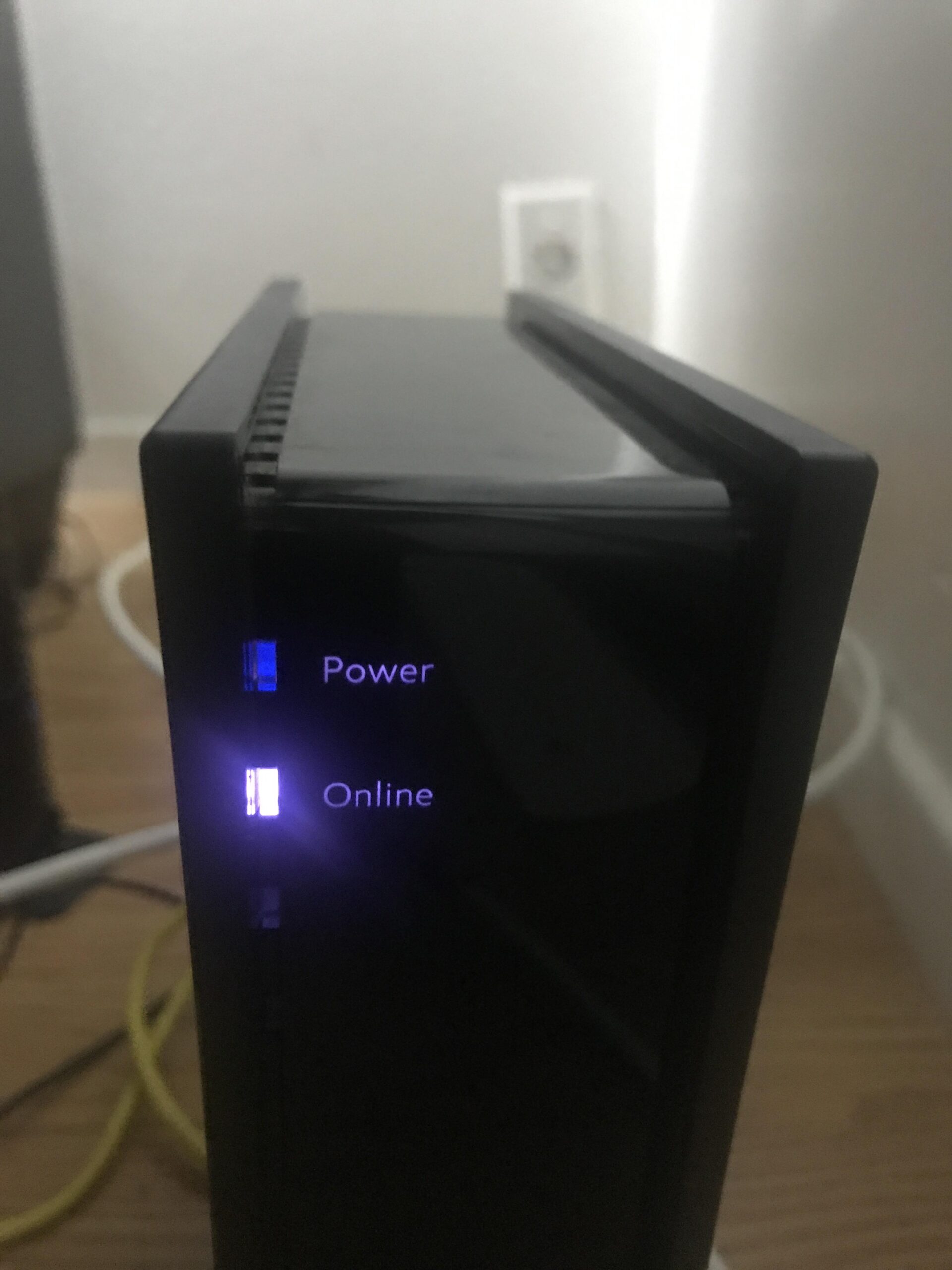Spectrum Internet may not work due to service outages or issues with your equipment. Checking connections and restarting devices can help.
Spectrum Internet, known for its reliable service, sometimes faces disruptions. Service outages, equipment problems, or local infrastructure issues are common reasons. Users may experience slow speeds, dropped connections, or complete service loss. Basic troubleshooting steps include checking all cable connections, restarting your modem and router, and ensuring your account is in good standing.
If these steps don’t resolve the issue, contacting Spectrum customer support is advisable. They can provide specific information about outages or schedule a technician visit if necessary. Regularly updating your equipment and firmware can also prevent connectivity issues. Understanding these common problems can help you quickly restore your internet service.

Credit: www.reddit.com
Common Issues
Spectrum Internet users sometimes face connectivity problems. These issues can stem from various sources. Let’s explore the common reasons behind these disruptions.
Outage In Your Area
Outages are frequent causes of internet disruption. Spectrum may have planned maintenance or unexpected failures. Always check the status in your area.
- Visit Spectrum’s outage map.
- Contact customer support for updates.
- Check local news for large-scale outages.
Router Malfunctions
Router malfunctions can interrupt your internet. Routers may overheat or need a reset. Simple fixes often resolve these issues.
- Unplug the router for 10 seconds.
- Plug it back in.
- Wait for it to reboot fully.
If problems persist, consider a router upgrade. Sometimes, old devices can’t handle high-speed internet.
Check Connections
Is your Spectrum Internet not working? Start by checking your connections. Faulty or loose connections can disrupt internet service. This step is simple but often overlooked. Ensure all cables and devices are properly connected.
Cable Connections
Inspect all cable connections. Look at the modem and router. Ensure the cables are securely plugged in. Also, check for any visible damage. A damaged cable can cause connectivity issues.
Here are some key cables to check:
- Power Cable: Ensure the modem and router are powered on.
- Coaxial Cable: Check the cable from the wall to the modem.
- Ethernet Cable: Verify the connection between the modem and router.
Device Connections
Next, check connections on your devices. Ensure your computer or phone is connected to the network. Sometimes, a simple reconnection solves the problem.
Here are steps to follow:
- Restart your device: Turn off, then turn on your device.
- Reconnect to Wi-Fi: Go to settings and reconnect.
- Check network settings: Ensure Wi-Fi is enabled and connected.
| Device | Action |
|---|---|
| Computer | Check Wi-Fi settings |
| Phone | Reconnect to Wi-Fi |
| Tablet | Restart device |
Restart Devices
Spectrum Internet not working can be frustrating. One of the first things to try is restarting your devices. This simple step can resolve many connectivity issues. Let’s dive into how you can restart your modem and router to get back online.
Modem Restart
Restarting your modem can often fix internet problems. Here’s a quick guide:
- Unplug the modem from the power source.
- Wait for at least 30 seconds.
- Plug the modem back in.
- Wait until all the lights on the modem are solid.
Restarting the modem helps refresh the connection to your ISP. This can solve many issues like slow speed or no connection.
Router Restart
If restarting the modem didn’t work, try restarting your router:
- Unplug the router from the power source.
- Wait for at least 30 seconds.
- Plug the router back in.
- Wait until the router lights stabilize.
Restarting the router can resolve issues with your Wi-Fi. This step often fixes problems like poor signal or intermittent connection.
If you have a modem-router combo, restart both devices. Unplug both, wait, and plug them back in.
Restarting devices is a simple yet effective solution. It can fix many common internet problems without much effort.

Credit: www.youtube.com
Update Firmware
Is your Spectrum Internet not working? It might be time to update your firmware. Firmware updates can fix bugs and improve performance. Let’s dive into how you can do this for both your router and modem.
Router Firmware
Updating your router firmware can solve many connectivity issues. Here’s a step-by-step guide:
- Find your router model and brand.
- Visit the manufacturer’s website.
- Download the latest firmware update.
- Log into your router’s admin panel.
- Navigate to the firmware update section.
- Upload the downloaded file and start the update.
Updating the router’s firmware might take a few minutes. Do not turn off the router during the update. Once completed, your router should reboot automatically.
Modem Firmware
Just like routers, your modem firmware also needs updates. Spectrum usually handles these updates automatically. But you can check manually:
- Log into your modem’s admin panel.
- Check the current firmware version.
- Visit the modem manufacturer’s website for updates.
- If a newer version is available, download it.
Some modems have an automatic update feature. Make sure it’s enabled. If you face issues, contact Spectrum’s customer support for assistance.
Here’s a quick comparison table to understand the differences:
| Device | Update Method | Frequency |
|---|---|---|
| Router | Manual | Every few months |
| Modem | Automatic | Handled by Spectrum |
Keeping your firmware up-to-date ensures a smoother and more reliable internet experience. If your Spectrum Internet is not working, updating firmware is a great first step.
Wi-fi Interference
Wi-Fi Interference can cause your Spectrum Internet to stop working. Interference happens when other devices disrupt your Wi-Fi signal. This leads to slow speeds and disconnections. Understanding the sources of interference helps in fixing these issues.
Physical Obstructions
Physical obstructions like walls and furniture can block Wi-Fi signals. Thick walls, especially concrete ones, are major culprits. Keep your router in an open space to reduce signal blockage.
| Obstruction Type | Effect on Wi-Fi |
|---|---|
| Walls | Severely block signals |
| Furniture | Partially block signals |
| Appliances | Disrupt signals |
Signal Overlap
Signal overlap occurs when multiple Wi-Fi networks use the same channel. This causes interference and drops in connection. Use a Wi-Fi analyzer to find less crowded channels.
Here’s how to change the Wi-Fi channel:
- Login to your router’s admin page.
- Navigate to the wireless settings.
- Select a less crowded channel.
- Save the changes and restart your router.
Changing to a less crowded channel improves your Wi-Fi performance.
Minimize Wi-Fi interference to enjoy a smooth internet experience.
Network Settings
Sometimes, Spectrum Internet issues stem from incorrect network settings. This section covers key areas like IP Configuration and DNS Settings. Ensuring these settings are correct can solve many connectivity problems.
Ip Configuration
Incorrect IP Configuration can disrupt your internet connection. Follow these steps to check your IP settings:
- Open the Control Panel on your computer.
- Go to Network and Sharing Center.
- Select Change adapter settings.
- Right-click on your network and choose Properties.
- Click on Internet Protocol Version 4 (TCP/IPv4).
- Ensure Obtain an IP address automatically is selected.
If the issue persists, try resetting your router. This often helps refresh the IP settings.
Dns Settings
DNS Settings play a crucial role in network connectivity. Incorrect settings can block access to websites. Follow these steps to check your DNS settings:
- Open Control Panel and go to Network and Sharing Center.
- Click on Change adapter settings.
- Right-click on your network and choose Properties.
- Select Internet Protocol Version 4 (TCP/IPv4) and click Properties.
- Ensure Obtain DNS server address automatically is selected.
If issues continue, consider using public DNS servers. Common options include Google DNS (8.8.8.8 and 8.8.4.4) and Cloudflare DNS (1.1.1.1).
| Public DNS | Primary | Secondary |
|---|---|---|
| Google DNS | 8.8.8.8 | 8.8.4.4 |
| Cloudflare DNS | 1.1.1.1 | 1.0.0.1 |
Updating your DNS settings can improve internet speed and reliability.
Device Compatibility
One reason your Spectrum Internet might not be working could be device compatibility. Devices must be compatible with the network to ensure smooth connectivity. Compatibility issues can lead to a host of problems, including slow speeds and connection drops. Understanding which devices are supported and ensuring they have up-to-date firmware can help resolve these issues.
Supported Devices
Spectrum Internet works best with devices that meet certain criteria. Older devices may struggle to connect or maintain a stable connection. Below is a table listing supported devices:
| Device Type | Compatible Models |
|---|---|
| Routers | Netgear Nighthawk, ASUS RT-AC68U, TP-Link Archer A7 |
| Modems | Arris SURFboard SB6183, Netgear CM500 |
| Smartphones | iPhone 8 and newer, Samsung Galaxy S8 and newer |
| Laptops | Any model with Wi-Fi 5 or Wi-Fi 6 capabilities |
Ensure your device is on the supported list. This will help achieve the best performance from Spectrum Internet.
Firmware Updates
Keeping your device’s firmware updated is crucial. Firmware updates fix bugs and improve performance. Here is how to check for firmware updates:
- Go to the device settings.
- Find the firmware or software update section.
- Check for available updates.
- Download and install any updates found.
Regular updates can prevent many issues. These include slow connections and frequent disconnections. Make it a habit to check for updates monthly.
By ensuring device compatibility and keeping firmware up-to-date, you can maintain a stable Spectrum Internet connection. This simple maintenance can save you from a lot of hassle.
Customer Support
Experiencing issues with your Spectrum Internet? Navigating the problem on your own can be frustrating. Thankfully, Spectrum’s Customer Support team is here to help. Below, we explore how to get in touch with them and what to expect.
Contact Information
If your Spectrum Internet is not working, the first step is to gather the necessary contact information. You can reach Spectrum Customer Support through multiple channels:
- Phone: Call their toll-free number at 1-855-707-7328.
- Email: Send an email to support@spectrum.net.
- Live Chat: Access live chat support on their official website.
- Social Media: Reach out via their official Twitter handle @Ask_Spectrum.
Having this information handy can save you time and get your issue resolved faster.
Service Requests
Once you’ve made contact, the next step involves making a service request. Here’s a step-by-step guide:
- Explain your issue clearly. Mention any error messages or connection problems.
- Provide your account details. This includes your account number and registered phone number.
- Follow the troubleshooting steps given by the support agent.
- If the issue persists, request a technician visit.
Remember, the more detailed your information, the quicker the resolution.
| Contact Method | Response Time |
|---|---|
| Phone | Immediate |
| 24-48 hours | |
| Live Chat | Immediate |
| Social Media | 1-2 hours |
Keep these tips in mind the next time your Spectrum Internet acts up. Effective communication with Customer Support can make all the difference.
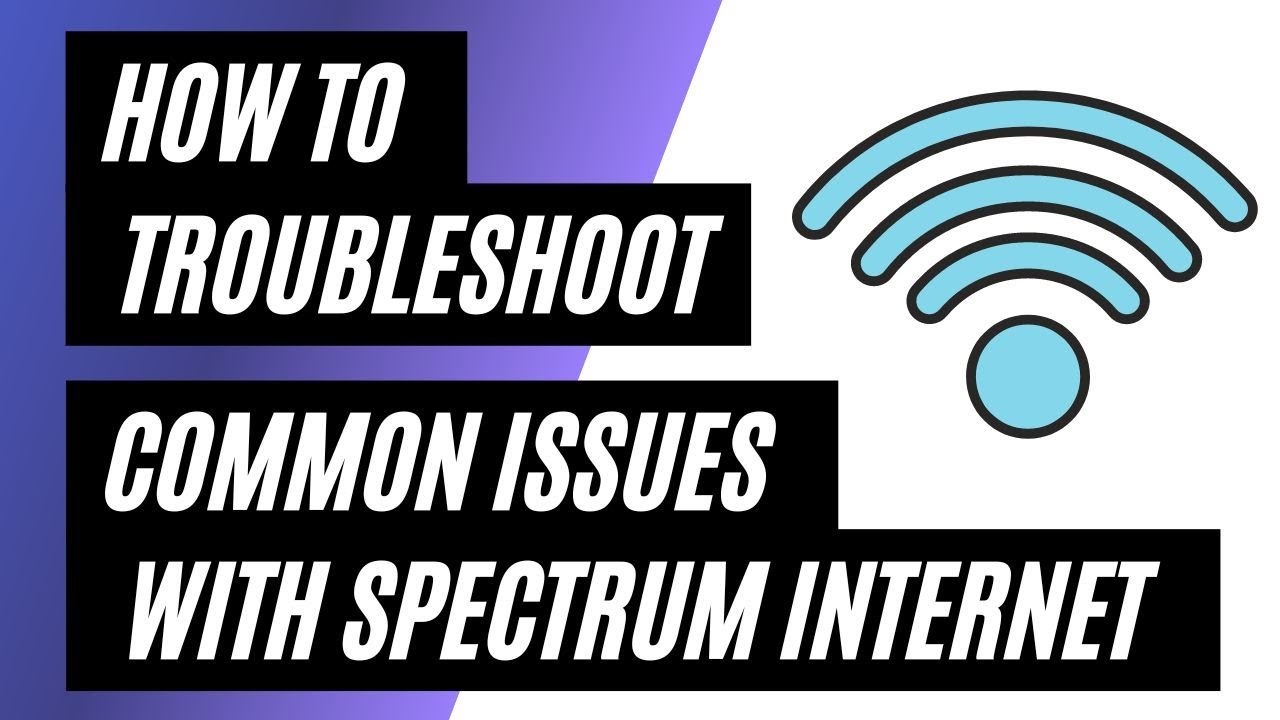
Credit: www.youtube.com
Frequently Asked Questions
Why Is My Spectrum Internet Down?
Your Spectrum Internet might be down due to a service outage. Check Spectrum’s outage map for updates. Alternatively, it could be due to a local issue like faulty cables or a modem problem.
How Can I Fix Spectrum Internet Issues?
Restart your modem and router. Check all cable connections. Ensure your bill is paid. If problems persist, contact Spectrum support for further assistance.
Why Is Spectrum Wifi Not Connecting?
Spectrum WiFi might not connect due to signal interference or incorrect network settings. Restart your router and check if the issue resolves. Update your device’s network settings if needed.
Is There A Spectrum Outage In My Area?
Visit Spectrum’s official website or use their outage map tool. You can also contact customer support for real-time updates on service outages in your area.
Conclusion
Experiencing Spectrum Internet issues can be frustrating. Check your equipment and connection first. Contact customer support if problems persist. Regular maintenance and updates can help prevent future disruptions. Staying informed and proactive ensures a smoother online experience. For more tips and solutions, visit our blog regularly.