To make Spectrum Internet work, ensure the modem and router are properly connected and powered on. Restart both devices if necessary.
Setting up Spectrum Internet is a straightforward process. Begin by connecting the modem to a power source and the cable outlet. Next, attach the router to the modem using an Ethernet cable. Ensure all cables are securely plugged in. Power on both devices and wait a few minutes for them to establish a connection.
If the internet still doesn’t work, restart both the modem and router. This simple troubleshooting step often resolves connectivity issues. For further assistance, refer to Spectrum’s support resources or contact their customer service. Reliable internet access is crucial, and following these steps ensures a smooth setup process.

Credit: www.youtube.com
Check Your Connections
Experiencing issues with your Spectrum Internet? The first step is to check your connections. Faulty connections can disrupt your internet service. Ensuring all cables and devices are properly connected can solve many problems.
Inspect Cables
Start by inspecting the cables. Look for visible damage or wear. Damaged cables can cause signal loss.
- Coaxial Cable: Check the cable running from the wall to the modem. Ensure it is securely connected.
- Ethernet Cable: Verify the cable connecting the modem to the router. This should be firmly plugged in.
- Power Cable: Ensure the power cables for both modem and router are properly connected.
Verify Modem And Router Connections
The modem and router need to be properly connected and powered on. This ensures a stable internet connection.
- Power Cycle: Unplug the modem and router for 30 seconds. Plug them back in.
- Check Lights: Observe the lights on the modem and router. They should be steady, not blinking erratically.
- Correct Ports: Make sure cables are in the correct ports. The Ethernet cable should go from the modem to the router’s WAN port.
Follow these steps to maintain a stable Spectrum Internet connection. Regularly checking connections can prevent many common issues.
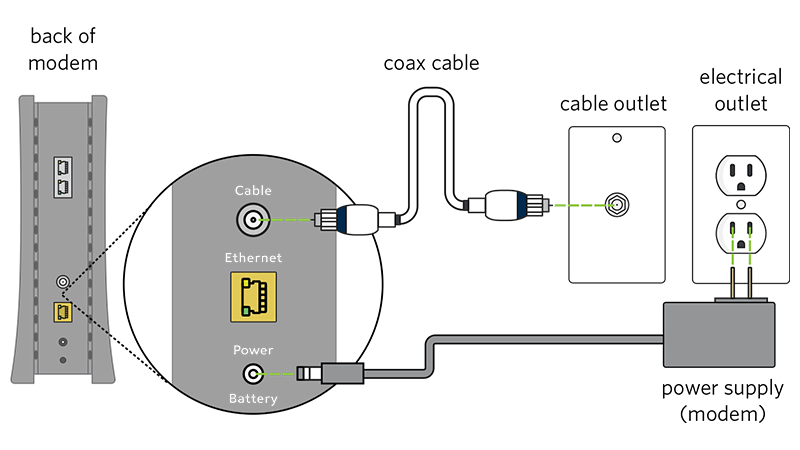
Credit: www.spectrum.net
Restart Your Equipment
Having trouble with your Spectrum Internet connection? Sometimes, the simplest solution is to restart your equipment. Restarting your modem and router can resolve many common internet issues. Let’s dive into how to power cycle your modem and reboot your router.
Power Cycle The Modem
Power cycling the modem can refresh your internet connection. Follow these steps:
- Unplug the modem from the power source.
- Wait for 30 seconds. This allows the device to reset.
- Plug the modem back into the power source.
- Wait for the modem to fully restart. This can take up to 2 minutes.
- Check if the internet connection is working.
This simple process can often fix connectivity issues.
Reboot The Router
Rebooting the router can also help improve your internet performance. Follow these steps:
- Unplug the router from the power source.
- Wait for 30 seconds. This helps clear the router’s memory.
- Plug the router back into the power source.
- Wait for the router to fully restart. This can take up to 2 minutes.
- Ensure all lights on the router are stable.
- Test your internet connection again.
Rebooting the router helps clear any temporary issues.
| Action | Steps |
|---|---|
| Power Cycle Modem | Unplug, Wait 30 secs, Plug back, Wait 2 mins |
| Reboot Router | Unplug, Wait 30 secs, Plug back, Wait 2 mins |
Restarting your equipment can solve many internet issues. Always start with this simple step.
Check For Outages
Ensuring your Spectrum Internet works flawlessly can sometimes require checking for outages. Internet services can be disrupted due to various reasons. It is important to confirm if there’s an outage before troubleshooting further. Below are two effective ways to check for Spectrum Internet outages.
Visit Spectrum’s Outage Page
The first step is to visit Spectrum’s Outage Page. This page provides real-time information on service disruptions. Follow these steps:
- Go to the official Spectrum website.
- Navigate to the support section.
- Click on the Outage Information link.
You will see a map showing affected areas. This map helps you determine if your location is impacted. If an outage is reported, you will need to wait until services are restored.
Use The My Spectrum App
Another convenient way to check for outages is through the My Spectrum App. This app is available for both Android and iOS devices. Here’s how to use it:
- Download the My Spectrum App from the App Store or Google Play.
- Open the app and log in with your Spectrum account details.
- Navigate to the Services tab.
- Check for any outage notifications.
The app will notify you if there is an outage in your area. You can also report issues directly through the app. This makes troubleshooting quick and efficient.
Both methods are easy and user-friendly. They help you stay updated on your internet service status. Always check for outages before trying other troubleshooting steps.
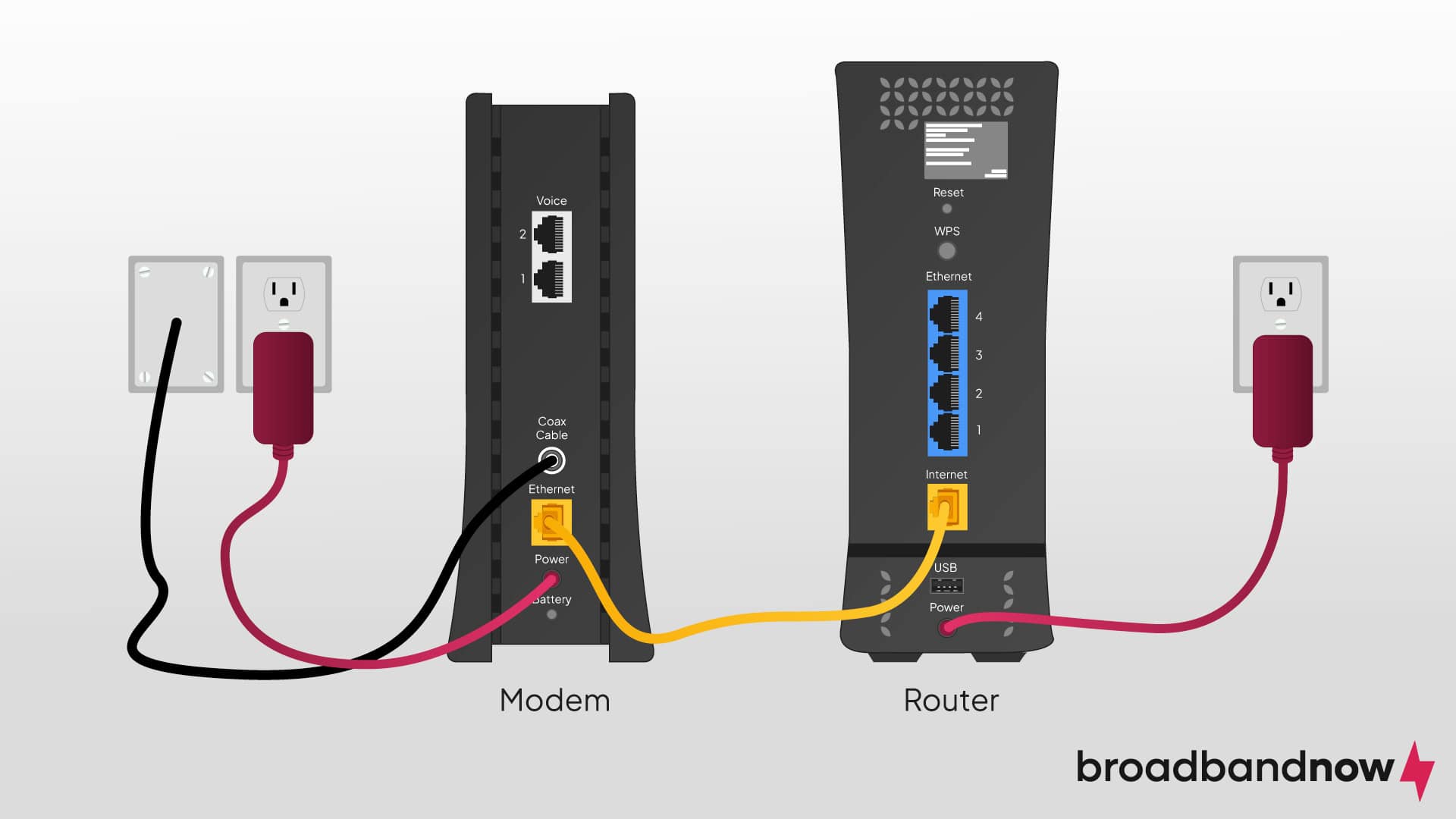
Credit: broadbandnow.com
Update Firmware
Keeping your firmware updated is key to making Spectrum Internet work smoothly. Firmware updates fix bugs and improve performance. It’s essential to update both your router and modem firmware.
Router Firmware
Your router’s firmware controls its functions and security. Follow these steps to update your router firmware:
- Open your web browser and type your router’s IP address.
- Log in with your username and password.
- Go to the “Firmware” or “Update” section.
- Click “Check for updates” and follow the instructions.
Updating router firmware boosts your internet speed and security. Always check for the latest updates from the manufacturer.
Modem Firmware
Modem firmware updates are crucial for stable internet connectivity. Spectrum often updates modem firmware automatically. Follow these steps to ensure your modem firmware is up to date:
- Log in to your Spectrum account.
- Navigate to the “Services” section.
- Select “Internet” and find your modem.
- Check the firmware version and update if needed.
Regular modem firmware updates reduce connection issues. They also enhance your overall internet experience.
| Device | Steps to Update |
|---|---|
| Router | Access IP address, log in, find firmware section, update |
| Modem | Log in to Spectrum account, check services, update firmware |
Updating both router and modem firmware keeps your Spectrum Internet running at its best. Do this regularly to avoid any disruptions.
Optimize Wi-fi Signal
Ensuring your Spectrum Internet connection is strong and reliable depends largely on the quality of your Wi-Fi signal. To make the most of your internet service, it’s important to optimize your Wi-Fi signal. This can help eliminate dead zones and improve speed.
Relocate Your Router
Your router’s location plays a critical role in signal strength. Place your router in a central location. Avoid corners or enclosed spaces.
Elevate your router off the ground. Higher placements distribute signals better. Keep it on a shelf or mount it on a wall.
Ensure the router is away from thick walls. Walls can block Wi-Fi signals.
Reduce Interference
Electronic devices can interfere with Wi-Fi signals. Keep your router away from microwaves and cordless phones.
Use a Wi-Fi analyzer tool. This helps identify and avoid channels with heavy interference.
Switch to the 5 GHz band. It is less crowded and offers faster speeds.
| Interference Source | Solution |
|---|---|
| Microwaves | Keep the router far from the kitchen. |
| Cordless Phones | Place the router away from the phone base. |
| Neighbor’s Wi-Fi | Select a less crowded Wi-Fi channel. |
Adjust Network Settings
Adjusting network settings can greatly improve your Spectrum Internet experience. Small tweaks can lead to better speed and stability. Let’s explore how to change your Wi-Fi channels and update security protocols.
Change Wi-fi Channels
Wi-Fi channels can get crowded. This can slow down your internet. To fix this, you can change your Wi-Fi channel.
- Log in to your router’s admin page.
- Find the Wireless Settings section.
- Select a different channel from the drop-down menu.
- Save your changes and restart the router.
Use a Wi-Fi analyzer app to find the best channel. Pick a channel with the least interference. This can improve your Wi-Fi speed.
Update Security Protocols
Keeping your network secure is crucial. Outdated security protocols can expose your network to risks. Update your router’s security settings for better protection.
| Security Protocol | Recommendation |
|---|---|
| WEP | Not recommended (outdated) |
| WPA | Better but not ideal |
| WPA2 | Recommended for most users |
| WPA3 | Best (if supported) |
Follow these steps to update your security protocol:
- Log in to your router’s admin page.
- Navigate to the Wireless Security section.
- Select WPA2 or WPA3, if available.
- Enter a strong password.
- Save your changes and restart the router.
Updating security protocols can safeguard your network. It also helps in optimizing performance.
Run Speed Tests
Running speed tests is crucial for understanding your Spectrum Internet performance. This helps identify any issues affecting your connection. Follow these steps to run and analyze speed tests effectively.
Use Online Tools
Online tools make running speed tests easy. Websites like Speedtest.net and Fast.com are popular choices. These sites provide accurate and quick results.
- Visit the speed test website.
- Click on the “Start” button.
- Wait for the test to complete.
The results will display your download and upload speeds. Note these numbers for comparison.
Analyze Speed Test Results
Once you have the results, it’s time to analyze them. Compare the results to your Spectrum Internet plan.
| Internet Plan | Expected Speed |
|---|---|
| Spectrum Internet | Up to 200 Mbps |
| Spectrum Internet Ultra | Up to 400 Mbps |
| Spectrum Internet Gig | Up to 940 Mbps |
If your speed is much lower than expected, try the following steps:
- Restart your modem and router.
- Check for any firmware updates.
- Ensure no other devices are using the network heavily.
Running speed tests regularly can help maintain your Spectrum Internet performance. Make this a part of your routine.
Contact Support
Having trouble with your Spectrum Internet connection? Don’t worry. Contacting support can resolve many issues quickly. Here’s how you can get help.
Spectrum Customer Service
Spectrum Customer Service is available 24/7. You can call or chat online with a representative. They can help with connection issues, billing questions, and service upgrades.
- Call Spectrum at 1-833-267-6094.
- Chat online via the Spectrum website.
- Use the Spectrum app for quick access.
Make sure to have your account number and service address ready. This helps speed up the process.
Schedule A Technician Visit
If your issue needs hands-on support, you can schedule a technician visit. Technicians can resolve hardware issues, signal problems, and more.
- Log in to your Spectrum account.
- Go to the support section.
- Click on “Schedule a Technician.”
- Choose a convenient time slot.
Technicians are professional and prompt. They will fix the problem or advise you on next steps.
Frequently Asked Questions
How To Troubleshoot Spectrum Internet Issues?
Start by restarting your modem and router. Check for service outages in your area. Ensure all cables are securely connected. If problems persist, contact Spectrum support for further assistance.
Why Is My Spectrum Internet So Slow?
Slow speeds can result from network congestion, outdated equipment, or too many connected devices. Restart your modem and router. If the issue continues, consider upgrading your plan or equipment.
How To Reset Spectrum Modem?
Unplug the modem from power. Wait for 30 seconds. Plug it back in and wait until all lights are stable. This process should reset your modem.
Can I Use My Own Router With Spectrum?
Yes, you can use your own router with Spectrum. Make sure it is compatible with Spectrum’s network. Connect it to your modem and follow the setup instructions.
Conclusion
Ensuring your Spectrum Internet works smoothly is crucial for staying connected. Follow the troubleshooting steps mentioned to resolve common issues. Regular maintenance and updates can prevent future problems. By optimizing your setup, you can enjoy a seamless internet experience. Stay connected, stay productive, and enjoy hassle-free browsing with Spectrum Internet.

