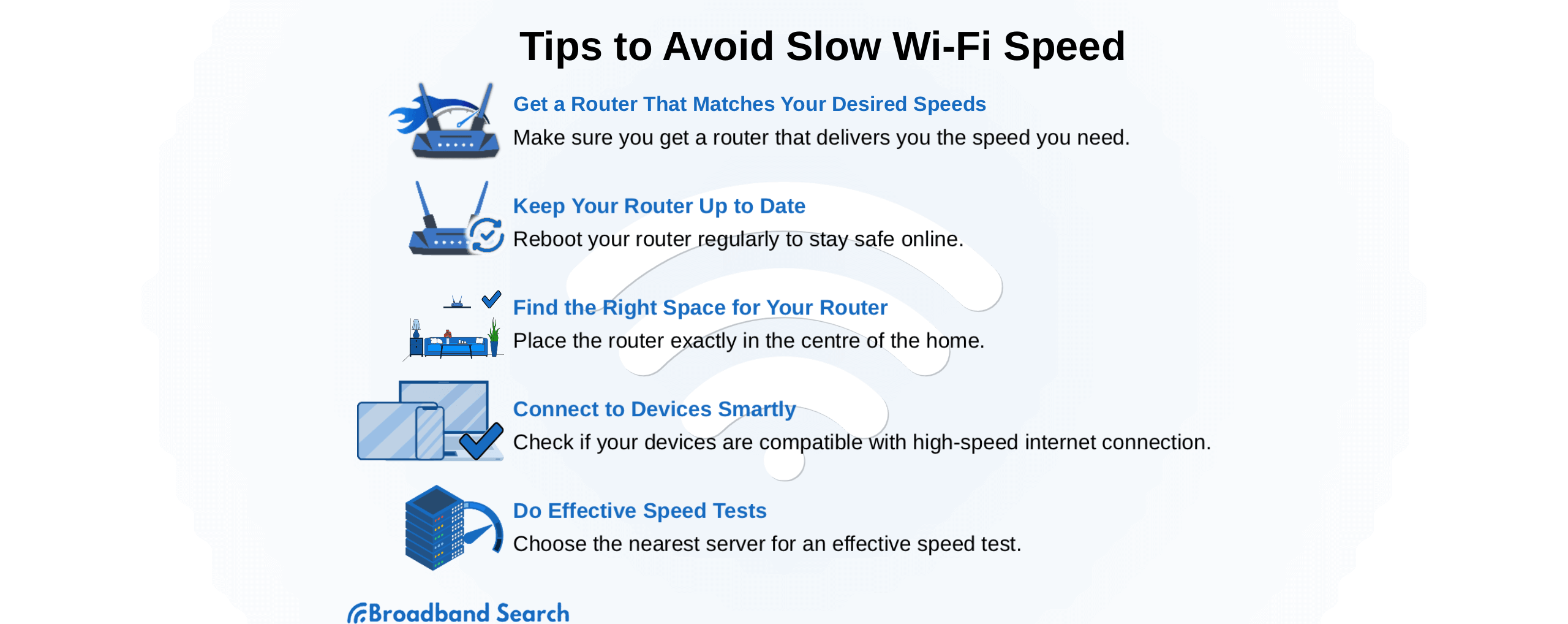To troubleshoot Spectrum Internet, restart your modem and router. Check for service outages on Spectrum’s website.
Experiencing internet issues can be frustrating, especially when you’re unsure of the cause. Spectrum Internet users often encounter connectivity problems that can disrupt daily activities. Fortunately, troubleshooting these issues can be straightforward. By following a few simple steps, you can often resolve common connectivity problems on your own.
Restarting your modem and router is a good starting point. Checking for any service outages on Spectrum’s official website can provide further insights. These basic troubleshooting steps can help you restore your internet connection quickly and efficiently, minimizing downtime and getting you back online.
Identify Connection Issues
Experiencing slow or no internet can be frustrating. Before contacting support, try to identify connection issues yourself. Follow these steps to troubleshoot your Spectrum internet connection.
Check For Outages
Check for outages in your area. Visit the Spectrum website or use the My Spectrum app. Look for outage notifications.
If there is an outage, wait until Spectrum resolves the issue. If no outage is reported, proceed to the next step.
Inspect Equipment
Check your equipment for any issues. Follow these steps:
- Ensure all cables are securely connected.
- Check for damage on cables and connectors.
- Restart your modem and router.
Use the following table to understand the status lights on your modem:
| Light Status | Meaning |
|---|---|
| Solid Green | Connected |
| Blinking Green | Connecting |
| No Light | No Power |
| Red Light | Error |
If the problem persists, consider contacting Spectrum support for further assistance.
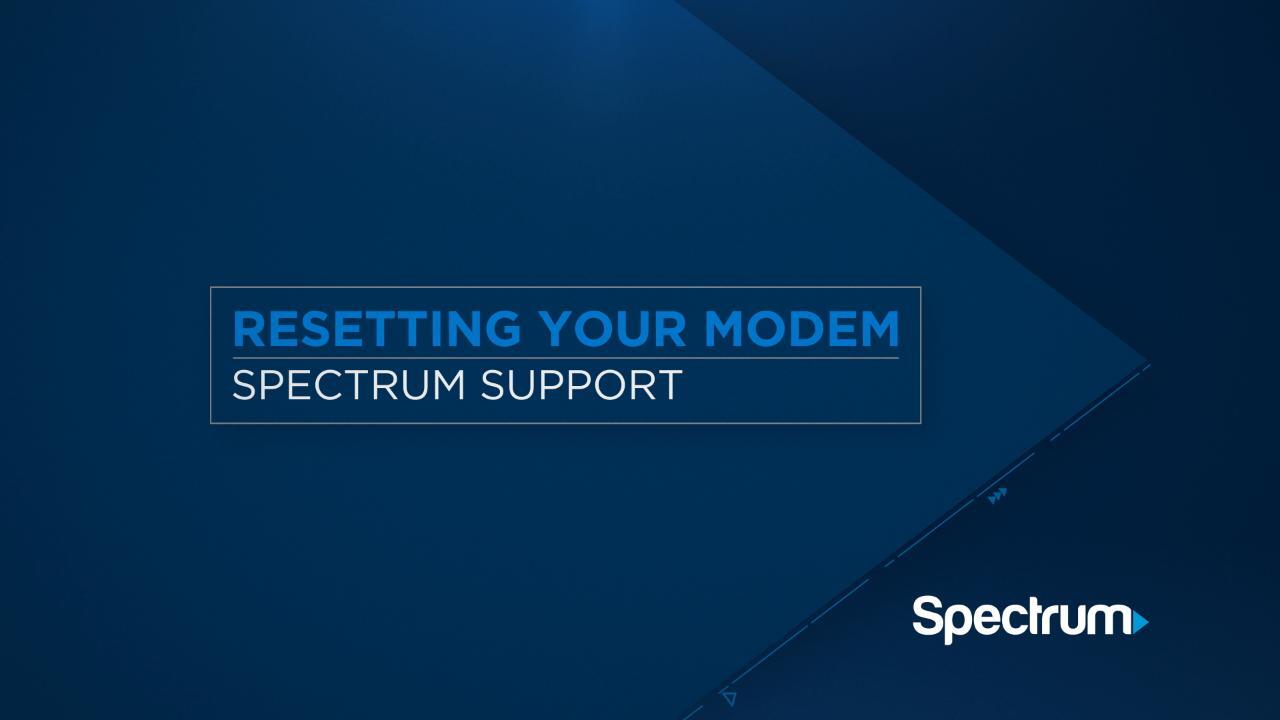
Credit: www.spectrum.net
Restart Your Modem And Router
Having trouble with your Spectrum Internet connection? Restarting your modem and router can help. This simple step often fixes many connectivity issues. Follow these steps to get back online.
Power Cycle Modem
To power cycle your modem, follow these steps:
- Unplug the modem from the power source.
- Wait for 30 seconds.
- Plug the modem back in.
- Wait for all the lights to turn on.
This process refreshes the modem’s connection to Spectrum’s network. It clears out temporary issues and resets the modem. If your modem has a battery, remove it before unplugging.
Reboot Router
Next, let’s reboot your router. Follow these steps:
- Unplug the router from the power source.
- Wait for 30 seconds.
- Plug the router back in.
- Wait for the router to fully restart.
Rebooting the router helps reset its internal software. This can fix many common issues. It also refreshes the connection to your modem.
Make sure to follow these steps carefully. Restarting both devices can solve many internet problems. If issues persist, you might need to contact Spectrum support.
Check Cable Connections
Experiencing issues with your Spectrum Internet connection? One of the first things to check is your cable connections. Ensuring that all cables are properly connected can resolve many connectivity problems. Let’s break down the steps to inspect and verify your cable connections.
Inspect Coaxial Cables
Begin by inspecting the coaxial cables. These cables connect your modem to the wall outlet.
- Ensure the coaxial cable is securely attached to the modem and wall outlet.
- Look for any visible damage or wear on the cable.
- If the cable appears damaged, consider replacing it.
If the cable is loose or damaged, it can affect your internet connection quality. A secure connection is crucial for a stable internet experience.
Verify Ethernet Cables
Next, verify the Ethernet cables connecting your modem to your router or computer.
- Check that the Ethernet cable is firmly plugged into the modem and router/computer.
- Inspect the cable for any signs of wear or damage.
- Test the connection by using a different Ethernet cable, if available.
A faulty Ethernet cable can cause intermittent connectivity issues. Ensuring a solid connection can help maintain a stable internet connection.
| Step | Description |
|---|---|
| 1 | Inspect coaxial cables for secure connection and damage. |
| 2 | Verify Ethernet cables are properly connected and undamaged. |
| 3 | Replace any faulty cables with new ones. |
By ensuring all cable connections are secure and undamaged, you can often resolve Spectrum Internet connection issues quickly and easily.

Credit: www.clubhdtv.com
Test Internet Speed
Knowing your internet speed helps in diagnosing connection issues. Testing your internet speed is a simple step. It provides insights into your Spectrum Internet performance.
Use Speed Test Tools
To test your internet speed, use online speed test tools. These tools measure your download and upload speeds. Follow these steps to use a speed test tool:
- Open your web browser.
- Go to a speed test website like Speedtest.net or Fast.com.
- Click the “Go” or “Start” button.
- Wait for the test to complete.
The results will show your current internet speed. Ensure your device is connected to the router for accurate results.
Interpret Results
Understanding the speed test results is crucial. The results typically show three metrics:
| Metric | Description |
|---|---|
| Download Speed | The speed at which data downloads to your device. Higher speeds are better. |
| Upload Speed | The speed at which data uploads from your device. Higher speeds are better. |
| Ping | The response time from your device to the server. Lower ping is better. |
Compare these results with your Spectrum plan. If speeds are lower, there may be a connection issue.
Use these speed test results to inform your next troubleshooting steps. Identifying slow speeds can help isolate the problem.
Optimize Wi-fi Signal
Struggling with a weak Spectrum internet connection? Often, the Wi-Fi signal is the culprit. Optimizing your Wi-Fi can help you achieve a more reliable connection. Here’s how you can do that.
Reposition Router
One way to improve your Wi-Fi signal is by repositioning your router. Place your router in a central location. This helps distribute the signal evenly throughout your home. Avoid placing it near walls or in corners.
Ensure the router is elevated, not on the floor. A higher position can help spread the signal better. For example, place it on a shelf or mount it on the wall.
Keep the antennas vertical for a broader coverage area.
Reduce Interference
Various devices can interfere with your Wi-Fi signal. Microwave ovens, cordless phones, and baby monitors are common culprits. These devices operate on similar frequencies as your router.
Keep your router away from these devices to reduce interference. Also, avoid placing it near large metal objects or water sources. Metal and water can absorb the Wi-Fi signal, weakening it.
Another good practice is to switch to a different Wi-Fi channel. Routers can operate on multiple channels. Using a less crowded channel can improve signal strength.
| Device | Interference Potential |
|---|---|
| Microwave Oven | High |
| Cordless Phone | Medium |
| Baby Monitor | High |
| Large Metal Objects | High |
| Water Sources | High |
Update Firmware
Is your Spectrum Internet acting up? Updating your router’s firmware can solve many issues. Firmware updates often improve performance and security. Follow the steps below to update your router firmware.
Access Router Settings
First, you need to access your router settings. Here’s how:
- Connect your computer to the router via Wi-Fi or Ethernet.
- Open a web browser.
- Type 192.168.1.1 in the address bar and hit Enter.
- Enter the default username and password. They are usually admin and password.
- You will now see the router’s admin panel.
Consult your router’s manual for specific details if you face issues logging in.
Perform Firmware Update
Now that you are in the router settings, let’s update the firmware:
- Look for the Firmware Update section. It may be under Advanced Settings or Administration.
- Click on Check for Updates. The router will search for the latest firmware.
- If an update is available, you will see an Update Firmware button. Click it.
- Wait for the update to complete. Do not turn off the router.
- Once done, the router will restart.
Congratulations! Your router firmware is now updated. This should improve your Spectrum Internet connection.
Adjust Network Settings
Having trouble with your Spectrum internet connection can be frustrating. One effective way to improve your connection is to adjust network settings. Fine-tuning these settings can solve many common issues. In this section, we will guide you through some steps to optimize your network.
Change Wi-fi Channel
Wi-Fi channels can get crowded. Many devices may use the same channel. This can cause interference and slow down your connection.
To change your Wi-Fi channel, follow these steps:
- Open your router’s configuration page in a web browser.
- Enter your username and password.
- Navigate to the Wireless Settings section.
- Select a different channel from the drop-down menu.
- Click Save or Apply to confirm the changes.
By changing the Wi-Fi channel, you can reduce interference and improve speed.
Enable Qos
Quality of Service (QoS) helps prioritize your internet traffic. This ensures important tasks get the bandwidth they need.
To enable QoS, use these steps:
- Access your router’s configuration page.
- Log in with your credentials.
- Go to the QoS Settings section.
- Turn on QoS and configure the settings.
- Set high priority for important devices or applications.
- Click Save or Apply to finalize.
Enabling QoS can help improve your Spectrum internet connection by managing bandwidth efficiently.
By adjusting network settings like Wi-Fi channels and QoS, you can enhance your internet experience. These changes are simple yet effective.
Contact Spectrum Support
Sometimes, troubleshooting your Spectrum internet connection may require expert help. This is where contacting Spectrum Support can make a difference. Their team can guide you through specific steps to resolve your issues.
Gather Information
Before contacting Spectrum Support, collect all necessary details. This helps speed up the troubleshooting process.
- Account number: You can find it on your bill.
- Service address: Provide the address where you use Spectrum services.
- Device details: Note the type of device you are using.
- Problem description: Write a clear description of your issue.
Reach Out To Support
Once you have all the information, it’s time to contact Spectrum Support.
- Visit the Spectrum website: Go to the support section.
- Use the chat feature: This option is quick and easy.
- Call support: Dial the Spectrum support number. Be ready to provide your information.
- Follow instructions: The support team will guide you through steps to fix your issue.
Contacting Spectrum Support can quickly resolve most internet issues. Have your information ready and follow their guidance.

Credit: www.youtube.com
Frequently Asked Questions
How To Reset Spectrum Modem?
To reset your Spectrum modem, unplug it from the power source. Wait for 30 seconds. Plug it back in. Allow it to reboot, which can take a few minutes. This often resolves many connectivity issues.
Why Is My Spectrum Internet Slow?
Slow Spectrum internet can be due to network congestion, outdated equipment, or too many connected devices. Restarting your modem and router can help. Ensure your device’s software is up-to-date.
How To Fix Spectrum Wifi Not Working?
If your Spectrum WiFi isn’t working, first restart your modem and router. Check if the WiFi is enabled on your device. Ensure you are within the WiFi range. Contact Spectrum support if the issue persists.
Why Does My Spectrum Internet Keep Disconnecting?
Frequent disconnections can be due to network issues, faulty equipment, or signal interference. Restart your modem and router. Check for any loose cables. Contact Spectrum support for further assistance.
Conclusion
Troubleshooting Spectrum Internet issues can be straightforward with the right steps. Follow our guide to resolve common problems. Regularly updating your equipment and checking connections helps maintain a stable connection. For persistent issues, contacting Spectrum support can provide further assistance.
Stay connected and enjoy seamless internet browsing.