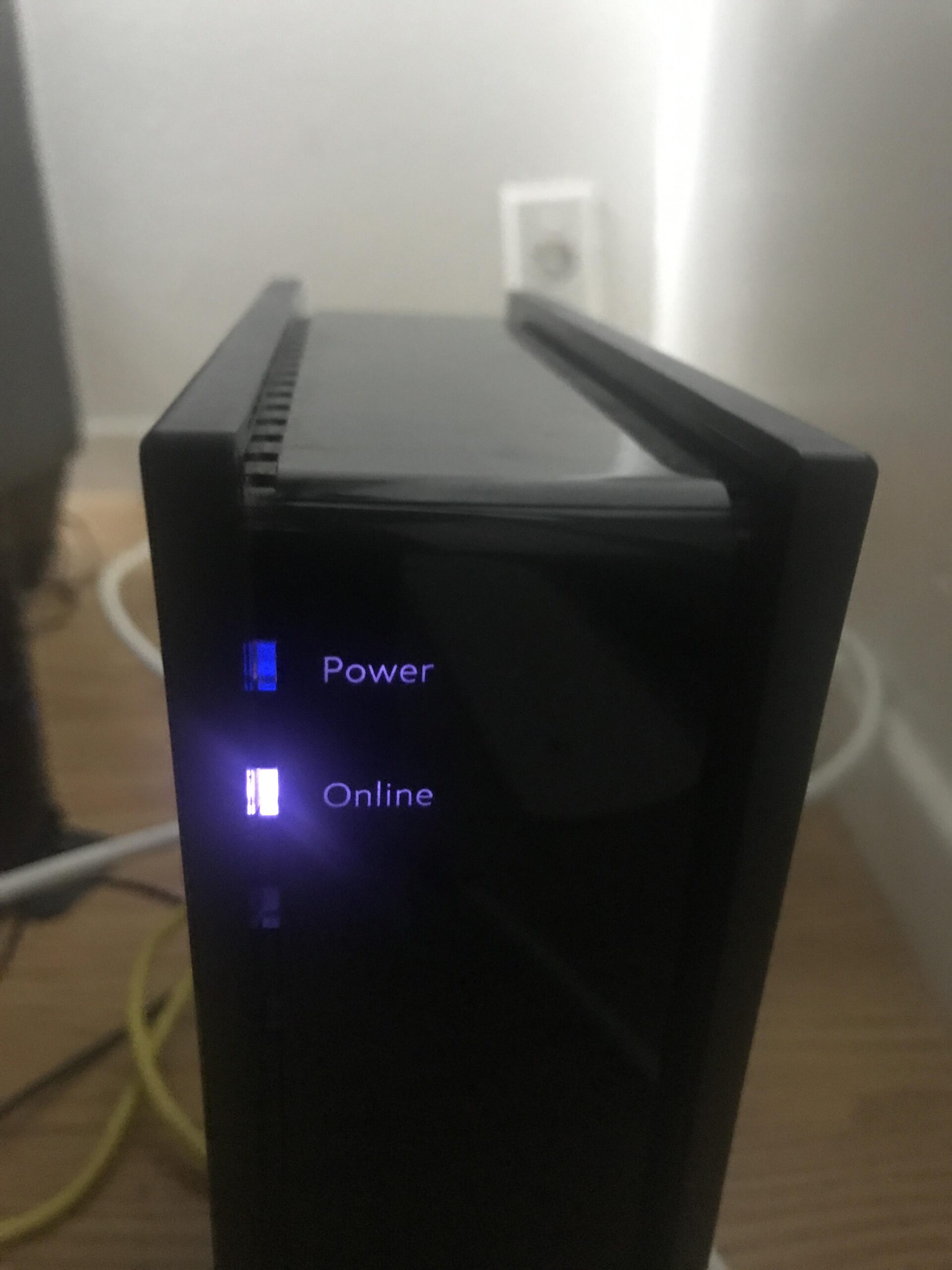Restart your modem and router to fix Spectrum Internet issues. Check for local outages and contact support if the problem persists.
Spectrum Internet can sometimes experience disruptions, leaving users frustrated. A sudden loss of connection can disrupt daily activities, work, and entertainment. Knowing quick troubleshooting steps can save time and restore internet service efficiently. Restarting your modem and router is often the first step to resolving connectivity issues.
Ensure all cables are secure and check for any local outages that might be affecting your service. If these steps do not resolve the issue, contacting Spectrum’s customer support can provide further assistance. Keeping these tips in mind can help maintain a stable and reliable internet connection.

Credit: spectrumsupportnumber.yolasite.com
Identify The Problem
If your Spectrum Internet stopped working, you need to identify the problem. This guide will help you find and fix the issue. Follow these steps to get your connection back.
Check Connection Status
First, check the connection status. Look at the lights on your modem and router. Are they on or blinking?
- Power Light: Should be solid. If it’s off, check the power source.
- Internet Light: Should be solid or blinking. If off, the connection is down.
- Wi-Fi Light: Should be blinking. If off, Wi-Fi is not working.
If the lights are off, restart your modem and router. Unplug them, wait 30 seconds, and plug them back in. This often resolves connection issues.
Verify Account Status
Next, verify your account status. Log in to your Spectrum account online. Check for any service interruptions or unpaid bills.
- Visit the Spectrum website.
- Log in to your account.
- Check for alerts or notifications.
| Possible Issues | Actions |
|---|---|
| Service Interruption | Check Spectrum’s outage map or contact support. |
| Unpaid Bills | Pay any outstanding bills to restore service. |
If your account is in good standing and there’s no outage, the issue might be with your equipment. Contact Spectrum support for further assistance.
Basic Troubleshooting
Is your Spectrum Internet not working? Try these simple steps. Basic troubleshooting can fix many issues. Follow the steps below to get back online.
Restart Modem And Router
First, restart your modem and router. This can solve many problems. Here’s how to do it:
- Unplug the modem and router from the power source.
- Wait for 30 seconds. This lets the devices reset.
- Plug the modem back in first. Wait until all lights are stable.
- Next, plug in the router. Wait for the lights to stabilize.
Check if your internet is back. If not, try the next step.
Check For Outages
Sometimes, the problem is not your equipment. Check if there is an outage in your area:
- Visit the Spectrum Outage page.
- Enter your ZIP code or log in to your account.
- Look for any reported outages in your area.
If there is an outage, Spectrum will fix it soon. Wait for the service to return.
Advanced Troubleshooting
If your Spectrum Internet has stopped working, it can be frustrating. Basic steps like restarting the modem might not fix the issue. This section covers advanced troubleshooting techniques. These techniques will help you get your internet back up and running. Follow these steps for a more in-depth solution.
Reset Network Settings
Resetting network settings can solve many internet issues. This step clears all network configurations and restores default settings. Here is how you can reset network settings on different devices:
| Device | Steps to Reset Network Settings |
|---|---|
| Windows |
|
| Mac |
|
| iOS |
|
| Android |
|
Inspect Cables And Connections
Loose or damaged cables can disrupt your internet connection. Inspect all cables and connections thoroughly. Here are the steps to do that:
- Check the power cable connected to the modem.
- Ensure the Ethernet cable is securely plugged in.
- Inspect the coaxial cable for any visible damage.
- Verify the connections at the wall outlet and modem.
- If you find damaged cables, replace them immediately.
After inspecting and securing all cables, restart your modem. This can often resolve connectivity issues. Following these steps will ensure that your physical connections are not the problem.
Router And Modem Issues
Your Spectrum Internet may stop working due to router and modem issues. These devices are crucial for connecting to the internet. Troubleshooting them can often restore your connection.
Update Firmware
Your router and modem need up-to-date firmware. Firmware updates fix bugs and improve performance. To update, follow these steps:
- Log in to your router’s web interface. Type the router’s IP address in your browser.
- Enter your username and password. Default credentials are often “admin” and “password”.
- Navigate to the firmware update section. This is usually under “Administration” or “Advanced”.
- Check for updates. If available, download and install them.
Check Indicator Lights
Indicator lights on your router and modem can tell you a lot. They show the status of your connection. Here’s what they mean:
| Light | Color | Meaning |
|---|---|---|
| Power | Green | Device is powered on. |
| Internet | Green | Internet connection is active. |
| Internet | Red | No internet connection. |
| Wi-Fi | Green | Wi-Fi is active. |
| Wi-Fi | Off | Wi-Fi is off or disabled. |
If any light is off or red, restart your router and modem. This simple step often resolves many issues.
Wi-fi Issues
Is your Spectrum Internet Wi-Fi not working? This can be very frustrating. Many users face this problem daily. Simple steps can fix these issues quickly.
Optimize Wi-fi Settings
First, check your Wi-Fi settings. Make sure your network is secure. Use a strong password. Ensure the Wi-Fi channel is clear. Too many devices on one channel can cause issues.
Next, update your router firmware. Firmware updates fix bugs and improve performance. Check your router’s user manual for instructions.
- Use WPA3 security for better protection.
- Choose a less crowded Wi-Fi channel.
- Update firmware regularly.
Relocate Router
The router’s location affects Wi-Fi strength. Place it in a central spot. Avoid keeping the router near thick walls or metal objects. These can block the signal.
Keep the router elevated. High places help spread the signal better. Also, keep it away from other electronics. Devices like microwaves can interfere with the signal.
| Placement Tip | Benefit |
|---|---|
| Central Location | Even signal distribution |
| High Placement | Better signal spread |
| Away from Electronics | Less interference |

Credit: www.youtube.com
Device-specific Issues
Experiencing issues with Spectrum Internet can be frustrating. Sometimes, the problem is specific to a device. Let’s explore some steps to resolve device-specific issues.
Restart Device
Often, restarting your device can fix many internet issues. Follow these simple steps:
- Turn off your device.
- Wait for 30 seconds.
- Turn your device back on.
This process refreshes the network connection, which might solve the problem.
Check Network Settings
Incorrect network settings can prevent your device from connecting to the internet. Here’s a quick guide:
| Device Type | Steps |
|---|---|
| Smartphone |
|
| PC or Laptop |
|
Following these steps can help ensure your device is properly connected.
Contacting Support
If your Spectrum Internet stopped working, contacting support can help. Reaching out to Spectrum Support can solve the issue quickly. Here’s a step-by-step guide to make the process smooth.
Gather Information
Before contacting Spectrum, gather all necessary information. This ensures a faster resolution.
- Account Number: Find it on your bill or online account.
- Service Address: The location where you receive Spectrum services.
- Device Details: Note the type of modem and router you use.
- Error Messages: Write down any error codes displayed on your screen.
Having these details ready can help Spectrum support identify the problem quickly.
Reach Out To Spectrum Support
There are multiple ways to reach Spectrum support. Choose the method that suits you best.
| Contact Method | Details |
|---|---|
| Phone | Call Spectrum’s customer service. Use the number on your bill. |
| Live Chat | Visit Spectrum’s website for live chat support. |
| Send an email through Spectrum’s online contact form. | |
| Social Media | Message Spectrum on platforms like Twitter and Facebook. |
When contacting support, explain the issue clearly. Provide the information you gathered earlier. This helps the support team assist you faster.
Preventive Measures
Experiencing interrupted internet service can be frustrating. Implementing preventive measures ensures your Spectrum Internet remains reliable. Here are some effective ways to prevent disruptions.
Regularly Update Firmware
Firmware updates improve device performance and security. Regular updates are essential. Follow these steps to keep your firmware current:
- Check for updates monthly.
- Access the router’s admin panel.
- Download and install available updates.
Keeping firmware updated ensures optimal internet performance.
Monitor Network Performance
Monitoring network performance helps identify potential issues early. Use these methods to track your network:
- Install network monitoring software.
- Check connection speeds regularly.
- Track connected devices.
Consistent monitoring helps maintain a stable connection.
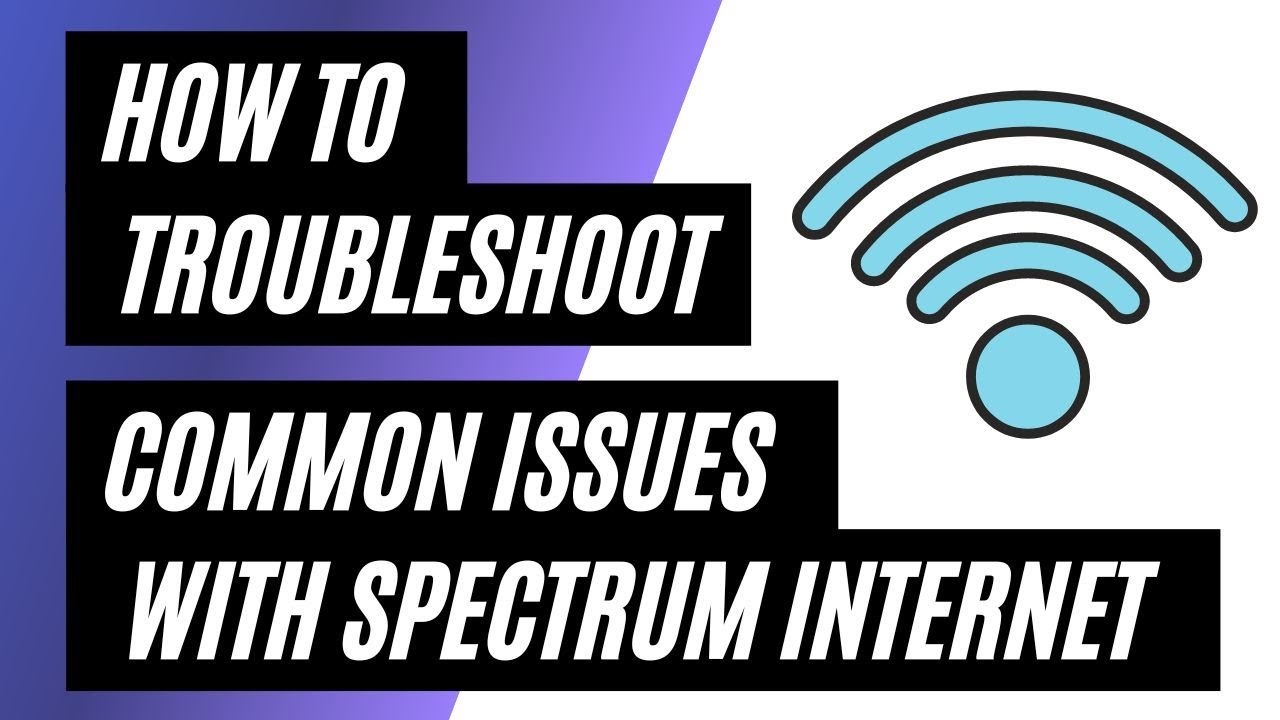
Credit: www.youtube.com
Frequently Asked Questions
Why Is My Spectrum Internet Not Working?
Your Spectrum internet might not work due to a service outage. Check for local outages. Ensure all cables are securely connected. Restart your modem and router.
How Do I Reset My Spectrum Modem?
To reset your Spectrum modem, unplug it from the power source. Wait for 30 seconds. Plug it back in. Allow it to reboot fully.
What Should I Do If Spectrum Internet Is Slow?
If your Spectrum internet is slow, restart your modem and router. Check for background apps using bandwidth. Contact Spectrum for further assistance.
Can I Check Spectrum Outage In My Area?
Yes, you can check for Spectrum outages in your area. Visit the Spectrum website. Enter your address to see current outages.
Conclusion
Experiencing Spectrum Internet issues can be frustrating. Follow the troubleshooting steps mentioned to restore your connection. Regular maintenance and updates can help prevent future disruptions. Stay connected and enjoy seamless browsing by keeping your equipment in top shape. If problems persist, contacting Spectrum support may be necessary.