To fix your Spectrum Internet box, first restart it by unplugging and replugging the power cord. If issues persist, reset the modem.
Having a stable internet connection is crucial in today’s digital age. Spectrum Internet users sometimes face issues with their internet box, leading to disruptions. Knowing how to troubleshoot these problems can save time and frustration. Simple steps like restarting or resetting the modem often resolve most connectivity issues.
This guide will walk you through these basic yet effective troubleshooting methods. By understanding these steps, you can quickly restore your internet connection and continue with your online activities without interruption. Whether for work or leisure, a reliable internet connection is essential, and fixing your Spectrum Internet box can often be straightforward.
Initial Checks
Experiencing issues with your Spectrum internet box can be frustrating. Before diving into complex solutions, perform some initial checks. These simple steps often resolve common connectivity problems. Let’s start by examining some key areas.
Power Supply
Ensure your Spectrum internet box is receiving power. Check the following:
- Verify the power cord is securely plugged into the outlet.
- Make sure the outlet is functioning. Test it with another device.
- Inspect the power adapter for any visible damage.
If the box has a power button, press it to see if it responds. A stable power supply is crucial for the device to work correctly.
Cables And Connections
Proper cable connections are essential for internet connectivity. Follow these steps:
- Check all cables connected to the internet box.
- Ensure the coaxial cable is tightly connected to both the box and the wall outlet.
- Inspect the Ethernet cable for any visible damage. Replace if necessary.
- Verify that the Ethernet cable is securely plugged into the router or modem.
Loose or damaged cables can disrupt your internet service.
| Connection Type | Checkpoints |
|---|---|
| Power Cord | Securely plugged, outlet functioning, no damage |
| Coaxial Cable | Tightly connected, no visible damage |
| Ethernet Cable | Securely connected, no visible damage |
By performing these initial checks, you can often resolve many common issues with your Spectrum internet box.
Rebooting The Modem
Rebooting your Spectrum Internet box can fix many issues. This simple step can solve connectivity problems. Let’s explore how to reboot your modem.
Power Cycle
Power cycling is the easiest way to reboot your modem. Follow these steps:
- Unplug the modem’s power cord from the outlet.
- Wait for at least 30 seconds.
- Plug the power cord back into the outlet.
- Wait for the modem to fully reboot.
This method clears minor glitches. Your internet connection may improve significantly.
Reset Button
Using the reset button is another way to reboot your modem. Here’s how:
- Locate the reset button on your modem. It is usually at the back.
- Use a pen or paperclip to press and hold the button for 10 seconds.
- Release the button and wait for the modem to reboot.
This method resets the modem to its default settings. Use it if power cycling doesn’t work.
Rebooting your modem can solve many internet issues. Try these methods to see if your connection improves.
Checking Service Status
When your Spectrum internet box stops working, the first step is checking the service status. Knowing if there’s a broader issue can save you time and effort. Let’s explore how to check the status efficiently.
Outage Map
Visit the Spectrum outage map to see if there’s a service disruption in your area. The map provides real-time updates. Follow these steps to use it:
- Go to the Spectrum website.
- Navigate to the Outage Map section.
- Enter your address or zip code.
- Check if there are any outages reported.
If your area is marked, the issue is likely not with your equipment.
Service Alerts
Spectrum also provides service alerts to keep customers informed. You can access these alerts in various ways:
- Check the Spectrum website for any service updates.
- Log in to your Spectrum account and look for alerts.
- Enable notifications in the Spectrum app.
These alerts are updated frequently, so you get the latest information. Knowing the service status helps you decide the next steps.

Credit: www.reddit.com
Advanced Troubleshooting
Encountering issues with your Spectrum Internet box? Advanced troubleshooting can help. This guide will walk you through fixing complex problems. Follow these steps to get your internet working again.
Network Settings
Check your network settings to ensure everything is correct. Misconfigured settings can disrupt your connection. Follow these steps:
- Log in to your Spectrum account.
- Navigate to the network settings page.
- Ensure your SSID and password are correct.
- Check that your network mode is set to Auto.
- Save the settings and restart your router.
If the problem persists, consider resetting your network settings. This can clear any conflicts.
Factory Reset
A factory reset can resolve many issues. This will restore your Spectrum Internet box to its original settings. Use this method as a last resort.
Here’s how to perform a factory reset:
- Locate the reset button on your router.
- Press and hold the button for 10 seconds.
- Wait for the router to reboot.
After the reset, you will need to reconfigure your settings. Make sure to use the original setup information.
Follow these advanced troubleshooting steps to fix your Spectrum Internet box.
Wi-fi Connectivity Issues
Experiencing Wi-Fi connectivity issues with your Spectrum Internet Box can be frustrating. These issues can stem from several factors, including incorrect SSID and password settings or signal interference. Below, we delve into some common causes and solutions for these problems.
Ssid And Password
Ensure your SSID (network name) and password are correctly configured. Follow these steps:
- Open a web browser and enter the router’s IP address.
- Login using your admin credentials.
- Navigate to the Wireless Settings section.
- Check if the SSID matches your network name.
- Verify the password is correct and updated.
Using a weak password can compromise your network. Always use a strong, unique password for better security.
Signal Interference
Signal interference can impact your Wi-Fi performance. Various factors can cause interference:
| Source of Interference | Solution |
|---|---|
| Other Electronic Devices | Keep your router away from microwaves and cordless phones. |
| Thick Walls | Place the router in a central, open location. |
| Neighboring Wi-Fi Networks | Change your Wi-Fi channel to a less crowded one. |
Ensuring minimal interference can improve your Wi-Fi performance significantly.
Credit: www.reddit.com
Contacting Support
If your Spectrum Internet Box is still not working, it might be time to reach out for help. Contacting Spectrum’s support team can resolve many issues quickly. Below, we’ll explore how to get in touch with customer service and what to expect if a technician needs to visit your home.
Customer Service
Spectrum provides excellent customer service to help resolve your internet issues. You can contact them via phone, chat, or their website. Here are the steps to follow:
- Dial the Spectrum customer service number: 1-833-267-6094.
- Follow the automated prompts to reach technical support.
- Explain your problem clearly to the representative.
For a quicker response, you can also use the live chat feature on Spectrum’s website. Navigate to their support page and click on the “Chat Now” button. This option often provides a faster resolution.
Technician Visit
If your issue cannot be resolved over the phone, Spectrum may send a technician. Here’s what you need to know about scheduling a visit:
- Contact Spectrum customer service to schedule a technician visit.
- Choose a date and time that works for you.
- Ensure someone is home during the scheduled visit.
On the day of the appointment, the technician will arrive and inspect your Spectrum Internet Box. They will diagnose the problem and make the necessary repairs. This service ensures your internet connection is up and running smoothly again.
Remember, contacting Spectrum support is the best way to get professional help. Whether it’s through customer service or a technician visit, they are committed to solving your internet issues efficiently.
Preventive Measures
Preventive measures can help you avoid common issues with your Spectrum Internet Box. Simple steps can ensure your internet runs smoothly. Here are some tips to keep your device in top shape.
Regular Maintenance
Regular maintenance is essential for your Spectrum Internet Box. Dust and debris can clog vents and cause overheating. Use a soft cloth to clean the box weekly. Keep the area around the box free from clutter.
You should also check cables for any wear and tear. Replace damaged cables promptly to maintain a stable connection. Tighten loose connections to prevent signal loss.
| Task | Frequency |
|---|---|
| Clean the box | Weekly |
| Check cables | Monthly |
| Tighten connections | Monthly |
Firmware Updates
Firmware updates are crucial for the optimal performance of your Spectrum Internet Box. These updates can fix bugs and improve security. Regularly check for updates to ensure your device runs the latest firmware.
To update the firmware, follow these steps:
- Log into your Spectrum account.
- Navigate to the device settings.
- Check for available updates.
- Follow the on-screen instructions to install updates.
Always restart the device after an update. This ensures the new firmware is applied correctly.
Enable automatic updates if available. This will save you time and keep your device up-to-date.
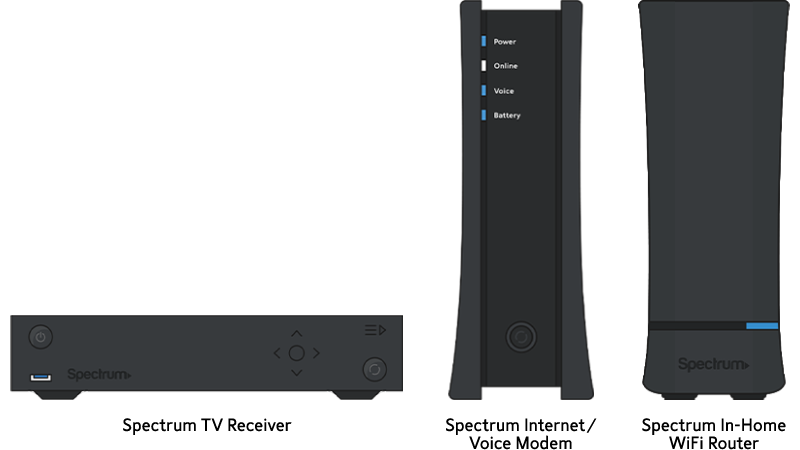
Credit: www.spectrum.net
Frequently Asked Questions
How Do I Reset My Spectrum Internet Box?
To reset your Spectrum Internet box, unplug it from the power source. Wait for about 30 seconds. Plug it back in and allow it to reboot. This should resolve most common issues.
Why Is My Spectrum Internet Box Blinking?
A blinking light usually indicates a connectivity issue. Check your cables and connections. Ensure everything is plugged in securely. Resetting the box may also help.
What Do I Do If Spectrum Internet Box Is Not Working?
First, try resetting your Spectrum Internet box. If that doesn’t work, check for outages in your area. Contact Spectrum support for further assistance if the issue persists.
How Long Does It Take To Reboot Spectrum Internet Box?
Rebooting your Spectrum Internet box typically takes about 2-5 minutes. Simply unplug it, wait 30 seconds, and plug it back in. Allow it to fully reboot before checking the connection.
Conclusion
Fixing your Spectrum Internet box can be straightforward with these steps. Follow the guide to resolve common issues quickly. Keep your internet running smoothly and enjoy seamless connectivity. Always remember to check for updates and consult Spectrum support for persistent problems.
Happy browsing!

