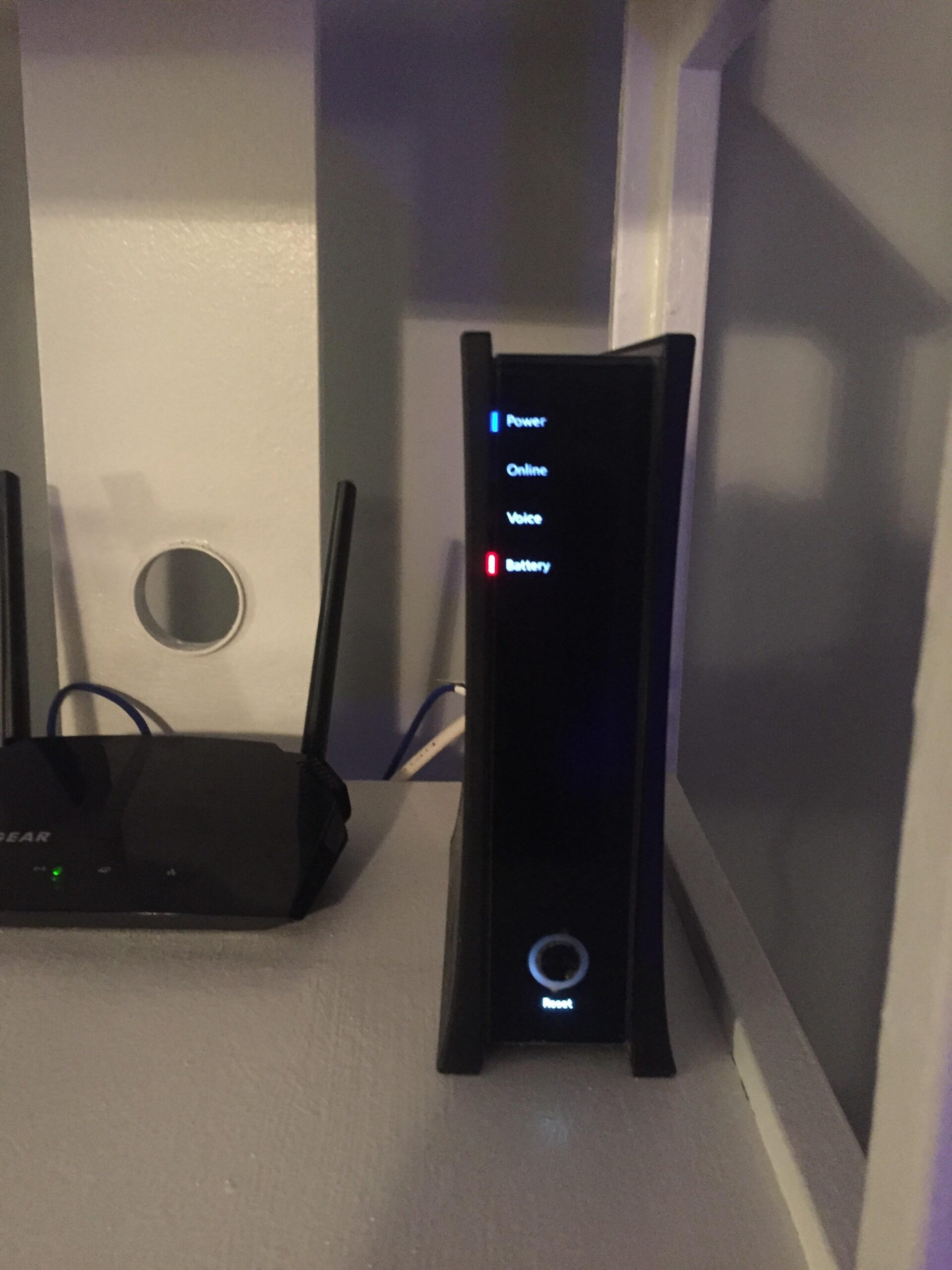Restart your modem and router. Check for local outages on the Spectrum website or app.
Experiencing Spectrum internet issues can be frustrating. First, try restarting your modem and router to refresh the connection. This simple step often resolves minor connectivity problems. Next, verify if there are local outages by visiting the Spectrum website or using their app.
If the problem persists, ensure all cables are securely connected and check for any service alerts. Finally, contact Spectrum customer support for further assistance. They can provide detailed troubleshooting steps or schedule a technician visit. Following these steps can help quickly restore your internet connection.
Check Connections
Experiencing issues with your Spectrum internet connection can be frustrating. The first step in troubleshooting is to check all connections. Ensuring that cables and devices are properly connected can resolve many common issues. Let’s dive into some key areas to inspect.
Inspect Cables
Start by examining all the cables connected to your modem and router. Ensure they are securely plugged in. Loose or damaged cables can disrupt your internet connection. Here are a few steps to follow:
- Check the coaxial cable connecting your modem to the wall outlet.
- Inspect the Ethernet cable between your modem and router.
- Ensure the power cables for both devices are secure.
- Look for any signs of wear or damage on all cables.
If you notice any damaged cables, replace them immediately. Using high-quality cables can improve your connection stability.
Verify Router Placement
The placement of your router can significantly impact your internet performance. To ensure optimal connectivity, follow these guidelines:
- Place the router in a central location within your home.
- Avoid placing the router near walls or large metal objects.
- Keep the router elevated on a shelf or table.
- Ensure there are minimal electronic devices nearby that could cause interference.
Here is a quick comparison of ideal and non-ideal router placements:
| Ideal Placement | Non-Ideal Placement |
|---|---|
| Central, open area | Corner of a room |
| Elevated position | On the floor |
| Away from electronics | Near other devices |
By ensuring the correct placement of your router, you can enhance your Spectrum internet performance.
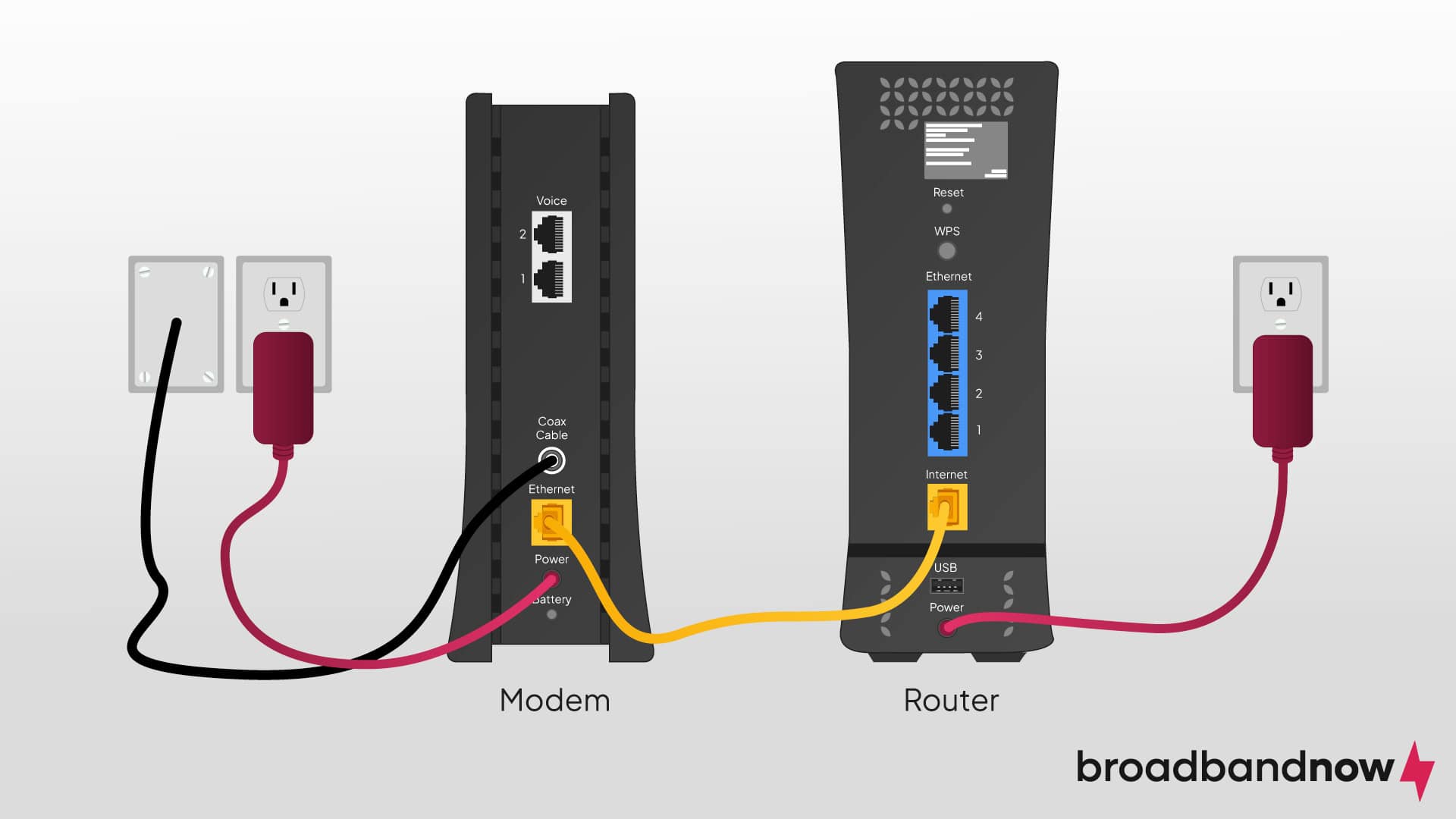
Credit: broadbandnow.com
Restart Equipment
Experiencing issues with your Spectrum Internet can be frustrating. One of the simplest troubleshooting steps is to restart your equipment. Restarting your modem and router often resolves connectivity problems. Below are detailed steps to reboot your router and power cycle your modem.
Reboot Router
Rebooting your router can fix many issues. Follow these steps:
- Unplug the router from the power source.
- Wait for 30 seconds.
- Plug the router back in.
- Wait for the router to fully restart.
After the reboot, check if your internet is working. Rebooting clears the router’s memory and refreshes the connection.
Power Cycle Modem
Power cycling the modem can also help. Here’s how to do it:
- Unplug the modem from the power source.
- Wait for 30 seconds.
- Plug the modem back in.
- Wait for the modem to fully restart.
Once the modem restarts, it should reconnect to the internet. Power cycling can resolve various connectivity issues.
| Step | Router | Modem |
|---|---|---|
| Unplug from power | Yes | Yes |
| Wait 30 seconds | Yes | Yes |
| Plug back in | Yes | Yes |
| Wait for restart | Yes | Yes |
Restarting your equipment is a quick and easy fix. It’s often the first step in troubleshooting internet issues.
Examine Service Outages
If your Spectrum internet isn’t working, the first step is to examine service outages. A service outage can disrupt your internet connection. Knowing if there’s an outage can save you time and effort.
Check Spectrum Website
Visit the Spectrum website to check for outages. The website offers real-time updates. Look for the Service Status page.
Navigate to the Outage Map. This map shows affected areas. Enter your ZIP code to check if your area is impacted.
Here’s how to find the outage information:
- Open the Spectrum website.
- Go to the Service Status page.
- Enter your ZIP code.
- Check the Outage Map.
Use Mobile Data
If you suspect an outage, use mobile data. Your phone can access the internet through cellular data.
Follow these steps to enable mobile data:
- Open your phone settings.
- Find the Network & Internet section.
- Toggle on Mobile Data.
Using mobile data helps you stay connected. You can check emails, browse websites, and contact Spectrum support.
If your Spectrum internet isn’t working, examining service outages is crucial. Check the Spectrum website and use mobile data to stay informed.

Credit: www.youtube.com
Reset Network Settings
Is your Spectrum Internet not working? Resetting your network settings can help. This action can solve many connectivity issues. Follow these steps to restore your internet.
Factory Reset Router
A factory reset can fix major issues. This step will erase custom settings, so back up important information first.
- Locate the reset button on your router.
- Press and hold the button for 10 seconds.
- Release the button and wait for the router to reboot.
After the reset, your router will return to default settings. You may need to reconfigure your Wi-Fi network. Follow the instructions below.
Configure Wi-fi Settings
Configuring your Wi-Fi settings is easy. This step ensures your devices can connect to the network.
- Open a web browser on a connected device.
- Type the router’s IP address into the address bar.
- Log in with the default username and password.
Once logged in, follow these steps:
| Step | Action |
|---|---|
| 1 | Navigate to the Wireless Settings section. |
| 2 | Set a new network name (SSID). |
| 3 | Choose a strong password for your Wi-Fi. |
| 4 | Save your changes and reboot the router. |
Your Wi-Fi network should now be ready to use. Ensure all devices reconnect using the new settings.
Update Firmware
If your Spectrum Internet isn’t working, updating the firmware on your router can help. Outdated firmware can cause connectivity issues. Keeping your router’s firmware up-to-date ensures better performance and security.
Check Router Firmware
First, you need to check the current firmware version of your router. Log in to your router’s admin panel using a web browser. The default IP address is usually 192.168.1.1 or 192.168.0.1. Enter your username and password. Look for the Firmware or System section. There, you will find the current firmware version.
If you can’t find the login details, look at the back of your router. They are often printed on a sticker. If you have changed the details and forgot them, you may need to reset your router.
Perform Update
Once you know your current firmware version, visit the router manufacturer’s website. Look for the Support or Downloads section. Enter your router model to find the latest firmware version. Compare it with your current version.
If a new version is available, download the firmware file. Go back to your router’s admin panel. Navigate to the Firmware Update section. Click on Choose File or Browse button. Select the downloaded firmware file. Click Update or Upgrade. Your router will restart to apply the new firmware.
During the update, do not power off or restart the router. Interrupting the process can cause permanent damage. Wait until the router completes the update and restarts itself.
Updating your router firmware can fix many issues. It ensures you have the latest features and security updates. If your Spectrum Internet still isn’t working, consider other troubleshooting steps.
Test Different Devices
Is your Spectrum Internet not working? One of the first steps to troubleshoot is to test different devices. Sometimes, the issue might not be with the internet connection but with a specific device. Here’s how you can methodically check each device.
Switch Devices
Start by checking if the problem is on one device or all devices. Try using another computer, smartphone, or tablet. This will help determine if the issue is device-specific.
- Turn off the device currently experiencing issues.
- Turn on another device and connect it to the internet.
- Open a browser and try loading a webpage.
If the second device connects and works fine, the problem is likely with the first device. If the second device also fails to connect, the issue might be with the internet connection itself.
Test Wired Connection
Wireless connections can sometimes be unstable. To rule this out, connect your device directly to the modem using an Ethernet cable. This will help determine if the problem is with the Wi-Fi or the internet connection.
- Get an Ethernet cable.
- Plug one end into your device.
- Plug the other end into the modem.
- Turn off Wi-Fi on your device to ensure it’s using the wired connection.
- Test the connection by loading a webpage.
If the wired connection works, the issue is likely with the Wi-Fi. If it doesn’t, the problem might be with the modem or the internet service.
Optimize Wi-fi Signal
If your Spectrum Internet isn’t working, optimizing the Wi-Fi signal can help. A strong Wi-Fi signal ensures fast and reliable internet. Here are some steps to improve your Wi-Fi signal.
Avoid Interference
Interference can weaken your Wi-Fi signal. Common sources of interference include:
- Microwaves
- Cordless phones
- Baby monitors
- Bluetooth devices
Keep your router away from these devices. Walls and furniture can also block the signal. Place your router in a central, open location. This helps the signal reach all parts of your home.
Use Wi-fi Extenders
Wi-Fi extenders boost the signal to reach further areas. They are easy to install and can improve coverage in large homes. Here’s how to use them:
- Place the extender halfway between your router and the dead zone.
- Plug it in and connect it to your network.
- Follow the setup instructions provided by the manufacturer.
Wi-Fi extenders can help eliminate weak spots. They ensure that every corner of your home has a strong signal.
Credit: www.reddit.com
Contact Spectrum Support
If your Spectrum Internet isn’t working, contacting support is a vital step. The support team can help resolve most issues. They offer several ways to get in touch. Here are some methods to consider:
Call Customer Service
Dial Spectrum’s customer service number for immediate assistance. This method is quick and direct. Make sure to have your account details handy. Follow these steps:
- Call the customer service number.
- Provide your account information.
- Explain the issue clearly.
- Follow the representative’s instructions.
Calling can help solve urgent problems. It’s the best way to get real-time help.
Use Online Chat
For less urgent issues, use Spectrum’s online chat service. This method is convenient and easy. Follow these steps to use the chat:
- Visit Spectrum’s official website.
- Navigate to the support section.
- Click on the chat option.
- Enter your account details.
- Describe your issue in the chat window.
The online chat can be a good option if you prefer typing over talking. You can also save the chat transcript for future reference.
Frequently Asked Questions
Why Is My Spectrum Internet Not Working?
There could be several reasons for your Spectrum internet not working. Common issues include outages, hardware problems, or configuration errors. Checking for local outages and restarting your modem or router can often resolve the issue.
How Can I Check Spectrum Outages?
Visit the Spectrum website or use their mobile app to check for outages. You can also contact customer support for outage information. Outages are often displayed prominently on the website.
How Do I Restart My Spectrum Modem?
Unplug the power cable from your Spectrum modem. Wait for about 30 seconds, then plug it back in. Allow a few minutes for the modem to fully restart and re-establish a connection.
Why Is My Spectrum Wifi Not Working?
WiFi issues can stem from router problems, interference, or incorrect settings. Restart your router and check for signal interference. Ensure your device is within range and connected to the correct network.
Conclusion
To resolve Spectrum Internet issues, follow the outlined steps. Check connections, restart devices, and contact support if needed. Troubleshooting can restore your connection quickly. Stay proactive to prevent future disruptions. Enjoy seamless internet access by keeping your equipment in top condition.
Your online experience depends on it.