To fix slow Spectrum internet, restart your modem and router. Check for any service outages in your area.
Experiencing slow internet can be frustrating, especially when you rely on it for work or entertainment. Slow speeds can be caused by various factors, including outdated equipment, network congestion, or service disruptions. Restarting your modem and router often resolves temporary glitches and improves performance.
Ensure all cables are securely connected and consider upgrading your equipment if it’s outdated. If the problem persists, contacting Spectrum customer service can help identify any larger issues. Regularly updating your devices and software also keeps your internet running smoothly. By following these steps, you can often boost your Spectrum internet speed and enjoy a more reliable connection.
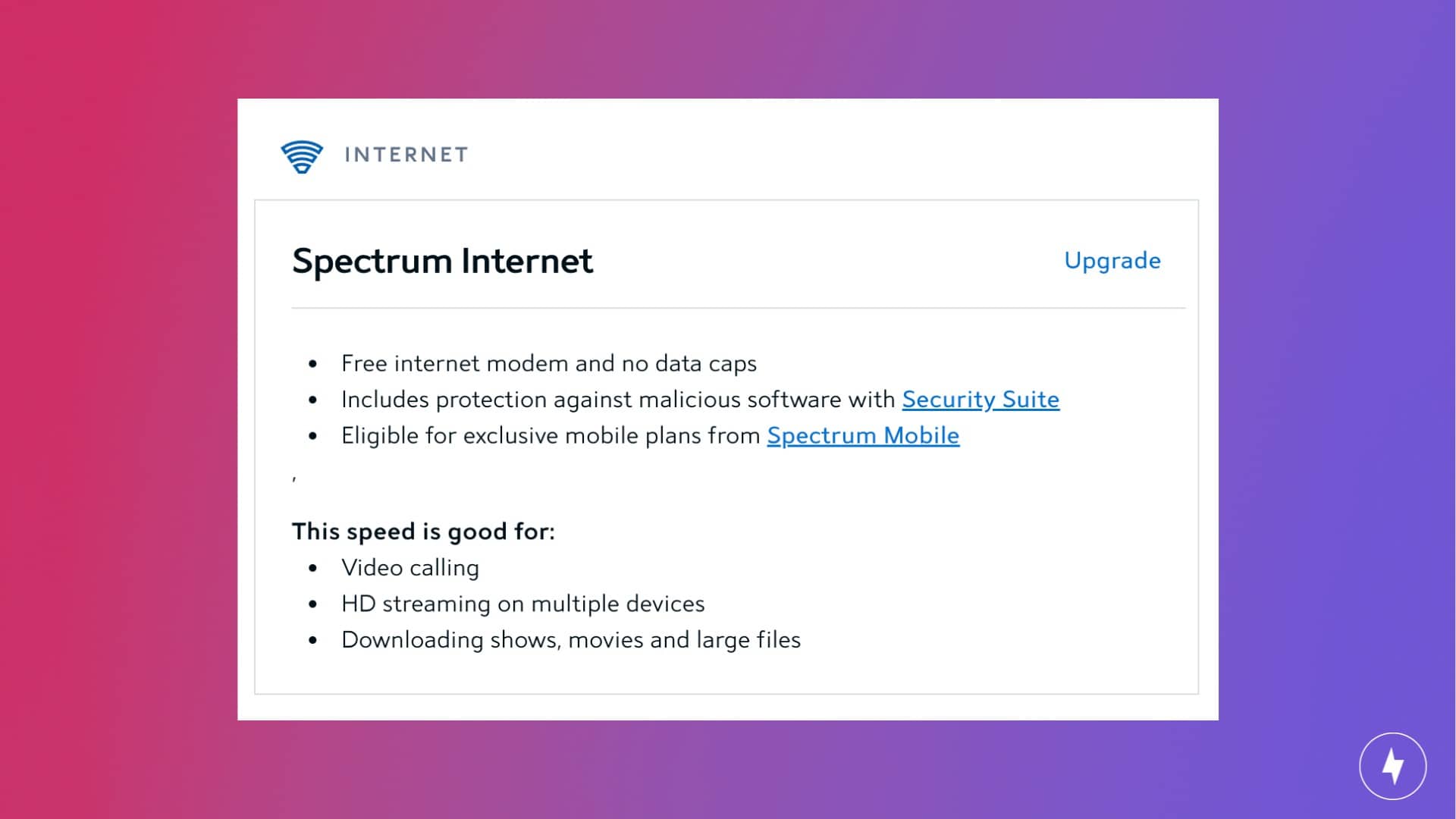
Credit: broadbandnow.com
Identify The Problem
Slow internet can be frustrating. To fix it, first identify the problem. Knowing what’s wrong helps you find the right solution.
Common Symptoms
Before diving into solutions, look for common symptoms of slow internet:
- Web pages load slowly.
- Videos buffer frequently.
- Downloads take a long time.
- Online games lag.
- Video calls freeze.
Initial Diagnostics
Start with some initial diagnostics. These steps can help pinpoint the issue:
- Check your internet speed: Use a speed test tool. Compare your results with your plan.
- Restart your modem and router: Turn them off. Wait 30 seconds, then turn them back on.
- Check for outages: Visit Spectrum’s outage page. See if there are issues in your area.
- Inspect your connections: Ensure all cables are secure. Look for any damage.
Here is a quick diagnostics checklist:
| Step | Action |
|---|---|
| 1 | Run a speed test |
| 2 | Restart modem and router |
| 3 | Check for outages |
| 4 | Inspect connections |
Check Your Equipment
Having slow Spectrum internet can be frustrating. One common culprit is outdated or malfunctioning equipment. Ensuring your equipment is up-to-date and properly set up can significantly improve your internet speed. Below are some key areas to check.
Modem And Router
Your modem and router are crucial for internet performance. An older model may not support high speeds. Check the manufacturer’s specifications to see if it meets Spectrum’s requirements.
- Modem: Ensure it supports DOCSIS 3.0 or higher.
- Router: Look for dual-band or tri-band routers for better performance.
Restart your modem and router. Unplug them, wait 30 seconds, and plug them back in. This simple reset can solve many connectivity issues.
Cable Connections
Loose or damaged cables can slow down your internet. Inspect all cable connections from the wall outlet to your modem and router.
- Check for damage: Look for frayed or bent cables.
- Ensure tight connections: Cables should fit snugly in their ports.
Use high-quality coaxial and Ethernet cables. Inferior cables can degrade your internet signal.
| Equipment | Recommended Specification |
|---|---|
| Modem | DOCSIS 3.0 or higher |
| Router | Dual-band or tri-band |
| Ethernet Cable | Cat 5e or higher |
| Coaxial Cable | RG6 |
By checking your modem, router, and cable connections, you can often resolve issues with slow Spectrum internet. Regular maintenance of your equipment ensures a smoother, faster online experience.
Optimize Router Placement
Experiencing slow Spectrum internet can be frustrating. One effective way to improve your internet speed is by optimizing your router placement. The right location can significantly enhance your Wi-Fi signal, ensuring better connectivity throughout your home.
Ideal Locations
Placing your router in the center of your home helps distribute the signal evenly. A higher location, like a shelf, can also improve signal strength. Ensure the router is in an open area without too many walls or obstacles. The signal travels best through open spaces.
Avoid Interference
Avoid placing your router near electronic devices like microwaves, cordless phones, and baby monitors. These devices can interfere with the Wi-Fi signal. Keep your router away from metal objects and large appliances. Metal can block the signal, reducing your internet speed.
| Do | Don’t |
|---|---|
| Place in the center | Near electronic devices |
| Position high up | Next to metal objects |
| Open space | In a corner or cabinet |
Follow these tips to optimize your router placement. This should help fix slow Spectrum internet and give you a better online experience.
Update Firmware
Updating the firmware of your Spectrum internet equipment can drastically improve your internet speed. Firmware updates provide new features, improve performance, and fix bugs. Keeping your firmware up-to-date ensures optimal functioning of your router and modem.
Importance Of Updates
Firmware updates are essential for maintaining the stability and security of your internet connection. Old firmware can cause slow speeds and connectivity issues. New updates often include performance enhancements that can boost your internet speed.
Updating the firmware also helps in protecting your network from vulnerabilities. This keeps your personal data safe from cyber threats.
Step-by-step Guide
Follow these steps to update your Spectrum internet equipment firmware:
- Log in to your router’s admin console. Open a web browser and enter the router’s IP address.
- Enter your admin username and password. These are usually found on the router label.
- Navigate to the firmware section. This is often under settings or advanced settings.
- Check for available updates. There should be an option to “Check for Updates” or “Firmware Update.”
- Download and install the update. Follow the on-screen instructions to complete the process.
- Restart your router. This ensures the new firmware is properly installed.
If you are unsure about any step, refer to your router’s user manual. Updating firmware is crucial for maintaining the best internet speed and security.
Manage Network Traffic
Managing network traffic can significantly improve your Spectrum Internet speed. By optimizing how data flows, you can ensure a smoother online experience. Let’s explore two key methods to manage network traffic effectively.
Bandwidth Hoggers
Bandwidth hoggers are devices or applications that consume a lot of data. These can slow down your network. Identify and manage these bandwidth hoggers to speed up your internet.
- Streaming services like Netflix and Hulu
- Online gaming platforms
- Large file downloads or uploads
- Background software updates
Check your router settings to see which devices use the most data. Disconnect unnecessary devices from the network. Schedule heavy data tasks during off-peak hours.
Quality Of Service Settings
Quality of Service (QoS) settings help prioritize network traffic. This ensures important tasks get the bandwidth they need. Set up QoS on your router to manage your network better.
- Log in to your router’s admin panel
- Navigate to the QoS settings section
- Enable QoS and set priorities
- Assign higher priority to essential services like video calls
- Lower priority for less critical tasks
QoS settings can often be found under the advanced settings of your router. Refer to your router’s manual for specific instructions. Adjusting these settings can balance your network load efficiently.
Use these tips to manage your network traffic and enjoy faster Spectrum Internet.
Secure Your Network
Securing your network is essential for maintaining fast Spectrum Internet speeds. Unsecured networks can lead to unauthorized access and slower speeds. Below are some key steps to secure your network.
Password Protection
Password protection is the first step to secure your network. Use a strong password for your Wi-Fi network to prevent unauthorized users.
A strong password should include:
- At least 12 characters
- A mix of letters, numbers, and symbols
Change your password regularly to enhance security. Make sure to use different passwords for different networks and devices.
Preventing unauthorized access is crucial for keeping your network secure. Unauthorized users can slow down your internet and compromise your data.
| Steps | Details |
|---|---|
| 1. Enable WPA3 encryption | WPA3 is the latest and most secure encryption standard. |
| 2. Disable guest networks | Unless necessary, disable guest networks to limit access. |
| 3. Monitor connected devices | Regularly check for unknown devices connected to your network. |
Use network monitoring tools to identify and block unauthorized devices. This ensures only trusted devices have access to your network.
Perform Speed Tests
One of the first steps to fix slow Spectrum internet is to perform speed tests. Speed tests help you understand your internet connection’s performance. This section will guide you on the best tools and how to interpret the results.
Best Tools
Using the right tools can provide accurate speed test results. Here are some of the best tools:
- Ookla Speedtest: A popular tool with a user-friendly interface.
- Fast.com: A simple and quick tool powered by Netflix.
- Google Speed Test: Type “speed test” in Google for instant results.
Each tool measures download speed, upload speed, and ping. Choose a tool that suits your needs.
Interpreting Results
Understanding speed test results is crucial to diagnosing issues. Here’s what to look for:
| Term | Meaning |
|---|---|
| Download Speed | How fast data is received from the internet. Measured in Mbps. |
| Upload Speed | How fast data is sent to the internet. Also measured in Mbps. |
| Ping | The time it takes for a data packet to travel. Measured in milliseconds (ms). |
High download and upload speeds mean faster internet. A lower ping indicates a more responsive connection.
If your results are below expectations, you might have an issue. Compare your results with your plan’s promised speeds. If they don’t match, contact Spectrum for assistance.

Credit: www.homeowner.com
Contact Customer Support
If your Spectrum Internet is slow, contacting customer support can help. Spectrum’s customer service team can resolve many internet issues. Here’s how to make the most of your call.
When To Call
Call customer support if:
- You have tried basic troubleshooting steps.
- Your internet speed is consistently slow.
- You experience frequent disconnections.
- Your modem or router shows error lights.
Calling can save time and prevent frustration. A quick call can often fix the issue.
Useful Information To Provide
When you call, having certain information ready helps. Here’s what to provide:
| Information | Details |
|---|---|
| Account Number | Find it on your bill or online account. |
| Service Address | Your home address where the service is installed. |
| Device Details | Model and serial number of your modem/router. |
| Issue Description | Explain the problem clearly and concisely. |
| Steps Taken | List any troubleshooting steps you have tried. |
Providing this information can speed up the resolution process. The support team can diagnose the issue faster.
Be prepared to follow their instructions. They may ask you to restart your modem or perform other tasks.

Credit: www.youtube.com
Frequently Asked Questions
Why Is My Spectrum Internet So Slow?
Several factors can cause slow Spectrum internet. These include network congestion, outdated hardware, or interference from other devices.
How Can I Improve My Spectrum Internet Speed?
To improve speed, restart your modem, use a wired connection, and update your router’s firmware.
Does Spectrum Throttle Internet Speeds?
Yes, Spectrum may throttle speeds during peak times to manage network congestion and ensure fair usage.
What Modem Works Best With Spectrum?
For optimal performance, use a DOCSIS 3. 1 modem. It’s compatible with Spectrum’s fastest speeds.
Conclusion
To fix slow Spectrum internet, follow the steps mentioned in this guide. These tips should improve your connection speed. Regularly update your devices and check for service outages. Don’t hesitate to contact Spectrum support for persistent issues. Enjoy a smoother, faster internet experience with these easy solutions.

