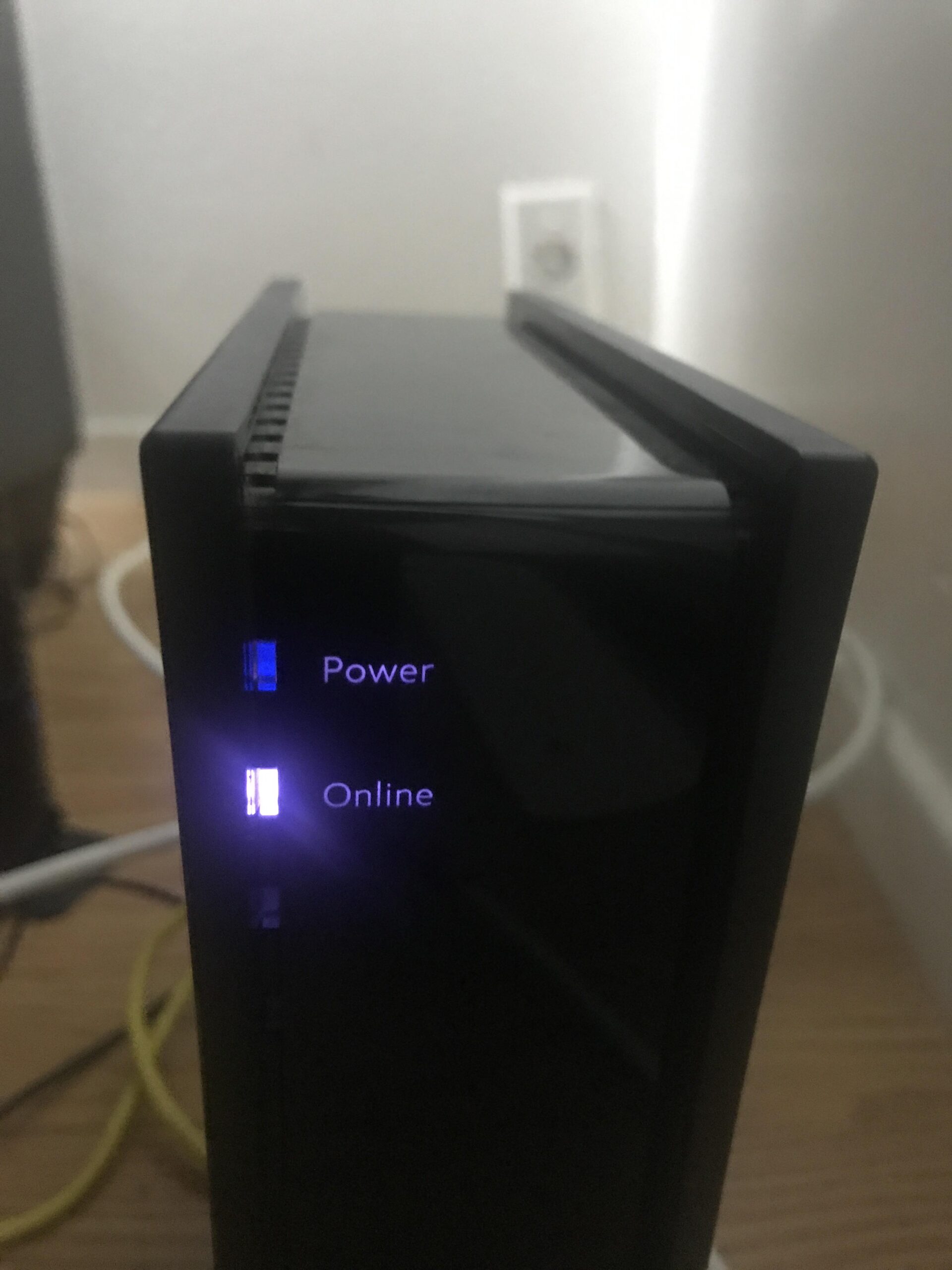To resolve Spectrum internet issues, restart your modem and router. Check for service outages on Spectrum’s website.
Experiencing internet problems can be frustrating, especially when you rely on a stable connection for work or entertainment. Spectrum internet users sometimes face connectivity issues that disrupt their online activities. Knowing the right steps to troubleshoot can save you time and stress.
Simple solutions like restarting your modem and router often resolve common problems. Additionally, checking for service outages on the Spectrum website can provide quick answers. By following these initial steps, you can efficiently address and potentially fix your internet issues without needing professional help.
Initial Checks
Experiencing issues with your Spectrum Internet can be frustrating. Before contacting support, perform some initial checks. These simple steps could resolve the problem quickly.
Check Connections
First, ensure all cables are securely connected. Loose connections can disrupt your internet.
- Check the Ethernet cable is firmly plugged into your router and computer.
- Ensure the coaxial cable is tight at both ends.
- Examine for any visible damage on the cables.
Verify Power Supply
Next, confirm the power supply to your devices. Without power, your internet won’t work.
- Check if the router’s power light is on.
- If not, ensure the power cord is plugged in.
- Try a different power outlet to rule out socket issues.
If the router still doesn’t power up, consider a power cycle. Unplug the router, wait 30 seconds, and plug it back in.
| Device | Action |
|---|---|
| Router | Check power light and connections |
| Computer | Ensure Ethernet cable is secure |
Restart Devices
Is your Spectrum Internet not working? Restarting your devices can often solve the issue. This process can refresh your connection and fix many common problems. Let’s look at how to reboot your modem and router.
Reboot Modem
The modem is the device that connects to the internet. To reboot your modem, follow these steps:
- Unplug the modem from the power source.
- Wait for 30 seconds.
- Plug the modem back in.
- Wait for all the lights to turn on.
Rebooting the modem can help reconnect to the internet. This step is often enough to solve many issues.
Restart Router
The router connects your devices to the internet. Restarting the router can solve many connection problems. Follow these steps to restart your router:
- Unplug the router from the power source.
- Wait for 30 seconds.
- Plug the router back in.
- Wait for the router to fully start up.
Once the router restarts, check if your internet connection is back. Restarting the router can often solve WiFi issues and improve connection speed.
Examine Service Outages
If your Spectrum Internet is not working, start by examining service outages. Service outages can disrupt your internet. Identifying an outage helps you understand the issue. It saves you from unnecessary troubleshooting. Here are steps to check for Spectrum service outages.
Check Spectrum Website
Visit the Spectrum website to check for outages. The website provides updated information. Follow these steps:
- Log in to your Spectrum account.
- Go to the “Service Status” section.
- Look for any reported outages in your area.
If an outage is reported, Spectrum is likely aware and working on it. You can also find troubleshooting tips on the website.
Use Outage Map
The Spectrum outage map is a helpful tool. It shows real-time service disruptions. To access the outage map:
- Go to the Spectrum website or app.
- Navigate to the “Outage Map” section.
- Enter your ZIP code or address.
The map will display areas affected by outages. This visual tool helps you see if your location is impacted. It also shows estimated restoration times.
By checking the Spectrum website and using the outage map, you can quickly determine if your issue is part of a larger service outage.

Credit: www.youtube.com
Inspect Network Settings
Is your Spectrum Internet not working? Inspecting your network settings can help. This involves checking your Wi-Fi settings and device configurations. These steps can quickly resolve many issues.
Review Wi-fi Settings
First, check your Wi-Fi settings. Ensure your device is connected to the correct network.
- Open your device’s Wi-Fi settings.
- Select the correct Wi-Fi network.
- Check if the network is secured with a password.
- Ensure you are within range of the router.
Make sure the Wi-Fi is turned on. Check for any airplane mode settings. Airplane mode can disable Wi-Fi connections.
Check Device Configuration
Your device settings can affect your internet connection. Ensure your device is properly configured.
| Device | Configuration Steps |
|---|---|
| Smartphone |
|
| Computer |
|
Sometimes, simply restarting your device can fix many issues. Restarting refreshes the system and can restore connectivity.
Clear Cache And Cookies
If your Spectrum Internet is not working, clearing cache and cookies can help. Cache and cookies store temporary data. Sometimes, this data gets corrupted, causing browsing issues. Clearing them can resolve these problems.
Browser Cache
Browser cache stores website data. This helps pages load faster. But sometimes, it gets corrupted and causes issues.
To clear your browser cache:
- Open your browser settings.
- Find the Privacy or History section.
- Select Clear Browsing Data.
- Choose Cached images and files.
- Click Clear Data.
These steps can vary by browser. Check your browser’s help section for exact steps.
Application Cache
Applications also store cache. This can cause issues with Spectrum Internet.
To clear application cache:
- Go to your device settings.
- Select Apps or Application Manager.
- Find the app you want to clear.
- Tap on Storage.
- Choose Clear Cache.
Clearing the application cache can resolve many app-related issues.
| Browser | Steps to Clear Cache |
|---|---|
| Chrome | Settings > Privacy > Clear Browsing Data > Cached images and files > Clear Data |
| Firefox | Settings > Privacy & Security > Cookies and Site Data > Clear Data > Cached Web Content > Clear |
| Safari | Preferences > Privacy > Manage Website Data > Remove All |
Following these steps can often fix Spectrum Internet issues.

Credit: www.reddit.com
Update Firmware
If your Spectrum internet is not working, updating the firmware can help. Firmware updates fix bugs and improve device performance. Follow these steps to update both your modem and router firmware.
Modem Firmware
Updating your modem’s firmware is crucial for a stable connection. Follow these steps to update your modem firmware:
- Log in to your modem’s admin panel.
- Navigate to the firmware update section.
- Check for available updates.
- If an update is available, follow the on-screen instructions.
Updating the modem firmware can solve many connectivity issues. Always keep your modem firmware up-to-date.
Router Firmware
Your router’s firmware also needs regular updates. This ensures smooth internet connectivity. Here’s how you can update your router firmware:
- Access your router’s admin panel through a web browser.
- Go to the firmware update section.
- Look for available updates.
- Follow the instructions to install the update.
Up-to-date router firmware can improve internet speed and reliability. Make it a habit to check for updates regularly.
Updating firmware for both modem and router is easy. It helps in maintaining a stable and fast internet connection. Always ensure your devices are running the latest firmware for the best performance.
Optimize Wi-fi Signal
Is your Spectrum Internet not working? A poor Wi-Fi signal might be the problem. Optimizing your Wi-Fi signal can improve your internet experience. Follow these tips to get the best out of your Wi-Fi.
Relocate Router
Place your router in a central location. It should be away from walls and large objects. Elevate the router on a shelf or table. Avoid placing it on the floor. This can help spread the signal evenly.
Keep the router visible. Do not hide it in a cabinet or drawer. This ensures fewer obstacles for the Wi-Fi signal.
Reduce Interference
Other electronic devices can interfere with your Wi-Fi. Microwave ovens, cordless phones, and baby monitors are common culprits. Keep your router away from these devices.
- Use the 5GHz band if possible. It’s less crowded than 2.4GHz.
- Change the Wi-Fi channel. This can reduce interference from nearby networks.
Minimize the number of connected devices. Too many devices can slow down your Wi-Fi. Disconnect devices not in use.
| Tips | Details |
|---|---|
| Relocate Router | Place centrally, elevate, and keep visible. |
| Reduce Interference | Avoid other electronics and minimize connected devices. |
By following these steps, you can optimize your Wi-Fi signal. This may resolve your Spectrum Internet issues.
Credit: www.reddit.com
Contact Support
Experiencing issues with your Spectrum Internet can be frustrating. When troubleshooting doesn’t resolve the issue, it’s time to contact support. This section provides clear instructions on reaching Spectrum Support and preparing for the call.
Reach Spectrum Support
To contact Spectrum Support, follow these steps:
- Visit the Spectrum Contact Us page.
- Choose the Internet option from the service menu.
- Select Chat or Call based on your preference.
For quicker assistance, use the chat option. The support team is available 24/7 to help you.
Prepare For Call
Before calling Spectrum Support, gather necessary information:
- Account number: This is on your latest bill.
- Service address: The address where the service is installed.
- Device details: Information about your modem and router.
- Problem description: A brief summary of the issue you’re facing.
| Information | Details |
|---|---|
| Account Number | Found on your bill |
| Service Address | Address of installed service |
| Device Details | Modem and router info |
| Problem Description | Brief summary of the issue |
Having this information ready makes the call smoother. It ensures you get the right help quickly.
Frequently Asked Questions
Why Is My Spectrum Internet Not Working?
Your Spectrum Internet may not work due to a service outage, hardware issues, or network congestion. Check the Spectrum outage map or contact customer support for assistance.
How Can I Fix Spectrum Internet Issues?
To fix Spectrum Internet issues, restart your modem and router. Check for service outages and ensure cables are securely connected. Contact Spectrum support if problems persist.
Is There A Spectrum Internet Outage In My Area?
You can check for Spectrum Internet outages by visiting the Spectrum website or using the Spectrum app. Enter your ZIP code to see if there’s an outage in your area.
What Should I Do If My Spectrum Modem Is Offline?
If your Spectrum modem is offline, restart it by unplugging and plugging it back in. Ensure all cables are properly connected. Contact Spectrum support if the issue continues.
Conclusion
Dealing with Spectrum Internet issues can be frustrating. By following these steps, you can quickly resolve most problems. Always check connections, restart your router, and contact support if needed. Consistent troubleshooting ensures minimal downtime. Stay connected and enjoy uninterrupted internet service with these helpful tips.