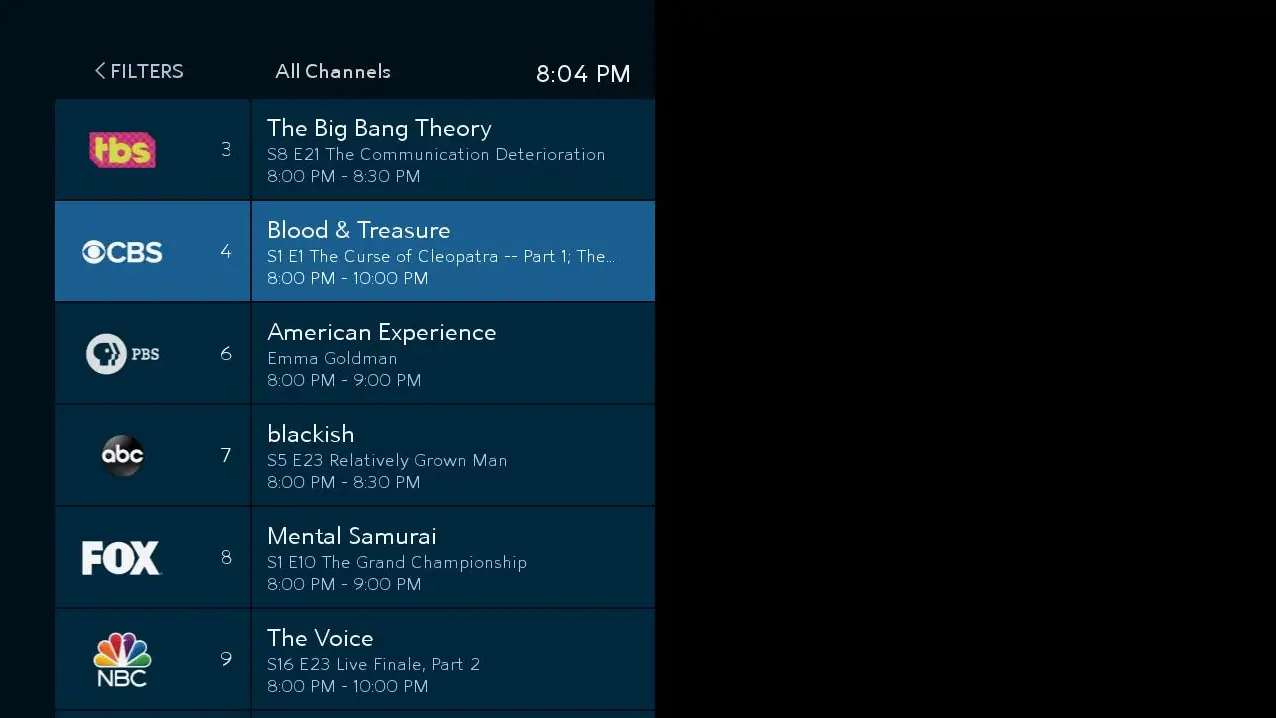To get Spectrum on Roku, make sure your Roku device and internet connection are up to date. Also, ensure your Spectrum subscription is current and connected to Roku.
Download the Spectrum TV app through Roku’s Channel Store to stream Spectrum on Roku. With the app, you get access to live TV and more. Simply follow these troubleshooting tips if you’re having issues: check your internet connection, look for Roku TV updates, restart your Roku TV, clear the Spectrum app cache, and reinstall the app if necessary.
Ensure that your Spectrum TV channel is not experiencing any service outages.
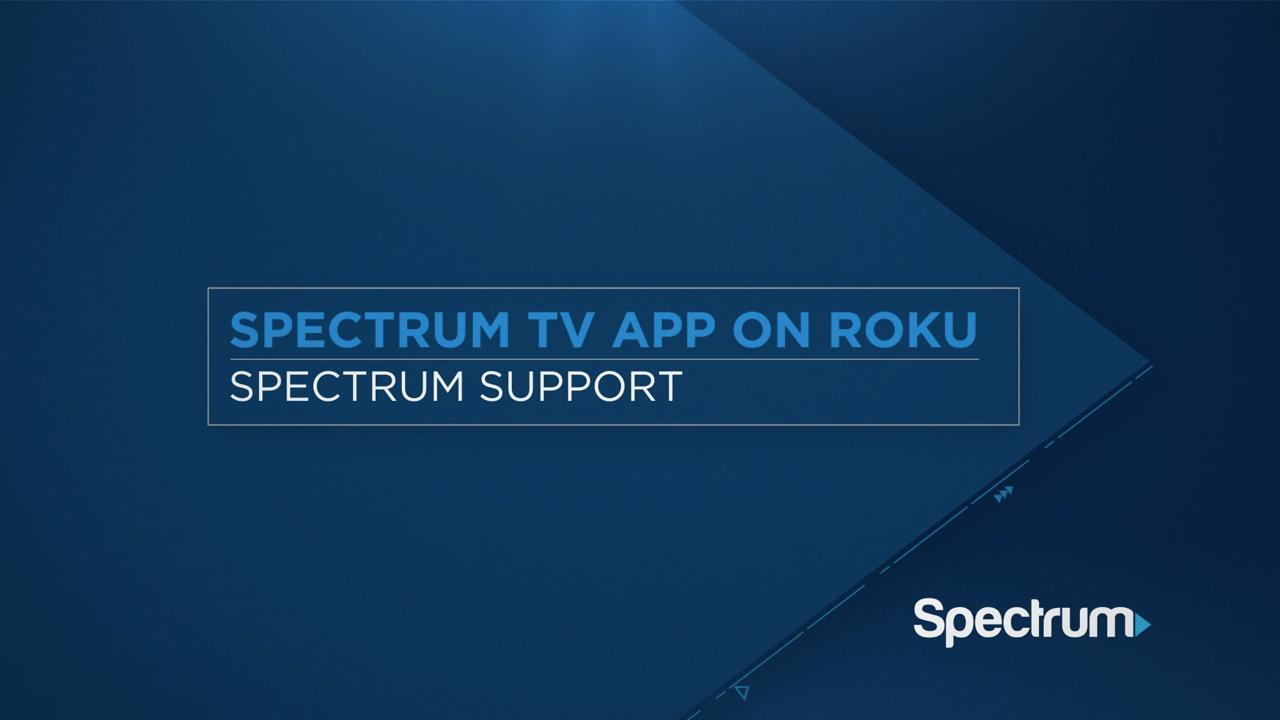
Credit: www.spectrum.net
Reasons Why Spectrum Is Not Working On Roku
Having trouble getting Spectrum on your Roku device? Ensure that your Roku and internet connection are up to date, and check that your Spectrum subscription is current and connected. Download the Spectrum TV app through Roku’s Channel Store and enjoy streaming Spectrum on Roku.
If you’re experiencing issues with getting Spectrum to work on your Roku device, there could be a few reasons behind it. It’s essential to identify and address these issues to ensure a seamless streaming experience. Let’s explore some common reasons why Spectrum may not be working on Roku and what you can do to resolve them.
Outdated Roku Device And Internet Connection
An outdated Roku device can cause compatibility issues with the Spectrum app, resulting in it not working correctly. Ensure that your Roku device is up to date with the latest firmware. Roku typically sends out notifications for any available updates, so keep an eye out for them.
Moreover, your internet connection may also play a role in the performance of Spectrum on Roku. It’s crucial to have a stable and reliable internet connection, as a weak or intermittent connection can hinder streaming quality. Make sure to check your internet speed and troubleshoot any connectivity issues that may arise.
Issues With Spectrum Subscription
Another possible reason for Spectrum not working on Roku could be issues with your Spectrum subscription. Ensure that your subscription is current and active, and that it’s associated and properly linked to your Roku account. You may need to contact Spectrum customer support to verify and troubleshoot any account-related issues.
Troubleshooting Tips To Get Spectrum Running On Roku
If you’re still experiencing difficulties with getting Spectrum to work on your Roku device, here are a few troubleshooting tips that may help:
- Restart your Roku device: Sometimes, a simple restart can resolve minor software glitches. Try restarting your Roku device to see if that resolves the issue.
- Clear the Spectrum app cache: Clearing the cache of the Spectrum app can help eliminate any temporary data that may be causing conflicts or slowing down the app’s performance.
- Reinstall the Spectrum app: Uninstalling and reinstalling the Spectrum app on your Roku device can help refresh the app’s settings and fix any potential software issues.
- Check for Roku system updates: Ensure that your Roku device has the latest software updates installed. Roku regularly releases updates to improve compatibility and performance with various streaming apps.
- Contact Spectrum customer support: If none of the above troubleshooting steps work, reach out to Spectrum customer support for further assistance. They have dedicated resources to address specific Spectrum-related issues on Roku devices.
By following these troubleshooting tips, you should be able to resolve most issues preventing Spectrum from working on your Roku device. Remember to ensure that your Roku device is up to date, your Spectrum subscription is active, and your internet connection is stable for the best streaming experience.
How To Get Spectrum To Work With Roku
If you’re experiencing difficulties trying to get Spectrum to work with your Roku device, don’t worry – we’re here to help! In this article, we’ll walk you through the requirements for using Spectrum on Roku, how to download the Spectrum TV app on Roku, and how to access live TV with Spectrum on Roku.
Requirements For Using Spectrum On Roku
In order to use Spectrum on your Roku device, you’ll need the following:
- A Roku streaming device or Roku TV
- A Spectrum Internet® subscription
- A Spectrum TV plan
Downloading The Spectrum Tv App On Roku
Once you have the necessary requirements, follow these simple steps to download the Spectrum TV app on Roku:
- Turn on your Roku device or Roku TV and navigate to the home screen.
- Scroll down and select “Streaming Channels” from the menu on the left.
- In the Channel Store, search for “Spectrum TV” using the search bar.
- Select the Spectrum TV app from the search results.
- Click on “Add Channel” to start downloading the app.
- Wait for the app to finish downloading and installing on your Roku device.
Access To Live Tv With Spectrum On Roku
Once you have successfully downloaded the Spectrum TV app on Roku, you can now enjoy live TV. With the Spectrum TV app on Roku, you get access to:
- Live TV channels
- On-demand movies and shows
- TV guide with personalized recommendations
- Parental controls to manage what your kids can watch
Simply launch the Spectrum TV app on your Roku device, sign in with your Spectrum account credentials, and start enjoying your favorite channels and shows.
Troubleshooting Spectrum Tv On Roku
If you’re experiencing issues with your Spectrum TV app on Roku, there are several troubleshooting steps you can take to resolve the problem. Check out the solutions below:
1. Checking Internet Connection And Roku Updates
Before troubleshooting further, ensure that your Roku device is connected to the internet and that your internet connection is stable. You can do this by following these steps:
- Open the Roku home screen by pressing the Home key on your Roku remote.
- Navigate to the Settings option and select it.
- Choose Network and check the connection status to ensure it is connected.
- Additionally, go to the System menu and select System Update to check for any available updates for your Roku device. It’s important to keep your Roku software up to date.
2. Restarting Roku Tv
If your Spectrum TV app is still not working, you can try restarting your Roku TV. Here’s how:
- Press the Home key on your Roku remote to go to the home screen.
- Select Settings and then System.
- Choose System Restart, and confirm your selection.
- Wait for your Roku TV to restart and try opening the Spectrum TV app again.
3. Clearing Spectrum App Cache
Sometimes, clearing the cache of the Spectrum app can help to resolve issues. Follow these steps to clear the cache:
- Press the Home key on your Roku remote to go to the home screen.
- Navigate to the Spectrum TV app and highlight it.
- Press the ‘‘ button on your remote to open the options menu.
- Select Remove Channel.
- Confirm the removal of the app by selecting Remove Channel again.
- After the app is removed, restart your Roku device.
- Reinstall the Spectrum TV app following the steps mentioned below.
4. Reinstalling The Spectrum App
If clearing the app cache didn’t work, you can try reinstalling the Spectrum TV app. Follow these steps:
- Press the Home key on your Roku remote to go to the home screen.
- Navigate to the Roku Channel Store and search for “Spectrum TV”.
- Select the Spectrum TV app from the search results.
- Select Add Channel to install the app on your Roku device.
- Wait for the installation to complete, and then open the Spectrum TV app.
5. Factory Resetting The Tv
If none of the above steps resolved your issue, you can try performing a factory reset on your Roku TV. Please note that this will reset your TV to its original factory settings and erase all personal settings and data. Here’s how to do it:
- Press the Home key on your Roku remote to go to the home screen.
- Select Settings and then System.
- Choose Advanced System Settings and then Factory Reset.
- Follow the prompts to confirm the factory reset.
- Once the reset is complete, set up your Roku TV again and reinstall the Spectrum TV app.
By following these troubleshooting steps, you can resolve most common issues with the Spectrum TV app on Roku. If you’re still experiencing problems, you may need to contact Spectrum customer support for further assistance.
Users’ Experiences With Spectrum App On Roku
Many users have reported various issues with the Spectrum app on Roku, ranging from difficulties signing in to sudden app crashes and trouble streaming. These problems can be frustrating and disruptive to the viewing experience. It is important to address these issues to ensure a seamless entertainment experience for Spectrum customers. Let’s take a closer look at the specific challenges users have faced:
Issues With Signing In
One common problem reported by users is difficulty signing in to the Spectrum app on Roku. This can be particularly frustrating, as it prevents users from accessing their favorite shows and content. If you are experiencing this issue, there are a few troubleshooting steps you can take:
- Check your internet connection: Ensure that your Roku device is properly connected to the internet. A stable and reliable internet connection is essential for seamless streaming.
- Verify your Spectrum subscription: Make sure that your Spectrum subscription is current and connected to Roku. If there are any issues with your subscription, contact Spectrum customer support for assistance.
- Update your Roku device: It is important to keep your Roku device up to date with the latest software updates. Check for available updates and install them if necessary.
App Suddenly Stopping Working
Another frustrating issue that users have encountered is the Spectrum app suddenly stopping working on Roku. This can happen in the middle of a show or movie, disrupting the viewing experience. To address this problem, try the following steps:
- Restart your Roku device: Sometimes, a simple restart can resolve any temporary glitches or issues with the app. Press the Home key on your Roku remote to exit the app, then restart your Roku device.
- Clear the app cache: Clearing the Spectrum app cache can help resolve any potential issues with stored data. Go to the Roku home screen, navigate to the Spectrum app, press the star () button on your remote, and select “Remove channel.” Then, reinstall the app from the Roku Channel Store.
- Contact customer support: If the issue persists, it may be necessary to contact Spectrum customer support for further assistance. They can provide personalized troubleshooting and guide you through potential solutions.
Trouble Streaming The App
Some users have reported trouble streaming the Spectrum app on Roku, experiencing buffering, freezing, or poor video quality. To improve your streaming experience, consider the following tips:
- Check your internet connection: As mentioned earlier, a stable and reliable internet connection is crucial for seamless streaming. Ensure that your internet speed is sufficient for streaming and minimize other network activities that may be competing for bandwidth.
- Position your Roku device closer to the router: If you are using a wireless connection, the distance between your Roku device and the router can impact streaming performance. Moving your Roku device closer to the router can help improve signal strength.
- Reduce network congestion: If multiple devices are connected to your network and using bandwidth simultaneously, it may cause streaming issues. Consider disconnecting or pausing other devices to free up bandwidth for the Spectrum app.
By addressing these common issues, Spectrum app users on Roku can enjoy a seamless streaming experience, uninterrupted by sign-in problems, sudden crashes, or streaming difficulties. If you continue to experience issues, don’t hesitate to reach out to Spectrum customer support for personalized assistance. Remember, a reliable and smooth streaming experience is just a few troubleshooting steps away!
Getting Started With Spectrum Tv On Roku
If you want to enjoy Spectrum TV on Roku, you need to follow a simple process to get started. In this guide, we will walk you through the steps to install the Spectrum TV channel on Roku and sign in to your Spectrum account so that you can start streaming your favorite shows and movies.
Installing The Spectrum Tv Channel On Roku
To install the Spectrum TV channel on your Roku device, follow these easy steps:
- Turn on your Roku device and navigate to the home screen.
- Scroll down and select the “Streaming Channels” option.
- Go to the “Search Channels” field and enter “Spectrum TV”.
- Select the Spectrum TV channel from the search results.
- Click on the “Add Channel” button to install the Spectrum TV channel on Roku.
Signing In To The Spectrum Tv Channel On Roku
After you have installed the Spectrum TV channel on Roku, you will need to sign in with your Spectrum account to start streaming. Here’s how:
- Launch the Spectrum TV channel on your Roku device.
- On the welcome screen, select “Sign In”.
- Enter your Spectrum username and password.
- Click on the “Sign In” button to login to your Spectrum account.
Once you have signed in to the Spectrum TV channel, you can browse through the available channels, access live TV, and stream on-demand content at your convenience.
It’s that easy! Now you can enjoy all the amazing features and content that Spectrum TV has to offer right on your Roku device. Happy streaming!
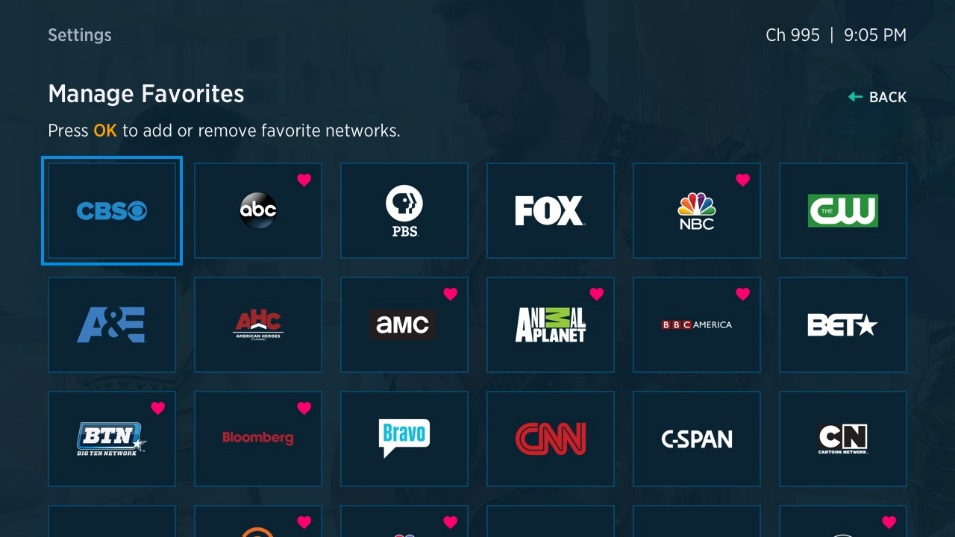
Credit: www.spectrum.net
Credit: www.reddit.com
Frequently Asked Questions Of Can’t Get Spectrum On Roku
Why Is Spectrum Not Working With My Roku?
To resolve Spectrum not working with Roku, ensure your Roku device and internet connection are up to date. Check your Spectrum subscription is current and connected to Roku. Download the Spectrum TV app through Roku’s Channel Store and enjoy streaming.
Troubleshoot by checking internet connection, TV updates, restarting TV, clearing cache, or reinstalling the app.
How Do I Get My Roku To Work With My Spectrum?
To get your Roku to work with Spectrum, make sure your Roku device and internet connection are up to date. Download the Spectrum TV app from the Roku Channel Store and ensure your Spectrum subscription is connected. That’s it! You can now stream Spectrum on your Roku, with access to live TV and more.
Is Spectrum No Longer On Roku?
Yes, Spectrum is still available on Roku. Make sure to update your Roku device and check your Spectrum subscription to ensure connectivity. Download the Spectrum TV app from Roku Channel Store to stream Spectrum content. That’s it! Enjoy watching Spectrum on your Roku device.
Why Is Spectrum Tv Streaming Not Working?
If Spectrum TV streaming is not working, ensure your Roku device and internet connection are up to date. Check that your Spectrum subscription is current and connected to Roku. Restart your Roku TV and clear the Spectrum app cache. If needed, reinstall the Spectrum app or factory reset your TV.
Conclusion
To troubleshoot the issue of not being able to get Spectrum on Roku, make sure your Roku device and internet connection are up to date. Check your Spectrum subscription to ensure it is current and connected to Roku. Download the Spectrum TV app from the Roku Channel Store to stream Spectrum on Roku.
By following these steps, you will have access to live TV and enjoy your Spectrum content seamlessly. Don’t let technical glitches hinder your entertainment experience.