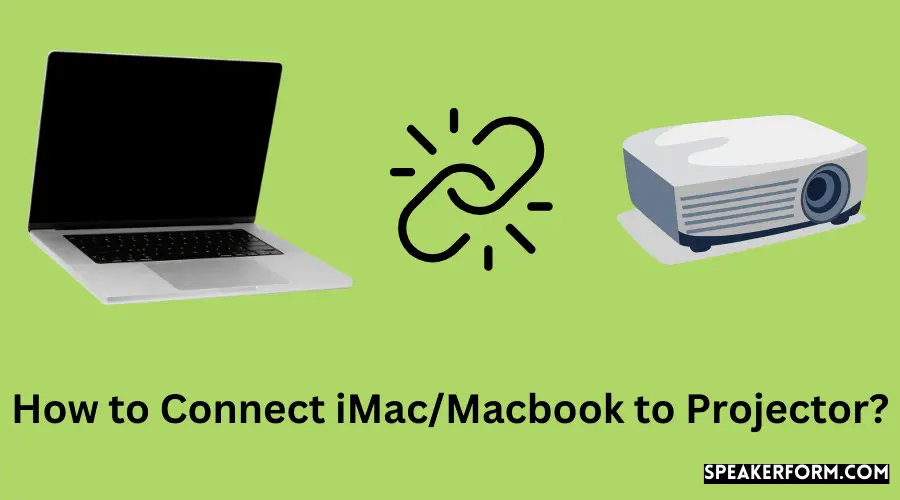Assume you own a projector and want to link it to your MacBook/iMac so, in a more theatrical fashion, you can watch movies or play online games. What is the best course of action? What is the best way to emerge an MacBook or iMac to a projector? Continue reading to find out. Basically, it relies on how modern or “smart” your projector is, what types of ports it has, and how many of them can be connected to your MacBook Pro, Air, or other devices. If your projector isn’t sophisticated enough to connect to Airplay or anything, you could require adapters as well.
Different Macintosh Products Using Different Ports
The many ports utilized by various Macintosh products are listed below.
- Thunderbolt 3: Mac’s or Apple’s version of USB-C called Thunderbolt 3. It’s a connection that works with both Thunderbolt 3 and USB-C cables with no need for converters or adapters, with the exception that the Thunderbolt 3 cable is the only way to get 40 Gbps performance. If your projector isn’t connected to this port, you’ll need to find another way to connect it. The following Mac models are compatible with this port type:
- MacBook Pro with Retina Display (2016 and later)
- MacBook Air (2018 and later)
- Apple iMac (2017 and later)
- Apple iMac Pro (all models available)
- Mini Mac (2018)
- Powerful computer Mac Pro (2019)
If your Mac desktop or laptop includes more than one port, such as Thunderbolt 3, each of them accepts both Thunderbolt 3 and USB-C cables.
- USB-C: When it comes to USB-C, it’s the replacement for USB (Micro) in smartphones, PDAs, and handheld devices. Displays and other devices that connect using USB-C cables, such as your projector, can use USB-C connectors. To charge your computer, users can use a power adapter and a USB-C cable.
If you have an appliance that can’t get access to this USB-C connection, you’ll need to use an adaptor. The port only accepts USB-C connectors and does not allow Thunderbolt. The following Mac models also use it:
- MacBook Pro, Air, and other models are available (2015 and later)
If one‟s MacBook just has this port and no Thunderbolt port, it can only connect to USB-C devices and cannot connect to Thunderbolt devices.
- Thunderbolt 1 and 2: Displays and other devices that require Thunderbolt connections, such as Apple brand projectors, can use Thunderbolt 1 or 2. The Mini DP port or Mini DisplayPort should not be mixed with these. They are similar in design, however the port and cable have distinct symbols. For video, Mini DP is not supported by this port. Connect your device to a Mini DP display via a Mini DP connection.
The following are Mac laptop models that have Thunderbolt 1 or 2 ports:
- MacBook Pro with Retina Display (2011-2015)
- MacBook Air is a laptop computer that has a (2011-2017)
- Mini Mac (2011-2014)
- Apple iMac (2011-2015)
- Powerful computer Mac Pro (2013)
Mini DisplayPort: If your projector is equipped with a Mini DP cable, you can connect it to any of the Mac models listed below that include the Mini DP connector for display connections using the DP cable.
The following brands and years are examples of Mac laptop models:
- MacBook Pro with Retina Display (2008-2010)
- MacBook Air (2008-2010)
- Mini Mac (2009-2010)
- Apple iMac (2009-2010)
- Powerful computer Mac Pro (2009-2012)
Mini DP should not be confused with Thunderbolt or Thunderbolt 2. They both have the same port design, yet they’re radically different. The insignia for each of the three are also different on the port and cable.
- USB-A: The USB cable is used to connect the USB-A ports. To begin with, most Thunderbolt 3 or USB-C cables contain USB-A connectors. While connecting USB-A devices is viable, be sure the connection enables for screen mirroring or display rather than just operating as a flash drive or power adapter. Specifications for USB ports, such as USB 2.0 or USB 3.0, are sometimes used.
- HDMI: Since most projectors nowadays have the same display port with universal adaptability among HDMI devices, you’re usually set to go if your laptop has an HDMI port. From there, you can easily create screen duplication either manually or automatically if your computer detects the projector’s existence.
Using a Projector with Your Mac 101
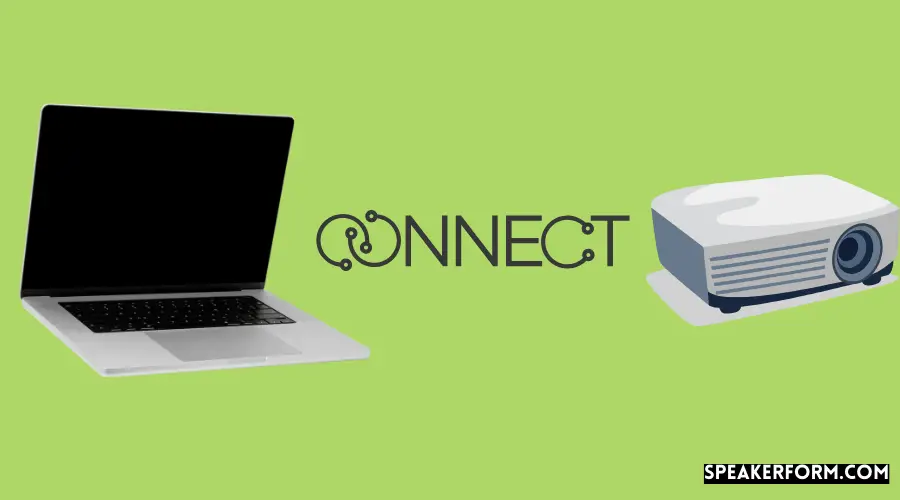
Why would you want to project anything from your MacBook onto a screen? There’s a numerous explanations for this. You may watch movies on your laptop on a much larger screen than the one on your HDTV or even a laptop. You can even play good – quality games on your Mac with a larger configuration if you purchase a low-latency projector. It’s also a lot easier to edit movies and then watch them on a big screen.
With that in mind, what are the steps to displaying your Mac on a projector? If you understand the steps, it’s actually fairly simple. By the way, here are the steps to follow.
- Turn on Your Mac and Projector: Before connecting your Mac to your projector, make sure it’s switched on. This will prepare you to mirror or project the display on your laptop screen to a different projected image from your projector. Also, make sure your projector is plugged into an outlet because you’ll need it to be switched on in order to create the connection. In fact, depends on how old your Mac is, you may simply need to restart or switch it on once the connection has been established.
- Connect the Video Cable to the Mac: Link the Video Connection to the Mac: After linking from the projector a VGA video cable to the Mac, the laptop must be restarted for the device to be recognized. The Mac offers plug-and-play capabilities in later versions. If you’re linking an HDMI cable from your Macs to your projector instead, turn them both on because HDMI cables can be hot-swapped (you don’t have to reboot for the connection to be detected). VGA monitors don’t support hot-swapping, and some Macs need a reboot to detect a new or additional monitor.
- Choosing the Appropriate Adapter Cable: You’ll almost certainly need an adapter cable to connect your Mac to your projector, if it’s an Usb to Thunderbolt or HDMI/VGA to HDMI/VGA connection, depending on what kind of connection your Mac has. There are at least five distinct adapter cables accessible for Mac PCs, based on the vintage and the accessible video inputs or year your computer was built. Lightning, Thunderbolt 3, and USB-C are the most recent ones for notebook PCs.
- Using Your Mac to Connect to Your Projector: After you’ve connected your Mac PC and projector, go to the Apple menu, which is accessible in the upper left corner of the display. From the selection menu that appears, select System Configuration. Now, select the Detect Displays button on the Displays window as soon as it appears by clicking the Displays icon. Your MacBook Pro or Air should eventually sync with your projector at this point, enabling you to duplicate or mirror your screen on the big screen.
- Troubleshooting and Fixing the Sync: If your Mac and projector still won’t syncronize after following the procedures in the preceding sections, try the methods below instead. Tap the Apple Menu in the Upper-left corner of your screen once more. Then, from the same dropdown menu, select System Configuration and then click on the Screens icon. When the Displays window appears, the Layout Tab should be on the menu bar. Lower left-hand corner of the window, there’s a box labeled “Mirror Displays” that you should enable or check.
- Finishing the Setup: After ticking the “Dual Displays” box, wait a few moments until you see twin displays, such as the one on your MacBook’s screen and the other (identical) screen on your projector picture. When doing product presentations at the office or lectures and slides at school, you can use reflecting to avoid having to glance up into the projector screen. You’re now ready to go after replication has finished. If your desktop wallpaper has no symbols, you’re in desktop extender mode and should switch to dual or mirror mode.
How to Connect a MacBook 101 to a Projector Wirelessly?
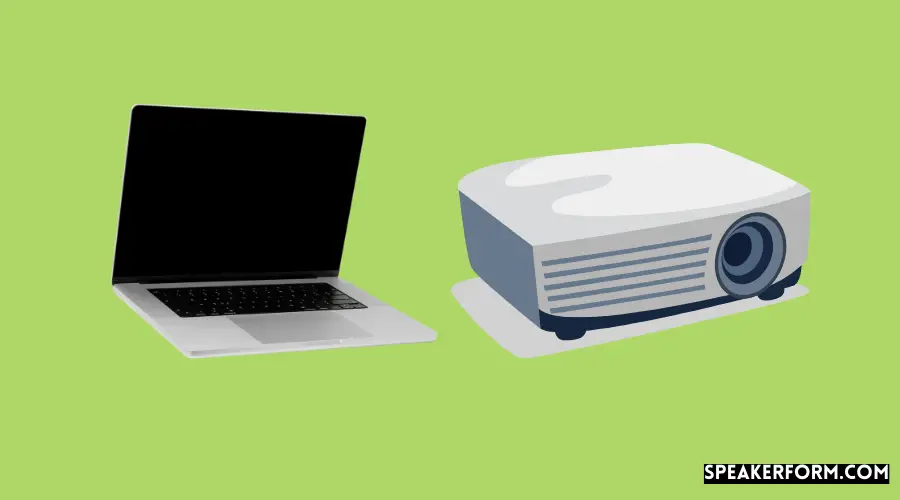
Aren’t projectors really adaptable and flexible? This is particularly true in home entertainment, classroom presentations, and workplace environments. With that in mind, you can extend similar advantages to the way your Mac connects to your projector. You can avoid having to purchase adaptor cords to link your Mac to a projector by linking it wirelessly via Airplay.
- The Key Is Apple TV: Apple’s Playback function lets MacBook and iPhone users to connect to the Apple TV, which is the company’s answer to smart HDTVs. You’ll need to link your projector to an Apple TV through a daisy-chain so that it may act as a hub for all other Apple devices. To summarize, you’ll use the projector’s HDMI connection to replicate the Apple TV’s display, while the Apple TV handles the rest, linking to your multiple devices via Airplay and enabling you to conduct things like Netflix marathons or presentations.
- Linking Your Projector to Your Apple TV: To begin, plug your projector to your Apple TV using a HDMI cable. Indeed, you must first connect by wired network to a MacBook Air or MacBook Pro, as well as an iPhone, iPad or iPod, before you can connect wirelessly. After that, switch on your Apple TV by attaching the power adapter to it and then plugging it into an electrical outlet. After turning on the Apple TV, you may push the center button on the remote to “wake” it up. After that, you’ll be taken to the infrastructure mode.
- The Settings App and Configuration Mode: In the configuration mode, you can customize your Apple TV’s settings. After selecting your Apple TV’s language, go to the Network settings page and pick “Wireless Connection” as your network type. Enter the username and password for your home Wi-Fi connection at the popup. After that, use your remote to navigate to the “Configuration” app, then to the “General” tab. There is a “Network” option that you must select. Fix the configuration for your new Wi-Fi network by going to “Configure Network.”
- Setting Up Airplay on Your MacBook: In Safari, open the PowerPoint presentation, webpage or program you want to display on your MacBook. Once you’ve been able to link your MacBook to it wirelessly, this should appear on your Apple TV. In either case, select the Airplay icon from your MacBook’s top menu, then select “Apple TV” from the drop-down menu. The screen of your MacBook is instantly mirrored on the screen of your Apple TV. Because the Apple TV is also attached to a projector, this turns into a two-way reflective surface, with the original MacBook screen visible on both the Apple TV and the projector.
- Points to Bear in Mind During Making Wireless Connections: When you’re finished with Airplay, just press the Airplay icon again, then select “Switch Off Airplay Syncing” to establish a secure disconnection. In addition, Airplay mirroring needs Mac OS X Mountain Lion or later. Furthermore, the Netflix website recommends against utilizing MacBook to projector links to watch Netflix via Airplay, claiming that assist for it has been discontinued. If you really want to watch Netflix on your projector, there are alternative choices, such as using broadcasting devices like the Amazon Fire TV Stick or Roku.
- More Ways to Connect a MacBook to a Projector Wirelessly: You may also look for a transducer/transceiver adapter, which provides connectivity to the transceiver to the MacBook Pro or Air and the receiver to the projector to create a Wi-Fi connection over Bluetooth, with the dongle acting as a network mediator. Apple-compatible digital projectors can also connect wirelessly to Apple devices like iPhones and MacBooks, but you must look for them specifically. Even LCD projectors with VGA connectors from the 1990s have the option of using a dongle.
After Everything Is Said and Done,
Due to their different connectivity standards unique for use with other Apple devices, connecting an Apple device to a non-Apple projector or any other devices not created by Apple can be extremely tricky. Linking an iPhone to an MacBook, iPad, or Apple TV, for example, is easier than linking an iPhone to an Google Chromebook laptop, Android tablet, or HDTV without a comparable adaptor. Apple prefers that its customers utilize exclusively Apple goods, and the only way around this is to use adapters and converters. You can also use Airplay via Apple TV to link to your Mac wirelessly.