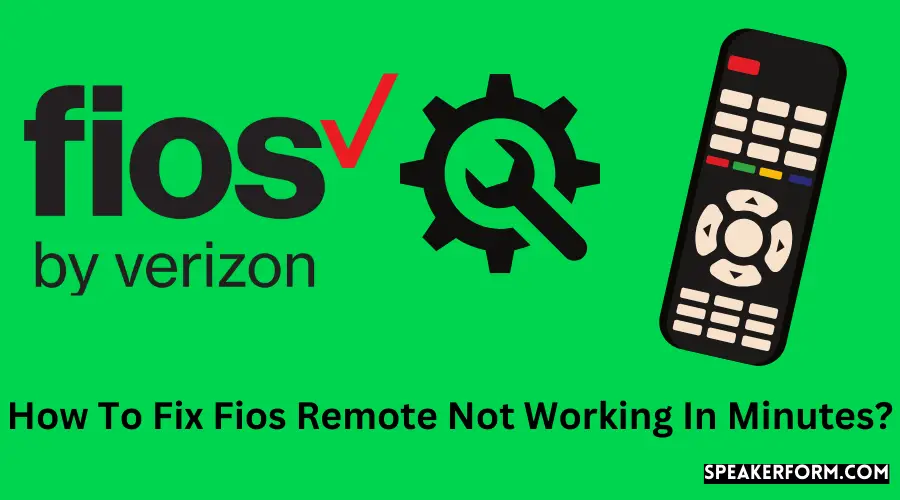In addition to being reduced in size, the newest Fios TV remotes from Verizon include incredible functionality.
Several weeks ago, I acquired a Fios TV package, and I was really pleased with the usefulness and operability of the service until my remote suddenly stopped functioning.
Due to my uncertainty about the nature of the problem, I turned to the internet to determine what I was dealing with and what the most effective answer would be.
The problem with Fios TV remote controls seems to be affecting a large number of users. A variety of variables, such as low batteries or infrared interference, might contribute to this problem.
Although it is difficult, narrowing down the problem you are experiencing is doable since you will most likely have to use the hit-and-miss approach.
For this reason, I’ve written this post to assist you in understanding the process and identifying the most suitable and practical option. It explains all of the potential concerns as well as their resolutions.
If your remote isn’t operating properly, you may try resetting the box and replacing the batteries in your Verizon Fios TV remote. If it is still not working, check to see if there are any signal interferences or blockages. It is possible that you may need to reset the set-top box and reprogram the remote if this occurs.
Reasons for Fios Remote Not Working
There are a variety of reasons why your Fios TV remote may be malfunctioning.
The fact that the remote must be configured to the set-top box means that a variety of technical challenges might occur that prohibit the remote from functioning correctly. The following are the most often encountered problems:
Drained Batteries
No matter how long it has been since you have used the remote control, there is a risk that the batteries have been entirely depleted.
The batteries you used may have been defective, or the remote control may have used more batteries than normal for whatever reason.
Programming Issue
Every remote control must be associated with a certain set-top box in order to work correctly.
However, if the remote does not function and the batteries are fresh, it is possible that there is a problem with the programming.
It’s possible that you’ll have to reprogram the remote.
Obstacles
Another typical problem is if you are attempting to control the set-top box remotely from a location where there are barriers that are interfering with the signal.
Another possibility is that you are not directly in front of the set-top box.
Because Fios TV remotes use infrared technology, you must make certain that there are no obstructions and that you are in the device’s line of sight.
Restart Fios Box.
If your remote stops functioning, the first thing you should do is restart your Fios set-top box. Rebooting the machine is a simple process.
Nothing more than unplugging the gadget from its power supply and waiting a few minutes will suffice. After waiting for a few seconds, reconnect the power cord and wait for the device to restart. Following a system restart, the remote will most likely have been simplified and will be ready to use.
Replace Batteries
There is a risk that the system is not responding to the remote because the remote is not functioning properly.
In order to rule out a malfunctioning remote, first, check the batteries in the remote. Replace the batteries if necessary. It’s possible that the remote will start operating. Most of the time, individuals disregard the idea that their batteries may need to be changed since they just replaced them a few weeks ago. However, if you are utilizing low-cost batteries, there is a potential that they will have depleted more quickly than you anticipated.
As a result, while changing batteries, look for high-quality cells that will provide you with smooth operation for at least eight to ten months.
Device Not Active
Another possibility is that the gadget is not operational. Occasionally, the set-top box displays data on the LCD screen, but it is not truly operational. As a result, if you see strange channel numbers on the device yet it is not responding to the remote, it is possible that it has been switched off.
Using the power button on the device or the remote, try turning it on.
Additionally, there is a possibility that the remote has not been connected correctly, in which case you may need to reconnect it.
Follow these steps to do this:
- To access the menu, press the Menu button on the remote control.
- Select the Customer Support option from the drop-down menu.
- Home Agent should be launched.
- Choose Program Remote from the drop-down menu.
- To connect the remote, follow the on-screen instructions that display.
Signal Obstructions
The Fios TV remote, like other remotes, communicates with the receiver via the use of a tiny near-infrared beam.
There are several materials that allow IR to flow through them.
On the other hand, the near-IR has a wavelength that is quite comparable to that of visible red light.
The signals will not be sent to the set-top box if there is an opaque obstruction present, particularly if it is metallic in nature.
I attempted to use the remote by putting impediments in the way, such as aluminum foil, a plastic sheet, a chain, and other items.
The remote could only transmit signals via the toilet paper; if there were any other barriers in the way, the signal would not be received by the set-top box.
Try eliminating any obstructions that could be blocking the signals from the remote to see if it helps.
Reset Fios Box

If you are unable to determine why your remote is not functioning, you may be required to reset your Fios box.
Follow these procedures to factory reset your Fios box:
- Disconnect the power cable from the outlet for 15 seconds, then reattach it to the outlet.
- Wait until the time information show on the LCD screen of the set-top box.
- Turn on the smartphone by pressing the power button.
- In a few minutes, the Interactive Media Guide will be updated with the most recent information.
If you are still experiencing the same issue, it is possible that you will need to re-initialize the set-top box.
Reset and Reprogram the Remote
If the remote is still not functioning properly, you may need to Reset your Fios Remote in order to reprogram the remote to operate with the set-top box.
A total of three distinct kinds of remote controllers are included with Fios TV, with each having a unique programming mechanism.
For further information about programming, please refer to the manual.
I have, however, included a detailed description of the procedure of setting a remote control for a Fios TV Box for your convenience.
Programming the Verizon P265
This approach entails looking for the TV code on a computer by hand.
To program your Verizon P265 remote control, follow these steps:
- Check to see that the batteries in the remote are fresh and that the set-top box is operational.
- Press the OK and Fios TV buttons on the remote control together for 5 seconds at a time to activate the service.
- At the same moment, press and release both buttons.
- Simply press and hold the play button until the Live TV is no longer visible on the screen.
- Remove your finger off the button as soon as the screen turns black.
- When the device is testing a new TV code, the remote’s LED light will flash once every few seconds.
- In order to program the remote, the system will test each TV code one by one.
Please be patient as it may take longer than normal to complete the task.
By pressing the Ch+ and Ch- buttons at the same time, you may forward or reverse one TV code at a time.
You might also refer to the Verizon Fios Remote Codes: A Complete Guide for more information.
Programming the Verizon P283
This approach entails looking for the TV code on a computer by hand. To program your Verizon P265 remote control, follow these steps:
- Check to see that the batteries in the remote are fresh and that the set-top box is operational.
- Press the OK and Fios TV buttons on the remote control together for 5 seconds at a time to activate the service.
- At the same moment, press and release both buttons.
- Simply press and hold the play button until the Live TV is no longer visible on the screen.
- Remove your finger off the button as soon as the screen turns black.
- When the device is testing a new TV code, the remote’s LED light will flash once every few seconds.
- In order to program the remote, the system will test each TV code one by one.
Please be patient as it may take longer than normal to complete the task.
By pressing the Ch+ and Ch- buttons at the same time, you may forward or reverse one TV code at a time.
Programming the Phillips 302
This approach entails looking for the TV code on a computer by hand. To program your Verizon P265 remote control, follow these steps:
- Check to see that the batteries in the remote are fresh and that the set-top box is operational.
- Press the OK and Fios TV buttons on the remote control together for 5 seconds at a time to activate the service.
- At the same moment, press and release both buttons.
- The red light on the remote control should flash twice and then remain steady for the duration of the game.
- Using the numbered buttons on the remote, enter the number 922.
- Simply press and hold the play button until the Live TV is no longer visible on the screen.
- Remove your finger off the button as soon as the screen turns black.
- If the TV does not turn off after a few attempts, repeat the procedure and enter another TV code. If it does not turn off, go to the next step.
- To turn on the television, press the power button on the remote control.
- When the device is testing a new TV code, the remote’s LED light will flash once every few seconds.
- In order to program the remote, the system will test each TV code one by one.
Please be patient as it may take longer than normal to complete the task.
By pressing the Ch+ and Ch- buttons at the same time, you may forward or reverse one TV code at a time.
Button Sequence
If the problem continues, you might try pressing a certain button sequence on the remote to see if it will resolve itself.
To resolve the problem, take these steps:
- The STB button on the remote control must be pressed.
- Choose the option that says “Guide.”
- To change the station, use the channel up button.
- To turn the channel down, press the channel down button.
- To increase the volume, use the volume up button.
- To reduce the volume, use the volume down button.
- The remote will most likely begin to react correctly after that.
If the remote continues to malfunction, you may need to purchase a new one or contact Verizon customer service at their toll-free number for assistance.
You may also send them an email if you like
IR Interference
Interference with the infrared (IR) signal might cause the Fios Remote to not react in rare instances.
A remote control, a set-top box, or any other electrical item in the room that becomes overheated might cause this problem to occur.
Furthermore, if you use the gadget and the remote in a very chilly environment, you will find that the connection is lowered and hampered significantly.
Furthermore, if other appliances in the room are also equipped with infrared technology, you may experience restricted remote functioning. Reducing the brightness settings will help you to address this problem.
Loose Connection
The Optical Network Terminal (ONT) is a device that transforms the optical signal that is received via the fiber into distinct signals for television transmission.
Because of the loose connection will not be possible to operate the set-top box using the remote control.
Furthermore, if you utilize a splitter in conjunction with the main fiber, you may have the same problem.
Examine the system for any loose connections to confirm that it is functioning correctly.
Fios Remote Not Working With TV Box

If the remote does not function properly with the TV box, you should try resetting the system.
If this does not solve the problem, try restarting the computer.
Otherwise, you may be required to contact Verizon customer service in order to have the equipment replaced.
The Verizon Stream TV Remote Does Not Work
By putting the Stream TV in Bluetooth discovery mode, you may resolve this issue.
If you don’t have a remote control that has previously been linked, you may try using the remote-control app.
Press and hold the OK button and the menu button together for 6 seconds, then release both buttons at the same time; you will be in pairing mode.
Fios TV One Remote Pairing Failed
If the remote does not pair automatically, you may connect it manually.
This may be accomplished by selecting the Program remote option from the options menu.
If you do not have controlled access to the device, you may use the Fios Remote App, which is available on both the App Store and the Google Play Store, to operate it.
Fios Remote Power Button Not Working
If the power button does not function, do the following steps:
- At the same moment, press the OK button and the start-shaped button on the keyboard.
- The red light will flash twice and then remain on.
- While still holding the buttons, push the one that isn’t functioning properly.
The gadget will examine some new codes, and the previously inoperative buttons will most likely begin to function again.
Get your Fios Remote Working Again
In the event that you have tried and tested all of the approaches I have discussed in this post, and none of them have worked for you, there is a possibility that the remote you are using is incompatible with the system you are using.
It may be necessary to test another remote with the system in order to reach a decision or to contact customer service for assistance with the compatibility problem.
The Fios app may be downloaded from the App Store or Google Play Store and paired with the device to confirm that there is no problem with the system, such as the remote being incompatible or malfunctioning.
If the remote app pairs and functions correctly, it is almost likely that there is a problem with the remote control you are currently using.
The TV’s settings might have been altered by mistake, which is another option.
If you use the remote, be sure that your television was originally set to channel 3 or 4 and that it is now tuned to the input mode you are attempting to operate.
Frequently Asked Questions
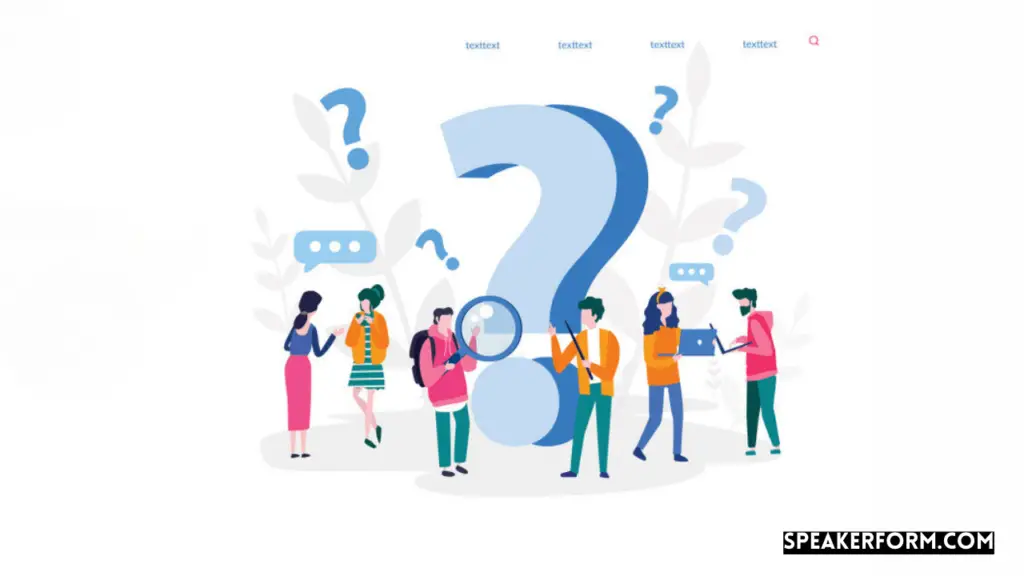
How do you reprogram a FiOS TV remote?
If you go into the settings, you’ll see a button that says “configure remotely.”
How do I reset my FIOS remote control?
When you want to reset your remote, hold down the OK and FiOS TV buttons at the same time and release them when the light blinks twice.
What is the best way to utilize my phone as a FiOS remote control?
Install the Fios remote app from either the App Store or the Google Play Store on your mobile device.
When I don’t have a code, how can I program my Verizon Remote?
This may be accomplished by pressing and holding the TV key for 6 seconds on your computer keyboard.