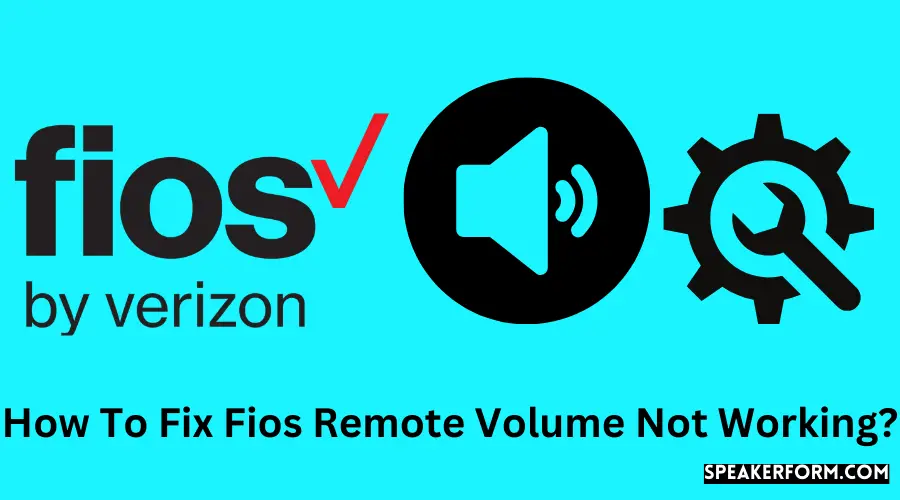Your day off is upon you. You want to spend it binge-watching your favorite shows on cable or satellite television.
Once you’ve got everything just so, you turn on the TV and start fiddling with the remote. The problem is that your Fios remote no longer works. Don’t be alarmed. If you think about it, this occurs rather often.
What can you do if your FIOS remote is not working?
Check to see that the TV and Fios remote are connected before replacing the batteries in your Fios remote. You should also look for physical damage to your Fios remote before replacing it. If that doesn’t help, you may always try resetting your Fios remote to the factory default settings.
Fios Remote Volume Not Working: What’s Going On?
The Fios TV Voice remote is specifically designed for Verizon’s newest Fios TV One model to go hand in hand.
Nevertheless, I was plagued by problems with the volume on the remote control.
Fios Remote Volume Not Working: How To Fix In Minutes
The more time and effort I put into it, the more likely it seemed that this was occurring.
Check If The Remote Is Correctly Paired
Every Fios remote control has a unique set of codes that are only compatible with a certain model of the box.
Inspect your remote control to ensure that it is programmed to the Fios TV that you have in your house.
In order to ensure correct performance, enough communication, and speedy replies, you must double-check and configure the remote to the TV box before use.
Check The Cables And Audio System
Make certain that the TV is connected to the appropriate HDMI connections and audio systems.
As part of the process of setting up the remote and television connection, the audio system in your home is often identified automatically.
Check For Low Battery
To check whether your remote’s LED indicator is blinking, look at the top of the remote. If it is not, it is possible that the batteries are dead.
They do not have a buzzer function to let you know that this is the case. You can have trouble using a few buttons on the remote control because the batteries have run out or because the remote has been physically damaged.
Manufacturing Defect
The volume control on the remote may not operate properly as a result of a manufacturing issue, which has the potential to compromise the remote’s overall functionality.
Distance Of TV And Remote
If the distance between the two devices is more than 25 feet, the remote will become unresponsive as a result. If you go any more than that, the link will break, causing the flow to be disrupted.
Fios Voice Remote Volume Not Working
After successfully identifying a problem, you would want to learn how to resolve the issue at hand.
Read on for fast answers to each of the issues that I encountered and how they assisted me in bringing my remote back to life.
Pair The Remote And Set-top Box Correctly
When it comes to maintaining a successful connection between the remote control and the set-top box, nothing beats a good connection.
It goes without saying that this should be the first item you look at. Here’s a step-by-step instruction to programming the volume buttons on your FiOS remote.
As a result, to determine whether or not it has been properly connected, look to see whether the blue light on the remote has ceased blinking during pairing.
This indicates that it has been effectively matched for smooth operation. If this is not the case, you must try again.
Crosscheck The Cable Connections
Because the cables are a critical point of contact between the television, set-top box, and audio system, you must ensure that they are all properly connected.
Check to verify that every cable connecting the set-top box, television, and audio system is connected properly and in the appropriate ports.
This provides you with the ability to adjust the loudness to your liking if you so want.
Replace The Batteries
In many cases, dead batteries are the fundamental cause of any remote control that is unresponsive or malfunctioning.
You might also try changing the batteries with fresh ones and connecting the devices again. It should be sufficient for your purposes.
Replace The Remote
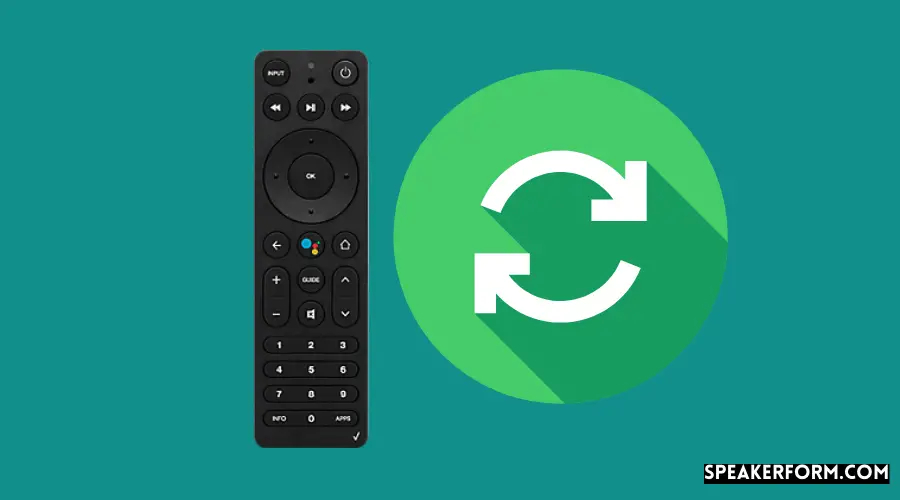
If there is physical damage to the remote, it is possible that the sensitive internal sources of the remote will be severely damaged.
Examine the remote’s body to see if there is any damage. It is possible to either replace the remote or contact support services to have it repaired if there is a problem.
It is possible that a manufacturing problem exists in the remote control at some point in time.
It is possible to have it immediately replaced by the firm itself. Contact Verizon on their website, and a new one will be sent to your door!
Within the range of the remote, use it.
When the remote is at a significant distance from the computer, the connection may be lost.
In order to ensure a seamless transmission, the set-top box must be capable of detecting the signals from the remote.
Anything more than 25 feet in length is undetectable. As a result, it would be beneficial if you could ensure that the remote remains within that range.
Older Fios Remote Volume Not Working
Do not be concerned if you have an earlier version of the FIOS remote in which the volume controls do not function properly.
This is something more on which I have your back. Simply follow the instructions provided below, and you will be guided through the process of manually programming the remote.
Step 1: Make certain that both the television and the set-top box are turned on.
Step 2: For 5 seconds, simultaneously press and hold the OK button on your remote control and the FIOS TV button on your remote control. The LED light on the top of the remote will flash twice in the direction of the arrow and then become static. If this has not occurred, please try again.
Step 3: Press and hold the Play button until the television turns off, then release the Play button to complete the process. Every time a new code is attempted and tested, the red LED light will flash once or twice more. It is possible that your television may take a little longer to reply than normal. There is no need to be concerned since this may be caused by the remote’s earlier version, which is not a problem.
Step 4: You may alternatively press the Ch+ and Ch- buttons at the same time to cycle through the various TV codes one by one if you don’t want to wait.
How to Set your Fios Remote to Control Volume on your Set-Top Box
The following are the procedures to take to configure the FIOS Voice Remote. They are quick and painless, but they might be perplexing for some people.
- It is necessary to connect and configure the remote for it to be able to adjust the volume on the set-top box.
- To configure the Bluetooth connection, press and hold the Voice Control button (which has a microphone on it) while pointing it towards the device. Press and hold the Play/Pause and 0 buttons for exactly 3 seconds, and then release them when the blue LED light shows on the screen. This will guarantee that a successful Bluetooth connection is established.
- Once the pairing process is complete, you will no longer be required to aim the remote at the set-top box in order to change the channel selection. In addition, it automatically identifies and regulates the volume of any other devices that are connected to the TV.
- By pushing the voice control button a second time and issuing any order, you may determine whether or not the connection is secure.
- In the event that automatic detection does not occur, go to the settings option under the Menu and pick voice control from the drop-down menu. You have the option of selecting between Automatic Setup or Manual Setup from this Menu (under the Program Voice Remote option).
- From there, just follow the instructions on the screen to finish the programming of the remote controller.
Fios Remote Volume Still Not Working?
Troubleshooting Tips
There are a multitude of reasons why your FIOS TV Voice Remote maybe not working properly. Some may be quite frequent, while others may be extremely uncommon.
In the vast majority of situations, the treatments listed above are effective. However, if your remote volume is still not functioning, you may choose to try some of the troubleshooting procedures listed below.
Check to see whether your Set-top box is operating properly. It is possible that a faulty set-top box is to blame for the inability of the remote to work.
Check the set-top box for error codes and difficulties with the time display and make the necessary corrections.
Inspect the power supply to ensure that the Set-top box is getting power from the sound source.
Restart the set-top box by unplugging all of the cords from the power supply and reconnecting them. Restart the pairing procedure and give it another go.
If nothing works with your remote, contact Verizon for additional assistance with your remote control system.
The Fios Remote Doesn’t Work With the TV Box
If your remote suddenly stops responding to your remote inputs, there might be a number of different reasons for this to have occurred.
As frustrating as it is to have your remote die in the middle of a game, resolving the problem isn’t that difficult when you use the simple procedures mentioned below.
Cycle Power To The TV Box
Try the tried-and-true “method” of turning off and back on. Turn your TV box off and then back on again until it is completely off.
If the remote does not react after many attempts, switch off the TV Box. Unplug the power cable, wait 30 seconds, and then plug it back in to complete the cycle.
Put Remote In STB Mode
Check to see whether the remote is set to the STB mode. It’s possible that the modes were switched because you attempted to manage your television or audio receiver or that it happened by accident.
To switch to the right mode, just push the STB button on the remote control.
If none of the troubleshooting steps above are successful, please contact Fios customer service.
Verizon Stream TV Remote Not Pairing
Use The Remote Control App
Download the Android TV Remote Control App from the Google Play Store or the Apple App Store to use with your Android television.
Following the installation of the app, follow the steps outlined below to connect the Stream TV with the app.
Check that your stream TV is linked to the same WiFi network that your phone is connected to before continuing.
Open the app and follow the on-screen instructions to agree to the Terms of Service and Privacy Policy.
Permissions to access certain locations must be granted.
Choose the name of your Stream TV channel.
Enter the code that is shown on your television into the box that appears on your computer when the code is requested.
With the use of a smart smartphone, you can now operate your Stream TV set-top box.
Try Pairing The Remote Again
Getting your Stream TV remote to work with the box is a straightforward process. Put the Stream TV in Bluetooth discovery mode first by following these steps:
If required, you may wake up your Stream TV by pushing the Home button on the device’s remote control.
Select the Settings option from the drop-down menu.
Select View more and then Remote & Accessories from the drop-down menu.
Add an accessory by selecting it from the drop-down menu. When this screen is open, the box will become visible to devices in the immediate vicinity.
Now that the TV box has been set to discoverable mode proceed with the following instructions.
For the First generation Stream TV,
- Press and hold both the center (OK) button and the Menu button at the same time for a few seconds.
For the Second generation Stream TV
- During this time, press and hold both the Play/Pause and the 0 buttons simultaneously for 6 seconds.
- To go to pairing mode, press and hold the buttons for a few seconds.
Fios TV One Remote Pairing Failed
Replace the batteries
It is possible that the batteries that are bundled with the remote will not work when it is first used.
Replacing them with a fresh set of batteries and going through the pairing procedure again should work.
Manually reset the Set-Top Box

It is possible that resetting the STB may resolve any pairing troubles that you may be experiencing.
The following steps will guide you through the process of resetting your computer:
- Unplug the power cable from your router for 20 seconds, then plug it back in. This will reset the router.
- Then, when the time display on the STB has been illuminated, turn on the power to the device.
- Wait for the Interactive Media Guide to refresh before continuing.
Reset the remote
When the Voice remote is unresponsive, or the volume control is not working, it is often necessary to reset your Fios Remote to its factory settings. With a little effort, you can quickly reset the remote.
Select the Settings option from the drop-down menu.
- Select Voice Control from the drop-down menu.
- Select the model of your remote control from the screen that displays, for example, the FIOS Voice remote control.
- Select the ‘Program Voice Remote’ option from the drop-down menu and then click on Reset Remote Setup.
- This completes the process of resetting the voice remote control.
If none of these alternatives work for you, you should contact Verizon customer service.
Fios Remote Power Button Not Working
Reprogram the remote
Reprogramming the remote control may also be necessary to resolve the problem. Take the following steps:
- Press and hold the STB button for a few seconds.
- While still holding the STB button, push the OK button.
- Release both buttons simultaneously to for the tiny lights to begin flashing.
- Enter the numbers 9-0-0.
- The STB light will begin to flicker once more.
- The remote control will now have complete control over the STB.
In order to re-program your remote control to your television,
- At the same moment, press the OK and FiOS TV buttons on your remote control.
- When you release both buttons, the red light on the remote will flash twice and then remain illuminated.
- Continue to press the Play/Pause button once per second until the remote has found the correct code for your television.
- Stop pushing the Play/Pause button as soon as the television is turned off.
- To turn it on, press the Channel Down button once per second for a total of 30 seconds.
- To save your work, click OK.
If you already have the Voice remote, all that is necessary is that you couple the remote with the STB. The remote is programmed to automatically link with televisions and other devices.
Is Your Fios Remote Working Now?
The majority of the time, troubleshooting and finding the best answers to all of the difficulties your remote is experiencing will suffice.
Experiment with various combinations of solutions to get your remote control back on track as soon as possible.
Please do not hesitate to call Verizon Fios customer service at 1 (800) 837-4966 if none of the above solutions work for you.
Other issues, such as the remote not changing channels, may be resolved by taking your equipment to a local Fios service center, which will inspect it for manufacturing faults. If you’re seeking to transfer providers, you can also just return your FiOS Equipment for a refund.
Frequently Asked Questions
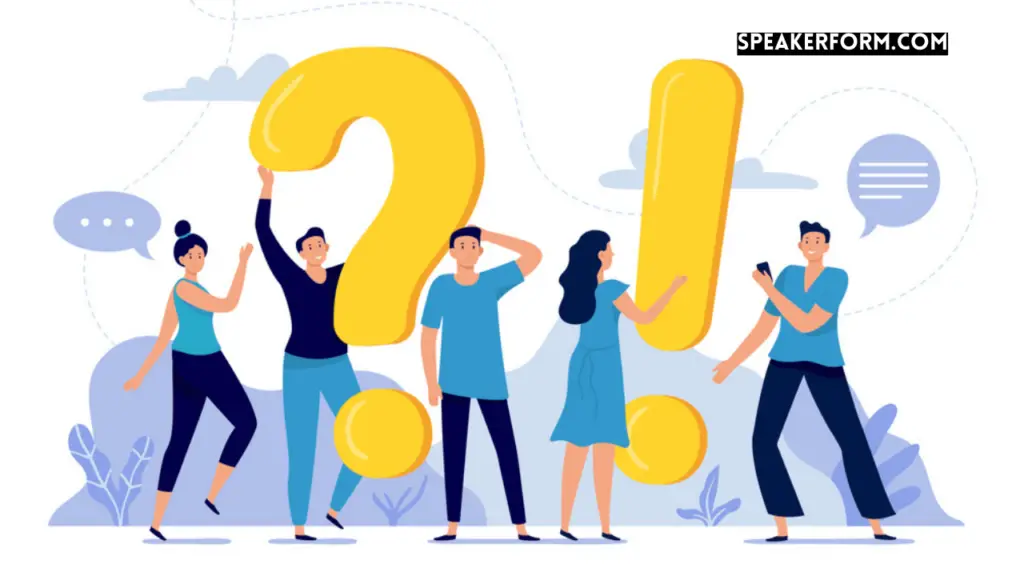
What is Fios TV One?
In addition to the Fios TV One, Verizon has released a new generation of set-top boxes that includes compatibility for the company’s new FIOS Voice Remote.
Can I use a universal remote for Verizon Fios?
For the earlier FIOS set-top boxes, you may use any universal remote control. Still, you must be careful to distinguish between IR (infrared) and RF (radiofrequency) command types while using the remote.
THE FIOS Set-Top Box (abbreviated STB) is what this is all about. A single device may be programmed at a time using the non-voice remotes.
How do I sync my Fios voice remote to my TV?
You may pair your Fios TV with the Voice remote control by pointing them in the same direction.
Press and hold the Play/Pause and 0 buttons at the same time until the blue light stops blinking (around 30 seconds).