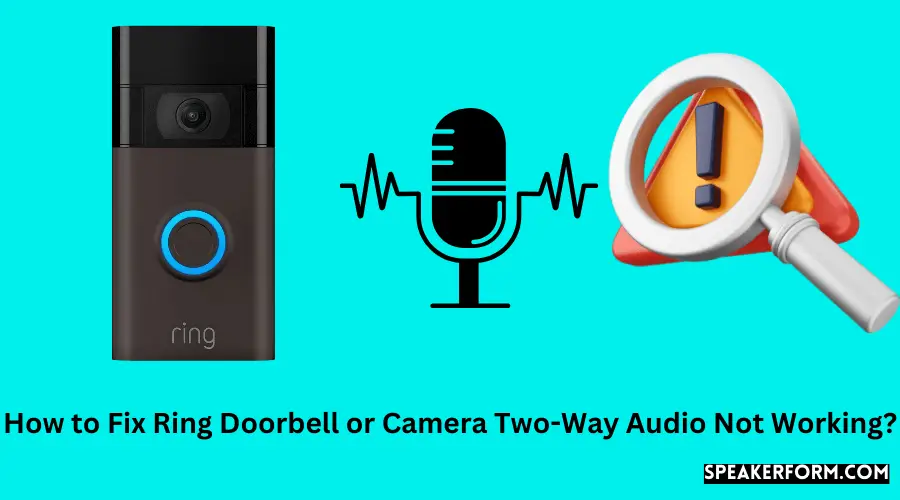Ring doorbells are becoming increasingly popular, and you’ve certainly heard of them. This piece of technology is a doorbell with a motion sensor that can automatically monitor up to 30 feet away. The Camera engages when it detects motion and records a video of the nearby region.
This doorbell is especially useful around the holidays, as it assists many people in identifying and, in some cases, warding off would-be package thieves – in addition to those two key capabilities, the Ring doorbell also contains a two-way microphone that you can use to communicate. This feature can also be used for other purposes, such as providing delivery drivers with no-contact directives.
The Ring Doorbell is now one of the most well-known flagship devices that helped to popularize smart home technology. Many individuals appreciate the security and convenience of being able to see who is at their door even while they are away from home. For about the same reasons, Ring’s Camera is also quite useful.
These well-known smart devices, however, are not without flaws. Interruptions in two-way audio communication are a regular complaint with Ring devices. You lose the opportunity to communicate with anyone is at your door in real time if this option is disabled.
The Ring Doorbell/two-way Camera’s audio issues are usually simple to resolve. The three quickest remedies are factory resetting the device, verifying your app customization options, and making sure your doorbell isn’t damaged.
What is the Ring Doorbell and Camera range?
The Ring is one of the most well-known smart home technology companies. Amazon bought this startup, propelling it to the forefront of IoT technology. One of their best popular products is the Ring Doorbell:
The Ring Doorbell is essentially a smart video intercommunication for your home. The Ring Doorbell can be powered by a rechargeable battery or connected to an existing doorbell circuit. This doorbell can send its notifications to your phone and enables you to communicate with anyone who is at the door using voice communication.
The Ring Doorbell’s video features are one of its most notable features. On your smartphone or another connected device, you may live broadcast the video beyond your door via the Ring Doorbell. This method works whether you’re at home, at work, or on vacation.
All of these capabilities are available on Ring’s range of cameras, in addition to a physical doorbell button:
Ring Doorbells and Cams are only as good as their fundamental capabilities, despite all of these additions. What happens if one of these functionalities fails to function properly?
Why Two-Way Audio Stops Working?

A disruption in the audio connection is one of the most common issues that Ring users suffer.
There is no thing that can knock the wind out of your smart home sales faster than the Ring Doorbell or Camera’s voice chat functionality unexpectedly ceasing to function.
That most of the other extra functions of this doorbell start to look a little less enticing without this important functionality.
Here’s everything you need to know about difficulties with the Ring device’s two-way audio, as well as how to repair them.
Ring Server Issues
When it comes to sound troubles with this doorbell, ring servers are one of the most common issues.
Both the doorbell and your device must be able to interact with a central server in order for the doorbell to transmit audio to your device and for your device to transmit audio back to the doorbell. When the server is down, it’s very common to see that the Ring device’s connectivity begins to deteriorate.
It works in the same way that a Zoom video call does: if Zoom is down, the video call will not work. That’s fantastic if you’re going to dial into a tedious business call, but it’s not perfect in many other scenarios!
So, how can we solve this problem and get a Ring Doorbell up and operating again?
When it comes to server problems, there isn’t much you can do but wait. Whenever a server goes down, it’s either because it’s down for scheduled maintenance or because there’s a failure on the part of the company that maintains the server. As of end users, we have no choice but to wait for whatever the situation is and try to resolve the problem. Using their server monitoring status page, you can keep track of the status of ring servers.
If their support page appears to be functioning OK, you may want to try a factory reset to get your Ring Doorbell back up immediately and running again.
To factory reset your Ring device, follow these factory reset instructions:
- For 15 seconds, pressing and holding the Ring Doorbell or Camera’s side button. The lights on the front of the vehicle should begin to flash.
- A white circle or LED will show on the Ring device to indicate that it is ready to begin pairing.
- To add a device to the Ring app, go to Menu > Add a Device and then follow the on-screen instructions.
- This should return your Ring device’s configuration to the factory defaults. When it comes to fixing your doorbell, this easy fix should be one of the first things you try.
Problems With HomeKit
The Ring Doorbell and HomeKit are averse to interacting with one another.
While they theoretically continue to fund and function together, there have been reports of problems with known issues with 2-way audio when utilizing HomeKit and Ring together.
When it comes to the Ring Pro and Ring Elites devices, users appear to have no issues.
However, if you have a different Ring Doorbell model, you may have trouble with audio synchronization.
Neverthless, there is no other way to fix this except to wait for HomeKit to add further support for other Ring devices.
Another option is just to utilize the Ring’s own dedicated app, which is also accessible on the App Store.
Another potential concern (because Amazon owns Ring) is this:
Some of Amazon’s own gadgets sometimes have problems uniting with Ring.
Amazon Echo Audio Issues
The way these two pieces of electronics link is one of the reasons why your Amazon Echo may have audio troubles with Ring devices. The Amazon Echo and the gadgets it connects to are continually sending and receiving data. If these info streams are disrupted, difficulties such as audio impairments may arise.
The easiest approach is to make sure your Amazon Echo’s volume is turned all the way up. This will ensure that a loudness issue doesn’t cause the issue with your Amazon Echo. You can also attempt power cycling your Amazon Echo by unplugging it for at least 5 seconds and then reconnecting it back in once that has been ruled out.
If that doesn’t work, you can try uninstalling the Ring device from the Amazon app (select Products at the bottom, then Cameras or Doorbell) and re-adding it by scanning for new devices on the Devices panel.
If none of those repairs get your audio back up and running, you’ll want to keep reading this article.
Hardware Problems With the Ring Doorbell or Camera

This is where the warranty is going to come in for help.
Every day, tens of thousands of Ring gadgets are sold.
While the majority of all these products work flawlessly right out of the box, a handful is duds.
If any of the other suggestions on this list don’t work for you and you’re having difficulty with your Ring device, it’s possible that it’s time to send this doorbell back to Amazon in exchange for a working model.
Problems with the Camera’s hardware or the Ring Doorbell are very uncommon.
This is a low-impact gadget that should perform properly for the duration of its specified lifespan.
Nevertheless, if your audio suddenly stops working and yet nothing else seems to work, it may be time to use your guarantee.
If invoking the warranty seems like too much of a headache, you could try cleaning the doorbell first:
It Could Just be Dirty
Outside is where your Ring Doorbell chooses to spend all of its time. This means it’s vulnerable to snow, rain, and anything else the physical world has to offer. While troubles with the video feed are the most typical issue when a Ring Doorbell becomes dirty, this can also cause issues with the sound quality.
The Ring device’s microphone is either above or below the camera lens (depending on the product), and the speaker is normally on the side. Your audio may be muffled if there is a lot of debris caked on the surface of your ring device. The audio performance of your Ring device should not be affected by a small amount of organic matter. The overall sound value of your Ring camera/doorbell may become severely muffled if it has been covered in frozen or snow over.
To avoid these problems from occurring, make sure your Ring gadget is sufficiently shielded from the weather. To protect the doorbell from the elements, we strongly recommend ensuring that there is a large overhang above this one.
Let’s look at some convenient and simple remedies now.
Watch Out for those Volume Controls
Below is the first of three sneaky difficulties with your Ring Doorbell or Camera that can lead you to believe you’ve got a significant problem but also are usually incredibly simple to solve.
It’s usually a very good idea to start with the basics when troubleshooting your smart home technology. These are not only fast to verify, but they will also save you a lot of time and aggravation if it proves out to be a simple problem.
The first thing we’ll do is a charge of making sure your device’s volume is turned up. You want to make really sure that the volume on your Ring device is loud, too much for you to hear it, whether you’ve been watching it on a smartphone or an iPad.
When the Ring Doorbell is decided to press, it emits some outside chime sound to people who visit. If you feel this is too noisy, you may have gone into the Ring app and reduced the chime volume (labeled “Doorbell Ringer Volume” inside the Ring app):
However, there is a fault in this. In addition, the Doorbell Ringer Volume reduces the volume of your voice to any guests. There isn’t a distinct alternative available for both in Ring. So, if you’ve dialed down (or deactivated) the Doorbell Ringer Volume, your two-way audio is probably not working.
After you’ve double-checked the speaker system and the devices that are connected, make sure the Ring Doorbell’s microphone functionalities are turned on.
Enable Your Ring Doorbell Microphone
When it comes to getting audio to function on your Ring Doorbell Mic, this has become a common issue.
There is a whole variety of apps that may be used to operate your Ring Doorbell. Smart home apps such as HomeKit, as well as the Ring app itself, fall under this category. Make sure the microphone is turned on, as this is one of the most critical aspects to examine.
A functionality in your Ring app should look to be rather particularly prevalent. You may activate and off the microphone directly from the video call screen, as with most video chat programs. This is an excellent way to rapidly quiet the audio when you only want to watch the video feed.
Unfortunately, if you fail to unmute the audio, you may accidentally leave your Ring device without audio capabilities:
The solution is as easy as opening your ring app and tapping the microphone button to unmute it.
Trust us when we say it’s that simple to fix.
Notifications, Permissions, and Other Smartphone Settings
Whenever it starts to come audio communication and Ring devices, this is another possible source of problems.
Even after you’ve activated the microphone on the Ring Doorbell, you should double-check that your devices on your smartphone have the appropriate permissions.
You must have notification and recording permissions on the doorbell in order to use the voice functionalities.
Depending on what types of smartphones you have, there are different ways to set things up. These options are usually found in your notification system preferences or your privacy settings. You’ll need to check that your Ring app can send you notifications and that it has the authorization to utilize your microphone.
You will be capable of sending and receiving audio from your smartphone utilizing your Ring Doorbell or Camera once these functionalities are enabled.