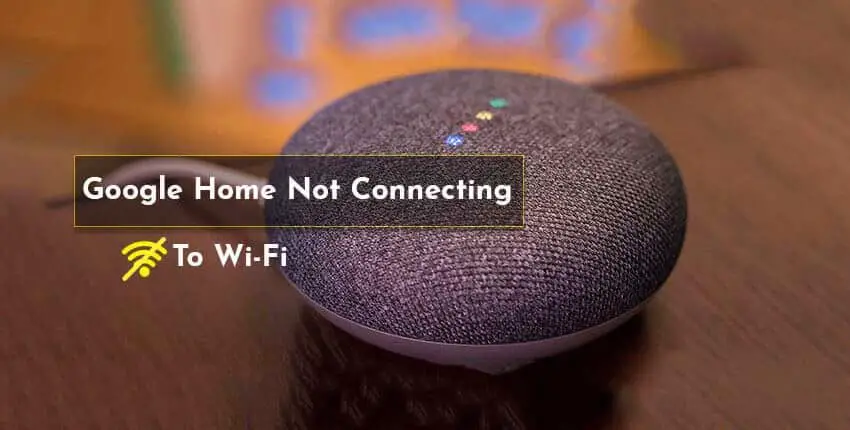Having used the Google Home Mini for quite some time, I have found it to be a useful gadget that can play music, seek up information on the internet, and operate my Smart Home Accessories. A solid internet connection is required for the Google Home Mini to function correctly, just as it is for any other connected smart device.
If your Mini is unable to establish a reliable connection to the network, it may be quite annoying. Music playback that is choppy, static when no music is playing, applications that aren’t operating properly, and the device itself stating “Something went wrong, try again” are all symptoms of a network problem.
Consider relocating your Google Home Mini closer to the router, shutting off any other network devices, and restarting and resetting both your router and your Google Home Mini to see if it helps. This article will examine some of the factors that may contribute to network connection problems, as well as some typical solutions for resolving these problems.
Why Can’t I Connect To The Wi-Fi?
Problems with Wi-Fi connection are quite prevalent. Almost everyone has had a technical difficulty with their internet connection at some time. When it comes to your Google Home Mini, there are several frequent reasons that you should be aware of, just as there are with any other technological equipment.
Router Not Turned On
Alternatively, it’s conceivable that your router is not powered on, either because the switch is turned off or because the connection between the power cable and the electrical socket is loose. It is possible to verify whether or not you are connected to the Wi-Fi network using the Google Home app.
The SSID or Wi-Fi Password was Accidentally Changed
You may find yourself in the position of having to alter your Wi-Fi password or SSID from time to time (the name of your Wi-Fi network). This will cause the devices that were previously connected to the network to immediately disconnect and will need you to manually rejoin them to the network once you have completed this step.
Reconfiguring your network settings should resolve any issues with your Google Home Mini not being able to connect to Wi-Fi once you’ve changed the password. This may be accomplished by deleting the Wi-Fi network from the Google Home app and then rejoining to the same network in the Google Home app.
Check Router Settings
Your router may not be set in the most effective manner for your Google Home Mini device in a few exceptional instances. Even if your Mini is connected to your router, it will not be able to establish an internet connection in these situations.
This may occur if you have made any changes to your network settings at any point in time. Some routers, for example, enable you to ban certain IP and MAC addresses from being used. Check to make sure that your Google Home Mini’s IP or MAC address hasn’t been mistakenly banned by mistake.
The network information for your Mini may be found in the Google Home app, under the Settings menu. You may also experiment with other channels on your network. Network speeds have often been found to be faster on channels 1, 6, and 11 than on other channels.
This is due to the fact that these channels do not overlap, hence lowering the amount of interference.
How Can I Resolve The Issue?
If none of the alternatives listed above were successful for you, it is possible that there is an internal problem with your network or the Google Home Mini device. Here are some troubleshooting procedures you may attempt to see if they will help you address your problem.
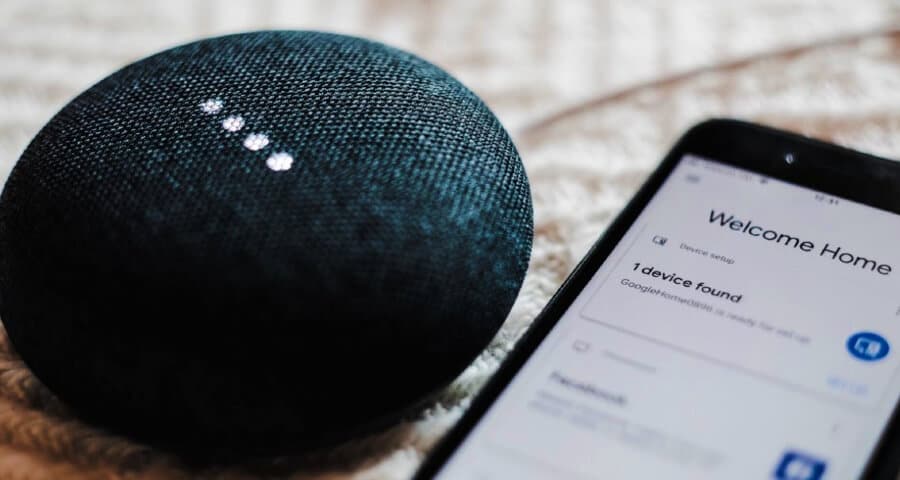
Move Your Router or Google Home
If your Mini cannot interact with your network effectively, you may have put the device beyond the router’s range. In this instance, the simplest option is to simply relocate the Mini closer to the router, ideally away from walls and into a room with fewer electrical devices to limit the amount of interference received.
If you discover that the range of your router is insufficient for you to use your Mini successfully, you may want to consider upgrading to a more recent model. You might also consider upgrading the antenna on your present router or getting a mesh network to see if it makes a difference.
Turn Off Other Network Devices
Another reason why your Google Home Mini may be unable to connect to the internet is due to a lack of available bandwidth on the network. This might occur when there are too many devices connected to the same network or when a device is doing a data-intensive job, such as downloading a movie.
If your Google Home Mini can connect to the internet, but the replies are very sluggish, or if music playing becomes choppy, this is a clear indicator that the device is experiencing a problem. You are just using up all of the available bandwidth, and there is no issue with your network or Mini device.
Using the Mini, you may temporarily resolve this problem by unplugging any other devices that are currently connected to your network when you wish to use it. This issue may be resolved more permanently by upgrading your internet service provider’s plan to one that offers you more bandwidth.
Restart the Router and Google Home Mini
Any device that is restarted will have its memory and cache cleared, thereby removing any defective code and restoring the device’s system state. In the vast majority of situations, restarting your device will resolve any low-level difficulties that may have been triggered by a flaw in the firmware.
Rebooting your Google Home Mini device may be accomplished by one of two techniques. One approach is to manually restart it by removing the power cable from the wall socket and reconnecting it.
Wait about 60 seconds before reconnecting the Mini’s power cord to the wall outlet. You may also restart the Mini by using the Google Home App on your smartphone.
To do this, follow these steps:
- Select the device that needs to be restarted.
- To access the Settings menu, choose the Settings icon in the upper right corner of the screen and then press the three horizontal dots at the bottom of the screen to open a drop-down menu.
- To restart your Mini, choose Reboot from the menu.
If you want to take an extra precaution, you may try restarting your router to see if it would assist in resolving your issue.
Reset the Router and Google Home Mini
If everything else has failed, you should consider resetting your device as a final resort after trying everything else. When you reset a device, the software is permanently erased, and the gadget is returned to the condition in which it was when you originally purchased it.
Resetting your Google Home Mini will wipe all of the custom settings that have been saved on it, as well as disconnect it from all of the devices and music services that have been linked to it. When you reset your router, all of your network information, including your Wi-Fi SSID, password, and other network settings, will be lost.
Due to the fact that this is the last option to examine, you should first attempt resetting your router to see if this resolves your Wi-Fi problem. This will also be useful if you are unable to access your device settings on Google Home due to a technical issue.
Every router has a unique reset method, and you will need to find out the one that is appropriate for your particular model online. If resetting your router does not resolve your problem, you may want to try resetting your Google Home Mini as well. To do a factory data reset on your Mini device, locate the FDR (Factory Data Reset) button.
The FDR button is a little circle that may be found at the bottom of the gadget. For about 15 seconds, press and hold this button. If you followed the instructions successfully, you should hear Google Assistant inform you that the device is being reset.
If none of these methods work for you, you may contact Google Home customer service for assistance. Please make sure that you explain to them all of the various remedies you attempted to remedy the problem.
On the other hand, if your other devices are also having difficulty connecting to the internet, the issue is most likely with the router rather than with the Google Home Mini.
Final Thoughts on the Google Mini’s Connectivity Issues
In this post, I’ll go over some of the telltale indicators of network difficulties with the Google Home Mini, as well as some troubleshooting steps to see if you can get your Google Home Mini back connected to Wi-Fi.
The Google Home Mini has a great function that I really like: it can distinguish between persons based on their voices, enabling several people to use the Google Mini simultaneously via their various Google accounts.
I’ve done quite a bit of experimenting with the Google Home Mini, even going so far as to integrate the Google Home Mini with Apple’s HomeKit.
To help you fix your Google Home Mini’s Wi-Fi difficulties, I’ve gone through some of the telltale indicators of network issues with the Nest Mini.
One of my favorite features of the Google Home Mini is its ability to distinguish between various users based on their voice, making it ideal for households with numerous Google accounts.
FAQs:

1. How do I disable Google Home Guest Mode?
Google Home’s Guest mode is a function that you may activate or deactivate at any time. You can turn it off.
2. Can I see what devices are connected to my Google Home?
The Wi-Fi symbol may be found in the Google Home app. To view the connected devices, hit the devices button at the top of the screen. To learn more about a given gadget, just click on it.
3. How do I change the Wi-Fi on my Google Home Mini?
Find your device through the Google Home app. Tap on Settings in the upper right corner and choose Device Information. It is possible to return to the home screen by tapping Wi-Fi and then forgetting. For the first time, the Google Home Mini may be connected to a different Wi-Fi network.
-our editorial board has reviewed this article and has been approved for publication according to our editorial policy.
Best Seller List of Google Smart Home:
Last update on 2026-01-01