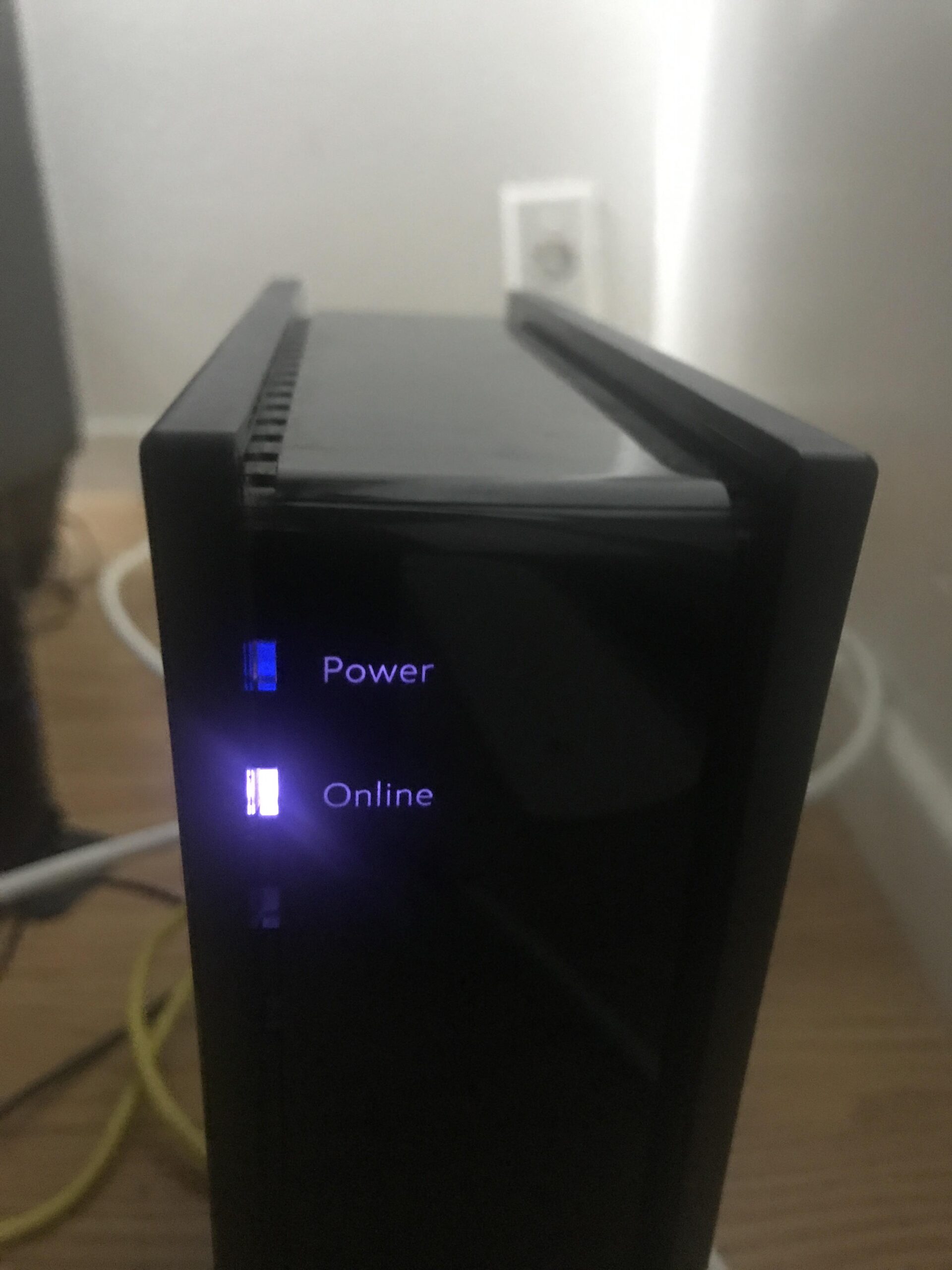Check if your Spectrum Internet is working by ensuring your devices connect to the network and load web pages. Verify the modem and router have solid indicator lights.
Reliable internet is crucial for daily tasks, entertainment, and communication. Knowing if your Spectrum Internet is working can save time and frustration. Look for solid indicator lights on your modem and router, which usually signify a stable connection. Also, try connecting multiple devices to the network to see if they can load web pages smoothly.
If you encounter issues, rebooting your modem and router can often resolve minor connectivity problems. Consistently checking your internet status ensures you can address any disruptions quickly, maintaining your productivity and online activities without unnecessary delays.
Credit: www.reddit.com
Check Connection Status
Understanding your Spectrum Internet connection is crucial. Sometimes, it’s difficult to know if your internet is working properly. One way to check is by looking at the connection status. This involves checking modem lights and router indicators.
Modem Lights
Modem lights can tell you a lot about your internet connection. These lights indicate the status of your modem. A typical modem has several lights, each representing a different function.
- Power Light: This light should be solid. It shows that your modem is powered on.
- Online Light: This should also be solid. It means your modem is connected to the internet.
- Receive Light: A solid light indicates a good signal. A blinking light shows data is being received.
- Send Light: Similar to the receive light, a solid light means a good signal. Blinking shows data is being sent.
- Link Light: This light should blink when there is activity. It shows data is being transferred between the modem and your devices.
Router Indicators
Your router also has lights that can help you check the connection status. Each light has a specific meaning.
- Power Light: A solid light indicates the router is powered on.
- Internet Light: This should be solid. It shows the router is connected to the internet.
- Wi-Fi Light: This light will blink when there is wireless activity. A solid light means Wi-Fi is enabled but not in use.
- Ethernet Light: Each port on the router will have a light. A solid light means a device is connected. Blinking indicates data transfer.
By checking these modem and router indicators, you can quickly identify if your Spectrum Internet is working. If the lights show any unusual patterns, it might be time to troubleshoot your connection.
Credit: www.reddit.com
Use Spectrum’s Online Tools
Struggling with your Spectrum Internet? Spectrum offers online tools to help. These tools can diagnose and fix issues. Let’s explore the Account Dashboard and the Service Status Page.
Account Dashboard
The Spectrum Account Dashboard is a powerful tool. Here, you can check your internet status easily. Follow these steps:
- Log in to your Spectrum account.
- Go to the “Internet” section.
- Look for the “Service Status” indicator.
If the indicator shows green, your internet is working. If it’s red, there may be an issue.
Service Status Page
The Spectrum Service Status Page is another useful tool. This page shows current outages and maintenance work. Here’s how to use it:
- Visit the Spectrum Service Status Page.
- Enter your ZIP code.
- Check the status updates for your area.
If there are outages, Spectrum will list them here. This can help you know if your internet is down.
Both tools are easy to use. They offer quick ways to check your internet status. Use these tools to keep your connection smooth.
Run Speed Tests
Running a speed test can help determine if your Spectrum Internet is working properly. This simple task can reveal issues with your connection. Here is how you can do it.
Internet Speed Test
First, navigate to a reliable speed test website. You can use tools like Speedtest.net or Fast.com. These tools will measure your internet speed.
Click the “Go” or “Start” button. The tool will run a test on your connection. Wait a few moments as it gathers data.
Once the test is complete, you will see three main results:
- Download Speed: How fast you can receive data.
- Upload Speed: How fast you can send data.
- Ping: The response time of your connection.
Interpreting Results
Understanding these results is key. Here is a simple way to interpret them:
| Speed | Good Range | Purpose |
|---|---|---|
| Download Speed | 25 Mbps or higher | Streaming, gaming, browsing |
| Upload Speed | 5 Mbps or higher | Video calls, uploading files |
| Ping | Below 50 ms | Online gaming, video calls |
If your speeds are lower than expected, there might be an issue. You may need to contact Spectrum support. Running these tests regularly can ensure your internet is working well.
Inspect Physical Connections
Is your Spectrum Internet acting up? Inspecting physical connections can help. This step ensures everything is plugged in correctly. Let’s dive into the details.
Cables And Ports
Check all the cables connected to your modem and router. Ensure they are firmly plugged in.
- Inspect the Ethernet cable from the modem to the router.
- Look at the coaxial cable from the wall to the modem.
- Ensure no cables are loose or damaged.
Look at the ports where these cables connect. They should be clean and undamaged.
Power Supply
Ensure your modem and router are powered on. Check the power cables and adapters.
- Verify the power cable is securely plugged into the modem and router.
- Ensure the power adapter is connected to a working outlet.
- Look for any signs of damage or wear on the power cables.
If the devices have power, the lights should be on. Check the indicator lights for any issues.
Reboot Your Devices
Having trouble with your Spectrum Internet? Sometimes, a simple reboot of your devices can resolve many connectivity issues. Rebooting your modem and router can refresh your internet connection and help you get back online. Below, we will guide you through the steps to restart your modem and router.
Modem Restart
Restarting your modem is the first step to troubleshoot your internet connection. Follow these easy steps:
- Unplug the power cord from the modem.
- Wait for at least 30 seconds.
- Plug the power cord back into the modem.
- Wait for the modem to fully power up. This can take a few minutes.
After the modem restarts, check if your internet connection is back. If not, proceed to restart your router.
Router Restart
Restarting your router can resolve many network issues. Follow these steps:
- Unplug the power cord from the router.
- Wait for at least 30 seconds.
- Plug the power cord back into the router.
- Wait for the router to fully power up. This may take a few minutes.
Once the router restarts, check your devices to see if the internet connection is restored. Restarting both the modem and router can often fix many common internet problems.
Troubleshoot Common Issues
Is your Spectrum Internet not working? Don’t panic. Most issues have simple fixes. Below, we cover some common problems and solutions.
Wi-fi Signal Problems
Weak Wi-Fi signals can cause a lot of frustration. Here’s how to tackle them:
- Check Your Router Placement: Place your router in a central location. Avoid walls and furniture blocking the signal.
- Reduce Interference: Keep your router away from other electronic devices. Items like microwaves can interfere with the signal.
- Update Firmware: Make sure your router firmware is up-to-date. This can improve performance and security.
- Reboot Your Router: Turn off your router for 30 seconds. Then turn it back on. This can often solve connection issues.
Device Compatibility
Your devices also play a role in your internet experience. Follow these steps to ensure compatibility:
- Check Device Settings: Ensure your device’s Wi-Fi is turned on. Also, make sure it is connected to the correct network.
- Update Software: Keep your device’s software updated. This can fix bugs and improve performance.
- Network Compatibility: Ensure your device supports the Wi-Fi standards of your router. For example, older devices may not support newer standards like 802.11ac.
- Restart Devices: Sometimes, a simple restart can fix many issues. Turn off your device for a minute and then turn it back on.
By following these tips, you can often resolve many common internet issues. This ensures you get the best experience from your Spectrum Internet.
Contact Spectrum Support
Experiencing issues with your Spectrum Internet? The best way to get help is by contacting Spectrum Support. They have various channels to assist you in troubleshooting and resolving your internet issues efficiently.
Customer Service
For immediate assistance, reach out to Spectrum Customer Service. They are available 24/7 to help with your internet problems. You can call their toll-free number to speak directly to a representative.
- Dial the Spectrum support number: 1-833-267-6094
- Follow the automated prompts to reach the internet support team
- Explain your issue clearly to the representative
The representative will guide you through troubleshooting steps. They may also schedule a technician visit if needed.
Online Chat
If you prefer not to call, use the online chat feature. This is available on the Spectrum website and offers a quick way to get help.
- Go to the Spectrum website
- Click on the Contact Us section
- Select Chat With Us
- Fill in your details and start the chat
A support agent will join the chat to assist you. They can help diagnose and fix your internet issues remotely.
Using these support options ensures you get the help you need. Whether it’s a quick fix or a more complex issue, Spectrum Support is there for you.

Credit: www.reddit.com
Use Spectrum Mobile App
The Spectrum Mobile App is a powerful tool to manage your internet service. It offers various features to ensure your Spectrum Internet is working correctly. You can perform diagnostics and troubleshoot issues remotely. This guide will help you understand how to use the Spectrum Mobile App effectively.
App Features
The Spectrum Mobile App comes packed with several features designed to make your life easier.
- Account Management: Easily manage your account settings and billing.
- Service Status: Check the current status of your Spectrum Internet service.
- WiFi Management: Control and monitor your WiFi network settings.
- Notifications: Receive alerts and updates about service interruptions.
These features provide a comprehensive view of your internet service, helping you stay informed and in control.
Remote Diagnostics
The Spectrum Mobile App allows you to perform remote diagnostics on your network. This can help identify and resolve issues without needing a technician to visit your home.
- Network Health Check: Perform a quick health check of your network.
- Device Status: Monitor the status of all connected devices.
- Speed Test: Conduct speed tests to ensure your internet is running optimally.
By using these tools, you can quickly identify any problems and take steps to fix them. This saves time and ensures your internet service remains reliable.
The Spectrum Mobile App is a valuable resource for managing and diagnosing your internet service. With its features and remote diagnostics, you can ensure your Spectrum Internet is always working at its best.
Frequently Asked Questions
How Can I Check If My Spectrum Internet Is Down?
You can check if your Spectrum Internet is down by visiting Spectrum’s outage page. You can also contact Spectrum customer service for real-time updates.
Why Is My Spectrum Internet Not Working?
Your Spectrum Internet may not work due to an outage, router issues, or unpaid bills. Check Spectrum’s status page and ensure your equipment is properly connected.
How Do I Reset My Spectrum Modem?
To reset your Spectrum modem, unplug it for 30 seconds and plug it back in. This often resolves connectivity issues.
Why Is My Spectrum Wifi So Slow?
Slow Spectrum WiFi can be caused by interference, outdated equipment, or too many devices. Try rebooting your router or contacting Spectrum for support.
Conclusion
Ensuring your Spectrum Internet is working properly is crucial for seamless online experiences. Follow the tips mentioned to troubleshoot connectivity issues effectively. Regular checks and timely fixes can enhance performance. Stay proactive to enjoy uninterrupted internet service and make the most out of your Spectrum Internet connection.