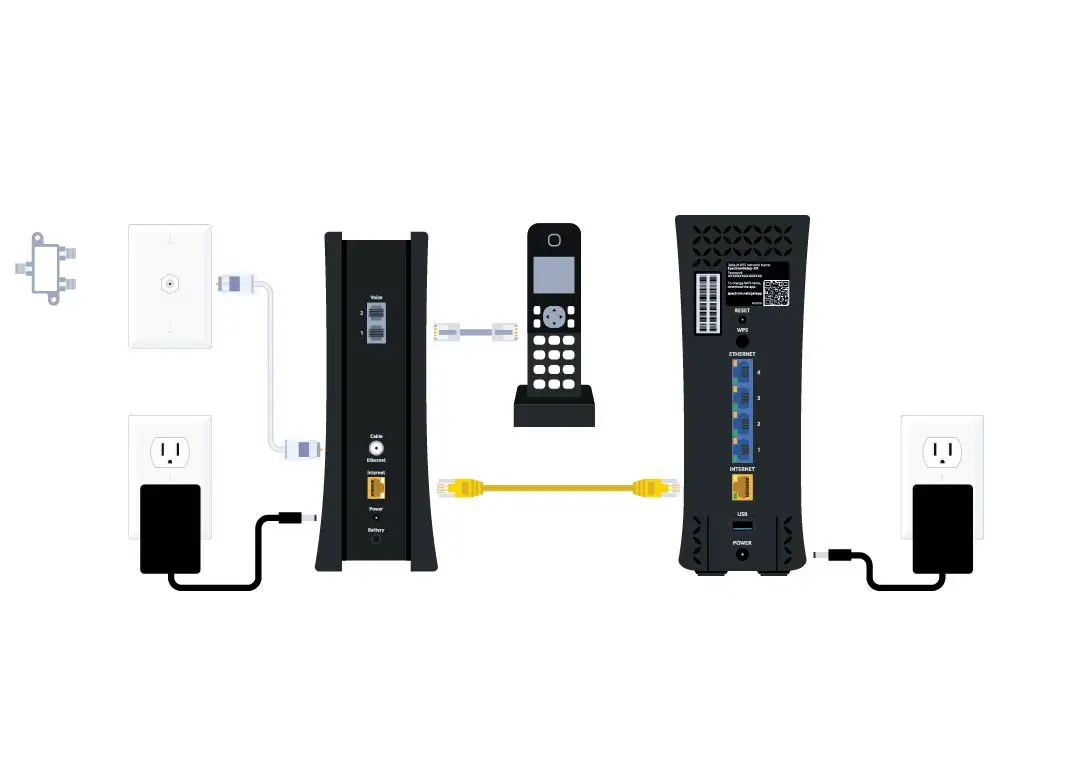To install Spectrum Internet, connect the modem to a power source and the coaxial cable outlet. Next, connect the modem to your computer via Ethernet.
Spectrum Internet offers fast and reliable connectivity for your home or office. Installing it yourself can save you time and money. The process is straightforward and user-friendly, ensuring you get online quickly. With just a few simple steps, you can set up your modem and start enjoying high-speed internet.
This guide will help you through the installation process, making it easy to get your Spectrum Internet up and running. Follow the instructions carefully to ensure a seamless setup. Enjoy the benefits of high-speed internet with Spectrum’s reliable service.
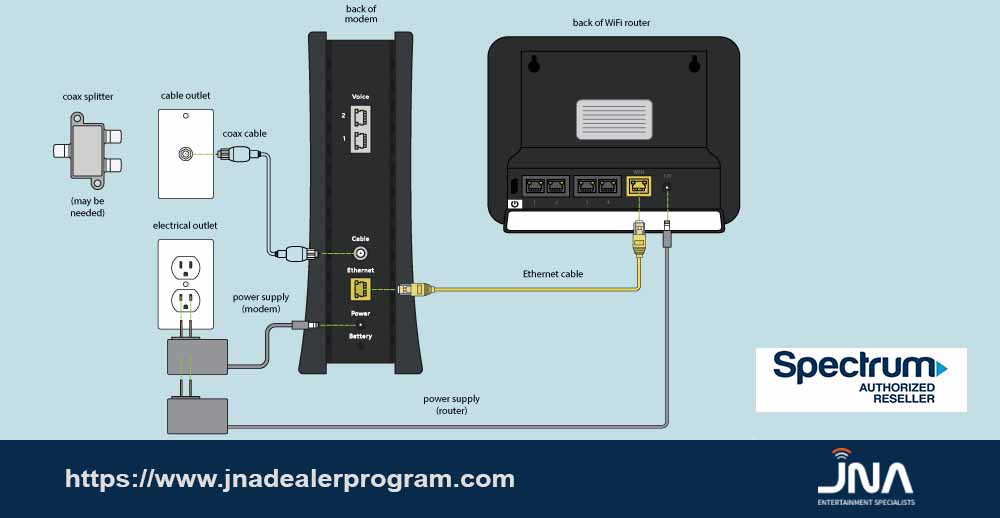
Credit: www.jnadealerprogram.com
Preparation
Installing Spectrum Internet is a straightforward process. Proper preparation ensures a smooth installation. This section will guide you on what to do before beginning the installation.
Gather Required Equipment
Before you start, gather all the necessary equipment. Here’s what you need:
- Modem: Provided by Spectrum or purchased separately.
- Router: For wireless connections.
- Coaxial Cable: Connects the modem to the wall outlet.
- Ethernet Cable: Connects the modem to the router or a device.
- Power Adapter: For the modem and router.
Ensure all items are present. Missing any equipment can delay the process.
Check Service Availability
Confirm Spectrum Internet service is available in your area. Follow these steps:
- Visit the Spectrum website.
- Enter your address in the service availability checker.
- Check the results to see if Spectrum services your location.
If service is available, proceed with the installation. Otherwise, contact Spectrum customer support for assistance.
Unboxing
Unboxing your Spectrum Internet package is an exciting first step. You will find everything needed for installation. Follow these steps to ensure you have all the components and are ready to set up your internet connection.
Inspect Package Contents
Before diving in, carefully inspect the package contents. Make sure everything is included and in good condition. Below is a list of items you should find:
- Modem
- Router
- Power cables
- Ethernet cable
- Coaxial cable
- Installation guide
Check each item against this list. If anything is missing or damaged, contact Spectrum support immediately.
Identify Key Components
Next, identify the key components to understand their roles. Each component is vital for a successful installation:
| Component | Description |
|---|---|
| Modem | Connects to your cable outlet and provides internet access. |
| Router | Distributes the internet connection to your devices wirelessly. |
| Power Cables | Supplies power to the modem and router. |
| Ethernet Cable | Connects the modem to the router or a device directly. |
| Coaxial Cable | Links the modem to your cable outlet. |
| Installation Guide | Provides step-by-step instructions for setup. |
Understanding these components helps streamline the installation process. Each part has a specific function. Make sure you know what each one does.
Connecting Modem
Connecting your modem is a crucial step in setting up Spectrum Internet. It’s important to follow each step carefully to ensure a stable and fast internet connection. Below are the steps to help you connect your modem.
Locate Cable Outlet
First, find the cable outlet in your home. It’s usually near the TV or phone line. Make sure the outlet is in a central location for optimal Wi-Fi coverage. If you have multiple outlets, choose one closest to your workspace.
Connect Coaxial Cable
Next, you need to connect the coaxial cable. This is a thick, round cable with a metal tip.
- Screw one end of the coaxial cable into the cable outlet.
- Ensure it’s tight and secure.
- Attach the other end to the back of the modem.
- Twist it until it’s firmly connected.
Properly connecting the coaxial cable is vital. It ensures your modem receives the signal from the provider. If the connection is loose, your internet may not work.
Once connected, plug the modem into an electrical outlet. Use the provided power adapter. Press the power button to turn on the modem. Wait for the lights to stabilize. This may take a few minutes.
After the lights are stable, your modem is connected. You can now proceed to set up your router. Enjoy your Spectrum Internet service!
Power Setup
Setting up your Spectrum Internet involves a few easy steps. The first step is the power setup. This process ensures your modem gets the power it needs.
Plug In Modem
Plugging in the modem is the first step. Follow these instructions:
- Find the power cord in your modem box.
- Connect the power cord to the modem.
- Plug the other end into a wall outlet.
- Ensure the outlet is not controlled by a switch.
Once plugged in, you should see lights on the modem. These lights indicate the modem is receiving power.
Wait For Modem To Initialize
After plugging in, the modem needs to initialize. This process can take a few minutes.
- Check the lights on the modem.
- Wait for the lights to stabilize.
- The power light should be solid.
- Other lights may blink during initialization.
The modem is ready when all lights are stable. This means the modem has completed the power setup phase.
Router Configuration
Configuring your router is a crucial step to get your Spectrum Internet up and running. This guide will show you how to connect your router to your modem and power it on. Follow these simple steps to ensure a seamless internet connection.
Connect Router To Modem
First, locate the Ethernet cable that came with your router. Connect one end to the modem’s Ethernet port. Plug the other end into the router’s WAN (Wide Area Network) port.
Ensure the connections are secure. Loose connections can cause connectivity issues. If your devices are not near each other, use a longer Ethernet cable.
| Device | Connection Port |
|---|---|
| Modem | Ethernet Port |
| Router | WAN Port |
Power On Router
After connecting the router to the modem, plug in the router’s power adapter. Insert it into a power outlet and switch it on.
Wait for the router’s lights to stabilize. This might take a few minutes. The lights usually indicate power, internet, and Wi-Fi status.
- Power light: Should be solid.
- Internet light: Should blink initially, then turn solid.
- Wi-Fi light: Should be solid or blinking.
Once the lights are stable, your router configuration is complete. You can now connect your devices to the Wi-Fi network.
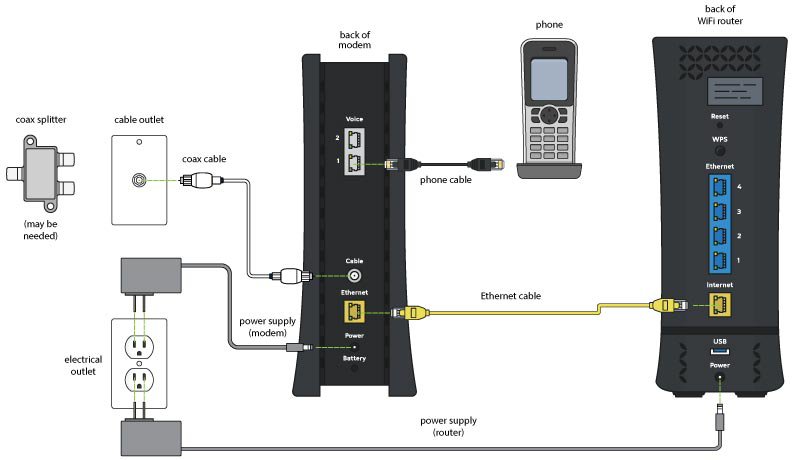
Credit: www.spectrum.net
Wi-fi Setup
Setting up Wi-Fi for your Spectrum Internet is simple. Follow these steps to get your network running smoothly. This guide will help you access your router settings and set up your Wi-Fi network.
Access Router Settings
First, you need to access your router settings. This is where you will configure your Wi-Fi network.
- Open a web browser on your computer or mobile device.
- Type 192.168.1.1 or 192.168.0.1 in the address bar.
- Press Enter to navigate to the router’s login page.
- Enter the default username and password. This is usually admin/admin or admin/password.
- Click Login to access the router settings.
Set Up Wi-fi Network
Now that you have accessed the router settings, it’s time to set up your Wi-Fi network. Follow these steps:
- Navigate to the Wireless settings tab.
- Choose a Network Name (SSID). This is the name of your Wi-Fi network.
- Select a strong Wi-Fi Password. Ensure it is difficult to guess.
- Choose the Security Type. WPA2 is recommended for better security.
- Click Save or Apply to save your settings.
Your Wi-Fi network is now set up. Connect your devices using the new network name and password.
| Step | Action | Details |
|---|---|---|
| 1 | Access Router | Open browser and enter 192.168.1.1 |
| 2 | Login | Use default admin credentials |
| 3 | Set SSID | Choose a network name |
| 4 | Set Password | Choose a strong password |
| 5 | Save Settings | Click Save to apply changes |
Activation
Once you have set up your Spectrum Internet hardware, the next step is activation. This ensures your service is ready to use. Follow the steps below to activate your Spectrum Internet quickly and easily.
Visit Activation Website
To start the activation, open a browser on a connected device. Visit the Spectrum Activation website by typing spectrum.net/selfinstall into the address bar. This will take you to the Spectrum activation page.
Follow On-screen Instructions
Once on the activation page, you will see a series of instructions. Follow these on-screen instructions carefully to complete the activation process. Here is a simple guide to help you:
- Enter your account number and activation code.
- Click the “Activate” button.
- Wait for the system to process your details.
- You may need to restart your modem and router.
Make sure all cables are securely connected during the process. The system will notify you once the activation is complete. You are now ready to enjoy your Spectrum Internet service.
Troubleshooting
Even with the best setup, issues can arise with Spectrum Internet. Troubleshooting can help fix these problems quickly. Below, we discuss common issues and how to get customer support.
Common Issues
Many users face common problems with their Spectrum Internet. These include:
- Slow Internet Speeds: Your internet may slow down due to various reasons.
- Connection Drops: The internet connection may drop unexpectedly.
- Wi-Fi Signal Issues: Weak Wi-Fi signals can disrupt your internet experience.
Here are some steps to resolve these issues:
- Restart Your Modem and Router: Unplug them, wait 30 seconds, and plug back in.
- Check Cables: Ensure all cables are securely connected.
- Move Closer to Router: Reduce the distance between your device and router.
- Update Firmware: Check for updates to your modem/router firmware.
- Scan for Viruses: Use antivirus software to scan for malware.
Customer Support
If troubleshooting does not fix the issue, contact Spectrum Customer Support. They offer various ways to help:
| Support Method | Details |
|---|---|
| Phone Support | Call the Spectrum helpline for immediate assistance. |
| Live Chat | Use the live chat feature on the Spectrum website. |
| Support Articles | Browse the help section for troubleshooting guides. |
| In-Home Technician | Schedule a visit for in-depth troubleshooting. |
Have your account information handy when contacting support. This will speed up the process.

Credit: www.youtube.com
Frequently Asked Questions
How Do I Set Up Spectrum Internet?
Setting up Spectrum Internet is simple. Connect the modem to a power source. Plug in the coaxial cable. Attach the modem to the router using an Ethernet cable. Finally, power on the devices and follow the on-screen instructions.
Do I Need A Technician For Spectrum Internet Installation?
No, a technician is not required for self-installation. Spectrum provides a self-install kit with instructions. Follow the step-by-step guide to set up your internet service.
What Equipment Is Included In The Spectrum Self-install Kit?
The self-install kit includes a modem, router, power cables, coaxial cable, and Ethernet cable. Additionally, it comes with an installation guide to assist you.
How Long Does Spectrum Internet Installation Take?
The installation typically takes 30 minutes to an hour. Follow the provided instructions. If you encounter issues, contact Spectrum support for assistance.
Conclusion
Setting up Spectrum Internet is straightforward with the right steps. Follow the guide to ensure a smooth installation process. Enjoy fast and reliable internet in no time. Don’t forget to reach out to Spectrum support if you encounter any issues.
Stay connected and make the most of your Spectrum Internet service.