To connect Spectrum Internet, plug the modem into a power outlet and connect it to your computer. Then, follow the activation instructions provided.
Setting up Spectrum Internet is straightforward and user-friendly. Begin by unboxing your modem and connecting it to a power source. Use the provided Ethernet cable to link the modem to your computer. Next, follow the activation steps on Spectrum’s website to get your internet up and running.
This process usually involves entering your account information and following a few prompts. Spectrum provides comprehensive support materials, including a detailed instruction guide, making the setup process easy even for beginners. With a few simple steps, you can enjoy high-speed internet for all your online needs.
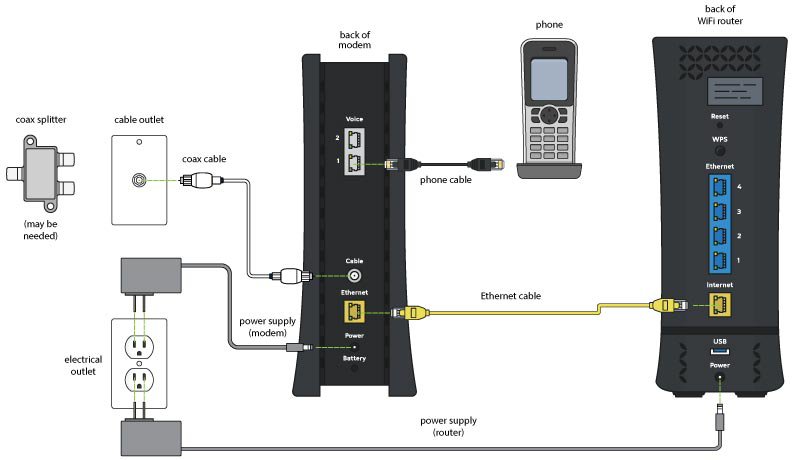
Credit: www.spectrum.net
Gather Necessary Equipment
Before connecting Spectrum Internet, gather all necessary equipment. This makes the process quick and smooth. You will need a modem, router, cables, and adapters. Let’s break it down step-by-step.
Modem And Router
The modem connects to the internet service provided by Spectrum. Ensure you have a Spectrum-compatible modem. If you don’t have one, you can rent it from Spectrum.
The router allows multiple devices to connect to the internet wirelessly. You might have a modem-router combo, which is easy to set up. If they are separate, you need both.
Cables And Adapters
You will need various cables and adapters to connect your devices. Here is a list of what you might need:
- Coaxial Cable
- Ethernet Cable
- Power Adapter
The coaxial cable connects the modem to the wall jack. The Ethernet cable links the modem to the router. The power adapter supplies electricity to both the modem and router.
Ensure all these items are in good condition. Broken cables or adapters can cause connection issues.
Locate The Cable Outlet
To connect Spectrum Internet, you need to locate the cable outlet. This is where your internet connection starts. Follow these steps to find the right spot and ensure compatibility.
Finding The Right Spot
First, search for the cable outlet in your home. It looks like a wall plate with a round port. Check behind furniture or in less obvious places.
Next, ensure the outlet is near a power source. This will make it easier to plug in your modem and router. Having the cable outlet in the right spot helps with a smooth setup.
Checking Compatibility
Verify that the cable outlet is compatible with Spectrum Internet. Look for a label or markings that indicate it supports cable internet.
If unsure, compare the outlet with the provided images in the Spectrum manual. Ensure the port is clean and free from debris. A clean port ensures a stable connection.
Summary
- Locate the cable outlet behind furniture or in hidden spots.
- Ensure the outlet is near a power source.
- Check the outlet for compatibility with Spectrum Internet.
| Step | Action |
|---|---|
| 1 | Find the cable outlet in your home. |
| 2 | Ensure it is near a power source. |
| 3 | Check for compatibility with Spectrum Internet. |
Connect The Modem
Connecting your Spectrum Internet modem is easy. Follow these simple steps. You need the modem, power cord, and coaxial cable. Let’s get started!
Power Connection
First, find the power cord in your modem box. Plug one end into the modem. Plug the other end into a power outlet. Ensure the outlet is working. The modem lights should turn on. Wait for the lights to stabilize. This means the modem is powered up.
Cable Connection
Next, locate the coaxial cable. Connect one end to the modem. Attach the other end to the cable wall outlet. Make sure the connections are tight. Loose connections can cause issues.
| Step | Description |
|---|---|
| 1 | Find the coaxial cable |
| 2 | Connect to modem |
| 3 | Connect to wall outlet |
| 4 | Check connections |
Now, your modem should be connected to the internet. If not, reset the modem. Unplug the power cord. Wait for 30 seconds. Plug it back in. This can fix many common issues.
By following these steps, your Spectrum Internet modem should be ready. Enjoy your fast and reliable internet connection!
Activate The Modem
After setting up your Spectrum Internet, the next step is to activate the modem. This process ensures your internet connection is live and functioning. Activation can be done online or through customer service. Let’s explore both options.
Online Activation
Activating your modem online is quick and easy. Follow these steps:
- Open your web browser and go to Spectrum’s Activation Page.
- Enter your account details.
- Follow the on-screen instructions.
- Wait for the activation to complete.
You should see a confirmation message once the modem is activated. Restart your modem if necessary.
Customer Service Activation
If you prefer, you can activate your modem by contacting Spectrum’s customer service. Here’s how:
- Call Spectrum’s customer service at 1-844-830-4787.
- Provide your account information.
- Follow the representative’s instructions.
The customer service representative will guide you through the process. This method is helpful if you encounter issues with online activation.
After activation, your Spectrum Internet should be up and running. Enjoy your fast and reliable connection!
Set Up The Router
Setting up your Spectrum Internet router is crucial for a seamless online experience. Follow these simple steps to ensure a smooth setup process. Whether you prefer a wired or wireless connection, we have you covered.
Wired Connection
A wired connection provides stable and fast internet speeds. Here’s how to set it up:
- Find the Ethernet cable in your kit.
- Connect one end to the router’s Ethernet port.
- Plug the other end into your computer’s Ethernet port.
- Ensure your router is powered on.
- Check the lights on the router. They should be solid green.
If the lights are blinking, restart the router. This usually resolves connectivity issues.
Wireless Setup
For a wireless setup, follow these steps:
- Power on the router and modem.
- Locate the default SSID (network name) and password on the router’s label.
- On your device, open the Wi-Fi settings.
- Select the SSID from the list of available networks.
- Enter the default password when prompted.
- Wait for the device to connect to the network.
Consider changing the default SSID and password for better security.
| Step | Action |
|---|---|
| 1 | Power on the router and modem |
| 2 | Locate SSID and password |
| 3 | Open Wi-Fi settings on your device |
| 4 | Select SSID |
| 5 | Enter password |
| 6 | Wait for connection |
Once connected, you can enjoy your Spectrum Internet. Remember, a secure network keeps your data safe.
Configure Wi-fi Settings
Configuring your Wi-Fi settings is crucial for a secure and efficient Spectrum Internet connection. This process involves setting a unique network name and enabling password protection. Let’s walk through the steps to get your Wi-Fi up and running.
Network Name
Setting a unique network name helps identify your Wi-Fi network easily. Follow these steps:
- Open a web browser on a connected device.
- Enter
192.168.1.1in the address bar. - Log in using the default credentials: admin and password.
- Navigate to the Wireless Settings section.
- Find the field labeled SSID or Network Name.
- Enter a unique name for your network.
- Click Save or Apply to confirm.
Password Protection
Enabling password protection ensures only authorized users can access your network. Follow these steps:
- In the Wireless Settings section, locate the Security or Password field.
- Select WPA2 as the security type for better protection.
- Enter a strong password. Use a mix of letters, numbers, and symbols.
- Click Save or Apply to activate the new settings.
| Step | Action |
|---|---|
| 1 | Open a web browser and enter 192.168.1.1. |
| 2 | Log in with admin and password. |
| 3 | Navigate to Wireless Settings. |
| 4 | Set a unique Network Name. |
| 5 | Enable Password Protection with WPA2 security. |
| 6 | Save or Apply the new settings. |
By following these steps, you ensure your Spectrum Internet is secure and easy to access. Enjoy your seamless internet experience!
Test The Connection
After setting up your Spectrum Internet, the next step is crucial. You need to ensure your internet connection is stable and fast. Testing the connection helps you confirm everything is working correctly. This guide will help you test your Spectrum Internet connection.
Speed Test
Begin by performing a speed test. This will show you the download and upload speeds. Use reliable websites like Speedtest.net or Fast.com. Follow these steps:
- Open your web browser.
- Visit a speed test website.
- Click the “Go” or “Start” button.
- Wait for the test to complete.
Compare the results with your Spectrum Internet plan. Your speeds should match or be close to the advertised speeds.
Troubleshooting Issues
If the speed test results are lower than expected, there may be issues. Here are some troubleshooting steps:
- Restart your modem and router. Unplug them, wait 30 seconds, and plug them back in.
- Check for loose cables. Ensure all cables are securely connected.
- Update your router firmware. Visit the router manufacturer’s website for instructions.
- Run a virus scan. Malware can slow down your internet connection.
- Contact Spectrum support. They can help diagnose and fix the issue.
By following these steps, you can ensure a smooth and fast internet connection with Spectrum.
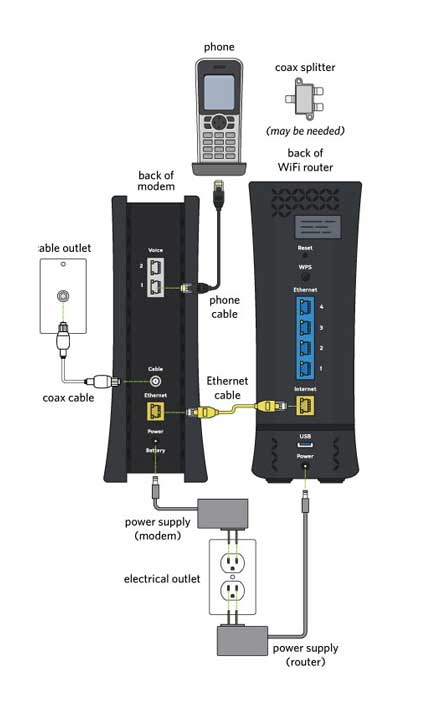
Credit: nationalbroadband.com
Secure Your Network
Securing your network is crucial for protecting your personal information. When you connect Spectrum Internet, there are several settings you should adjust to ensure maximum security. This guide will walk you through the essential steps to secure your Spectrum network.
Firewall Settings
Your firewall acts as a barrier between your home network and the internet. It blocks unauthorized access while allowing legitimate communication. Adjusting firewall settings is key for network security.
| Step | Action |
|---|---|
| 1 | Log in to your Spectrum router’s admin panel. |
| 2 | Navigate to the Firewall or Security section. |
| 3 | Enable the firewall if it’s not already activated. |
| 4 | Choose a security level (Low, Medium, High). |
| 5 | Save your settings and log out. |
It’s best to choose the High security level for optimal protection. This will block most threats while still allowing necessary traffic.
Parental Controls
Parental controls help manage what your kids can access online. Setting these controls ensures they browse safely.
- Log into the Spectrum admin panel.
- Go to the Parental Controls section.
- Choose the devices to apply controls on.
- Select the types of content to restrict.
- Set up time limits for internet usage.
Parental controls can restrict access to inappropriate websites. You can also set time limits to manage screen time effectively. This keeps kids safe and promotes healthy internet use.
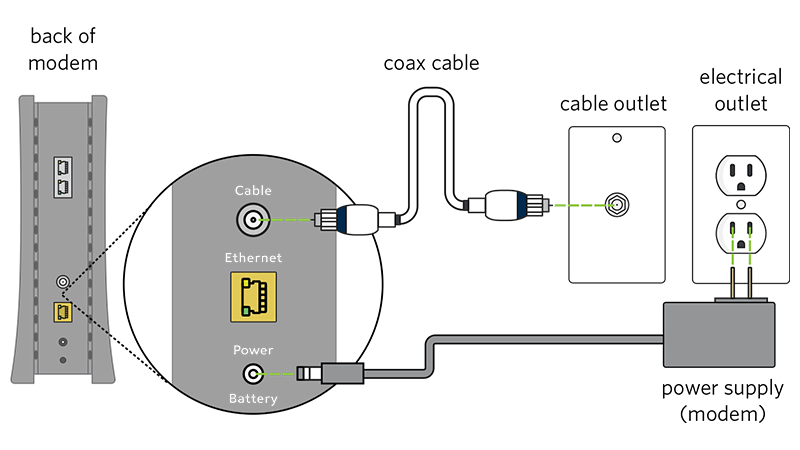
Credit: www.spectrum.net
Frequently Asked Questions
How To Set Up Spectrum Internet?
To set up Spectrum Internet, connect the modem to a power outlet. Then, attach the coaxial cable to the modem. Next, connect the modem to your router with an Ethernet cable. Finally, power on both devices and follow the on-screen instructions.
What Equipment Is Needed For Spectrum Internet?
You need a modem, a router, and Ethernet cables. Spectrum provides the modem, but you can use your own router. A coaxial cable is also necessary for the modem connection.
How To Activate Spectrum Internet Service?
To activate Spectrum Internet, visit the Spectrum activation website. Follow the step-by-step instructions provided. You will need your account number and activation code, both found in your welcome email or installation kit.
Can I Use My Own Router With Spectrum?
Yes, you can use your own router with Spectrum Internet. Ensure that your router is compatible with Spectrum’s service. Connect it to the modem using an Ethernet cable, and follow the router’s setup instructions.
Conclusion
Connecting Spectrum Internet is a straightforward process. Follow the steps outlined, and you’ll be online in no time. Enjoy fast, reliable internet with Spectrum. Troubleshooting tips ensure you stay connected. Set up your internet effortlessly and experience seamless browsing, streaming, and gaming.
Thank you for reading our guide on connecting Spectrum Internet.

