To fix your Spectrum internet connection, restart your modem and router. Check all cable connections and ensure they are secure.
Experiencing internet issues can be frustrating, especially when you rely on a stable connection for work or entertainment. Spectrum, a popular internet service provider, occasionally faces connectivity problems. Simple troubleshooting steps can often resolve these issues quickly. Restarting your modem and router helps reset the connection and clear any temporary glitches.
Ensuring that all cables are securely connected can also prevent interruptions. By following these steps, you can often restore your Spectrum internet connection without the need for technical support. Staying connected is crucial, and these basic troubleshooting tips can keep your internet running smoothly.
Common Issues
Experiencing problems with your Spectrum internet connection can be frustrating. Understanding the common issues helps in resolving them quickly. Let’s dive into some of the most frequent problems you might encounter.
Slow Speeds
Slow speeds are a common issue with Spectrum internet. This can occur for various reasons, such as:
- High network traffic during peak hours.
- Outdated hardware, like an old modem or router.
- Too many devices connected to the network.
Try these steps to improve your speed:
- Restart your modem and router.
- Update your modem and router firmware.
- Limit the number of connected devices.
- Use an Ethernet cable instead of Wi-Fi.
Frequent Disconnects
Frequent disconnects can be annoying and disrupt your online activities. Common causes include:
| Cause | Solution |
|---|---|
| Interference from other devices | Move your router to a central location. |
| Overheating of modem/router | Ensure proper ventilation and avoid overheating. |
| Loose cables | Check and secure all cable connections. |
For a stable connection, consider:
- Using a mesh Wi-Fi system for better coverage.
- Reducing the number of active devices.
- Contacting Spectrum support for further assistance.
Initial Checks
Experiencing issues with your Spectrum internet connection can be frustrating. Before diving into complex solutions, start with some initial checks. These simple steps can often resolve common problems and get you back online quickly.
Modem Lights
Check the lights on your modem. They provide clues about the connection status.
- Power Light: Ensure this light is on. If it’s off, your modem may not be receiving power.
- Online Light: This light should be solid. If it’s blinking or off, there may be a service issue.
- Wi-Fi Light: Ensure this light is on if you use a wireless connection.
Refer to the modem’s manual for specific light patterns and their meanings.
Cable Connections
Inspect all cables connected to your modem and router. Loose or damaged cables can disrupt your internet connection.
- Power Cable: Ensure it’s securely plugged into the modem and the power outlet.
- Coaxial Cable: Check that this cable is tight and connected from the wall outlet to the modem.
- Ethernet Cable: Confirm it is securely connected if you’re using a wired connection.
If any cables appear worn or damaged, consider replacing them.
These initial checks can often resolve many internet connectivity issues. Always start here before exploring more complex solutions.
Restart Devices
Experiencing issues with your Spectrum Internet connection? Restarting your devices is a simple and effective solution. This step-by-step guide will help you restart your modem and router. Doing this can resolve many common connectivity issues quickly.
Modem Restart
Restarting your modem can often fix internet connection problems. Follow these easy steps:
- Unplug the modem’s power cord from the electrical outlet.
- Wait for at least 60 seconds to let the modem cool down.
- Plug the power cord back into the electrical outlet.
- Wait for the modem’s lights to stabilize, which may take a few minutes.
Once the lights are steady, your modem has restarted. Test your internet connection to see if the issue is resolved.
Router Restart
If restarting the modem didn’t fix the issue, try restarting your router. Here’s how:
- Unplug the router’s power cord from the electrical outlet.
- Wait for at least 60 seconds to ensure a full reset.
- Plug the power cord back into the electrical outlet.
- Wait for the router’s lights to stabilize, which may take a few minutes.
After the router lights are stable, check if your devices can connect to the internet.
If both restarts don’t solve the problem, contact Spectrum support for further assistance.
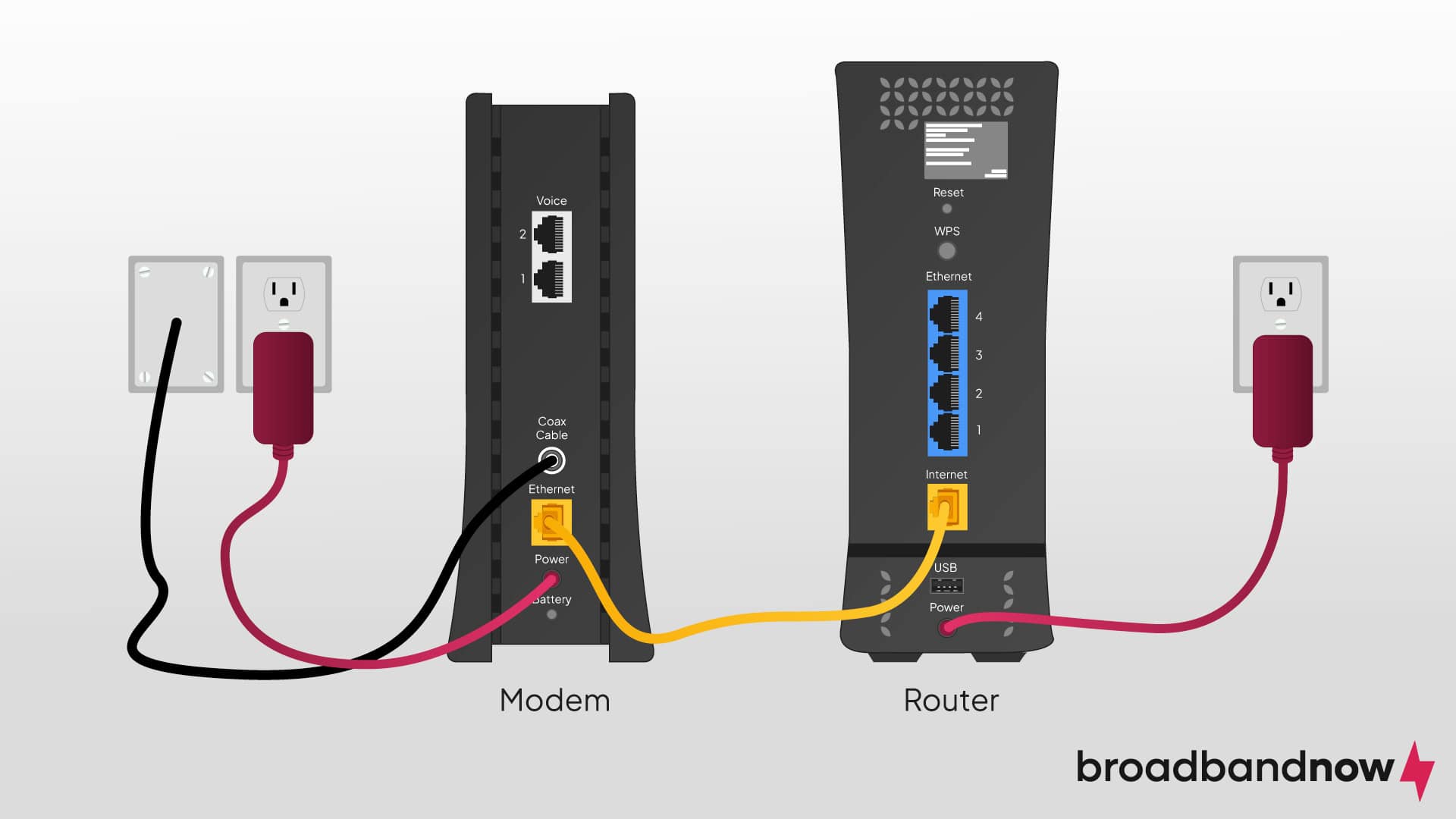
Credit: broadbandnow.com
Check For Outages
Is your Spectrum Internet down? The first step is to check for outages. Outages can be local or due to scheduled maintenance. Knowing the cause helps in getting your connection back.
Local Outages
Local outages often occur due to weather or technical issues. To check for local outages:
- Visit the Spectrum Outage Page
- Enter your ZIP code
- Check the status in your area
You can also call Spectrum’s customer service for updates. Keep your account number handy.
Scheduled Maintenance
Scheduled maintenance is planned work by Spectrum. This can affect your internet. To know if there’s maintenance:
- Log in to your Spectrum account
- Check the notifications or alerts section
- Look for any scheduled maintenance alerts
Scheduled work usually comes with prior notice. Keep an eye on your emails for alerts.
Wi-fi Troubleshooting
Having trouble with your Spectrum Internet connection? Wi-Fi issues can be frustrating. Let’s explore some steps to fix them. Follow these guides to enhance your Wi-Fi performance.
Signal Strength
Signal strength affects your internet speed. A weak signal leads to slow or no connection.
| Device | Signal Strength |
|---|---|
| Router | Strong |
| Mobile | Medium |
| Laptop | Weak |
- Place the router in a central location.
- Keep the router elevated.
- Check signal bars on your device.
Interference Sources
Interference sources can disrupt your Wi-Fi signal. These include physical objects and electronic devices.
- Move the router away from walls and furniture.
- Keep the router away from microwaves and cordless phones.
- Turn off unused devices connected to Wi-Fi.
Minimize interference for a better connection.
Adjust Router Settings
Adjusting your router settings can significantly improve your Spectrum internet connection. This involves tweaking specific configurations to ensure optimal performance. Here are some essential settings to consider:
Channel Selection
Choosing the right channel can reduce interference and boost signal strength. Routers often default to automatic channel selection, but manual adjustment can yield better results.
- Access your router’s admin panel by typing
192.168.1.1in your browser. - Log in with your admin credentials.
- Navigate to the Wireless Settings section.
- Find the Channel Selection dropdown menu.
- Choose a channel with the least interference, usually 1, 6, or 11.
- Save your changes and reboot the router.
Manually selecting a less crowded channel can enhance your internet speed.
Security Settings
Securing your router is crucial to prevent unauthorized access. It also ensures that your bandwidth is not being misused.
- Go to the Security section in your router’s admin panel.
- Enable WPA3 or WPA2 encryption for better security.
- Create a strong, unique password.
- Turn off WPS (Wi-Fi Protected Setup) to prevent easy access.
Updating security settings helps protect your network and enhances performance.
Making these adjustments can lead to a more stable and faster Spectrum internet connection. By optimizing channel selection and security settings, you ensure a more efficient and secure network.
Update Firmware
Updating firmware is essential for maintaining a stable Spectrum Internet connection. Firmware updates often include performance improvements, security patches, and bug fixes. This section will guide you through updating the firmware for both your modem and router.
Modem Firmware
Your modem’s firmware is crucial for a stable internet connection. Follow these steps to update it:
- Open your web browser.
- Type your modem’s IP address in the address bar. Usually, it is 192.168.0.1 or 192.168.1.1.
- Log in with your modem’s username and password.
- Navigate to the Firmware Update section.
- Click on the Check for Updates button.
- Follow the on-screen instructions to complete the update.
Ensure your modem restarts after the update. This will apply the new firmware settings.
Router Firmware
Keeping your router’s firmware updated is equally important. Here’s how to do it:
- Open your web browser.
- Type your router’s IP address in the address bar. This is usually 192.168.0.1 or 192.168.1.1.
- Log in with your router’s username and password.
- Go to the Administration or Firmware Update section.
- Click on the Check for Updates button.
- Follow the on-screen instructions to download and install the update.
Once the update is complete, restart your router. This ensures the new firmware settings take effect.
| Device | IP Address | Section | Action |
|---|---|---|---|
| Modem | 192.168.0.1 or 192.168.1.1 | Firmware Update | Check for Updates |
| Router | 192.168.0.1 or 192.168.1.1 | Administration/Firmware Update | Check for Updates |
Updating firmware is a simple yet effective way to keep your internet connection stable and secure.

Credit: www.reddit.com
Contact Support
Sometimes, fixing your Spectrum internet connection requires expert help. Contacting support can be your best option. Let’s explore how to get assistance from Spectrum’s support team.
Customer Service
First, try reaching out to Spectrum’s Customer Service. They can solve many issues over the phone. You can contact them 24/7 for help. Here’s how:
- Call the Spectrum support number.
- Use the live chat on Spectrum’s website.
- Send an email to their support team.
When you contact customer service, have your account details ready. This helps them assist you faster. They may ask for your account number or other details.
Customer service can guide you through troubleshooting steps. They can also check if there’s an outage in your area. If they can’t fix it, they will escalate the issue.
Professional Technician
If customer service can’t solve your problem, they may send a Professional Technician. A technician can visit your home and fix the issue. Here’s what to expect:
- Schedule an appointment with the technician.
- The technician will arrive at the scheduled time.
- They will diagnose and fix the issue on-site.
Technicians are skilled and can handle complex issues. They might replace faulty equipment or improve your setup. This ensures your internet connection works smoothly.
Having a technician visit might incur additional costs. Check with customer service about any charges involved. This way, you won’t have any surprises.

Credit: www.reddit.com
Frequently Asked Questions
How Can I Restart My Spectrum Router?
Restarting your Spectrum router is easy. Unplug the router, wait for 30 seconds, and plug it back in. This can often resolve connectivity issues.
Why Is My Spectrum Internet Not Working?
Your Spectrum Internet may not work due to various reasons. Check for outages, restart your router, or contact Spectrum support for assistance.
How Do I Check Spectrum Service Outages?
To check for Spectrum service outages, visit the Spectrum website or use the My Spectrum app. Both provide real-time outage information.
What Should I Do If My Wi-fi Is Slow?
If your Wi-Fi is slow, restart your router, move closer to it, or reduce the number of connected devices. You may also want to check for any service outages.
Conclusion
Fixing your Spectrum Internet connection can be straightforward. Follow these steps to troubleshoot common issues. Ensure your equipment is up-to-date, check all connections, and restart your devices. Contact Spectrum support if problems persist. With these tips, enjoy a smoother and more reliable internet experience.
Happy surfing!

