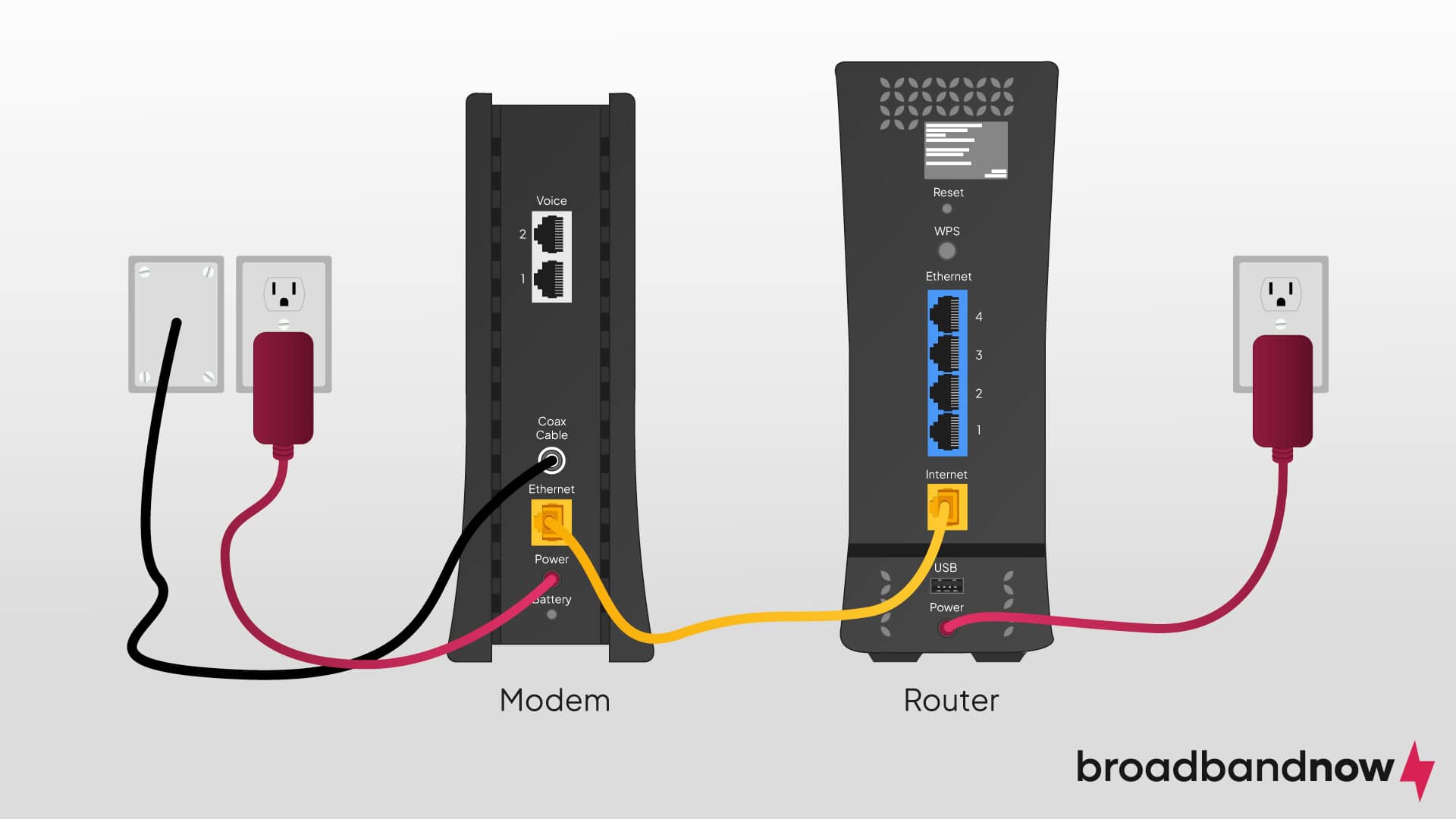To get Spectrum Internet to work, connect the modem to a power source and your cable outlet. Then, connect the modem to your router and power them on.
Setting up Spectrum Internet is straightforward if you follow the right steps. Reliable internet access is crucial for work, entertainment, and staying connected. Spectrum provides a user-friendly setup process to get you online quickly. Start by unboxing your modem and router.
Connect the modem to a power source and your cable outlet. Next, link the modem to your router using an Ethernet cable. Power on both devices and wait for the lights to stabilize. Once connected, follow the on-screen instructions to activate your service. If you encounter issues, Spectrum’s customer support is available to assist. Enjoy fast and reliable internet with Spectrum.
Check Connections
Before diving into more complex troubleshooting, start by checking all connections. This is often the simplest fix. Ensuring all physical connections are secure can solve many issues. Let’s break down the steps.
Inspect Cables
First, inspect all cables. Make sure none are loose or damaged. Look at the coaxial cable connecting your modem to the wall. Ensure it is tightly screwed in.
Next, check the Ethernet cable between your modem and router. Verify it is securely plugged in. A loose Ethernet cable can disrupt your internet connection.
If you see any frayed or bent cables, replace them immediately. Damaged cables can cause connectivity issues. Keeping spare cables on hand is a good idea.
Verify Outlet
Ensuring your outlet works is another crucial step. Plug a different device into the same outlet. If it powers on, the outlet is fine. If not, you may have a power issue.
You may also check the power adapter for your modem or router. Sometimes these adapters can fail. Try using a different adapter if possible.
Here’s a quick checklist to verify:
- Ensure outlet works with another device
- Check power adapter functionality
- Confirm modem/router is powered on
Following these steps can help you get your Spectrum Internet working. If connections are solid and issues persist, further troubleshooting might be needed.
Restart Equipment
To fix Spectrum Internet issues, restarting your equipment can help. This process often resolves connectivity problems. Restarting your modem and router is simple and effective.
Power Cycle Modem
First, unplug the modem’s power cable from the wall outlet. Wait for about 30 seconds. This pause allows the modem to reset.
Then, plug the power cable back into the wall outlet. Wait for the modem’s lights to stabilize. This might take a few minutes.
Once the lights are steady, your modem is ready. This step often fixes many internet connection issues.
Restart Router
Next, unplug the router’s power cable. Wait for about 30 seconds. This helps the router reset.
After 30 seconds, plug the router back in. Wait for the router’s lights to stabilize. This might take a few minutes.
When the lights are stable, your router is ready. This step can improve your Wi-Fi connection.
| Step | Action |
|---|---|
| 1 | Unplug modem power cable |
| 2 | Wait 30 seconds |
| 3 | Plug modem back in |
| 4 | Unplug router power cable |
| 5 | Wait 30 seconds |
| 6 | Plug router back in |
By following these steps, your Spectrum Internet should work better. Restarting equipment is a quick fix for many issues.
Update Firmware
Updating the firmware of your modem and router can fix many issues. It ensures you have the latest features and security updates. This guide will show you how to update the firmware for both devices.
Modem Firmware
Your modem’s firmware is crucial for a stable internet connection. Follow these steps to update your modem’s firmware:
- Open a web browser and enter your modem’s IP address.
- Log in using your admin username and password.
- Navigate to the firmware update section.
- Check for the latest firmware version.
- If an update is available, download and install it.
- Restart your modem to apply the new firmware.
Ensure your modem is compatible with the firmware version. An incompatible update can cause issues.
Router Firmware
Your router firmware also needs regular updates. Follow these steps to update your router’s firmware:
- Open a web browser and enter your router’s IP address.
- Log in using your router’s admin credentials.
- Go to the firmware update section.
- Check for available updates for your router model.
- Download the latest firmware update.
- Install the firmware and restart your router.
A router with updated firmware performs better and offers better security. Make sure to check for updates regularly.
Keeping your modem and router firmware up-to-date is key. It ensures your Spectrum Internet works smoothly and securely.
Credit: www.reddit.com
Adjust Router Placement
Router placement plays a crucial role in achieving optimal Spectrum Internet performance. A properly placed router ensures strong and consistent signals throughout your home. Follow these tips to get the best out of your Spectrum Internet.
Avoid Obstructions
Obstructions can significantly reduce your Wi-Fi signal strength. Walls, furniture, and appliances can block the signal. Ensure the router is placed in an open area.
Here are some common obstructions to avoid:
- Thick walls
- Metal objects
- Mirrors
- Microwaves
Keep the router away from these items for better performance.
Optimal Position
Positioning your router correctly is vital for strong signal coverage. Place the router in a central location in your home. This allows the signal to reach all areas evenly.
Follow these guidelines for the best placement:
- Place the router on a high shelf.
- Avoid placing it on the floor.
- Ensure it is in a central location.
For multi-story homes, place the router on the middle floor.
| Placement Tips | Benefits |
|---|---|
| Central location | Even signal distribution |
| High shelf | Less interference |
| Away from obstructions | Better signal strength |
By following these placement tips, you can ensure your Spectrum Internet works efficiently throughout your home.
Network Settings
To get your Spectrum Internet working seamlessly, focus on your network settings. Proper configuration ensures a stable and fast connection. Let’s dive into two crucial aspects: the SSID and password reset.
Check Ssid
The SSID is your network’s name. Ensure your device connects to the correct SSID. You can find the SSID on your router. Look for a label on the back or bottom of the router. It usually lists the default SSID. Follow these steps to check:
- Open your device’s Wi-Fi settings.
- Look for your network’s SSID.
- Ensure it matches the one on your router.
If your SSID doesn’t match, select the correct one. This ensures your device connects to the right network.
Password Reset
Sometimes, resetting the password can solve connectivity issues. Follow these steps to reset your Spectrum Wi-Fi password:
- Open a web browser and type in
192.168.1.1or192.168.0.1. - Log in with your router’s default credentials. Usually, it’s
adminfor both username and password. - Navigate to the Wireless settings.
- Find the Password or Security Key section.
- Enter your new password. Make it strong and easy to remember.
- Save the changes and restart your router.
Your devices will disconnect after changing the password. Reconnect them using the new password.
Remember, keeping your password secure is crucial for protecting your network.
Credit: www.reddit.com
Device Compatibility
Ensuring your devices are compatible with Spectrum Internet is key. This ensures smooth connectivity and optimal performance. Follow these steps to verify and enhance device compatibility.
Check Device Settings
First, check your device settings. Ensure your device is set to connect to the correct Wi-Fi network. Verify that the network name (SSID) matches your Spectrum Wi-Fi. Also, ensure your device is within range of the router.
- Open Wi-Fi settings on your device.
- Select the correct network (SSID).
- Move closer to the router if needed.
Update Device Software
Updating your device software is crucial. Outdated software can cause compatibility issues. Check for software updates regularly. Follow these steps to update your device software:
- Open the settings menu on your device.
- Navigate to “Software Update” or “System Update.”
- Follow the prompts to install any available updates.
Keeping your device software up-to-date ensures better performance with Spectrum Internet. This also enhances security and adds new features.
Contact Support
Struggling to get your Spectrum Internet to work? Contacting Spectrum’s support team can help. Their support team can resolve many issues quickly. Here’s how to get the most out of contacting support.
Customer Service
First, reach out to Spectrum’s customer service. You can call them at 1-855-707-7328. They are available 24/7. You can also use their live chat on the Spectrum website.
Before calling, have your account number ready. You can find it on your bill or in your online account. This helps the customer service representative assist you faster.
Here’s what you can ask:
- Check for any outages in your area.
- Verify your account status and billing information.
- Request a service reset for your modem or router.
Troubleshooting Assistance
If the issue persists, ask for troubleshooting assistance. Customer service can guide you through basic steps. Here are some steps they might suggest:
- Restart your modem and router.
- Check all cables are securely connected.
- Run a speed test to check your connection speed.
They might also ask you to perform a factory reset on your modem or router. This can resolve many connectivity issues. Remember, a factory reset will erase all custom settings.
If none of these steps work, they may schedule a technician visit. The technician can diagnose and fix the issue at your location.
Contacting support can be a quick way to resolve Spectrum Internet issues. Use these tips to make the process smoother.

Credit: www.reddit.com
Advanced Troubleshooting
Experiencing issues with your Spectrum Internet connection can be frustrating. Basic troubleshooting might not always solve the problem. Advanced troubleshooting steps can help get your internet back on track. These steps involve checking signal strength and inspecting network logs. Follow these steps to ensure a stable and fast internet connection.
Check Signal Strength
Signal strength affects your internet connection speed and stability. Weak signal strength can lead to dropped connections and slow speeds. Follow these steps to check signal strength:
- Log into your router’s admin panel. Usually, the address is
192.168.1.1or192.168.0.1. - Enter your username and password. These are often found on the router itself.
- Navigate to the ‘Status’ or ‘Signal Strength’ section.
- Check the dBm value. A value between -30 and -60 dBm is strong.
If your signal strength is weak, try moving your router to a central location. Avoid placing it near walls or electronic devices. You can also consider using a Wi-Fi extender to boost the signal.
Inspect Network Logs
Network logs provide detailed information about your internet connection. These logs can help identify the root cause of the issue. Follow these steps to inspect network logs:
- Log into your router’s admin panel.
- Navigate to the ‘System Logs’ or ‘Event Logs’ section.
- Look for error messages or warnings. These logs often indicate problems with the connection.
- Copy any error messages. You can search for these online to understand the issue better.
Common errors might include DNS issues, IP conflicts, or authentication failures. Understanding these errors can help you troubleshoot more effectively. If you cannot resolve the issue, contact Spectrum support and provide them with the log details.
Frequently Asked Questions
How Do I Activate Spectrum Internet?
To activate Spectrum Internet, connect the modem, turn it on, and wait for the online light to stabilize. Visit the Spectrum activation webpage and follow the on-screen prompts. If needed, contact Spectrum support for assistance.
Why Is My Spectrum Internet Not Working?
Your Spectrum Internet may not work due to loose connections, modem issues, or an outage. Check all cables, restart your modem, and verify service status on Spectrum’s website. If problems persist, contact Spectrum support.
How Can I Reset My Spectrum Modem?
To reset your Spectrum modem, unplug it from power, wait 30 seconds, and plug it back in. Allow a few minutes for it to fully restart. This often resolves connectivity issues.
Do I Need A Router For Spectrum Internet?
Yes, you need a router to create a Wi-Fi network and connect multiple devices. Spectrum provides a router, or you can use your own compatible model. Ensure it’s properly configured for optimal performance.
Conclusion
Getting Spectrum Internet to work can be simple with the right steps. Follow the guide, troubleshoot effectively, and enjoy a smooth online experience. Remember to check connections, restart devices, and contact support if needed. With these tips, your Spectrum Internet should work seamlessly.
Enjoy your fast and reliable connection!