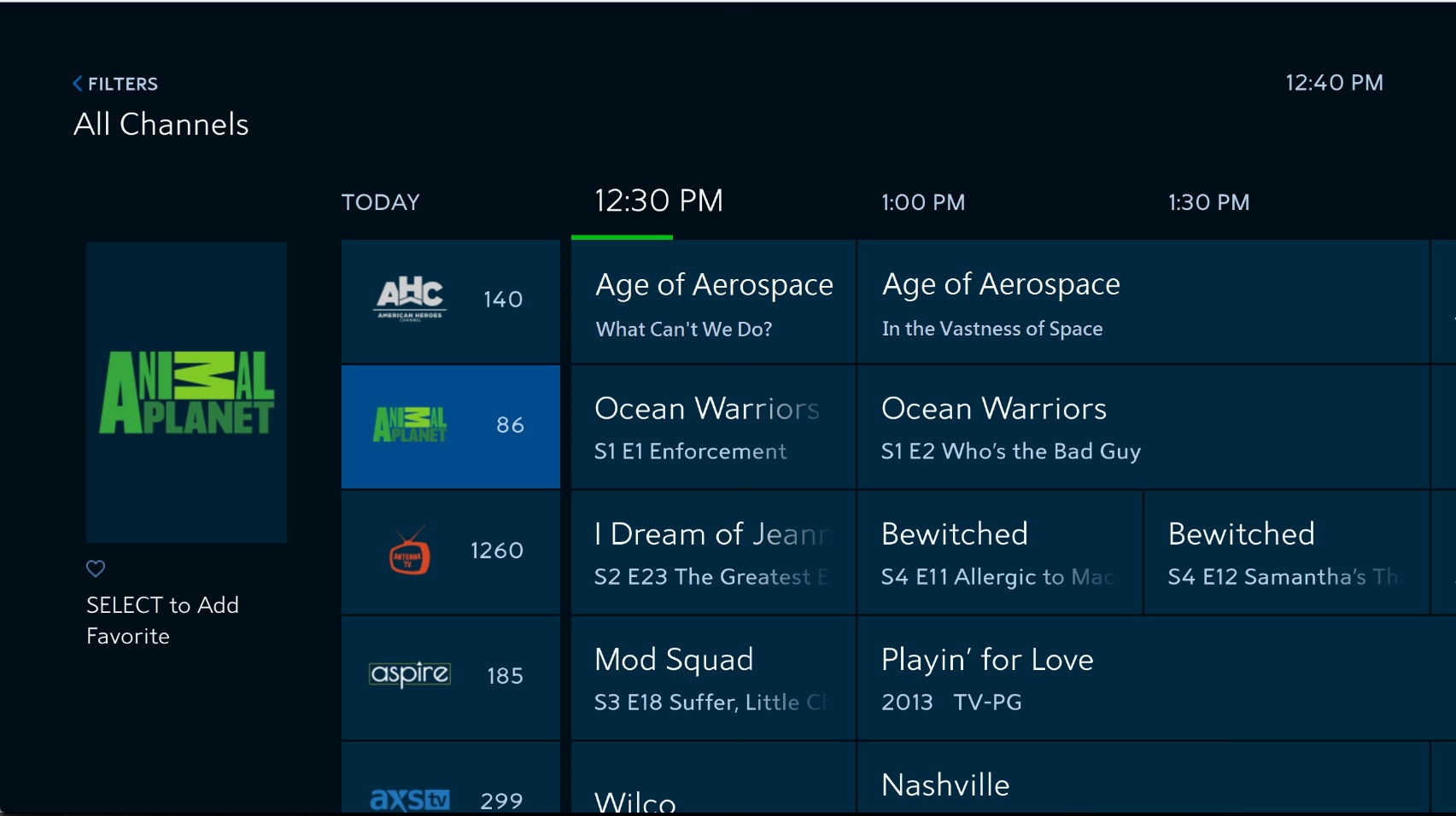To get the Spectrum TV app on your Smart TV, you can easily download it from your TV’s app store. In today’s digital age, streaming services have become increasingly popular, offering convenience and entertainment right at your fingertips.
Spectrum TV app is one such streaming service that allows you to watch your favorite shows, movies, and live TV on your Smart TV. Whether you want to catch up on the latest episodes of your favorite series or enjoy live sports events, having the Spectrum TV app on your Smart TV is a convenient way to access a wide range of content.
We will discuss how you can get the Spectrum TV app on your Smart TV effortlessly. So, let’s dive in!

Credit: www.spectrum.net
Compatible Devices
When it comes to watching your favorite shows and movies, the Spectrum TV app is a convenient option that allows you to stream your favorite content on various devices. One of the most popular ways to enjoy the Spectrum TV app is by using a Smart TV or a streaming device. In this article, we will explore the compatible devices for accessing the Spectrum TV app.
Smart Tvs
If you own a Smart TV, you’re in luck! The Spectrum TV app is compatible with a wide range of Smart TV brands, including Samsung, LG, Sony, and more. To get the Spectrum TV app on your Smart TV, simply follow these steps:
- Make sure your Smart TV is connected to an internet connection.
- Navigate to the app store on your Smart TV. The app store may have different names depending on the brand of your Smart TV, such as LG Content Store or Samsung Smart Hub.
- Search for “Spectrum TV” in the app store.
- Once you find the Spectrum TV app, select it and follow the prompts to download and install it on your Smart TV.
- After the installation is complete, launch the Spectrum TV app and sign in with your Spectrum account credentials to start streaming your favorite shows and movies.
Streaming Devices
If you don’t have a Smart TV, don’t worry! You can still enjoy the Spectrum TV app on various streaming devices. The Spectrum TV app is compatible with popular streaming devices such as Roku, Amazon Fire TV, Apple TV, and more. Follow these steps to access the Spectrum TV app on your streaming device:
- Connect your streaming device to your TV and ensure it is powered on.
- Navigate to the app store on your streaming device, such as the Roku Channel Store or the Amazon Appstore.
- Search for “Spectrum TV” in the app store.
- Select the Spectrum TV app and follow the instructions to download and install it on your streaming device.
- Once the installation is complete, launch the Spectrum TV app and sign in with your Spectrum account credentials to start streaming.
Whether you have a Smart TV or a streaming device, getting the Spectrum TV app is a breeze. Enjoy the convenience of streaming your favorite content on the big screen with the Spectrum TV app.

Credit: m.youtube.com
Downloading The Spectrum Tv App
If you are a Spectrum customer who wants to enjoy your favorite shows and movies on a larger screen, you can easily download the Spectrum TV app on your smart TV. With the Spectrum TV app, you can access a wide range of channels and On Demand content directly from your television. In this guide, we will walk you through the simple steps to download the Spectrum TV app on your smart TV.
Accessing The App Store
The first step in downloading the Spectrum TV app is to access the App Store on your smart TV. The App Store is where you can find and download various applications for your television. To access the App Store, follow these steps:
- Using your TV remote, navigate to the home screen of your smart TV.
- Look for the icon labeled “App Store” or “Applications” and click on it.
Searching For The Spectrum Tv App
Once you have accessed the App Store, the next step is to search for the Spectrum TV app. To search for the app, follow these steps:
- Within the App Store, locate the search bar usually labeled “Search” or “Find.”
- Using your TV remote, select the search bar and start typing “Spectrum TV.”
- As you type, the App Store will display related search results.
Clicking On The Install Button
Once you have found the Spectrum TV app in the search results, the final step is to click on the install button to download and install the app on your smart TV. To complete this step, follow these instructions:
- Using your TV remote, navigate to the Spectrum TV app listing.
- Click on the “Install” button or select the app to view more details and click on the “Install” button from there.
- Wait for the app to download and install on your smart TV.
Once the installation process is complete, you can open the Spectrum TV app on your smart TV and sign in with your Spectrum account to start enjoying your favorite content.
Setting Up The Spectrum Tv App
If you’re looking to enjoy hundreds of channels, access On-Demand content, and stream your favorite shows and movies on your Smart TV, the Spectrum TV App is a game changer. Setting up the Spectrum TV App is a breeze and can be done in a few simple steps. In this guide, we’ll walk you through the process, from launching the app to personalizing your settings.
Launching The App
Before you can start enjoying the Spectrum TV App on your Smart TV, you need to launch it. Here’s how:
- Make sure your Smart TV is connected to the internet.
- On your Smart TV’s home screen, navigate to the app store.
- Search for the Spectrum TV App and select it.
- Click on the “Install” button to download and install the app.
- Once the installation is complete, locate the Spectrum TV App icon on your home screen or app list.
- Click on the app icon to launch the Spectrum TV App.
With the app launched, you’re one step closer to accessing a wide range of entertainment options at your fingertips.
Signing In To Your Account
To unlock the full potential of the Spectrum TV App, you’ll need to sign in to your Spectrum account. Here’s how:
- Open the Spectrum TV App on your Smart TV.
- On the login screen, enter your Spectrum username and password.
- Click on the “Sign In” button.
Note: If you don’t have a Spectrum account, you can easily create one on the Spectrum website.
Personalizing Your Settings
Now that you’re signed in to your account, it’s time to personalize your Spectrum TV App settings to enhance your viewing experience. Here are some options you can explore:
- Change the display language to your preferred language.
- Adjust the closed captioning settings to match your preferences.
- Customize the guide to display your favorite channels.
- Set parental controls to restrict certain content.
By personalizing your settings, you can make the Spectrum TV App work exactly how you want it to.
With these simple steps, you can easily set up the Spectrum TV App on your Smart TV and start enjoying a world of entertainment. Sit back, relax, and immerse yourself in your favorite shows and movies, whenever you want.

Credit: m.youtube.com
Exploring The Spectrum Tv App Features
Are you tired of struggling with multiple remote controls to access your favorite TV shows and movies? With the Spectrum TV app, you can now enjoy a wide range of live TV channels and on-demand content, all in one place, right on your smart TV. Let’s dive into the features that make the Spectrum TV app a must-have for any entertainment lover.
Accessing Live Tv Channels
With the Spectrum TV app, you have instant access to an extensive selection of live TV channels, covering everything from news and sports to entertainment and documentaries. Whether you want to catch up on the latest episode of your favorite show or watch a live sporting event, the app provides a seamless streaming experience without the need for a cable box or additional equipment.
The app allows you to browse through different channel categories and easily switch between channels, ensuring you never miss a moment of your preferred programming. From local channels to premium networks, you can enjoy all your favorite content at your fingertips.
Watching On-demand Content
The Spectrum TV app not only provides access to live TV channels but also offers a vast library of on-demand content. Whether you’re in the mood for a movie marathon or want to catch up on your favorite TV series, the app has got you covered.
You can explore a wide variety of on-demand movies, TV shows, and exclusive content. The app also recommends personalized suggestions based on your viewing history, making it easier than ever to discover new and exciting entertainment options.
Using The Guide And Dvr Features
Navigating through the multitude of channels and programs is made simple with the Spectrum TV app’s intuitive guide. The guide allows you to search for specific shows, browse by genre, set reminders for upcoming episodes, and even create a custom channel lineup for effortless access.
The DVR feature of the Spectrum TV app lets you record your favorite shows and movies, ensuring you never miss a moment. With the ability to schedule recordings remotely via the app, you can capture all your must-watch content, even when you’re away from home.
Overall, the Spectrum TV app offers a seamless and convenient way to enhance your entertainment experience. With its extensive collection of live TV channels, on-demand content, and user-friendly features like the guide and DVR, this app is a game-changer for smart TV users.
Troubleshooting And Tips
Having trouble getting Spectrum TV app on your Smart TV? Our troubleshooting and tips guide will help you easily install the app and enjoy your favorite shows and movies hassle-free.
Ensuring Internet Connectivity
Before troubleshooting any issues with the Spectrum TV app on your Smart TV, it is crucial to ensure a stable internet connection. Most problems with streaming services can be attributed to poor or interrupted internet connectivity.
To ensure a smooth streaming experience, make sure your Smart TV is connected to a reliable and high-speed internet connection.
- Check your Wi-Fi or Ethernet connection settings on the Smart TV’s settings menu.
- Restart your router or modem to resolve any potential connectivity issues.
- Place your router in a central location, away from obstructions, to improve signal strength.
- Consider connecting your Smart TV to the internet using an Ethernet cable for a more stable connection.
Updating The App For Optimal Performance
To enjoy a seamless streaming experience with the Spectrum TV app on your Smart TV, it is essential to keep the app up-to-date with the latest software versions.
Regular app updates not only provide bug fixes but also introduce new features and improvements, ensuring optimal performance. Follow these steps to update the app on your Smart TV:
- Locate the “App Store” or “Play Store” on your Smart TV’s home screen.
- Open the app store and navigate to the “Updates” section.
- Look for the Spectrum TV app in the list of available updates.
- If an update is available, select the app and click on the “Update” button.
- Wait for the update to complete and launch the app to enjoy the latest features.
Contacting Spectrum Support
If you have followed the troubleshooting steps mentioned above and are still facing issues with the Spectrum TV app on your Smart TV, it is recommended to contact Spectrum support for further assistance.
They have a dedicated support team ready to help you resolve any app-related problems. Reach out to them by:
- Visiting the Spectrum customer support website.
- Locating the “Contact Us” or “Support” section.
- Selecting the appropriate contact method, such as live chat, email, or phone support.
- Provide the necessary details, including your Smart TV model and the specific issue you are encountering.
- Follow any additional instructions provided by the support team to resolve the problem.
Frequently Asked Questions Of How To Get Spectrum Tv App On Smart Tv
How Do I Download And Install Spectrum Tv App On Smart Tv?
To download and install Spectrum TV app on your Smart TV, go to your TV’s app store, search for “Spectrum TV”, select the app, and click on the “Download” or “Install” button. Once the installation is complete, open the app, sign in with your Spectrum TV account credentials, and start streaming your favorite shows and movies.
Can I Use Spectrum Tv App On Any Smart Tv?
Yes, you can use the Spectrum TV app on most Smart TVs. The app is compatible with popular TV brands such as Samsung, LG, Sony, and more. However, it’s always recommended to check the app store of your specific TV model to ensure compatibility before downloading and installing the app.
Is Spectrum Tv App Free To Use On Smart Tvs?
While the Spectrum TV app is free to download and install on your Smart TV, you will need a valid Spectrum TV subscription to access the app’s content. Subscribing to Spectrum TV gives you access to a wide range of channels, on-demand movies, and shows that you can enjoy on your Smart TV using the app.
What Features Does The Spectrum Tv App Offer On Smart Tvs?
The Spectrum TV app offers a variety of features on Smart TVs. With the app, you can stream live TV channels, access thousands of on-demand movies and shows, use parental controls to monitor content, create personalized watchlists, and even use your Smart TV as a secondary screen for multi-room DVR service.
Conclusion
Getting the Spectrum TV app on your Smart TV doesn’t have to be complicated or time-consuming. By following the steps outlined in this blog post, you can easily download and install the app, allowing you to enjoy your favorite shows and channels on the big screen.
With the convenience of the Spectrum TV app, you’ll have access to all your favorite content right at your fingertips. Enhance your TV viewing experience today and start streaming with Spectrum.