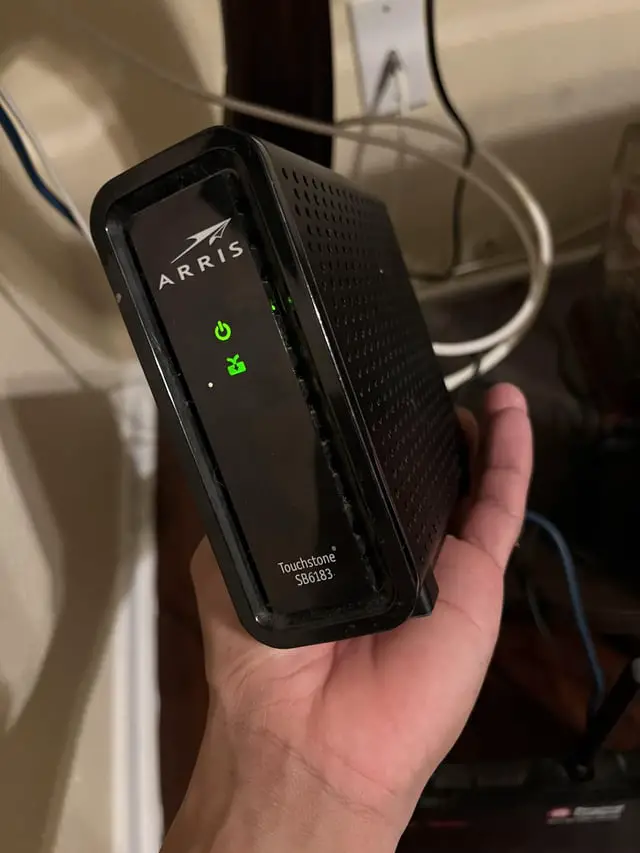To improve Spectrum Internet, reboot your modem and router and ensure they are placed centrally. Also, consider upgrading your plan or equipment.
Many users seek ways to enhance their Spectrum Internet experience. Simple adjustments can significantly boost performance. Rebooting your modem and router clears temporary glitches. Placing these devices centrally optimizes signal distribution. Upgrading your plan can meet higher usage demands, while newer equipment often supports faster speeds.
Ensuring your devices are up-to-date and positioned correctly helps maintain a strong, consistent connection. Reducing interference from other electronics also promotes smoother browsing and streaming. By taking these steps, you can enjoy a more reliable internet experience. Effective management of your network settings can further enhance performance, providing a seamless online experience for all your activities.
Assessing Your Current Setup
To improve your Spectrum Internet, start by assessing your current setup. This step ensures you understand the root of your connectivity issues. By identifying bottlenecks and evaluating equipment, you can make informed decisions for better performance.
Identify Bottlenecks
Identify where your internet slows down. Use speed tests to check your download and upload speeds. Compare these speeds with your Spectrum plan details. If there’s a mismatch, you may have a bottleneck.
- Run speed tests at different times of the day.
- Test speeds on multiple devices.
- Check speeds close to and away from the router.
Also, observe the number of devices using the network. Too many devices can cause slowdowns. Disconnect unnecessary devices and see if speeds improve.
Evaluate Equipment
Your router and modem play key roles in internet performance. Make sure your equipment supports your internet plan’s speeds.
| Equipment | Recommendation |
|---|---|
| Router | Use a dual-band or tri-band router for better performance. |
| Modem | Ensure your modem is DOCSIS 3.0 or 3.1 compliant. |
Regularly update your router’s firmware. This can fix bugs and improve speed. Placement matters too. Place your router in a central location. Avoid placing it near walls or other electronic devices. These can interfere with the signal.
Optimizing Router Placement
Optimizing your router’s placement is crucial for improving your Spectrum Internet speed. Strategic positioning can boost signal strength and coverage. Let’s explore some effective tips.
Centralize Location
Place your router in a central location within your home. This ensures an even distribution of the Wi-Fi signal. Avoid placing the router in a corner or near an outside wall. The signal will be stronger and more reliable.
Key Benefits of Centralizing Your Router:
- Even Wi-Fi coverage throughout your home
- Reduced dead spots in far corners
- Stronger connection for all devices
Avoid Obstacles
Keep your router away from obstacles that can block the signal. Large objects, especially metal ones, can interfere with the Wi-Fi signal. Walls, doors, and furniture can also hinder performance.
Common Obstructions to Avoid:
| Obstacle | Impact on Signal |
|---|---|
| Metal objects | Significant interference |
| Walls and doors | Moderate to high interference |
| Furniture | Moderate interference |
Tips to Minimize Obstructions:
- Place the router on a high shelf
- Avoid placing it near large appliances
- Keep it away from thick walls
By centralizing your router and avoiding obstacles, you can significantly improve your Spectrum Internet experience.
Upgrading Your Hardware
Improving your Spectrum Internet experience can often be achieved by upgrading your hardware. This involves investing in new devices that can handle higher speeds and offer better reliability. Below are some essential hardware upgrades to consider:
Modern Routers
Using an outdated router can significantly slow down your internet speed. Modern routers come with advanced features that enhance performance.
- Dual-band technology: Switch between 2.4GHz and 5GHz frequencies for better speed.
- MU-MIMO support: Allows multiple devices to connect simultaneously without losing speed.
- Beamforming: Focuses the Wi-Fi signal directly to your devices, improving connection strength.
Investing in a new router can make a noticeable difference in your internet speed and reliability.
High-quality Cables
Old or damaged cables can also affect your internet performance. Upgrading to high-quality cables can resolve this issue.
| Cable Type | Benefits |
|---|---|
| Cat6 Ethernet Cables | Supports speeds up to 10Gbps and reduces interference. |
| Coaxial Cables | Improves signal quality for cable internet connections. |
| HDMI Cables | Ensures high-quality video and audio for streaming devices. |
Make sure to replace any worn-out cables with new, high-quality ones for optimal performance.

Credit: twitter.com
Managing Network Traffic
Managing network traffic is key to improving Spectrum Internet performance. Balancing the demands of multiple devices ensures smoother browsing and faster speeds. Let’s explore how to achieve this through device prioritization and bandwidth allocation.
Prioritize Devices
Not all devices need equal internet speed. Prioritize the devices that require the most bandwidth.
- Open your router settings.
- Find the Quality of Service (QoS) section.
- Select the devices to prioritize.
Gaming consoles, smart TVs, and work computers often need more speed. Allocate more bandwidth to these devices. This reduces lag and buffering.
Bandwidth Allocation
Allocate bandwidth to different tasks for optimal performance.
| Task | Recommended Bandwidth |
|---|---|
| Streaming HD Video | 5-8 Mbps |
| Online Gaming | 3-6 Mbps |
| Video Conferencing | 2-4 Mbps |
| Web Browsing | 1-2 Mbps |
Adjust these settings in your router’s admin panel. Allocate bandwidth based on your household needs.
This ensures critical tasks get the required speed. Resulting in a smoother internet experience for everyone.
Securing Your Network
Securing your network is crucial for improving your Spectrum Internet. A secure network prevents unauthorized access and ensures smooth browsing. Focus on these key aspects to enhance your network security.
Strong Passwords
Strong passwords are the first line of defense for your network. Use a mix of letters, numbers, and symbols. Avoid using easily guessable passwords like “123456” or “password”. Aim for at least 12 characters.
- Use a combination of uppercase and lowercase letters.
- Include numbers and special characters.
- Avoid using personal information.
Consider using a password manager to generate and store complex passwords.
Enable Encryption
Enable encryption to protect data transmitted over your network. Encryption scrambles the data, making it unreadable to unauthorized users.
Most routers support WPA3, WPA2, and WEP. Choose WPA3 or WPA2 for better security.
| Encryption Type | Security Level |
|---|---|
| WPA3 | Highest |
| WPA2 | High |
| WEP | Low |
To enable encryption, log in to your router’s settings. Navigate to the security settings and select WPA3 or WPA2.

Credit: www.cnet.com
Utilizing Spectrum Tools
Improving your Spectrum Internet experience can be easy with the right tools. Spectrum provides various resources to help you optimize your connection. These tools are simple and effective, ensuring you get the most out of your service.
Speed Tests
Running regular speed tests can help you understand your internet performance. Spectrum offers an online speed test tool that is easy to use. This tool measures your download and upload speeds.
To use the speed test:
- Visit the Spectrum website.
- Navigate to the speed test tool.
- Click the “Start Test” button.
Check the results to see if your internet speed matches your plan. If not, there may be an issue with your connection.
Customer Support
If you face any issues, Spectrum’s customer support is there to help. They offer various ways to get in touch, ensuring quick resolutions.
Here are some ways to contact Spectrum support:
- Live Chat: Available on the Spectrum website.
- Phone Support: Call the customer service number.
- Social Media: Reach out via Spectrum’s social media channels.
Customer support can assist with troubleshooting and improving your internet performance. They can also guide you through advanced settings for better connectivity.
Utilizing these Spectrum tools can significantly enhance your internet experience. Regular speed tests and proactive customer support can keep your connection running smoothly.
Exploring Advanced Settings
Unlocking advanced settings can greatly enhance your Spectrum Internet experience. By tweaking these settings, you can improve speed, reduce lag, and enjoy seamless browsing. This section covers two key areas: Channel Selection and Quality of Service.
Channel Selection
Choosing the right channel is crucial for reducing interference. Spectrum routers often default to auto-select channels. This might not be the best choice. Manually selecting a channel can improve performance. Follow these steps:
- Log in to your router’s admin panel.
- Navigate to the wireless settings section.
- Look for the channel selection option.
- Choose a less crowded channel.
- Save the changes and restart your router.
Tools like Wi-Fi Analyzer can help identify the least crowded channels. Using these tools ensures optimal channel selection.
Quality Of Service
Quality of Service (QoS) prioritizes important traffic on your network. This ensures that critical applications get the bandwidth they need. To enable QoS:
- Access your router’s admin panel.
- Go to the QoS settings section.
- Enable QoS and set your priorities.
- Assign higher priority to important devices or applications.
- Save the settings and reboot your router.
QoS settings can vary by router model. Refer to your router’s manual for specific instructions. Proper QoS settings can reduce lag and improve streaming quality.
Considering External Factors
Improving Spectrum Internet requires evaluating external factors. These factors can affect your internet speed and stability. Understanding and mitigating these can enhance your online experience.
Interference Sources
Interference can disrupt your Spectrum Internet. Here are common sources:
- Electronic Devices: Microwaves, cordless phones, and baby monitors can cause interference.
- Physical Obstructions: Walls, floors, and furniture can block Wi-Fi signals.
- Neighboring Networks: Other Wi-Fi networks can overlap and reduce your signal strength.
Place your router away from these sources. Elevate it for better signal distribution.
Weather Impact
Weather can influence your internet performance. Here’s how:
- Rain: Heavy rain can weaken satellite signals and affect connection.
- Wind: Strong winds can damage cables and disrupt service.
- Snow: Snow accumulation can block satellite dishes and affect signals.
Regularly check and maintain outdoor equipment. Keep satellite dishes clear of snow and debris.

Credit: www.reddit.com
Frequently Asked Questions
How Can I Boost My Spectrum Internet Speed?
To boost your Spectrum internet speed, restart your modem and router regularly. Also, reduce the number of connected devices and use a wired connection for critical tasks.
Why Is My Spectrum Internet So Slow?
Your Spectrum internet may be slow due to network congestion, outdated equipment, or interference from other devices. Upgrading your plan or equipment can help.
How Do I Reset My Spectrum Modem?
To reset your Spectrum modem, unplug it for 30 seconds and then plug it back in. This often resolves connectivity issues.
What Is The Best Router For Spectrum Internet?
The best router for Spectrum internet depends on your needs. Generally, a dual-band router with good range and high speed is recommended.
Conclusion
Boosting your Spectrum Internet can be simple with the right steps. Implement these tips for a smoother online experience. Regularly update your equipment, optimize settings, and manage connected devices. By doing so, you’ll enjoy faster, more reliable internet. Stay proactive, and your connection will thank you.