To optimize Spectrum Internet, place your router in a central location and limit interference from other devices. Update your router’s firmware regularly for best performance.
Spectrum Internet offers reliable, high-speed connectivity, but optimizing your network can enhance your online experience. Positioning your router centrally minimizes dead zones and ensures even coverage throughout your home. Reducing interference from other electronic devices can also boost signal strength.
Regularly updating your router’s firmware keeps your network secure and functioning efficiently. These simple steps can significantly improve your internet speed and reliability. Whether streaming, gaming, or working from home, a well-optimized Spectrum Internet connection makes a noticeable difference. Enjoy seamless browsing and faster downloads with a few strategic adjustments.
Understanding Your Spectrum Plan
To optimize your Spectrum Internet, you need to understand your plan. Knowing the details helps you use your internet effectively. This section will guide you through different plans and how to assess your current plan.
Different Plans Available
Spectrum offers various internet plans to meet different needs. Here’s a quick overview of the main plans:
| Plan Name | Speed (Mbps) | Best For |
|---|---|---|
| Internet | 200 | Basic Browsing and Streaming |
| Internet Ultra | 400 | Multiple Devices and HD Streaming |
| Internet Gig | 1000 | Heavy Usage and Smart Homes |
Assessing Your Current Plan
First, check your current plan details on your Spectrum account. You will find the speed and features listed there. Compare your plan with the table above.
Ask yourself these questions:
- Is the speed adequate for my needs?
- Am I using multiple devices at once?
- Do I experience frequent buffering or slowdowns?
If you answer “yes” to any, consider upgrading your plan. This can significantly improve your internet experience.
Optimizing Router Placement
Optimizing your router placement is crucial for getting the most out of your Spectrum Internet. A well-placed router ensures a stronger signal, faster speeds, and fewer dead zones.
Ideal Locations
Place your router in a central location. This helps distribute the signal evenly throughout your home. Elevated positions work best. Consider placing the router on a shelf or mounted on a wall.
Avoid placing the router in corners or enclosed spaces. These areas can block the signal and reduce performance.
| Location | Benefit |
|---|---|
| Central Location | Even signal distribution |
| Elevated Position | Stronger signal |
| Open Spaces | Less interference |
Avoiding Interference
Keep your router away from electronic devices. Devices like microwaves, cordless phones, and baby monitors can cause interference.
- Microwaves
- Cordless Phones
- Baby Monitors
Metal objects can also block Wi-Fi signals. Avoid placing your router near metal furniture or appliances.
Thick walls and floors can weaken the signal. Try to place the router where walls and floors are not too thick.
Upgrading Router Firmware
To optimize Spectrum Internet, upgrading your router firmware is essential. Firmware updates enhance security, improve performance, and fix bugs. Follow these steps to ensure your router is running the latest firmware version.
Checking For Updates
Before upgrading, check if a new firmware version is available. Access your router’s interface by typing its IP address into a web browser. Most routers use 192.168.1.1 or 192.168.0.1. Login with your admin credentials.
Navigate to the Firmware or Update section. Look for an option to Check for Updates. This option may be under the Advanced settings menu. If an update is available, take note of the version number.
Steps To Upgrade
- Download the firmware file from the manufacturer’s website.
- Save the file to your computer.
- Return to the router’s interface. Navigate to the Firmware or Update section.
- Click on Upload or Choose File. Select the downloaded firmware file.
- Click Update or Upgrade. Wait for the process to complete.
Once the update completes, the router may reboot. This process can take a few minutes. Do not interrupt the update to avoid corrupting the firmware.
Below is a table summarizing the steps for a quick reference:
| Step | Description |
|---|---|
| 1 | Download the firmware file from the manufacturer’s website. |
| 2 | Save the file to your computer. |
| 3 | Access the router’s interface and navigate to the Firmware section. |
| 4 | Upload the downloaded firmware file. |
| 5 | Click Update and wait for the process to complete. |
By following these steps, you can ensure your router is always up-to-date. This helps in maintaining a fast and secure internet connection with Spectrum.

Credit: www.spectrum.net
Adjusting Router Settings
Optimizing your Spectrum Internet starts with adjusting router settings. Tweaking your router can improve speed and reliability. Here are essential tips for optimizing settings.
Channel Selection
Selecting the right channel can reduce interference. Routers often default to a crowded channel. Choose a less crowded channel for better performance.
- Access your router settings via the IP address.
- Navigate to the wireless settings section.
- Look for the Channel or Frequency option.
- Choose channels 1, 6, or 11 for 2.4GHz frequency.
- For 5GHz, pick the least used channel.
Changing channels can significantly improve your Wi-Fi performance.
Bandwidth Management
Managing bandwidth ensures all devices get a fair share of internet. This helps prevent one device from hogging all the bandwidth.
- Open the router’s admin page.
- Navigate to the Quality of Service (QoS) settings.
- Enable QoS to prioritize traffic.
- Set bandwidth limits for each device.
- Save changes and restart the router.
Effective bandwidth management can improve overall network performance.
Enhancing Wi-fi Signal
Optimizing your Spectrum Internet can make a big difference. Sometimes, the Wi-Fi signal does not reach every corner of your home. This can be frustrating. Enhancing Wi-Fi signal can help you get the most out of your internet service. Let’s explore how to boost your Wi-Fi signal.
Using Wi-fi Extenders
Wi-Fi extenders, also known as Wi-Fi boosters, can help you. They work by capturing the Wi-Fi signal and rebroadcasting it. This can extend the range of your Wi-Fi signal. Here are some steps to use a Wi-Fi extender:
- Place the extender halfway between your router and the dead zone.
- Plug in the extender and turn it on.
- Connect the extender to your router following the instructions.
- Check the signal strength in the dead zone area.
Using a Wi-Fi extender can help cover those hard-to-reach areas.
Mesh Network Systems
A mesh network system is another great option. It uses multiple devices, called nodes, to create a single, large Wi-Fi network. This setup can cover large homes or areas with many obstacles. Here’s a simple table to show the benefits:
| Benefit | Description |
|---|---|
| Seamless Coverage | Provides strong signal everywhere in your home. |
| Easy Setup | Most systems offer simple app-based setup. |
| Scalability | Add more nodes to extend coverage further. |
Setting up a mesh network system involves a few steps:
- Place the main node near your router and connect it.
- Place additional nodes around your home.
- Follow the app instructions to sync the nodes.
- Test the coverage in various areas of your home.
Mesh networks provide a more reliable connection. They are ideal for larger homes or homes with multiple floors. Investing in a good mesh network system can improve your internet experience significantly.
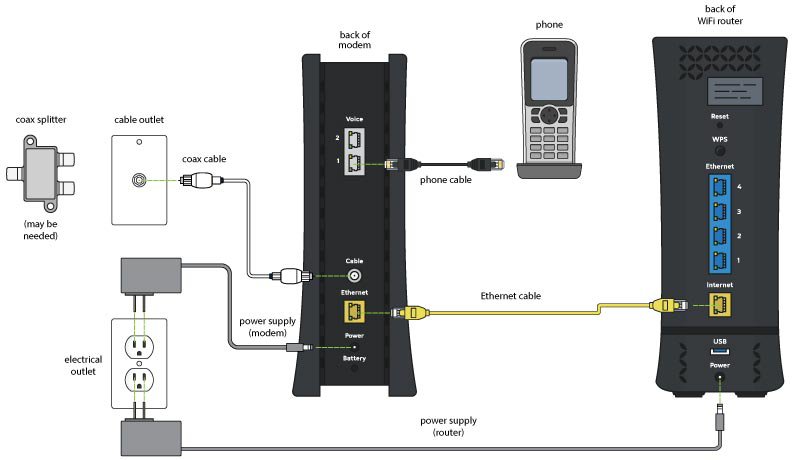
Credit: www.spectrum.net
Wired Connections
Wired connections offer a stable and reliable internet experience. Ethernet cables connect directly to your router. This ensures high-speed internet access. Learn how to optimize Spectrum Internet using wired connections.
Benefits Of Ethernet
Ethernet cables provide faster speeds compared to Wi-Fi. This is ideal for streaming, gaming, and large downloads. Ethernet reduces latency and interference. This ensures smoother online experiences.
- Stable connection: Less prone to interference.
- Higher speeds: Faster data transfer rates.
- Reduced latency: Better for gaming and video calls.
Setting Up Wired Connections
Setting up a wired connection is simple. Follow these steps to get started:
- Locate your router: Find the Ethernet ports.
- Connect the Ethernet cable: Plug one end into the router.
- Connect to your device: Plug the other end into your computer or console.
- Test the connection: Ensure the device recognizes the wired connection.
For multiple devices, use an Ethernet switch. This allows more connections from one router port.
| Feature | Ethernet | Wi-Fi |
|---|---|---|
| Speed | High | Variable |
| Stability | Very Stable | Can be unstable |
| Latency | Low | Higher |
| Setup | Requires cables | Wireless |
Regular Maintenance
Regular maintenance can significantly improve the performance of your Spectrum Internet. By maintaining your internet setup, you can enjoy faster speeds and fewer interruptions. Here are some practical steps to optimize your internet connection.
Restarting Your Router
Restarting your router is a simple but effective way to maintain your internet connection. This process can help clear temporary issues and refresh your network settings.
- Unplug your router from the power source.
- Wait for about 30 seconds.
- Plug the router back in and wait for it to fully restart.
Tip: Restart your router at least once a month to ensure optimal performance.
Clearing Cache And Cookies
Clearing your browser’s cache and cookies can also improve your internet speed. This process removes temporary files that can slow down your browser.
Follow these steps to clear cache and cookies:
| Browser | Steps |
|---|---|
| Google Chrome |
|
| Mozilla Firefox |
|
Tip: Clear your cache and cookies once a week for best results.

Credit: www.reddit.com
Advanced Tools And Techniques
Optimizing your Spectrum Internet can be a game-changer. Discover the advanced tools and techniques to ensure your connection is always at its best. Utilizing the right tools, you can monitor, analyze, and improve your internet speed.
Speed Test Tools
Speed test tools help you measure your internet speed. They provide real-time data on your download and upload speeds.
Here are some popular speed test tools:
- Ookla Speedtest: A widely used tool with an easy interface.
- Fast.com: Powered by Netflix, it’s simple and quick.
- Google Speed Test: Integrated within Google search results.
Regularly using speed test tools helps you ensure you get the speed you’re paying for.
Network Monitoring Software
Network monitoring software helps track your network’s performance. It alerts you to any issues before they affect your work.
Here are some top network monitoring tools:
- PRTG Network Monitor: Comprehensive and user-friendly.
- Wireshark: Excellent for detailed network analysis.
- SolarWinds NPM: Powerful with a wide range of features.
Using network monitoring software ensures your network runs smoothly. It helps identify and fix issues quickly.
Incorporating these advanced tools and techniques will enhance your Spectrum Internet experience.
Frequently Asked Questions
How Can I Boost My Spectrum Internet Speed?
To boost your Spectrum Internet speed, ensure your modem and router are updated. Place your router in a central location. Limit the number of devices connected simultaneously. Regularly reboot your modem and router for optimal performance. Consider upgrading to a higher speed plan if necessary.
Why Is My Spectrum Internet Slow?
Slow Spectrum Internet can be due to outdated equipment, network congestion, or too many connected devices. Interference from other electronics can also affect speed. Check for service outages in your area. Regularly reboot your modem and router to improve performance.
What Are The Best Spectrum Internet Settings?
For optimal performance, enable both 2. 4 GHz and 5 GHz bands. Use WPA2 encryption for security. Adjust the channel settings to avoid interference. Ensure your firmware is up-to-date. Position your router in a central location, away from obstructions and other electronic devices.
How Do I Reset My Spectrum Modem?
To reset your Spectrum modem, unplug it from the power source. Wait for about 30 seconds. Plug it back in and wait for the lights to stabilize. This process can help resolve connectivity issues and improve internet speed.
Conclusion
Optimizing your Spectrum Internet ensures faster speeds and a smoother online experience. Follow the tips mentioned for significant improvements. Regularly update your equipment and manage your network efficiently. Enjoy the benefits of a well-optimized connection for all your online activities.
Stay connected and make the most of your Spectrum Internet.
