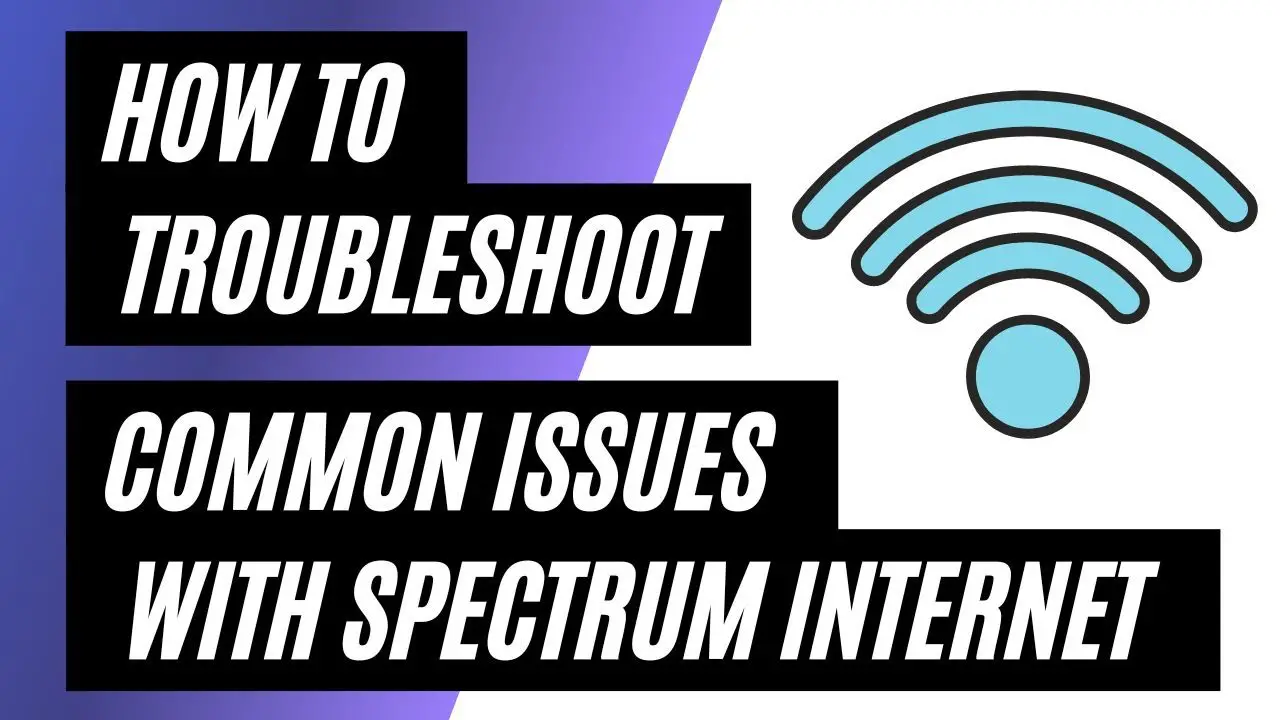To troubleshoot Spectrum Internet, restart your modem and router. Check for service outages in your area.
Experiencing internet issues can be frustrating, especially when you’re trying to stay connected. Spectrum Internet users often face common problems, but most can be resolved with a few simple steps. Restarting your modem and router can fix connectivity issues and improve your internet speed.
Also, verify if there’s a service outage in your area by visiting Spectrum’s website or using their app. If problems persist, consider contacting Spectrum support for further assistance. Understanding these basic troubleshooting steps can save time and get your connection back up quickly. Regular maintenance and monitoring of your devices can also help in preventing future issues. Stay informed and stay connected with Spectrum Internet.
Common Internet Issues
Many users face common internet issues with their Spectrum service. These issues can be frustrating but are often easy to fix. This guide will help you understand and resolve the most frequent problems.
Slow Speeds
Slow internet speeds can disrupt your online activities. Here are some tips to troubleshoot slow speeds:
- Restart Your Router: Turn off the router, wait 10 seconds, then turn it back on.
- Check Device Limits: Too many devices can slow down your internet. Disconnect devices not in use.
- Run a Speed Test: Use online tools to check your actual internet speed.
- Update Firmware: Ensure your router firmware is up-to-date.
- Check for Interference: Electronic devices can interfere with your Wi-Fi signal. Move your router away from such devices.
Intermittent Connection
Intermittent connections can cause significant disruptions. Follow these steps to fix it:
- Check Cables: Ensure all cables are securely connected.
- Inspect Router Placement: Place your router in a central, elevated location.
- Look for Outages: Visit Spectrum’s website to check for local outages.
- Reset Your Equipment: Unplug your router and modem, wait 30 seconds, then plug them back in.
- Contact Support: If problems persist, contact Spectrum customer support for assistance.
By addressing these common issues, you can improve your Spectrum internet experience. Implement these steps to enjoy a smoother, more reliable connection.
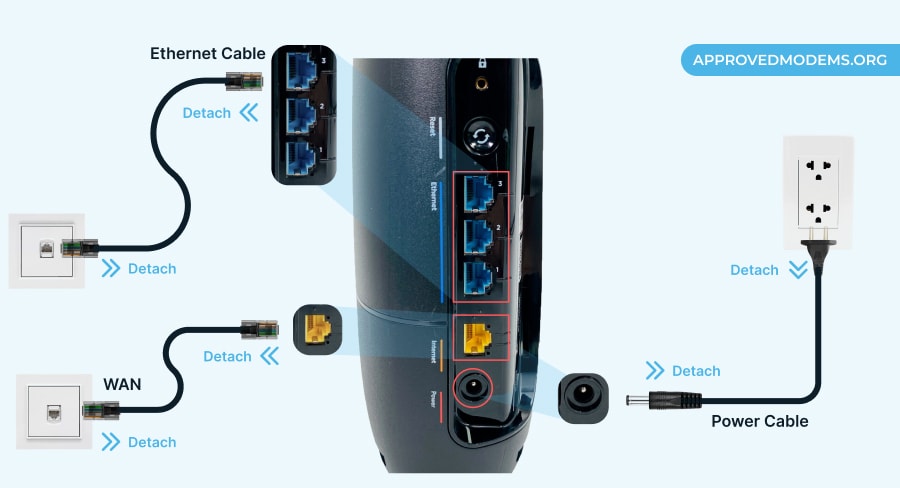
Credit: www.homeowner.com
Preliminary Checks
Experiencing issues with your Spectrum Internet? Start with some preliminary checks. These simple steps can resolve common problems quickly. Begin by verifying your connection and checking for outages.
Verify Connection
First, ensure your modem and router are plugged in. Check the power lights. They should be on and steady. If they are off or blinking, try these steps:
- Unplug the power cord from the modem and router.
- Wait for 30 seconds.
- Plug the modem back in first.
- Wait for the modem lights to stabilize.
- Now plug the router back in.
Once both devices are fully powered on, check if your internet is working. If not, move on to the next step.
Check For Outages
Sometimes, the issue might be on Spectrum’s end. To check for outages:
- Visit the Spectrum website.
- Log in to your account.
- Navigate to the Service Status page.
Look for any reported outages in your area. If there is an outage, you may need to wait for Spectrum to resolve it. You can also call Spectrum support for more information.
Router And Modem
Is your Spectrum Internet acting up? Often, the issue lies with your router and modem. These devices are the backbone of your home network. Knowing how to troubleshoot them can save you time and frustration.
Restart Devices
Restarting your router and modem can fix many issues. Follow these steps:
- Turn off your router and modem. Unplug them from the power source.
- Wait for 30 seconds. This allows the devices to reset.
- Plug the modem back in first. Wait for it to fully power up.
- Next, plug in the router. Wait for it to fully power up.
- Check your internet connection. See if the issue is resolved.
Check Cables
Loose or damaged cables can disrupt your internet connection. Ensure all cables are secure.
- Power Cables: Verify that power cables are firmly plugged in.
- Ethernet Cables: Ensure Ethernet cables are tightly connected to both router and modem.
- Coaxial Cables: Check that the coaxial cable from the wall to the modem is secure.
Replace any cables that appear worn or damaged. This can often solve connection issues.
Wi-fi Troubleshooting
Wi-Fi issues can disrupt your Spectrum Internet experience. This section helps you troubleshoot common Wi-Fi problems. By understanding signal strength and channel interference, you can improve your connection.
Signal Strength
Weak signal strength leads to slow internet. Check your router’s placement. Place it in a central location. Avoid placing it near walls or metal objects. This helps improve coverage.
Use a Wi-Fi analyzer tool to check signal strength. The tool shows signal strength in different areas of your home. Move your router based on these results for the best coverage.
Consider upgrading your router if the signal is weak. Modern routers offer better range and speed. An upgraded router can solve many signal issues.
Channel Interference
Wi-Fi channels can get crowded. This happens if many devices use the same channel. Channel interference causes slow speeds and dropped connections.
Use a Wi-Fi analyzer to check for channel interference. The analyzer shows which channels are crowded. Switch your router to a less crowded channel. This can improve your connection.
| Common Channels | Recommended Channels |
|---|---|
| 1, 6, 11 (2.4 GHz) | 36, 40, 44, 48 (5 GHz) |
Most routers allow you to change the channel through the settings. Refer to your router’s manual for instructions. This simple change can significantly boost your Wi-Fi performance.
Using dual-band routers can also reduce interference. These routers operate on both 2.4 GHz and 5 GHz bands. Connect devices to the 5 GHz band for better performance.
Device-specific Problems
Sometimes, Spectrum Internet issues are tied to a specific device. Knowing how to troubleshoot these problems can save you time. Here, we will look at solutions for both computers and mobile devices.
Computer Issues
Computer problems can affect your Spectrum Internet connection. Follow these steps to resolve common issues:
- Restart your computer: This simple step can fix many issues.
- Check your network settings: Ensure your computer is connected to the correct network.
- Update network drivers: Outdated drivers can cause connection problems.
- Run a virus scan: Malware can interfere with your internet connection.
- Disable firewall: Sometimes, firewalls block internet access. Try disabling it temporarily.
If these steps don’t work, consider using a wired connection. This can help you determine if the problem is with your Wi-Fi.
Mobile Device Issues
Mobile devices can also face Spectrum Internet issues. Here are some solutions:
- Restart your device: A simple restart can often fix connectivity issues.
- Check Wi-Fi settings: Ensure Wi-Fi is turned on and you are connected to the right network.
- Update your OS: An outdated operating system can cause internet problems.
- Forget and rejoin the network: Sometimes, rejoining the network can resolve issues.
- Reset network settings: This option can clear any network configuration errors.
If these steps don’t help, try connecting to another Wi-Fi network. This can help identify if the problem is with your device or the network.
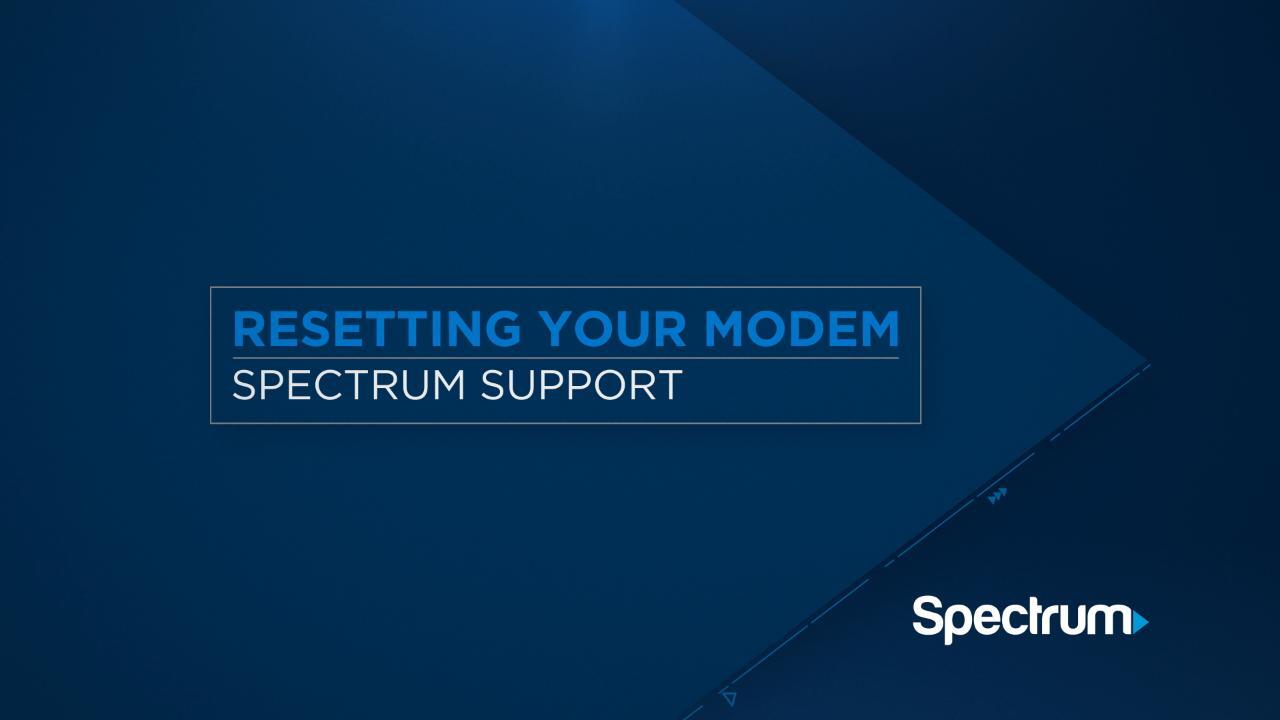
Credit: www.spectrum.net
Advanced Troubleshooting
Encountering issues with your Spectrum Internet can be frustrating. Sometimes, basic troubleshooting steps don’t fix the problem. That’s when advanced troubleshooting steps come in handy. These can help you identify and resolve more complex issues. Let’s look at two essential steps: updating firmware and resetting to factory settings.
Update Firmware
Updating your modem or router firmware can resolve many issues. Firmware updates provide new features and fix bugs. Follow these steps to update your firmware:
- Log in to your router’s web interface. Usually, this is done by typing the router’s IP address into your browser.
- Enter your username and password. This information is usually found in your router’s manual or on a sticker on the router.
- Navigate to the firmware update section. This is often found under “Maintenance” or “Administration.”
- Check for available updates. If an update is available, download and install it.
- Wait for the update to complete. Your router may restart during this process.
Updating firmware can improve performance and security. Always ensure your router’s firmware is up to date.
Reset To Factory Settings
Sometimes, resetting your router to factory settings is the best solution. This will erase all custom settings and return the router to its original state.
Follow these steps to reset your router:
- Locate the reset button on your router. This is usually a small, recessed button.
- Use a paperclip or pin to press and hold the reset button. Hold it for about 10 seconds.
- Release the button. The router will restart and reset to factory settings.
After the reset, you’ll need to reconfigure your router. This includes setting up your Wi-Fi network and password. Refer to your router’s manual for specific instructions.
Resetting to factory settings can fix many complex issues. Use this step as a last resort when other troubleshooting methods fail.
Customer Support
Sometimes, Spectrum Internet issues need expert help. Spectrum’s customer support team is ready to assist. They can guide you through the troubleshooting steps. This section covers how to reach them and what to expect.
Contact Information
Spectrum offers several ways to get in touch. You can choose the one that suits you best. Below is a table with all contact methods.
| Contact Method | Details |
|---|---|
| Phone | Call 1-833-267-6094 |
| Live Chat | Visit the Spectrum website and click “Chat” |
| Send an email via the support form on their site |
What To Expect
When you contact Spectrum, an agent will assist you. Be ready to provide your account details. The agent might ask you to reset your modem. They could also check for outages in your area. Here’s a short list of possible steps:
- Provide your account number
- Describe your issue clearly
- Follow the agent’s instructions
- Ask about any ongoing outages
The support team aims to solve your problem quickly. They are trained to handle various issues. If the problem is complex, they might schedule a technician visit.
Preventive Measures
Preventive measures can help you avoid many internet issues. By implementing some simple steps, you can ensure a smoother and more reliable Spectrum Internet experience. These measures can save you time and frustration in the long run.
Regular Maintenance
Regular maintenance is crucial for a stable internet connection. Follow these steps to keep your network in top shape:
- Restart your modem and router once a month.
- Check and update firmware for your modem and router.
- Inspect and clean your cables to avoid any damage or dust.
- Keep your router firmware up-to-date for security patches.
Set a reminder for these tasks to ensure they are done regularly.
Secure Network
A secure network protects you from various threats and ensures a smoother internet experience. Here are some tips:
- Change your default Wi-Fi password to a strong, unique one.
- Enable WPA3 encryption on your router for better security.
- Turn off remote management to prevent unauthorized access.
- Use a guest network for visitors to protect your main network.
These simple steps can significantly enhance your network security.

Credit: www.youtube.com
Frequently Asked Questions
How Can I Reset My Spectrum Modem?
To reset your Spectrum modem, unplug it and wait 30 seconds. Then, plug it back in. Wait for the lights to stabilize.
Why Is My Spectrum Internet So Slow?
Slow Spectrum internet can be due to network congestion, outdated equipment, or too many devices connected. Restart your modem and router.
How Do I Check For Spectrum Outages?
Visit the Spectrum website or use the Spectrum app. Go to the service status page to check for outages in your area.
How Can I Improve My Spectrum Wi-fi Signal?
To improve your Spectrum Wi-Fi signal, place the router in a central location. Reduce interference by keeping it away from other electronics.
Conclusion
Troubleshooting Spectrum Internet doesn’t have to be complex. Follow the steps outlined to resolve common issues. Regular maintenance ensures a smooth connection. Always check your equipment and settings first. For persistent problems, contact Spectrum support. Stay connected and enjoy a seamless online experience.