There are a few reasons why your TV might not be showing a signal when you plug in an HDMI cable. The first thing to check is whether or not your TV is set to the right input. If it’s not, then your TV simply won’t display anything from the HDMI port.
Another possibility is that your HDMI cable is loose; if it’s not plugged in all the way, then it won’t work. Finally, there could be something wrong with the HDMI port itself. If none of these solutions work, then you may need to get a new HDMI cable or contact customer support for your TV.
If you’ve ever lost your HDTV signal while using an HDMI connection, you’re not alone. It’s a pretty common problem, and there are a few things that could be causing it. One possibility is that your HDMI cable is loose.
Check to make sure that the cable is firmly plugged into both your TV and your HD device. If it’s not, give it a snugger fit and see if that fixes the problem. Another possibility is that your HDMI ports are dirty.
Over time, dust and other debris can accumulate in the ports, which can prevent a good connection from being made. To clean them out, use a cotton swab or something similar to gently wipe away any gunk that might be blocking the connection. If neither of those solutions works, it’s possible that there’s an issue with your TV’s settings.
Sometimes HDTVs need to be configured specifically for HDMI connections in order to work properly. Consult your TV manual or look online for instructions on how to do this. Still, having trouble?
Bring your TV and HD device down to an electronics store and ask one of the employees for help troubleshooting the problem. They should be able to figure out what’s going on and get you up and running again in no time!
Why Does My TV Say No Signal When HDMI is Plugged In?
If your TV says “no signal” when you plug in your HDMI cable, it means that the TV isn’t receiving any video or audio input from the source. There are a few possible reasons for this:
1. The HDMI cable isn’t plugged in all the way.
Make sure that both ends of the cable are securely connected to the TV and the source (e.g., Blu-ray player, game console, etc.).
2. The HDMI port on either the TV or source device is damaged. If you’re using an adapter, try plugging the HDMI cable directly into the port.
Otherwise, you’ll need to get a new HDMI cable or replace the damaged device.
3. The resolution or frame rate of your video signal is too high for your TV to support. Try lowering the resolution or frame rate in your source device’s settings (this will usually fix the problem).
4. Your TV’s HDMI ports are configured incorrectly. This is often caused by connecting multiple devices to one port (e.g., connecting a Blu-ray player and game console to the same port).
How Do I Reset The HDMI Port on My TV?
If your HDMI port is not working, there are a few things you can try to reset it. First, unplug the TV from the power outlet and then plug it back in. This will often reset the HDMI port and allow you to use it again.
If this does not work, you can also try to reset the TV itself by pressing the reset button on the back of the TV. This should be a small button that you can press with a paperclip or other sharp object. Once you have pressed the reset button, wait for the TV to reboot, and then try using the HDMI port again.
If neither of these methods works, you may need to replace your HDMI cable or contact your TV manufacturer for further assistance.
What Causes TV to Say No Signal?
There are a few things that can cause your TV to display a “No Signal” message. Here are the most common reasons:
1. The TV is not on the correct input.
Make sure you’ve selected the right input for your cable or satellite box.
2. The cables connecting your TV to your cable or satellite box are loose. Tighten any loose connections and make sure all cables are securely connected.
3. Your cable or satellite box is powered off or frozen. If your box is powered off, turn it on and wait a few minutes for it to boot up before trying to view channels again. If your box is frozen, unplug it from power for 30 seconds then plug it back in and wait a few minutes for it to restart.
4. There’s an issue with your cable or satellite service.
Why Does My Sony TV Say No Signal When HDMI is Plugged In?
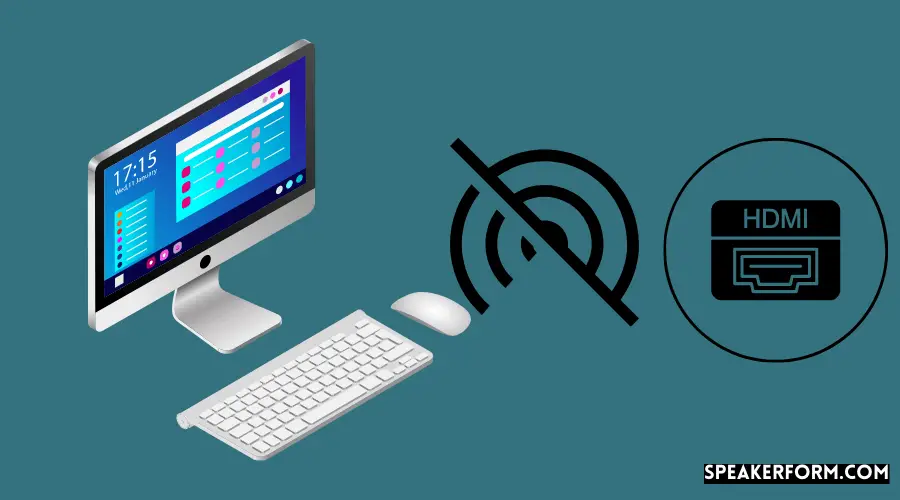
There are a few reasons why your Sony TV might say “no signal” when you plug an HDMI cable in. Here are the most common reasons:
1. The HDMI cable is not plugged in all the way.
Make sure that the HDMI cable is firmly inserted into both the TV and the external device.
2. The resolution or refresh rate on the external device is set too high for the TV. Try lowering the resolution or refresh rate on the external device and see if that fixes the problem.
3. The TV’s HDMI port might be damaged. If possible, try connecting the HDMI cable to another HDMI port on the TV or to another TV altogether. If that doesn’t work, then it’s likely that the HDMI port on your Sony TV is damaged and will need to be repaired or replaced by a professional.
No Signal on TV HDMI 2
If you are trying to connect your TV to an HDMI 2.0 port and are not getting a signal, there could be a few things happening. First, check that your HDMI cable is plugged in all the way and securely. Next, make sure that your TV is set to the correct input – it should say “HDMI 2.0” or something similar.
Finally, try restarting both your TV and the device you’re trying to connect (e.g., Blu-ray player, video game console). If none of these work, then there may be an issue with either the HDMI port on your TV or the HDMI 2.0 standard itself.
No Signal on the TV HDMI Firestick
If you’re getting a “No Signal” error on your HDMi Firestick, there are a few things you can try to troubleshoot the issue.
First, make sure that all of the connections between your TV and the Firestick are secure. If they’re not, try snugging them up or even replacing the HDMI cable entirely.
Next, restart both your TV and the Firestick. Sometimes this is all it takes to fix the problem.
If you’re still seeing a “No Signal” error, it’s possible that there’s an issue with the Firestick itself.
One way to test this is to connect the Firestick to another TV (or another input on your current TV) and see if you get a signal there. If you do, then the problem is most likely with your TV and not the Firestick.
HDMI Plugged in But No Signal Pc
If you’ve plugged in an HDMI cable to your PC and get no signal, don’t despair. There are a few things you can try to get things working again.
First, check that the HDMI cable is firmly plugged into both your PC and the display.
It’s easy to accidentally knock a cable loose, so this is always worth checking first.
If the cable is secure and you’re still not getting a signal, try restarting both your PC and the display. This will often kickstart things and get the signal flowing again.
If that doesn’t work, it’s possible that your PC’s graphics card doesn’t support HDCP (High-bandwidth Digital Content Protection), which is required for playing certain types of copyrighted content over HDMI. To check if this is the case, open up the Windows Control Panel and look for an option called “HDCP.” If it’s present, then HDCP support is enabled on your system; if it’s not present, then it isn’t supported.
Enabling HDCP support may require buying a new graphics card because most cards released in the last few years have had HDCP support built in from the start. However, it’s also possible to buy an external HDCP stripper that sits between your graphics card and monitor; these are available from online retailers for around $30 or less.
Lg TV HDMI No Signal
If you’re trying to connect your LG TV to an external device using an HDMI cable and you’re getting the “No Signal” message, don’t worry – it’s a common issue and there are a few easy ways to fix it.
First, check that both the HDMI cable and the external device are properly connected to your TV. If they are, then try power-cycling both devices (turn them off and then back on again).
If that doesn’t work, try connecting a different HDMI cable or another external device.
If you’re still seeing the “No Signal” message, it’s possible that your TV’s HDMI ports are damaged or malfunctioning. In this case, you’ll need to contact LG customer support for assistance.
How to Fix No Signal on TV?
If you have a TV that says “No Signal” there are a few things you can try to fix the problem.
1. Check all of the connections between your TV and the signal source (cable box, satellite box, antenna, etc.). Make sure that all of the cables are secure and connected properly.
2. If you’re using an antenna, move it around and see if that improves the signal. Sometimes the position of the antenna can make a big difference.
3. If you’re using a cable or satellite box, try restarting it.
This will often clear up any issues with the signal.
4. If none of these solutions work, it’s possible that there is an issue with your TV itself. Try resetting the television by unplugging it for 30 seconds and then plugging it back in again.
This sometimes does the trick!
What Do You Do When Your HDMI Says No Signal?
If you’re trying to connect your computer to a TV or monitor via HDMI and you’re seeing a “No Signal” error message, don’t despair. This is a common problem, and there are several possible causes.
One possibility is that your computer’s graphics card isn’t compatible with the HDCP (High-Bandwidth Digital Content Protection) standard required for certain types of digital content.
HDCP is designed to prevent copying of copyrighted material, so it’s possible that your HDMI device doesn’t support HDCP or that the connection between your computer and HDMI device isn’t secure enough. If this is the case, you’ll need to use another type of connection, such as DVI or VGA.
Another possibility is that the resolution or refresh rate of your display settings aren’t supported by the connected HDMI device.
For example, if you have a 4K monitor but are trying to connect to a 1080p TV, the TV won’t be able to display all 4K pixels correctly. In this case, you’ll need to change your computer’s display settings to match those of the connected device.
Finally, it’s also possible that there’s simply something wrong with the cable or port you’re using.
Try unplugging and replugging both ends of the HDMI cable to make sure it’s securely connected. If you’re using an adapter, try removing it and connecting directly to an HDMI port on your computer or TV/monitor. If all else fails, try using a different HDMI cable altogether.
HDMI 1 No Signal Pc
If you’ve ever had the “HDMI 1 no signal” error, you know how frustrating it can be. This error can occur for a variety of reasons, but fortunately, there are a few things you can try to get rid of it. First, make sure that all of your cables are plugged in correctly.
If they’re not, unplug them and plug them back in again. Sometimes the problem is simply that the cables aren’t seated properly. Another thing to check is your HDMI settings.
On most computers, you can access the HDMI settings by right-clicking on your desktop and selecting “Graphics Properties.” From there, find the “Display” tab and make sure that your HDMI port is selected as the primary display device. If it’s not, select it and click “Apply.”
If those two things don’t work, try restarting your computer. Sometimes the issue is with the drivers or other software on your computer and a restart will fix it. Finally, if none of those solutions work, you may need to replace your HDMI cable entirely.
Sometimes cables just go bad after a while and need to be replaced. If you have another cable handy (like an Ethernet cable), try swapping it out with the HDMI cable to see if that fixes the problem. We hope one of these solutions solves your “HDMI 1 no signal” error!
How Do I Reset My HDMI Port?

If your HDMI port is not working, there are a few things you can do to try and reset it. First, unplug the HDMI cable from both the TV and the device it is connected to. Next, power off both the TV and the device.
Once they are both off, plug the HDMI cable back into the TV. Turn on the TV first, and then turn on the device. This should reset the HDMI port and allow you to use it again.
Conclusion
If you’re trying to connect your TV to a device via HDMI and you’re getting no signal, there are a few things you can try. First, make sure that all of the cables are properly connected and that the HDMI port on your TV is enabled. If that doesn’t work, try resetting your TV or changing the input mode.
You may also need to update the firmware on your TV or device. If none of these solutions work, it’s possible that there’s a problem with the HDMI port on your TV or device.

