Headphones from JBL are offered in several different versions. Certain characteristics, like noise-canceling, allow them to be distinguished from one another. Using the steps below, we will demonstrate how to link your JBL Headphones with your iPhone or iPad as well as a computer or tablet, a laptop or television, an Apple Watch, a Chromebook, or a Macbook.
Most of the headphones made by JBL are Bluetooth-enabled. They are equipped with Bluetooth technology, which allows them to communicate with other devices. Some JBL headphones are equipped with two different types of connections.
You may connect them to a computer or other device using an aux cable. Nonetheless, connecting the headphones wirelessly using Bluetooth is the preferable approach.
Because this connection is both versatile and convenient, it is recommended. Throughout this post, we’ll walk you through the process of connecting your JBL headphones to a variety of devices such as an iPhone or iPad, a computer or tablet, a laptop or television, an Apple Watch, a Chromebook, or a MacBook.
So, let’s take things slow and steady and link your JBL headphones with each of these devices.
How to Turn ON Pairing Mode on Your JBL Headphones?
To begin, turn on your JBL headphones by pushing the power button on the right side of the headphones. When the headphones are switched on, the LED indicator will illuminate.
Most JBL headphones include a dedicated Bluetooth button, which is found on almost all. By pushing this button, you may set your JBL headphone into pairing mode and begin using them.
It contains a blue LED indicator that blinks when the device is ready to connect with the computer. When the gadget is connected, the LED light consistently shines blue.
When using JBL Bluetooth earphones, it is possible that they do not have a specific Bluetooth button. They do, however, include an additional button located between the volume up and volume down keys.
After a brief time spent pressing and holding this button, that will activate the pairing mode of your JBL headphones. When connecting to any Bluetooth device, the pairing procedure is the same as with any other Bluetooth device.
While the pairing procedure varies depending on the device, you want to connect your JBL headphones, and the general principle is the same.
1. Pair JBL Headphones to iPhone and iPad
Your JBL headphones and your iPhone or iPad are incredibly simple to link with each other. The headphones and iPhone or iPad should be within 33 feet of each other to connect successfully.
These gadgets operate in the same manner and have almost identical menus. You may thus link your JBL headphones with your iPhone or iPad by following the steps below.
To begin, turn on your JBL headphones by pushing and holding the power button for about 2 seconds. The blue LED light next to the power button will begin to flicker intermittently.
If this is not the case, you must force your JBL headphones to start. Press it to activate the button located between the volume up and down keys. When the LED indicator flickers blue, it is time to release it.
As a result, by turning on your JBL headphones via any of these two ways, you will be able to activate the Bluetooth connection.
- Now, go to the ‘Settings’ menu on your iPhone or iPad. Navigate to the Bluetooth settings.
- Turn on the Bluetooth and check for any nearby devices to connect to.
- That will show your JBL headset in the list of headphones based on their model number when you click on it. Choose the name of your JBL headphones from the drop-down menu.
- Enter the passcode for your JBL headphones, which is either “0000” or printed in the user manual, and then press “Enter.”
- The words “Connected” will show on your iPhone or iPad screen in a matter of seconds.
- Your JBL headphones have been successfully connected to your iPhone or iPad! You may now use your JBL headphones to make phone calls as well.
- If you wish to use the JBL headphones to listen to music on your iPhone or iPad, you’ll need to take another step.
- On your iPhone or iPad screen, tap the Airplay symbol to start streaming. It will open the music application. That will play any music you choose over your JBL Bluetooth headphones as soon as you click it.
When you remove your JBL headphones from your ears, they will automatically detach. No need to go through the matching process a second time.
This is because both devices remember each other and that the headphones link automatically with your iPhone when it is turned on.
2. Pair JBL Headphones to A Tablet
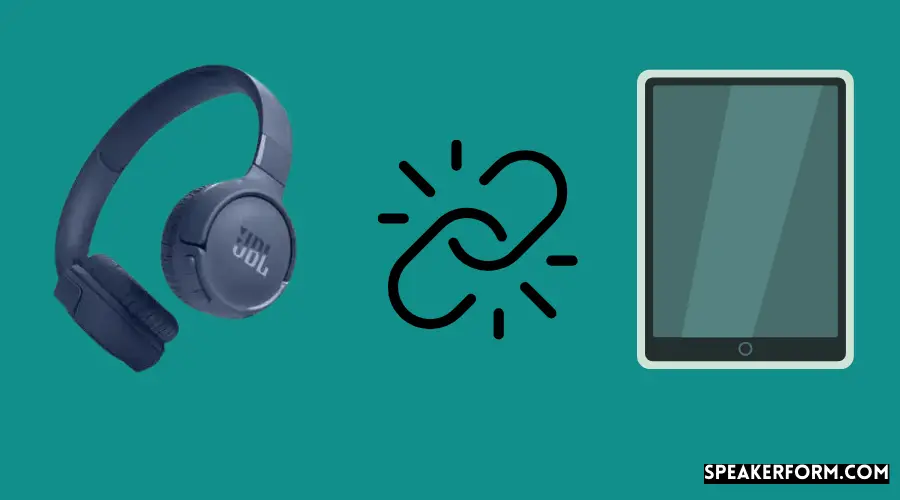
You may use your JBL headphones to link with your tablet wirelessly. Follow the instructions provided below;
- Set your JBL headphones to the Bluetooth connection mode (see below).
- You may access the menu on your tablet by swiping down from the top of the screen.
- The Bluetooth symbol will appear on your screen. Turn on your Bluetooth device.
- To see the list of associated devices, hold down the Bluetooth button for a long time.
- Your JBL headphones will be included in the list of available devices. The “Connected” notice will appear after a short time after tapping it.
- You may now listen to the audio files stored on your tablet with headphones.
3. Pair JBL Headphones to A Laptop
The process of connecting the JBL headphones to a laptop differs from connecting them to an iPhone. Bluetooth technology is included on all of the computers. As a result, the headphones may be connected wirelessly. The procedure is not too complicated.
To connect your JBL headphones to your laptop, follow the instructions below.
- On your Windows laptop, go to the left-bottom corner of the screen and click the Windows icon. You will notice the ‘Settings’ menu, which you should choose.
- After that, go to the ‘Devices’ section of the settings. It will provide you with a variety of possibilities. Select the “Bluetooth & other devices” option from the drop-down menu.
- When you switch on your Bluetooth, the button will glow blue.
- After that, touch the ‘+’ sign at the top of the screen that says, “Add a Bluetooth or other device.”
- It will provide you with three or more alternatives; choose “Bluetooth.”
- Now, by hitting the power button on your JBL headphones, you may start using them. Then, to begin connecting, tap the Bluetooth button on your device. You may now find the headphones by searching for them.
- Your laptop is already in pairing mode when you turn it on. It will automatically recognize your JBL headphones. Your laptop’s screen will show you a list of model numbers. Select the one you need.
- The pairing procedure will begin, and the message “Connected” will appear on the laptop screen within a short period. To finish the procedure, choose “Done” from the drop-down menu.
It is unnecessary to pair the JBL headphones every time you use them. When Bluetooth is enabled on your laptop, and your headphones are within range of your laptop, they will immediately connect to your laptop.
4. Pair JBL Headphones to A Computer
Bluetooth connection is available on the majority of desktop PCs. You may connect a PC like this to your JBL headphones in the same way you linked it to the laptop before.
On the other hand, some older computers do not have a working Bluetooth module built-in. However, you may still use your JBL headphones in conjunction with a PC of this kind.
Please tell us how you could wirelessly link your JBL headphones with your PC.
Take, for example, a Bluetooth adaptor. It’s a little plug that you may use to connect to your computer’s USB port.
If you want a reliable connection and decent sound quality, it is advised that you utilize a Bluetooth 5.0 adapter.
Bluetooth 4.0 adapter, on the other hand, may also be used for this purpose. However, always choose a high-quality adapter rather than a low-cost one.
- Connect the Bluetooth adapter to your computer’s USB port using the included USB cable.
- The computer will automatically detect and identify the device. That will locate your computer’s Bluetooth icon in the right-bottom corner of the screen.
- When you click on the Bluetooth icon, a menu of choices will appear. Select “Add a Bluetooth device” or “Show Bluetooth devices” from the drop-down menu.
- That will show an icon for Bluetooth on your computer’s screen.
- Put your JBL headphones in pairing mode to begin using them. It will appear in the list of options on your computer.
- Select the appropriate JBL headphones for your situation. It will establish a connection within a few minutes.
5. Pair JBL Headphones to A TV
The JBL headphones are incredible. They provide additional versatility, and you may even use them to connect to your television. As a result, you may listen to audio from the television via your JBL headphones.
Nevertheless, your television must have a built-in Bluetooth capability to link with the JBL headphones. However, it is possible to link your JBL headphones with a smart TV that does not have built-in Bluetooth.
Adapters, on the other hand, will be required for this function. This post will show you how to link your TV with your JBL headphones using both methods.
Pairing the JBL Headphones with a TV having built-in Bluetooth
Assuming that your TV highlights worked in Bluetooth, you should make use of it, and you can link the headphones with it in a matter of seconds. The majority of Fire TV and Android TV models have built-in Bluetooth. Follow the instructions provided below;
- On your JBL headphones, choose the Bluetooth connection option from the menu. The majority of JBL Bluetooth headphones include a Bluetooth button on the side of the headset. However, it is possible that the JBL earphones do not have a specific Bluetooth button.
- Putting them in pairing mode is as simple as pushing and holding the center button for five seconds.
- Each model is equipped with an LED indicator to indicate coupling. As soon as the gadget is placed in Bluetooth pairing mode, it flashes blue.
- Now, on your smart TV screen, choose the menu option. Navigate to the ‘Bluetooth’ settings by selecting ‘Settings’ from the drop-down menu.
- Look for any Bluetooth devices that are currently accessible. The model of JBL headphones that you are looking for will be shown in the list.
- Choose your JBL headphones from the TV’s selection. Within a few seconds, that will pair both devices.
You have the choice of controlling the volume through your TV or earphones.
Pairing the JBL Headphones with a TV that lacks a built-in Bluetooth
You’ll need to utilize a Bluetooth Audio Adapter to do this. This gadget allows you to connect your JBL headphones to a television that does not have built-in Bluetooth.
Avantree Audikast Furthermore, Avantree Desert garden and Avantree Circle are three of the most famous Bluetooth sound connectors available. They are available for purchase on Amazon.
In addition to JBL headphones, this Adapter allows you to connect your TV to a wide range of other kinds of headphones as well. It essentially implies that you may link your TV with two devices simultaneously.
- Please tell us how to connect your JBL headphones to your television; Plug the Bluetooth Adapter into the power source and the television as well.
- Put your JBL headphones and your Bluetooth adapter into the pairing mode at the same time.
- After a few seconds, the two devices will automatically connect. When your JBL headphones are paired with the Adapter, they will instantly connect the TV to the headphones through Bluetooth.
As a result, the Bluetooth Adapter serves as a link between the television and your desired product.
6. Pairing the JBL Headphones to an Apple Watch
The watch made by apple is a decent wearable watch that may wear on the wrist. It contains several sophisticated features similar to those found in a smartphone. This watch is fantastic, and you can use it in conjunction with the JBL headphones.
Let’s have a look at the procedure.
- First and foremost, make sure that your JBL headphones are in Bluetooth connection mode.
- Open the Apple Watch’s settings menu by pressing the I button.
- This may find the Bluetooth settings by scrolling down. Select it, and it will search for all of the available devices.
- Select your exact JBL Bluetooth headphones from the drop-down menu.
- The Apple Watch will automatically connect after a few seconds.
7. Pairing the JBL Headphones to a Chromebook
A Chromebook is a smart gadget that is very efficient in its operation. It has a variety of functionalities that you may use. It works in the same way as a laptop. You may use it in conjunction with your JBL headphones.
Take the following steps:
- On your JBL headphones, choose the Bluetooth connection option from the menu.
- Now, go to the Chromebook screen, located at the bottom right of the screen.
- You will notice a battery symbol here, which you should press. It will bring up a quick menu that will also display Bluetooth.
- If Bluetooth is not enabled, press the screen to make it active.
- Now, your Chromebook will begin searching the area for available devices to connect to. Select your JBL headphone from the list.
- “Connecting to JBL headphones” will appear in a new popup window when you click on it.
- After a few seconds, the Chromebook will make a sound to signal that you’ve successfully logged in.
8. Pairing the JBL Headphones to a Macbook
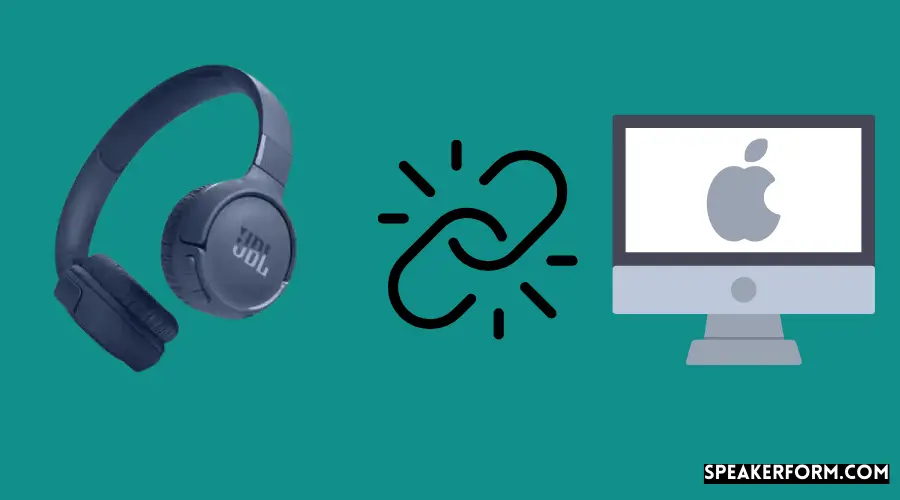
The procedure for connecting JBL headphones with an iMac or a Macbook is the same for both computers. Both of these gadgets function similarly. As a result, you may link your JBL headphones with your Mac by following the instructions below:
- To access the Apple menu, go to the upper left corner of your Macbook screen and choose “Apple menu.”
- It will display a selection of choices; choose “System Preferences” from the list.
- This will provide you with all of your alternatives. Bluetooth is represented as a symbol in the third row.
- To connect to Bluetooth, choose it from the drop-down menu. This will show the Bluetooth menu in the following popup window.
- Turn on your Bluetooth device. Also, make sure that “Show Bluetooth in menu bar” is checked.
- Now, on your JBL headphones, push the Bluetooth button to pair them.
- The option will show the JBL headphones on the Macbook; press the ‘connect’ button to link them.
- No need to connect it manually. It will be detecting and connect JBL headphones automatically.
How to Disconnect JBL Headphones from A Paired Bluetooth Device?
When you link your JBL headphones with a Bluetooth device, the headphones will instantly connect when the device is switched on. As a result, you won’t have to go through the matching procedure again and again.
Although it is possible to detach your JBL headphones from a smartphone or pair them with another Bluetooth device, this is not always necessary.
If this is the case, you will need to reset your JBL wireless headphones. They will lose track of all the gadgets that have been associated with them. If you perform the pairing procedure a second time, you will want to interface your JBL earphones to another gadget.
You may reset your JBL headphones by following the instructions below:
- By clicking the power button on your headphones, you may turn them on.
- After that, simultaneously press and hold the “volume up” and “volume down” keys for at least 5 seconds to activate the volume controls.
- When the gadget makes a shut-down sound, press and holds the buttons for a few seconds.
- After a short time, it will come on again, emitting a ‘powering on’ and pinging sound.
Your JBL headphones have now been reset to their factory default settings, which you can see here. It has been unplugged from all of the Bluetooth devices it was previously associated with. Following the instructions in this tutorial, you should connect it to almost any other device.
Read Ending Thoughts
For those seeking the best technique for connecting your JBL headphones to multiple devices, this post is a comprehensive resource for you. The pairing procedure is described at the beginning of the article, as follows:
In contrast, the exact approach for each device is described individually. After reading it, This article will enable you to connect your JBL headphones to your iPhone, iPad, computer, tablet, laptop, television, Apple Watch, Chromebook, and Macbook.
You may use your JBL headphones to listen to music saved on your devices. The volume may be controlled via the attached device or directly through the JBL headphones.

