To set up a Spectrum remote to your TV, follow these steps: Press the “Menu” button on your remote, navigate to “Settings,” select “Remote Control Setup,” choose “TV,” and then select your TV brand from the list. Once you’ve selected your brand, follow the on-screen instructions to complete the setup.
Within minutes, your Spectrum remote will be synced with your TV for convenient control. Introducing a Spectrum remote to your TV is a simple process that allows you to effortlessly navigate and control your entertainment system. By syncing the remote to your TV, you can easily change channels, adjust the volume, and access various features with just a click of a button.
In this guide, we will walk you through the step-by-step process of setting up your Spectrum remote to your TV, ensuring an enjoyable and hassle-free viewing experience.
Why Choose Spectrum Remote For Your Tv
Choose Spectrum Remote for a seamless TV experience. Setting up your Spectrum remote to your TV is quick and easy, allowing you to enjoy all your favorite shows with ease.
Wide Compatibility
Setting up your Spectrum remote with your TV has never been easier. Spectrum remote offers a wide compatibility range, making it suitable for a variety of television brands and models. Whether you have a Samsung, LG, Sony, or any other popular TV brand, Spectrum remote ensures seamless integration and control. With its comprehensive database, Spectrum remote is designed to work with most TV models available in the market today.Easy Setup Process
The setup process for Spectrum remote is incredibly user-friendly and hassle-free. You don’t have to be a tech-savvy genius to get your remote up and running. Spectrum remote provides step-by-step instructions, making it easy for you to connect and control your TV effortlessly. With just a few simple steps, you can enjoy the convenience and benefits of Spectrum remote in no time. To set up Spectrum remote to your TV, follow these steps:- Insert batteries into the remote.
- Turn on your TV and press the “Menu” button on your Spectrum remote.
- Navigate to the “Settings” option using the arrow keys on your remote.
- Select “Remote Control Setup” and choose “Set up Remote for TV Control”.
- Follow the on-screen prompts to select the brand and model of your TV.
- Once selected, test if the remote is working properly by adjusting the volume or changing channels.
- If everything is working as expected, your Spectrum remote is now successfully set up with your TV.

Credit: m.youtube.com
Steps To Set Up Spectrum Remote To Tv
Setting up your Spectrum remote to your TV can be a quick and easy process. By following a few simple steps, you’ll be able to control your TV with your Spectrum remote in no time. In this article, we’ll guide you through the steps to set up your Spectrum remote to your TV.
Gather The Required Items
Before you begin the setup process, it’s important to ensure that you have all the necessary items. The following items will be needed:
- A Spectrum remote control
- Your TV’s manufacturer and model name
- Working batteries for the remote
Find The Remote Control Code
To program your Spectrum remote, you’ll need the correct remote control code for your specific TV. Here’s how to find it:
- Refer to the user manual that came with your TV. It often contains a list of remote control codes.
- Visit the Spectrum website and use their code finder tool. Enter your TV’s manufacturer and model, and the tool will generate the appropriate code for your TV.
- If the above methods don’t work, you can try manually scanning for the code using your remote. Refer to the user manual or online resources for instructions specific to your remote model.
Program The Spectrum Remote
Once you have the remote control code, it’s time to program your Spectrum remote. Follow these steps:
- Turn on your TV and Spectrum receiver.
- Press and hold the “Setup” button on your remote until the LED light at the top of the remote turns on.
- Enter the remote control code for your TV using the number buttons on your remote. The LED light should turn off once you’ve entered the code correctly.
- Press the “TV” button on the remote to exit programming mode.
Test The Remote Control
After programming your Spectrum remote, it’s important to test if it’s working properly with your TV. Follow these steps:
- Point the remote at your TV and press the “Power” button. Your TV should turn on or off.
- Try using other buttons on the remote, such as volume control or channel selection, to ensure they work as expected.
- If the remote doesn’t work as intended, repeat the programming process or refer to troubleshooting resources provided by Spectrum.
Troubleshooting Tips
Encountering issues with your Spectrum remote while trying to set it up with your TV can be frustrating. However, don’t worry—most of these issues can be resolved easily with some troubleshooting. Here are some common problems that users may face when setting up their Spectrum remote and the solution to fix them.
Remote Not Working
If your Spectrum remote is not working, try these quick solutions:
- Make sure the batteries are properly inserted in the remote and are not depleted.
- Check if there are any obstacles between the remote and the TV that may be interrupting the signal. Move closer to the TV and try again.
- Restart your TV by unplugging it from the power source, waiting for a few seconds, and plugging it back in. This can often resolve connectivity issues.
- Try re-pairing the remote with the TV. Follow the instructions provided with the remote to perform the pairing process.
Incorrect Remote Control Code
If you are facing issues with the remote control code, try the following steps:
- Ensure that you have entered the correct code for your TV. Double-check the code by referring to the instruction manual or the Spectrum website.
- If you are unsure of the correct code, try using the auto-programming feature available on your Spectrum remote. This feature will automatically search and set up the appropriate code for your TV.
- If you have multiple devices connected to your TV, such as a soundbar or DVD player, ensure that you are using the correct code for each device.
- Try resetting the remote to its factory settings. Consult the user manual or Spectrum support for instructions on how to reset the remote.
By following these troubleshooting tips, you should be able to resolve most common issues when setting up the Spectrum remote to your TV. If you continue to experience problems, reach out to Spectrum customer support for further assistance.
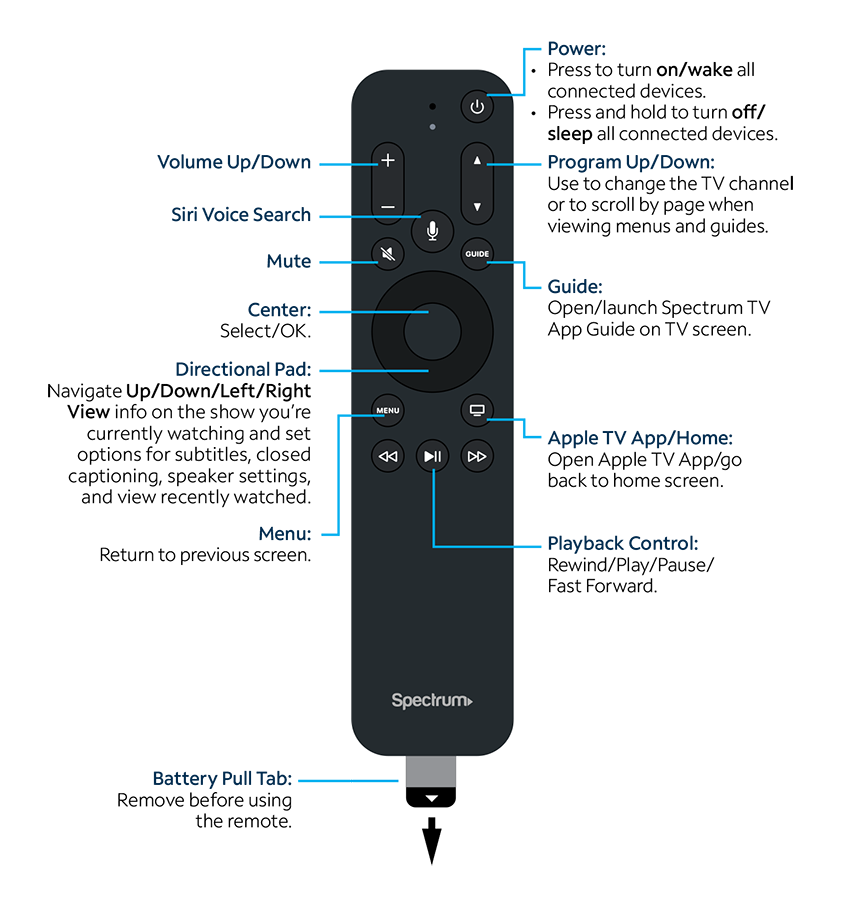
Credit: www.spectrum.net
Additional Tips And Tricks
Learn how to effortlessly set up your Spectrum remote to your TV with these additional tips and tricks for a seamless entertainment experience. Using straightforward instructions, you’ll be able to complete the setup in no time and enjoy your favorite shows and movies with ease.
Customizing The Remote Control
Customizing your Spectrum remote control to suit your preferences can greatly enhance your TV viewing experience. Spectrum offers various options to personalize your remote control, giving you the ability to optimize it for ease of use and efficiency.
Here are some simple yet effective tips for customizing your Spectrum remote control:
- Battery placement: Ensure that the batteries are correctly positioned inside the remote control. Make sure the positive and negative ends are properly aligned with the corresponding markings in the battery compartment.
- Program your TV: You can program your Spectrum remote control to work specifically with your TV. By doing this, you can eliminate the need for multiple remote controls and simplify your entertainment setup. Simply follow the easy steps outlined in the user manual or on the Spectrum website to program your remote control.
- Create favorite channels list: Spectrum remote controls allow you to create a personalized favorite channels list, so you can easily access the channels you watch most frequently. Take advantage of this feature to streamline your channel surfing and enjoy your favorite content without hassle.
- Utilize the Color buttons: The colored buttons on your Spectrum remote control can serve multiple purposes. You can assign different functions to these buttons, such as accessing your DVR recordings or launching your favorite streaming apps. Explore the options available and customize the buttons to suit your needs.
Using Advanced Features
Unlock the full potential of your Spectrum remote control by diving into the advanced features that are designed to enhance your TV experience. These features provide additional convenience and functionality, enabling you to make the most out of your Spectrum service.
Here are some advanced features you can explore:
- Voice control: If your Spectrum remote control supports voice control, take advantage of this feature to easily search for shows, change channels, adjust volume, and more using simple voice commands. It’s a convenient and time-saving option, especially when you want to find a specific program quickly.
- Interactive guide: The Spectrum remote control offers an interactive guide that allows you to navigate through channels, view program schedules, and access additional information about the shows you’re watching. Familiarize yourself with the guide’s functionality and make use of its features to enhance your TV viewing experience.
- Audio control: Some Spectrum remote controls come with built-in audio control, allowing you to adjust the volume and mute/unmute your TV or sound system directly from the remote control itself. This feature comes in handy when you need to make quick adjustments without reaching for another device.
- Parental controls: If you have children at home, you can use the parental control features on your Spectrum remote control to restrict access to certain channels or content. Ensure that your kids are only exposed to age-appropriate programming and enjoy peace of mind knowing they are protected.
By exploring these additional tips and tricks, you can fully customize your Spectrum remote control and take advantage of its advanced features. Enjoy a seamless and personalized TV viewing experience with Spectrum!
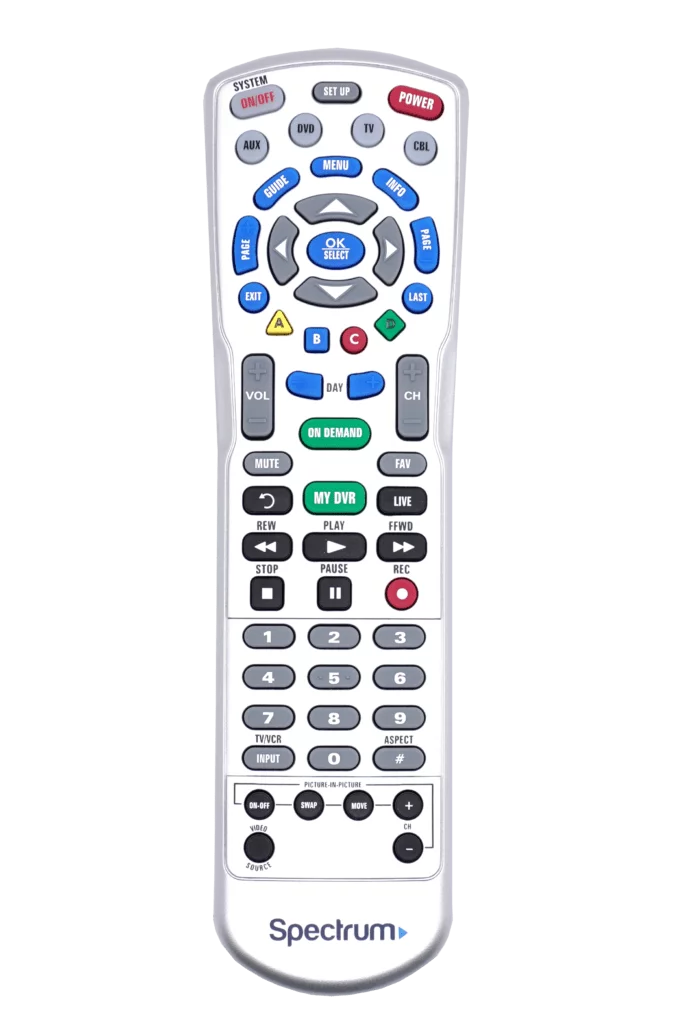
Credit: www.urcsupport.com
Frequently Asked Questions Of Setting Up Spectrum Remote To Tv
What Is A Spectrum Remote?
A Spectrum remote is a device that allows users to control their TV and other entertainment devices. It is specifically designed to work with Spectrum cable services.
How Do I Set Up My Spectrum Remote To My Tv?
To set up your Spectrum remote to your TV, first, ensure that your TV and cable box are turned on. Then, press and hold the “Setup” button on your remote until the LED light turns on. Enter the TV manufacturer’s code and press the “Power” button to confirm the code.
Finally, test the remote by pressing different buttons to control your TV.
Can I Program My Spectrum Remote To Control Multiple Tvs?
Yes, you can program your Spectrum remote to control multiple TVs. To do this, follow the same setup process for each TV you want to control. Use the corresponding manufacturer code for each TV and test the remote to ensure it can control each TV separately.
How Do I Troubleshoot Issues With My Spectrum Remote Not Working?
If your Spectrum remote is not working, there are a few troubleshooting steps you can try. First, ensure the batteries are correctly inserted and not depleted. Next, check for any obstructions between the remote and the TV. Finally, you can perform a reset by removing the batteries and pressing all the buttons on the remote for 5 seconds, then reinsert the batteries and try again.
Conclusion
Setting up your Spectrum remote to your TV is a straightforward process that can greatly improve your television viewing experience. By following the simple steps outlined in this blog post, you can seamlessly sync your remote to your TV and gain access to all the features and functions it has to offer.
With this convenient setup, you’ll have complete control over your entertainment system at your fingertips. So, why wait? Get started now and enjoy hassle-free remote control usage with your Spectrum TV.

