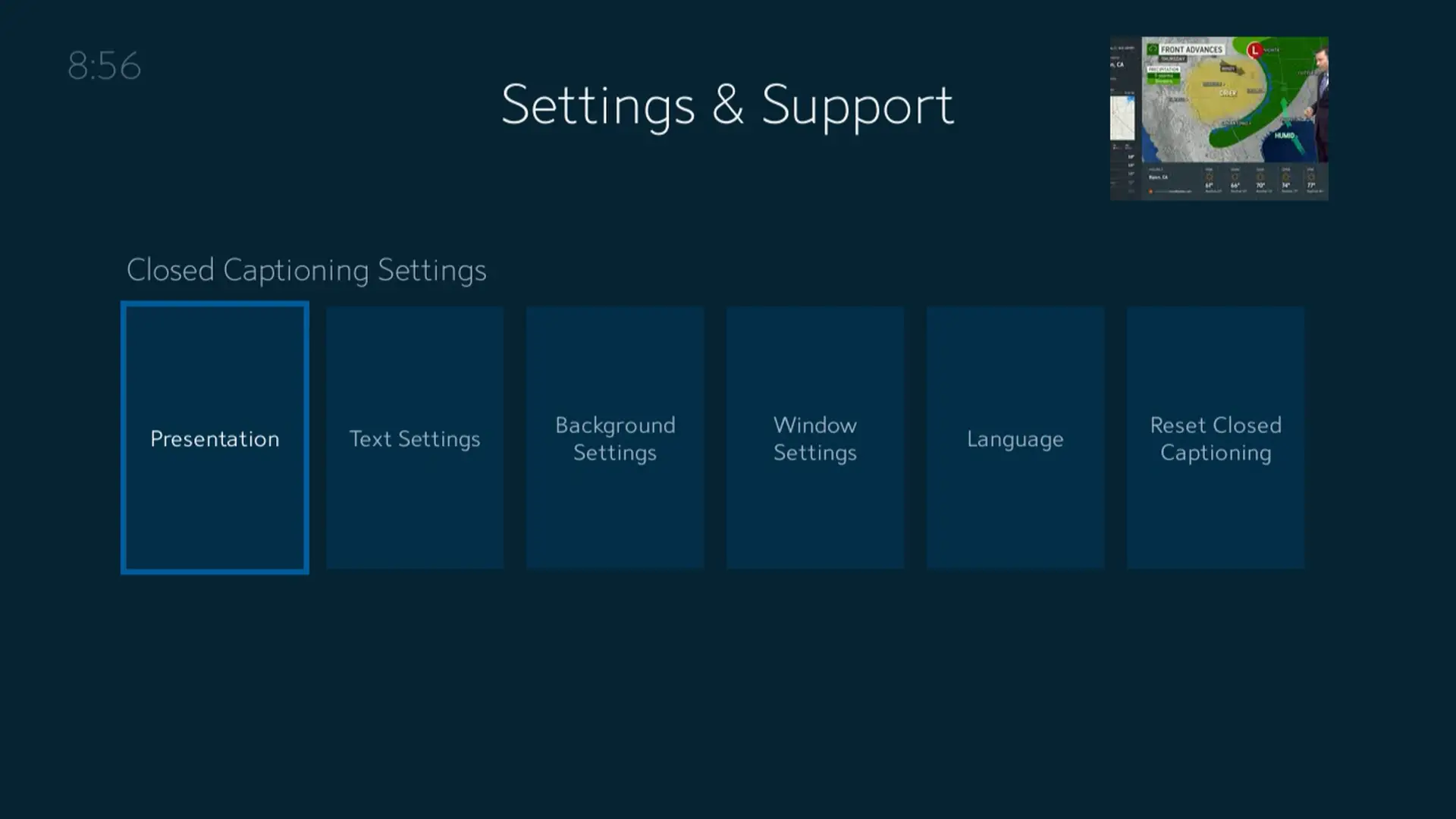If Spectrum closed caption is not working, try pressing the Menu button on your remote, scroll to Settings & Support, and select Accessibility. From there, you can turn on or off closed captioning.
Additionally, check the settings within the app you’re using to see if closed captioning is enabled, and make sure the closed captioning settings on your TV or source device are configured correctly. Some HDMI cables or devices may not fully support closed captioning.
If the issue persists, you can report the problem to Spectrum for further assistance.
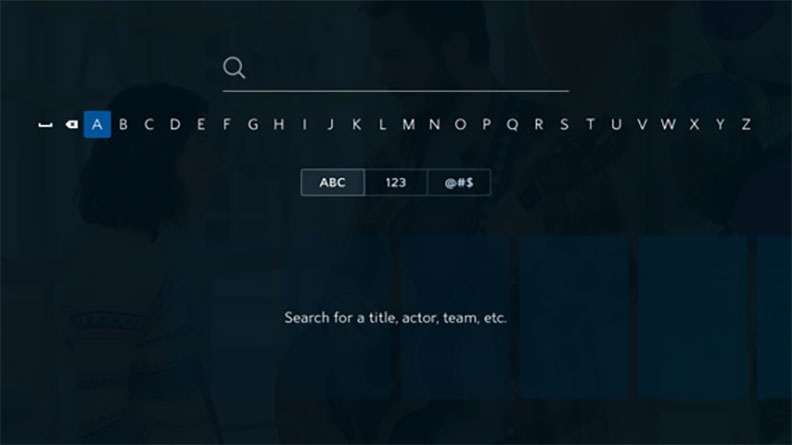
Credit: www.spectrum.net
Possible Reasons
If you’re experiencing issues with Spectrum closed caption not working, there are several possible reasons to consider. These include:
Incorrect Settings On The Tv Or Source Device
One common reason why closed captioning may not be working is due to incorrect settings on the TV or source device. Ensure that both the TV and the source device, such as a cable box or streaming device, have the closed captioning feature properly configured. If the settings are not correctly set up, closed captioning may not appear on the screen. To rectify this, navigate to the settings menu on your TV or source device and look for the closed captioning settings. Make sure they are enabled and configured according to your preferences. This simple adjustment can often resolve the issue with closed captioning not working.
Issue With The App’s Settings
Another possible reason for closed captioning not working is an issue with the app’s settings. Some apps have their own closed captioning settings that need to be enabled for closed captioning to appear on the screen. If you’re using an app to watch content, check the settings within the app to ensure that closed captioning is enabled and functioning properly. By adjusting the closed captioning settings within the app, you can troubleshoot and resolve any issues with closed captioning not working.
Incompatibility With Hdmi Cables Or Devices
In some cases, closed captioning may not work due to incompatibility with HDMI cables or devices. Certain HDMI cables or devices may not fully support the transmission of closed captioning data, resulting in the closed captions not appearing on the screen. To troubleshoot this issue, try using a different HDMI cable or device to see if closed captioning works with that setup. Alternatively, you can try connecting the TV or source device directly to the cable or satellite box without using HDMI. By experimenting with different cables and devices, you may be able to identify and resolve any incompatibility issues causing closed captioning not to work.
By considering these possible reasons for Spectrum closed caption not working, you can troubleshoot and resolve the issue to ensure that closed captioning appears on your screen as intended.
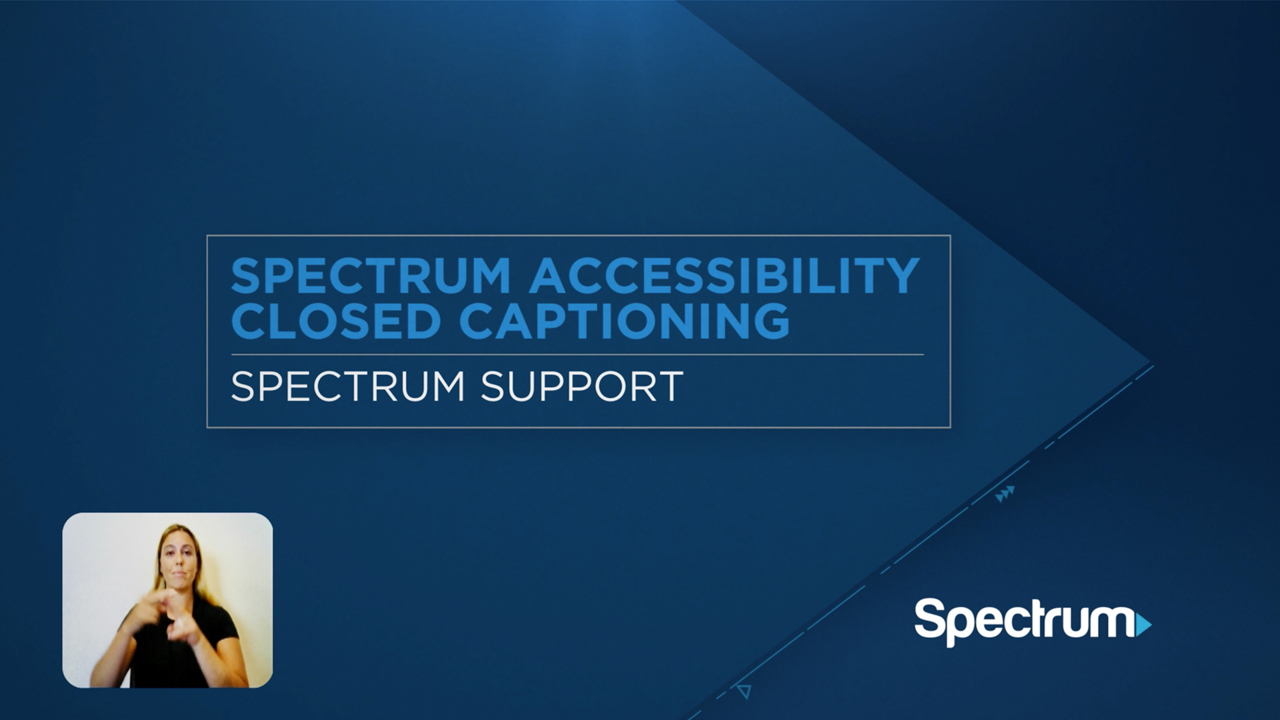
Credit: www.spectrum.net
How To Turn On Closed Captioning On Spectrum
How to Turn On Closed Captioning on Spectrum
If you’re having trouble with closed captioning not working on your Spectrum TV, don’t worry – we’ve got you covered. Turning on closed captioning is a simple process that can be done in just a few steps. Follow these instructions to enable closed captioning on your Spectrum device:
Press The Menu Button On Your Remote
To begin, locate the Menu button on your Spectrum remote control. This button is usually located in the middle of the remote, represented by a series of stacked lines or a button with the “Menu” label. Press this button to access the Spectrum menu.
Scroll To Settings & Support And Press Ok/select
Once you have accessed the Spectrum menu, use the arrow buttons on your remote to scroll through the options. Look for the option that says “Settings & Support” and highlight it using the arrow buttons. Once highlighted, press the OK or Select button to enter the settings menu.
Highlight Accessibility
Within the settings menu, look for the option labeled “Accessibility.” Use the arrow buttons to navigate to this option and highlight it.
Choose Closed Captioning And Turn It On Or Off
Within the Accessibility menu, you will find the option for “Closed Captioning.” Use the arrow buttons to navigate to this option and select it. From here, you can toggle the closed captioning feature ON or OFF, depending on your preference.
Alternatively, you can also access Spectrum Guide Settings to turn on closed captioning. From the Spectrum menu, navigate to “Settings & Support” and select it. Then, select “Accessibility” and choose “Closed Captioning” to turn it ON or OFF.
Now you know how to easily turn on closed captioning on your Spectrum device. Enjoy your favorite shows and movies with the added benefit of closed captions, ensuring a more inclusive and accessible viewing experience.
Troubleshooting Closed Captioning
If Spectrum closed captioning is not working on your TV, there are a few troubleshooting steps you can follow. Start by checking the app’s settings to ensure closed captioning is enabled, and make sure the closed captioning settings on your TV or source device are configured correctly.
If the issue persists, try power cycling your TV box or reporting the problem to Spectrum.
Check App’s Settings For Closed Captioning
If you’re experiencing issues with closed captioning on your Spectrum service, one of the first troubleshooting steps is to check the app’s settings. Some apps have their own closed captioning settings that you can enable or disable. To ensure that closed captioning is functioning properly within the app you’re using, follow these steps:- Open the app on your device.
- Locate the settings menu within the app. This may be accessed through an icon that looks like a gear or three horizontal lines.
- Once you’re in the settings menu, look for the option related to closed captioning.
- If closed captioning is already enabled, try disabling it and then re-enabling it.
- Save your changes and exit the settings menu.
Solve Playback Issues To Ensure Closed Captioning Works
Another factor that can affect closed captioning is playback issues. If you’re having trouble with closed captioning, it’s important to address any playback issues that may be causing the problem. Follow these steps to solve playback issues:- Check your internet connection to ensure it’s stable and strong. A weak or intermittent connection can disrupt the transmission of closed captioning data.
- Make sure your device is running the latest software or firmware updates. Outdated software can sometimes cause compatibility issues with closed captioning.
- If you’re using a streaming device or a cable box, check the device’s settings menu for any closed captioning options. Ensure that closed captioning is enabled and configured correctly.
- Try restarting your device. Sometimes a simple restart can resolve playback issues and restore closed captioning functionality.
Follow Steps To Get Closed Captions Back On Your Tv
If closed captioning is not working on your TV, it’s important to take the necessary steps to get it back. Here’s a straightforward process you can follow:- Using your TV remote, press the RED button once. If your remote doesn’t have a RED button, look for an Options Button and press it twice.
- Using the arrow buttons on your remote, navigate to the Accessibility option.
- Select the Closed Captioning option from the Accessibility menu.
Closed Captioning Not Working With Hdmi
If you’re experiencing issues with Spectrum closed captioning not working when using HDMI, it may be due to incorrect settings on your TV or source device. It’s also possible that the HDMI cables or devices you’re using don’t fully support closed captioning data transmission.
Make sure to check and configure the settings correctly to resolve the problem.
Possible Issues With Tv Or Source Device Settings
If you are experiencing closed captioning issues with HDMI, it could be due to incorrect settings on your TV or source device. It is important to ensure that both the TV and the source device, such as a cable box or streaming device, are correctly configured to enable closed captioning. One common cause of closed captioning not working with HDMI is that the closed captioning settings on either the TV or the source device are not properly set up. To resolve this issue, you can follow these steps: 1. On your TV remote, press the Menu button. 2. Scroll through the options using the arrow buttons and select “Settings & Support”. 3. Press OK or Select to enter the settings menu. 4. Look for the option called “Accessibility” and highlight it. 5. Within the Accessibility menu, you should find the option for “Closed Captioning”. 6. Make sure the feature is turned ON. By ensuring that the closed captioning feature is enabled on both the TV and the source device, you can resolve any issues related to closed captioning not working with HDMI.Certain Hdmi Cables Or Devices May Not Fully Support Closed Captioning Transmission
Another possible reason for closed captioning not working with HDMI is that certain HDMI cables or devices may not fully support the transmission of closed captioning data. This can result in the closed captioning not being displayed properly on your TV screen. To determine if this is the issue, you can try the following steps: 1. Check the HDMI cable you are using. Ensure that it is a high-quality cable that is known to support closed captioning transmission. 2. If possible, try using a different HDMI cable to connect your source device to the TV. This can help determine if the cable itself is the cause of the problem. 3. If you are using any additional devices, such as an HDMI switch or an audio/video receiver, ensure that these devices also support closed captioning transmission. By ensuring that you are using compatible HDMI cables and devices that fully support closed captioning transmission, you can effectively resolve the issue of closed captioning not working with HDMI. In conclusion, if you are facing closed captioning issues with HDMI, it is important to check the settings on your TV and source device, as well as the compatibility of your HDMI cables and devices. By following the steps outlined above, you can address the problem and enjoy a seamless closed captioning experience with HDMI.How To Report Closed Captioning Issues
If you are experiencing issues with closed captioning on your Spectrum TV, it is important to report the problem so that it can be resolved. Here are the steps to follow in order to report closed captioning problems:
Visit Spectrum’s Support Website
The first step in reporting closed captioning issues is to visit Spectrum’s support website. You can easily access the website by typing in the URL, https://www.spectrum.net/support/report-closed-captioning/, into your web browser. This will take you to the dedicated page for reporting closed captioning issues.
Follow Instructions To Report Closed Captioning Problem
Once you have accessed the support website, you will need to follow the instructions provided to report the closed captioning problem. Typically, you will be asked to provide details about the issue you are experiencing, such as the specific program or channel affected, the type of device you are using, and any error messages you may have encountered.
It is important to provide as much information as possible to help the support team identify and address the closed captioning problem effectively. This will help ensure a timely resolution to the issue.
Remember to check the information you provide for accuracy before submitting your report. Double-checking the details will help prevent any unnecessary delays in resolving the closed captioning problem.
To conclude, if you are facing issues with closed captioning on Spectrum TV, it is essential to report the problem through Spectrum’s support website. By following the instructions provided and providing accurate information, you can help the support team address the issue promptly. Reporting closed captioning problems ensures that Spectrum can continue to provide an accessible viewing experience for all of its customers.
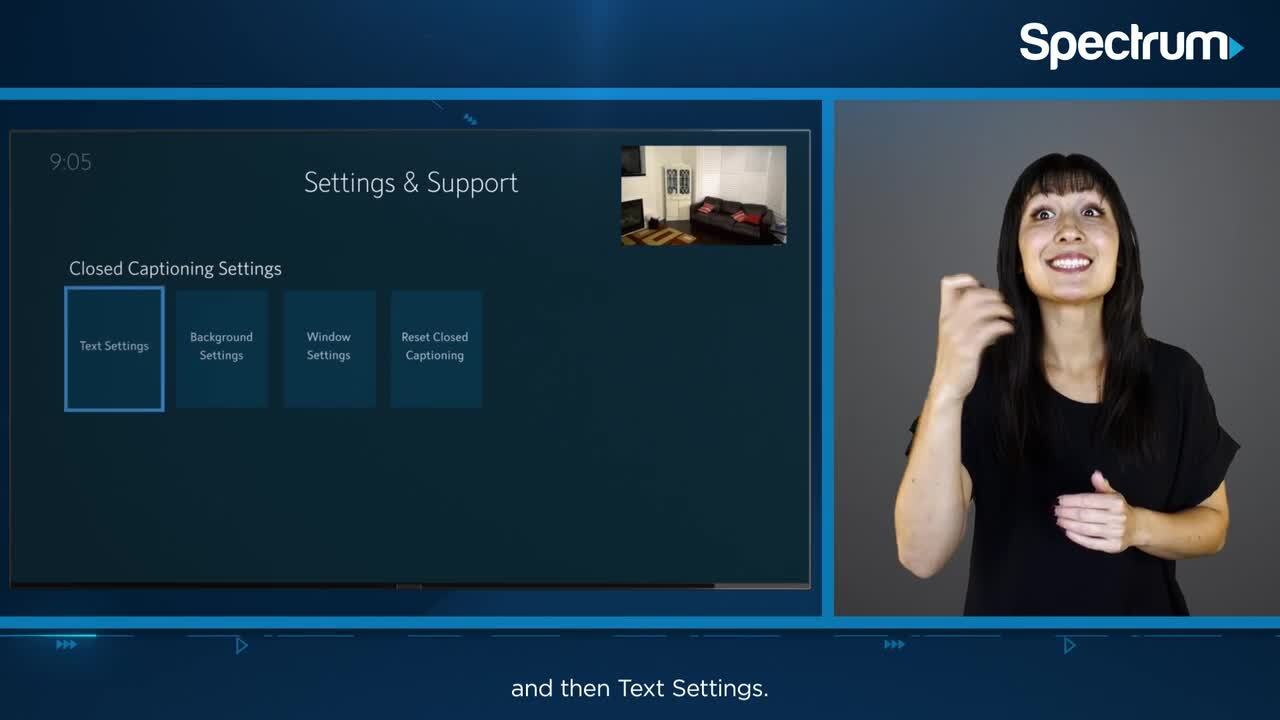
Credit: www.spectrum.net
Frequently Asked Questions Of Spectrum Closed Caption Not Working
How Do I Turn On Closed Captioning On My Spectrum?
To turn on closed captioning on your Spectrum, press the Menu button on your remote, scroll to Settings & Support, and press OK/Select. Go to Accessibility and choose Closed Captioning, then turn the feature ON or OFF. Enjoy your viewing experience with closed captions!
Why Wont My Closed Captions Work?
Check app settings: Some apps have their own closed captioning settings. Ensure closed captioning is enabled and functioning properly within the app. Check TV and source device settings: Ensure closed captioning settings on the TV and source device (e. g.
, cable box, streaming device) are configured correctly. HDMI issues: Some HDMI cables or devices may not fully support closed captioning transmission. Verify compatibility. Power cycle and menu settings: Power off the device, access the menu, and check for closed captioning settings.
How Do I Get Closed Caption Back On My Tv?
To get closed caption back on your TV, follow these steps: 1. Press the Menu button on your remote. 2. Scroll to Settings & Support. 3. Press OK/Select. 4. Highlight Accessibility. 5. Choose Closed Captioning and turn it ON or OFF.
Make sure to check the settings within the app if using one and ensure the HDMI cables or devices support closed captioning.
Why Does Closed Captioning Not Work With Hdmi?
Closed captioning may not work with HDMI due to incorrect configuration of closed captioning settings on the TV or source device. Some HDMI cables or devices may not fully support the transmission of closed captioning data.
Conclusion
If you’re experiencing issues with Spectrum closed caption not working, here are a few steps you can follow. First, check the app’s settings to ensure closed captioning is enabled. Secondly, navigate to the Accessibility option on your TV and make sure closed captioning is turned on.
Lastly, if you’re using HDMI, ensure that both the TV and source device have the correct closed captioning settings. By following these steps, you can resolve the problem and enjoy an immersive TV watching experience.