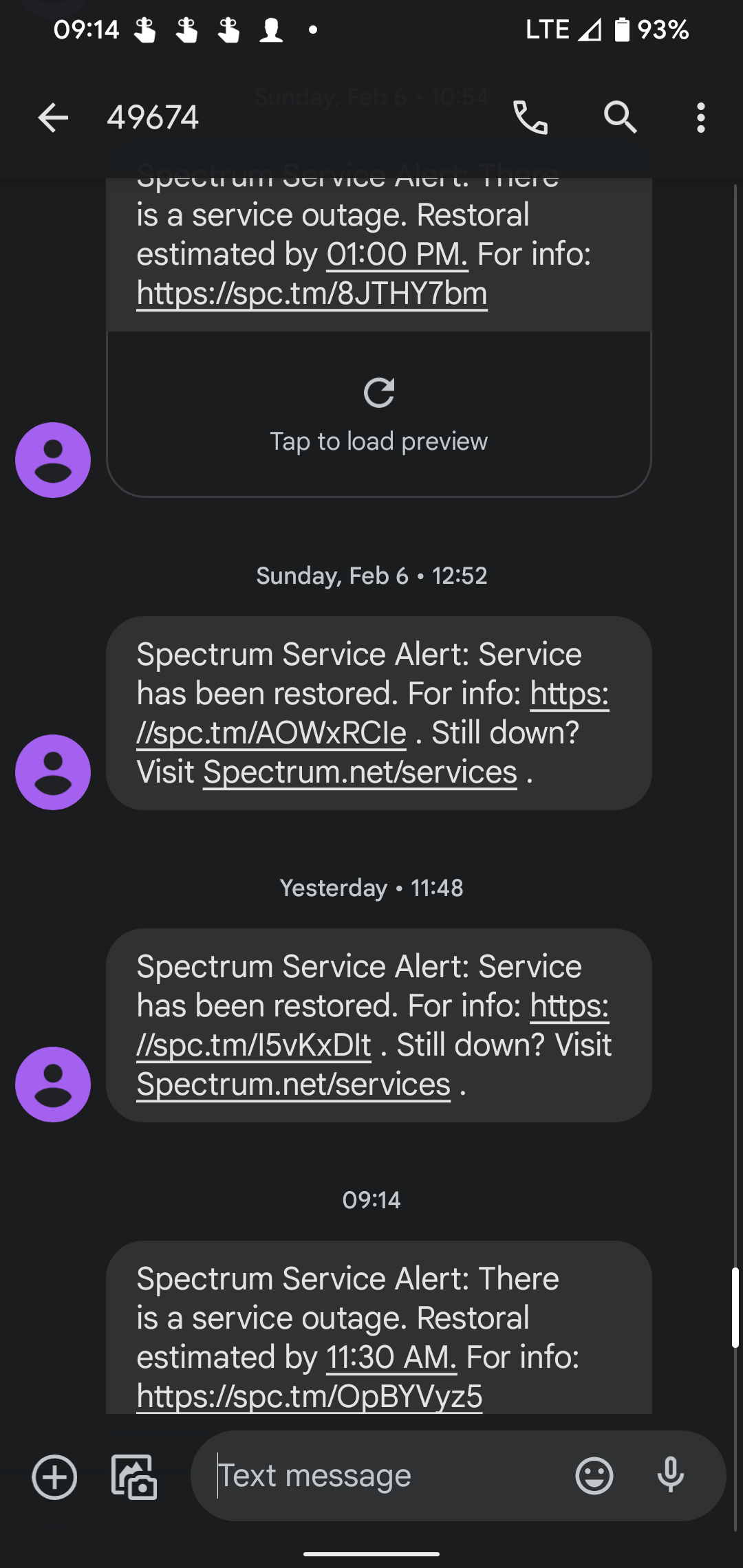Spectrum Internet not working? Restart your modem and router.
Contact Spectrum support if the problem persists. Experiencing internet outages can be frustrating, especially when relying on Spectrum Internet for work or entertainment. Quick fixes like restarting your modem and router often resolve minor issues. Persistent problems may require contacting Spectrum’s customer support for further assistance.
Ensuring your equipment is up-to-date and properly connected can prevent many common internet issues. Regularly checking for service updates or maintenance alerts from Spectrum can also help you stay informed. Reliable internet is crucial in today’s digital age, making it essential to address connectivity problems promptly. Spectrum offers various resources and support options to help you get back online quickly and efficiently.
Common Issues
Spectrum Internet is a popular choice for many. Yet, users face common issues. These problems can disrupt daily activities. Knowing these issues helps in finding solutions. Here, we discuss the most common problems users face.
No Internet Access
One common issue is no internet access. This can be frustrating. Here are some common causes:
- Loose cables
- Router issues
- ISP outages
First, check if cables are connected. Then, restart your router. If the problem persists, contact Spectrum support.
Slow Speeds
Another common issue is slow speeds. Slow speeds can make tasks harder. Causes of slow speeds include:
- Network congestion
- Outdated equipment
- Too many devices
Try these steps to fix slow speeds:
| Action | Steps |
|---|---|
| Restart Devices | Restart your router and devices |
| Update Equipment | Check for firmware updates |
| Limit Devices | Disconnect unused devices |
These steps can help improve your internet speed.
Initial Checks
Is your Spectrum Internet not working? Before you panic, try these initial checks. These steps can often resolve common issues. Follow the guide below to get your internet running again.
Check Connections
First, ensure all cables are properly connected. Look for loose or unplugged wires.
- Check the power cable to your modem and router.
- Ensure the Ethernet cable is securely connected.
- Verify the coaxial cable is tightly screwed into the wall outlet and modem.
If connections are secure, inspect cables for damage. Replace any that look worn or frayed.
Restart Devices
Restarting devices can fix many internet issues. Follow these steps to restart your modem and router:
- Unplug the power cable from the modem.
- Wait 30 seconds, then plug it back in.
- Wait for the modem lights to stabilize.
- Unplug the power cable from the router.
- Wait 30 seconds, then plug it back in.
- Allow the router to fully restart and reconnect.
After restarting, check if your internet connection is restored. If not, move on to other troubleshooting steps.
Router Problems
Router problems can cause Spectrum Internet to stop working. This issue often disrupts your day. Let’s explore common router problems and how to fix them.
Router Placement
Router placement affects your internet speed and connection. Place your router in a central location. Avoid placing it in corners or behind large objects.
- Avoid metal objects near the router.
- Keep the router away from other electronics.
- Elevate the router above the floor.
These steps can help improve signal strength. Better placement means fewer disconnections.
Firmware Updates
Firmware updates keep your router working efficiently. Manufacturers release updates to fix bugs and enhance performance.
- Check your router’s model and manufacturer.
- Visit the manufacturer’s website.
- Download the latest firmware version.
- Follow the instructions to install the update.
Keeping your router updated ensures it runs smoothly. Updates can resolve many common issues.

Credit: www.reddit.com
Wi-fi Issues
Wi-Fi issues can disrupt your online activities. Understanding these issues helps in fixing them. Two common problems are interference and range limitations.
Interference
Interference is a major cause of Wi-Fi issues. Devices like microwaves and cordless phones can interfere with your Wi-Fi signal. This interference can lead to slow internet speeds and dropped connections.
To minimize interference:
- Place your router away from electronic devices.
- Use the 5 GHz band for less interference.
- Update your router’s firmware regularly.
Range Limitations
Range limitations affect Wi-Fi signal strength. The farther you are from the router, the weaker the signal. Walls and furniture can also block the signal.
| Solution | Description |
|---|---|
| Router Placement | Place the router in a central location. |
| Wi-Fi Extenders | Use extenders to boost the signal. |
| Mesh Network | Install a mesh network for better coverage. |
Follow these tips to improve your Wi-Fi range and enjoy better connectivity.
Modem Troubles
Experiencing issues with your Spectrum Internet can be frustrating. Often, the culprit lies with the modem. Understanding common modem troubles can help you get back online quickly.
Modem Reset
Performing a modem reset can resolve many issues. Follow these steps to reset your modem:
- Unplug the modem from the power source.
- Wait 60 seconds.
- Plug the modem back in.
- Wait for the modem to fully restart.
This process can fix connectivity problems and improve your internet speed. Ensure that all cables are securely connected before restarting the modem.
Signal Levels
Signal levels play a crucial role in your internet performance. Poor signal levels can lead to slow speeds and frequent disconnections. To check your modem’s signal levels:
- Access your modem’s settings through a web browser.
- Navigate to the signal levels section.
- Compare the levels to the recommended range provided by Spectrum.
Here is a table with the ideal signal levels:
| Signal Type | Recommended Range |
|---|---|
| Downstream Power Level | -7 dBmV to +7 dBmV |
| Upstream Power Level | 35 dBmV to 50 dBmV |
| SNR (Signal to Noise Ratio) | Greater than 30 dB |
If your signal levels are outside the recommended range, contact Spectrum support. They can assist in diagnosing and fixing the issue.

Credit: www.reddit.com
Device Settings
Having trouble with your Spectrum Internet? Sometimes, the issue might be in your device settings. Ensuring your device settings are configured correctly can solve many internet problems. Let’s explore two crucial aspects: Network Adapter and IP Configuration.
Network Adapter
Your network adapter is the hardware that connects your device to the internet. If it’s not working properly, you might face connectivity issues. Here are some steps to check and fix your network adapter:
- Open the Device Manager on your computer.
- Find the Network Adapters section.
- Right-click on your network adapter and select Properties.
- Check if the adapter status says “This device is working properly.”
- If not, click on Update Driver to install the latest driver.
- Restart your computer to apply changes.
Ensure your network adapter is not disabled. Right-click on the adapter and select Enable if it’s disabled.
Ip Configuration
Incorrect IP configuration can disrupt your internet connection. Ensure your IP settings are correct:
- Open the Control Panel on your computer.
- Go to Network and Sharing Center.
- Click on Change adapter settings.
- Right-click on your network connection and select Properties.
- Select Internet Protocol Version 4 (TCP/IPv4) and click on Properties.
- Ensure both Obtain an IP address automatically and Obtain DNS server address automatically are selected.
- Click OK to save changes.
If you prefer a static IP, enter the IP address, subnet mask, and default gateway provided by Spectrum. Save changes and restart your computer.
| Setting | Automatic | Manual |
|---|---|---|
| IP Address | Automatic | Your IP |
| Subnet Mask | Automatic | Your Subnet Mask |
| Default Gateway | Automatic | Your Gateway |
Correct settings ensure your device communicates effectively with the internet. Double-check these settings if Spectrum Internet doesn’t work as expected.
Service Outages
Experiencing Spectrum Internet service outages can be frustrating. Knowing what to do during these times is crucial. Here, we will guide you through steps to handle these outages effectively.
Check Outage Maps
First, check if there’s a known issue in your area. Spectrum provides an outage map to help you see if your area is affected.
Visit the Spectrum website and navigate to the outage map section. This map will show red areas indicating current service disruptions. If your area is highlighted, a service outage is likely affecting you.
Here’s how you can access the outage map:
- Go to the Spectrum website.
- Log into your account.
- Navigate to the “Outage Map” section.
- Check if your area is affected.
Contact Support
If your area isn’t on the outage map, it may be a localized issue. Contact Spectrum support for assistance.
There are several ways to reach Spectrum support:
- Call the customer service hotline.
- Use the live chat feature on the Spectrum website.
- Visit a local Spectrum store.
When contacting support, have the following information ready:
| Information | Details |
|---|---|
| Account Number | Found on your bill or online account. |
| Service Address | Your full address where the service is installed. |
| Description of the Issue | Explain the problem you are facing. |
This information will help support resolve your issue quickly.
Advanced Solutions
Sometimes, basic troubleshooting steps fail to fix Spectrum Internet issues. For those moments, advanced solutions come into play. These techniques require a bit more technical know-how, but they can be the key to solving persistent problems.
Dns Settings
Incorrect DNS settings can disrupt your internet connection. To fix this, you can change your DNS settings. Follow these steps:
- Open the Control Panel.
- Click on “Network and Sharing Center”.
- Select your active network connection.
- Click on “Properties”.
- Double-click on “Internet Protocol Version 4 (TCP/IPv4)”.
- Select “Use the following DNS server addresses”.
- Enter 8.8.8.8 and 8.8.4.4 (Google’s DNS).
- Click “OK” to save changes.
Changing DNS settings can improve connectivity and speed.
Network Diagnostics
Running network diagnostics helps identify the root cause of internet issues. Here’s how to do it:
- Open Command Prompt as an administrator.
- Type
ipconfig /alland press Enter. - Note the IP address, subnet mask, and default gateway.
- Type
ping [your default gateway]and press Enter. - If the ping fails, there’s an issue with your network.
This process helps you pinpoint network issues for a more targeted fix.
| Tool | Command | Purpose |
|---|---|---|
| Ping | ping [IP address] |
Check connectivity to a specific IP. |
| Tracert | tracert [IP address] |
Trace the route to a specific IP. |
| Netstat | netstat -a |
List active connections. |
Using these tools can diagnose and resolve complex network issues.
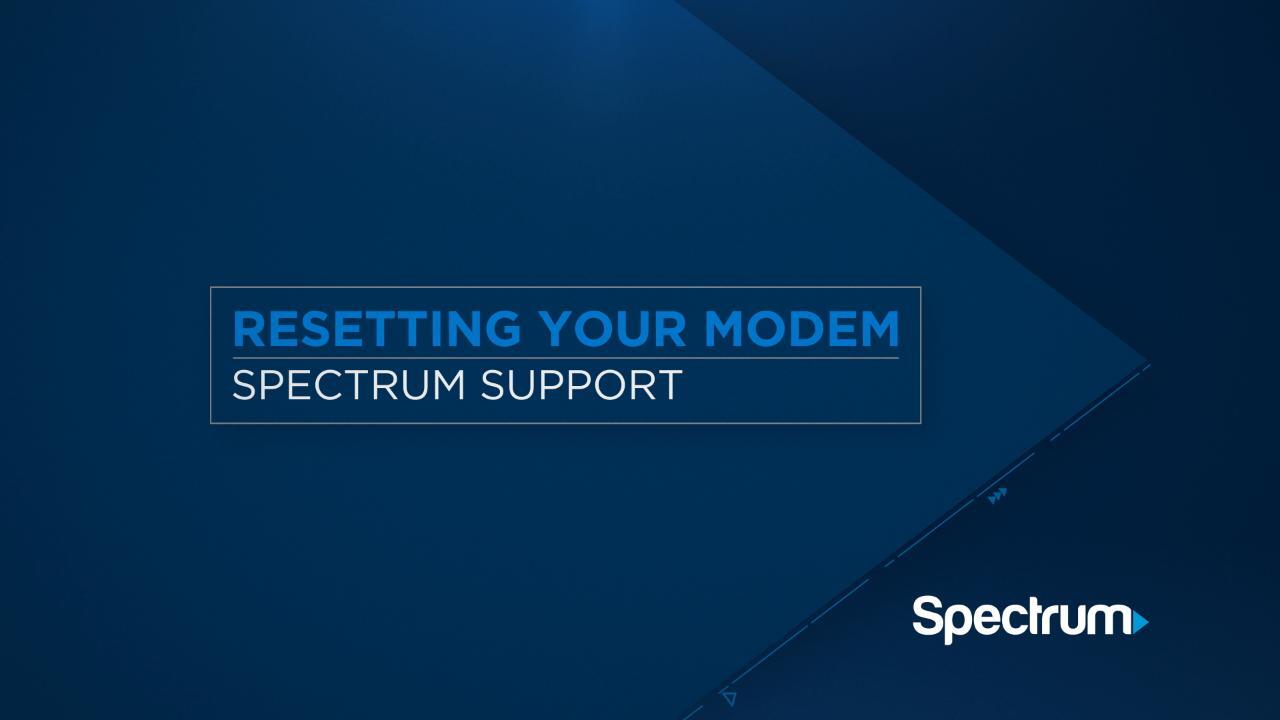
Credit: www.spectrum.net
Frequently Asked Questions
Why Is My Spectrum Internet Not Working?
Your Spectrum Internet may not work due to service outages, router issues, or poor connections. Check for local outages first.
How Can I Fix Spectrum Internet Issues?
Restart your modem and router. Ensure all cables are secure. Contact Spectrum support if problems persist.
Is Spectrum Internet Down In My Area?
Visit Spectrum’s outage page or use the My Spectrum app to check for local service disruptions.
Why Is My Spectrum Wifi So Slow?
Slow Spectrum WiFi can be due to signal interference, outdated equipment, or bandwidth congestion. Try repositioning your router.
Conclusion
Experiencing issues with Spectrum Internet can be frustrating. By troubleshooting common problems, you can often restore connectivity. If issues persist, contact Spectrum support for further assistance. Ensuring a stable internet connection is crucial for both work and leisure. Stay proactive and keep your internet running smoothly.