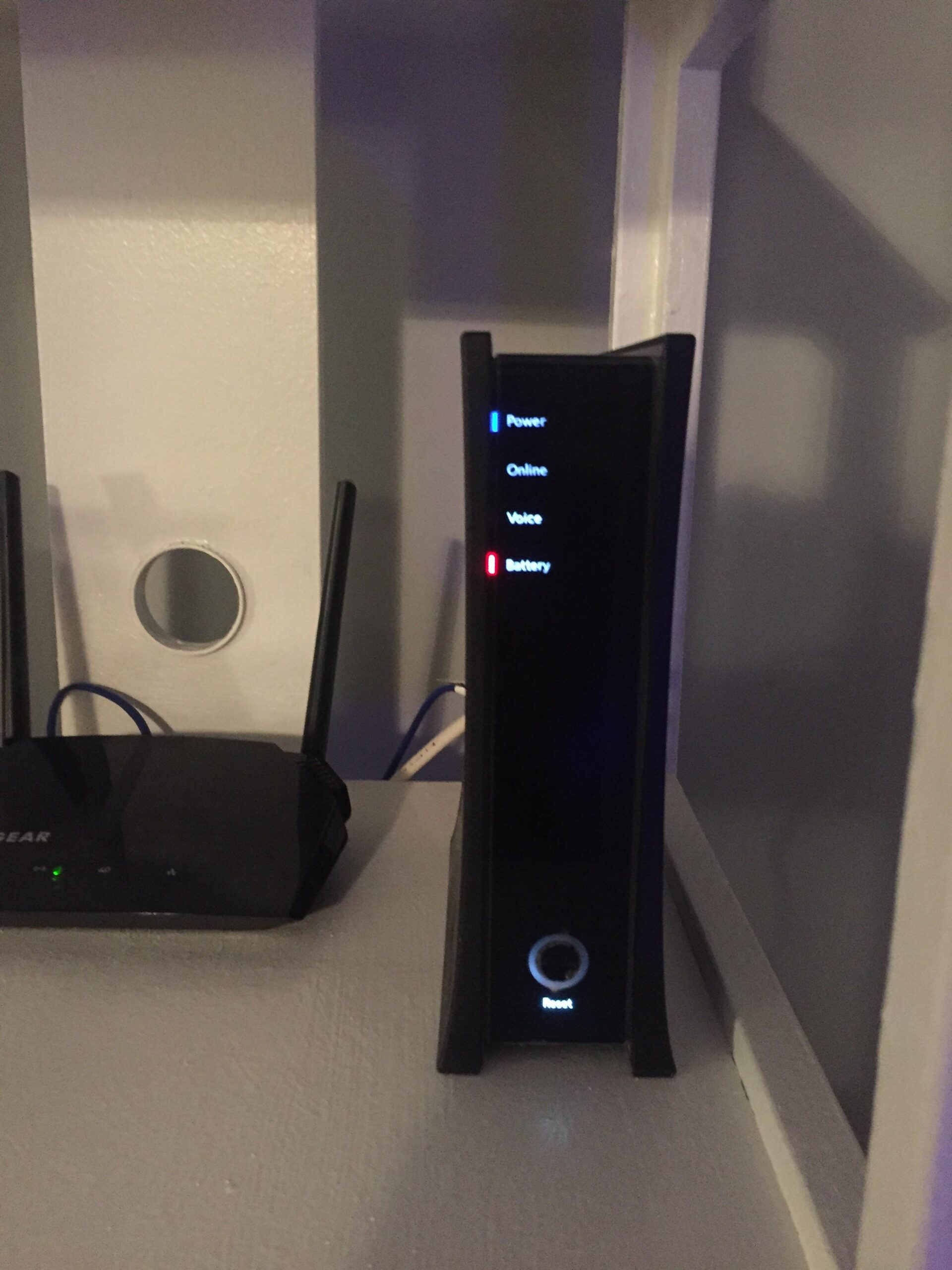Spectrum Internet isn’t working? Restart your modem and router to resolve common connectivity issues.
Experiencing internet problems can be incredibly frustrating, especially when you rely on a stable connection for work or entertainment. Spectrum Internet users may face occasional disruptions due to various reasons like network congestion, hardware issues, or service outages. Restarting your modem and router often resolves minor connectivity problems.
If the issue persists, checking for local outages or contacting Spectrum support may be necessary. Regularly updating your router firmware and ensuring all cables are securely connected can also help maintain a stable internet connection. By taking these steps, you can often troubleshoot and fix your internet issues without needing professional assistance.
Credit: www.reddit.com
Common Issues
Spectrum Internet is great, but sometimes users face issues. Here are the common problems and how to fix them.
Connection Drops
Connection drops are frustrating. You may notice your Wi-Fi disconnecting often. This can disrupt your work or entertainment. Here are some reasons and solutions:
- Router Issues: Restart your router or update its firmware.
- Interference: Remove obstacles between your device and router.
- Overloaded Network: Disconnect unused devices from the network.
Follow these steps to stabilize your connection. If the problem persists, contact Spectrum support.
Slow Speeds
Slow internet speeds can be a major issue. It affects streaming, gaming, and browsing. Let’s understand why it happens and how to improve it:
| Cause | Solution |
|---|---|
| Peak Hours: | Use the internet during non-peak hours. |
| Old Equipment: | Upgrade your modem and router. |
| Background Apps: | Close apps and tabs not in use. |
Implement these solutions to enjoy faster internet speeds.
Initial Checks
Experiencing issues with your Spectrum Internet can be frustrating. Before calling for support, perform a few initial checks. This can often resolve common problems and save time.
Cables And Connections
Start by inspecting all cables and connections. Ensure the coaxial cable is securely connected to the modem and the wall outlet. Also, check the Ethernet cable if you are using a wired connection. Loose or damaged cables can disrupt the internet.
Look for any visible damage or fraying on the cables. If you find any, replace them immediately. Use the following table for a quick checklist:
| Connection Type | Action |
|---|---|
| Coaxial Cable | Check both ends for secure connection |
| Ethernet Cable | Ensure the cable is not loose or damaged |
| Power Cable | Verify it is plugged into a working outlet |
Router Status
Next, verify the status of your router. Check the indicator lights. A healthy router should have a steady power light and blinking data lights.
If the lights are off or red, there might be an issue. Perform a quick power cycle:
- Unplug the router and modem.
- Wait for 30 seconds.
- Plug them back in, starting with the modem.
Wait for the lights to stabilize. This can often resolve connectivity issues. If the problem persists, consult the router’s manual for specific error codes.
Additionally, ensure the router is placed in a central location. Avoid placing it near metal objects or electronic devices that could cause interference.
Restart Equipment
If your Spectrum Internet isn’t working, a quick restart of your equipment might help. This simple solution often resolves many common issues. Follow these steps to reboot your router and reset your modem.
Router Reboot
A router reboot can refresh your internet connection. Follow these easy steps:
- Unplug the router’s power cord from the wall outlet.
- Wait for at least 30 seconds.
- Plug the power cord back into the wall outlet.
- Wait for the router to fully restart, indicated by solid lights.
Rebooting the router can clear minor issues and improve speed. A router reboot is a simple, quick fix for many common problems.
Modem Reset
Resetting your modem can solve many connection issues. Here’s how to do it:
- Unplug the modem’s power cord from the wall outlet.
- Wait for at least 30 seconds.
- Plug the power cord back into the wall outlet.
- Wait for the modem to fully restart, indicated by solid lights.
Resetting the modem can re-establish a fresh connection to your ISP. This often fixes issues related to signal and connectivity.
| Step | Action | Time |
|---|---|---|
| 1 | Unplug power cord | Instant |
| 2 | Wait | 30 seconds |
| 3 | Plug back power cord | Instant |
| 4 | Wait for restart | Up to 2 minutes |
Both router and modem restarts are effective. They often resolve issues without technical support.
Wi-fi Troubleshooting
Is your Spectrum Internet not working? Fixing Wi-Fi problems can be simple. Follow these steps to get back online quickly.
Signal Interference
Signal interference can slow down your Wi-Fi. Here are some common sources:
- Microwaves
- Baby monitors
- Bluetooth devices
Move these devices away from your router. This can boost your Wi-Fi signal.
Your router should be in a central location. Avoid walls and metal objects. They can block the signal.
Choose the right Wi-Fi channel. Use apps like WiFi Analyzer to find the best channel.
Network Congestion
Network congestion happens when too many devices use the same network. This can slow your internet speed. Try these tips:
- Limit the number of devices connected to your network.
- Disconnect devices you are not using.
- Schedule heavy internet use for off-peak hours.
Use Quality of Service (QoS) settings on your router. This can prioritize important devices and applications.
Upgrade your internet plan if needed. A higher bandwidth plan can handle more devices.
| Issue | Solution |
|---|---|
| Slow Speed | Check for interference and congestion. |
| No Connection | Restart your router. |
| Weak Signal | Move router to a central location. |
Follow these steps to fix your Spectrum Internet issues. Enjoy a smooth and fast connection!
Device-specific Problems
If your Spectrum Internet isn’t working, the issue might be device-specific. Different devices have unique settings and configurations. This can affect your internet connection. Let’s explore some common problems and solutions for different devices.
Computer Settings
Computers may face internet issues due to various settings. Follow these steps to troubleshoot:
- Network Adapter: Ensure your network adapter is enabled.
- IP Configuration: Check if the IP settings are correct. Use “Obtain an IP address automatically”.
- Firewall: Disable the firewall temporarily to see if it blocks the connection.
- Driver Updates: Update your network drivers. Outdated drivers can cause connectivity issues.
| Issue | Solution |
|---|---|
| Network Adapter Disabled | Enable the network adapter from the Device Manager. |
| Incorrect IP Settings | Set IP to automatic in network settings. |
| Firewall Blocking Connection | Temporarily disable the firewall. |
| Outdated Network Drivers | Update drivers through Device Manager. |
Mobile Devices
Mobile devices can also experience internet issues. Here are some common fixes:
- Wi-Fi Settings: Ensure Wi-Fi is turned on and connected to the correct network.
- Airplane Mode: Check if Airplane Mode is off. This mode disables Wi-Fi.
- Network Reset: Reset network settings to default.
- Software Updates: Ensure your device software is up to date.
| Issue | Solution |
|---|---|
| Wi-Fi Not Connected | Connect to the correct Wi-Fi network. |
| Airplane Mode On | Turn off Airplane Mode. |
| Network Settings Issue | Reset network settings. |
| Outdated Software | Update device software. |

Credit: www.reddit.com
Router Configuration
Spectrum Internet not working can be frustrating. One of the first things to check is your router configuration. A properly configured router ensures a stable and reliable internet connection. Let’s dive into some key aspects of router configuration.
Firmware Updates
Router firmware is the software that helps your router function. Keeping it updated is crucial for optimal performance. An outdated firmware can cause connectivity issues.
To update your router’s firmware:
- Log in to your router’s web interface.
- Navigate to the firmware update section.
- Check for the latest firmware version.
- Download and install the update.
Security Settings
Proper security settings protect your network from intruders. They also ensure a stable internet connection. Here are some essential security settings to check:
- Enable WPA3 or WPA2 encryption.
- Change the default admin password.
- Enable firewall protection.
- Disable remote management unless necessary.
These steps help secure your network and improve internet performance.
Check For Outages
Experiencing issues with your Spectrum Internet can be frustrating. One of the first steps to resolve this is to check for outages. This section will guide you on how to do that efficiently.
Service Status
Check the Spectrum Service Status page for any reported outages. This page provides real-time updates on service disruptions. Follow these steps:
- Visit the Spectrum Service Status page.
- Enter your ZIP code in the search box.
- Review the status updates for your area.
If there is an outage, Spectrum will provide an estimated time for resolution.
Contacting Support
If the service status page shows no outages, contact Spectrum Support. Use these steps to get help:
- Call Spectrum Customer Service at 1-833-267-6094.
- Use the Contact Us page for live chat support.
- Visit your local Spectrum store for in-person assistance.
Be ready to provide your account information and details about the issue. This will help the support team resolve your problem faster.
Advanced Solutions
Experiencing issues with your Spectrum Internet can be frustrating. Basic troubleshooting steps sometimes fail. For such situations, advanced solutions are necessary. These solutions address deeper issues, ensuring a smoother internet experience.
Dns Settings
Incorrect DNS settings often disrupt your internet connection. To resolve this, you can change your DNS settings to more reliable options like Google’s DNS (8.8.8.8 and 8.8.4.4) or OpenDNS (208.67.222.222 and 208.67.220.220).
Here’s how to change your DNS settings:
- Open the Control Panel on your computer.
- Navigate to Network and Sharing Center.
- Click on Change adapter settings.
- Right-click your network connection and select Properties.
- Double-click on Internet Protocol Version 4 (TCP/IPv4).
- Select Use the following DNS server addresses.
- Enter the preferred and alternate DNS server addresses.
- Click OK to save the changes.
Ip Address Conflicts
IP address conflicts occur when two devices use the same IP address. This can disrupt your internet connection. Resolving this involves assigning a new IP address to your device.
Follow these steps to resolve IP address conflicts:
- Open the Command Prompt as an administrator.
- Type
ipconfig /releaseand press Enter. - Type
ipconfig /renewand press Enter. - This will assign a new IP address to your device.
If the issue persists, consider setting a static IP address:
- Open the Control Panel and go to Network and Sharing Center.
- Click on Change adapter settings.
- Right-click your network connection and select Properties.
- Double-click on Internet Protocol Version 4 (TCP/IPv4).
- Select Use the following IP address.
- Enter the IP address, subnet mask, and default gateway.
- Click OK to save the settings.
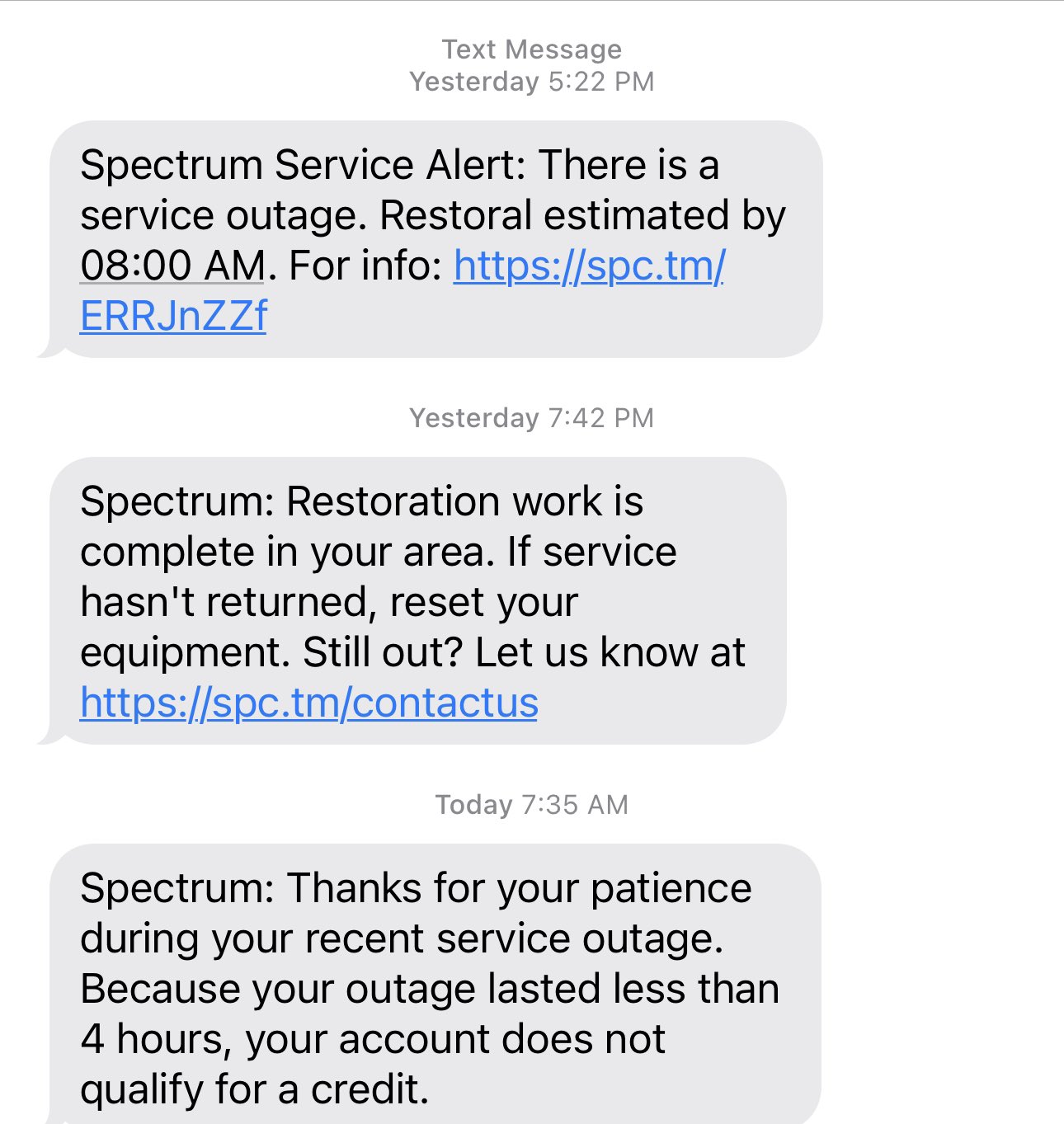
Credit: twitter.com
Frequently Asked Questions
Why Is Spectrum Internet Not Working?
Spectrum Internet may be down due to outages, maintenance, or equipment issues. Check your modem and router first.
How Do I Reset My Spectrum Modem?
Unplug your modem for 30 seconds. Plug it back in and wait for it to reconnect.
What Should I Do If My Wi-fi Is Slow?
Restart your router and modem. Move closer to the router. Check for device interference.
How Can I Check Spectrum Service Outages?
Visit the Spectrum website or use the Spectrum app. Enter your address to check for service outages.
Conclusion
Experiencing issues with Spectrum Internet can be frustrating. Follow the steps mentioned to troubleshoot your connection. Don’t hesitate to contact Spectrum support for further assistance. Reliable internet is essential for work and leisure. Ensuring a stable connection enhances productivity and entertainment.
Stay connected and enjoy a seamless online experience.