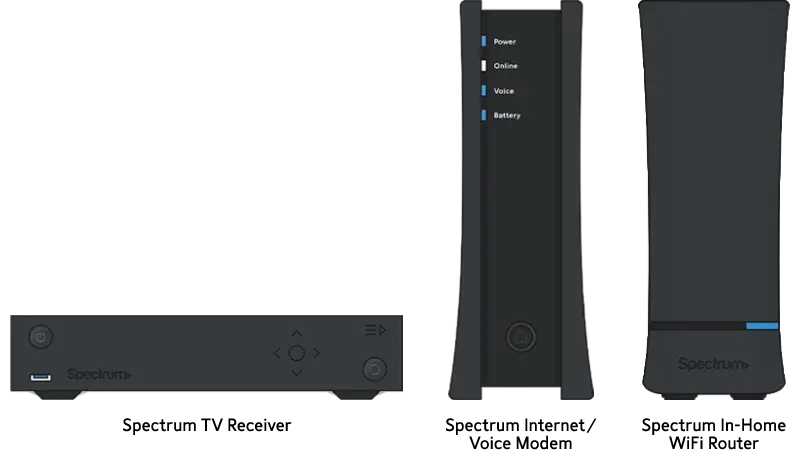Check all cable connections and ensure they are secure. Restart both the TV and Spectrum modem.
Experiencing issues with Spectrum Internet not connecting to your TV can be frustrating. This common problem can often be resolved with a few simple troubleshooting steps. Ensure that all cable connections are secure and correctly plugged in. Sometimes, a quick restart of both your TV and Spectrum modem can resolve connectivity issues.
If the problem persists, you may need to check for any service outages in your area or reset your modem to its factory settings. These steps can often help restore your internet connection, allowing you to enjoy your streaming services without interruption. For persistent issues, contacting Spectrum’s customer support might be necessary for more detailed assistance.
Common Connection Issues
Experiencing issues with Spectrum Internet not connecting to your TV can be frustrating. Common connection issues often stem from a few key areas. Identifying these areas can help restore your connection quickly.
Signal Interference
Signal interference is a frequent culprit behind connection problems. Various electronic devices can disrupt your signal. Microwaves, cordless phones, and baby monitors can interfere. Thick walls or floors can also block the Wi-Fi signal. To minimize interference:
- Place your router in a central location
- Keep the router away from other electronic devices
- Ensure there are fewer obstructions between the router and TV
Cable Problems
Cable issues can also lead to connection troubles. Over time, cables can wear out or become damaged. Inspect your cables for any signs of wear and tear. Look for:
- Frayed or exposed wires
- Loose connections at the router or TV
- Bent or kinked cables
If you notice any of these issues, replacing the damaged cables can solve the problem. Using high-quality cables can also improve the connection. Consider investing in new cables if your current ones are old or damaged.
| Common Issue | Solution |
|---|---|
| Weak Signal | Reposition the router or use a Wi-Fi extender |
| Interference | Keep router away from electronics |
| Damaged Cable | Replace with high-quality cable |
Basic Troubleshooting Steps
Having trouble with your Spectrum Internet not connecting to your TV? Don’t worry! Follow these basic troubleshooting steps to resolve the issue quickly. These simple steps can often fix the problem without needing expert help.
Restart Devices
Restarting your devices can often solve connectivity issues. Start by turning off your TV and Spectrum modem. Wait for 30 seconds before turning them back on. This process allows the devices to reset and can clear minor glitches.
- Turn off your TV and modem.
- Wait for 30 seconds.
- Turn your devices back on.
After restarting, check if your TV connects to the internet. This simple step can often resolve connection problems quickly.
Check Cable Connections
Loose or damaged cables can cause connectivity issues. Ensure all cables are securely connected. Check both ends of each cable, including the HDMI and Ethernet cables.
| Step | Description |
|---|---|
| 1 | Inspect the HDMI cable connection on your TV and modem. |
| 2 | Ensure the Ethernet cable is securely plugged in. |
| 3 | Look for visible signs of wear and tear on cables. |
After checking and securing all connections, try reconnecting your TV to the Spectrum Internet. Secure cables ensure a stable connection.
Network Settings
Is your Spectrum Internet not connecting to your TV? This can be frustrating. Often, the issue lies within the network settings. Making some adjustments can resolve these problems. Let’s dive into the key areas to check.
Wi-fi Configuration
Check your Wi-Fi configuration first. Ensure your TV is connected to the right network. Sometimes, TVs connect to guest networks or older connections.
- Go to your TV settings.
- Select “Network” or “Internet settings”.
- Choose your Wi-Fi network.
- Enter your Wi-Fi password.
If the connection fails, reset your Wi-Fi settings. This often resolves connectivity issues. Follow these steps:
- Unplug your router for 30 seconds.
- Plug it back in and wait for it to reboot.
- Reconnect your TV to the Wi-Fi network.
Router Placement
Router placement plays a big role in your network’s performance. Poor placement leads to weak signals and connectivity issues.
Follow these tips for optimal router placement:
- Place your router in a central location in your home.
- Avoid placing the router near thick walls or metal objects.
- Keep your router elevated, such as on a shelf or desk.
- Ensure your router is not near other electronic devices that can cause interference.
See the table below for more tips on router placement:
| Do | Don’t |
|---|---|
| Place in central areas | Hide in cabinets |
| Keep elevated | Place on the floor |
| Keep away from electronics | Near microwaves |
Following these tips improves your Wi-Fi signal strength. This ensures a stable connection to your TV.
Device Compatibility
One common issue users face is Spectrum Internet not connecting to TV. Often, the problem lies in device compatibility. Understanding which devices work best and keeping firmware updated can help.
Supported Devices
Spectrum Internet supports a wide range of devices. Here is a table showing some of the most popular ones:
| Device | Compatibility |
|---|---|
| Smart TVs | High |
| Roku | High |
| Amazon Fire Stick | Medium |
| Apple TV | High |
| Chromecast | Medium |
Firmware Updates
Devices need regular firmware updates to work well with Spectrum Internet. Keeping firmware updated ensures smooth connectivity and performance.
- Check for updates on the device settings menu.
- Install updates regularly to avoid compatibility issues.
Updating firmware can solve many connection problems. Make it a habit to check for updates monthly.
Advanced Troubleshooting
If Spectrum Internet is not connecting to your TV, basic steps might not work. Advanced troubleshooting techniques can help. These methods can solve deeper issues like IP address conflicts and DNS settings problems.
Ip Address Conflicts
IP address conflicts occur when multiple devices use the same IP address. This can disrupt your internet connection. Follow these steps to resolve this:
- Restart your router. Unplug it for 30 seconds, then plug it back in.
- Check if your TV and router have unique IP addresses.
- Use your router’s admin page to assign a static IP to your TV.
If the conflict persists, consider resetting your router to factory settings. This often resolves IP address conflicts.
Dns Settings
Incorrect DNS settings can prevent your TV from connecting to the internet. DNS translates domain names to IP addresses. Here are steps to fix DNS issues:
- Access your TV’s network settings menu.
- Locate the DNS settings option.
- Set the DNS server to a public DNS like 8.8.8.8 (Google DNS) or 1.1.1.1 (Cloudflare DNS).
Save the changes and restart your TV. This should resolve most DNS issues.
Credit: www.reddit.com
Spectrum Support Tools
If your Spectrum internet is not connecting to your TV, don’t worry. Spectrum offers several support tools to help you resolve the issue quickly. Let’s dive into some of the most effective tools you can use.
Mobile App
The Spectrum mobile app is a handy tool for troubleshooting. You can easily download it from the App Store or Google Play. Once installed, log in with your Spectrum account.
Here’s what you can do with the app:
- Check your internet connection status.
- Restart your modem and router.
- Access troubleshooting guides.
- Chat with customer support.
Using the mobile app saves you time and effort. You can fix issues without calling customer service.
Online Help Center
The Spectrum Online Help Center is another excellent resource. Visit the Spectrum website and navigate to the Help Center section.
In the Online Help Center, you can:
- Search for troubleshooting articles.
- Watch video tutorials.
- Download user manuals.
- Find answers to frequently asked questions.
The Help Center is easy to use and available 24/7. You can find solutions to most common issues there.
Both the mobile app and the online help center are great tools. They provide quick solutions and save you time.
Preventive Measures
Having trouble with your Spectrum Internet not connecting to your TV? Let’s look at some preventive measures. These will ensure a smooth connection. Focus on regular updates and securing your network.
Regular Updates
Regular updates keep your system running smoothly. Always update your router firmware. This fixes bugs and improves performance. Check your router settings for update options.
Update your TV software too. Smart TVs need regular updates. This helps them work well with your internet. Look in the TV settings menu for updates.
- Update router firmware
- Update TV software
- Check for updates regularly
Secure Network
A secure network protects your connection. Use a strong password for your Wi-Fi. This prevents unauthorized access. Change your password regularly.
Enable encryption on your router. WPA3 is the latest standard. It offers the best security. Check your router manual for instructions.
| Security Measure | Details |
|---|---|
| Strong Password | Use a mix of letters, numbers, and symbols |
| Regular Password Changes | Change every 3-6 months |
| Encryption | Enable WPA3 on your router |
Keep your network secure. This ensures your Spectrum Internet connects smoothly to your TV.

Credit: www.reddit.com
When To Contact Support
Sometimes, Spectrum Internet might not connect to your TV. This can be frustrating. Knowing when to contact support can save time and effort. Below are some situations where it is best to reach out for help.
Persistent Issues
If your TV consistently fails to connect to the Internet, this is a sign of a deeper problem. Here are some common issues that may need professional help:
- Frequent disconnects
- Slow internet speeds
- Intermittent connection drops
You have tried rebooting the router and TV. You have checked all cables and settings. Nothing seems to work. This is the time to call Spectrum support. They can run diagnostics and fix the issue.
Service Outages
Service outages can also prevent your TV from connecting to the Internet. Check for outages in your area. Here is how you can do it:
- Visit the Spectrum service status page.
- Enter your ZIP code.
- Check for any reported outages.
If there is an outage, wait for Spectrum to resolve it. If no outage is reported, contact support. They can provide more information and help you restore service.
Credit: www.reddit.com
Frequently Asked Questions
Why Isn’t My Spectrum Internet Connecting To My Tv?
Your TV might not be connected if there’s a loose cable or incorrect input setting. Ensure all cables are secure and your TV is set to the correct input source.
How Do I Fix Spectrum Internet On My Tv?
To fix your Spectrum Internet, restart your modem and router. Check your TV’s network settings and ensure it is connected to the correct Wi-Fi network.
Why Does My Tv Say No Internet Connection?
Your TV may say no internet connection due to a weak Wi-Fi signal. Ensure your router is close to your TV and there are no obstructions.
Can Outdated Firmware Affect Tv Internet Connection?
Yes, outdated firmware can cause connectivity issues. Check your TV’s settings and update the firmware to the latest version available.
Conclusion
Experiencing Spectrum Internet not connecting to your TV can be frustrating. Follow the troubleshooting steps mentioned in this blog to resolve the issue. If problems persist, contacting Spectrum support may be necessary. Ensuring your devices are properly set up can prevent future connectivity issues.
Stay connected and enjoy seamless streaming.