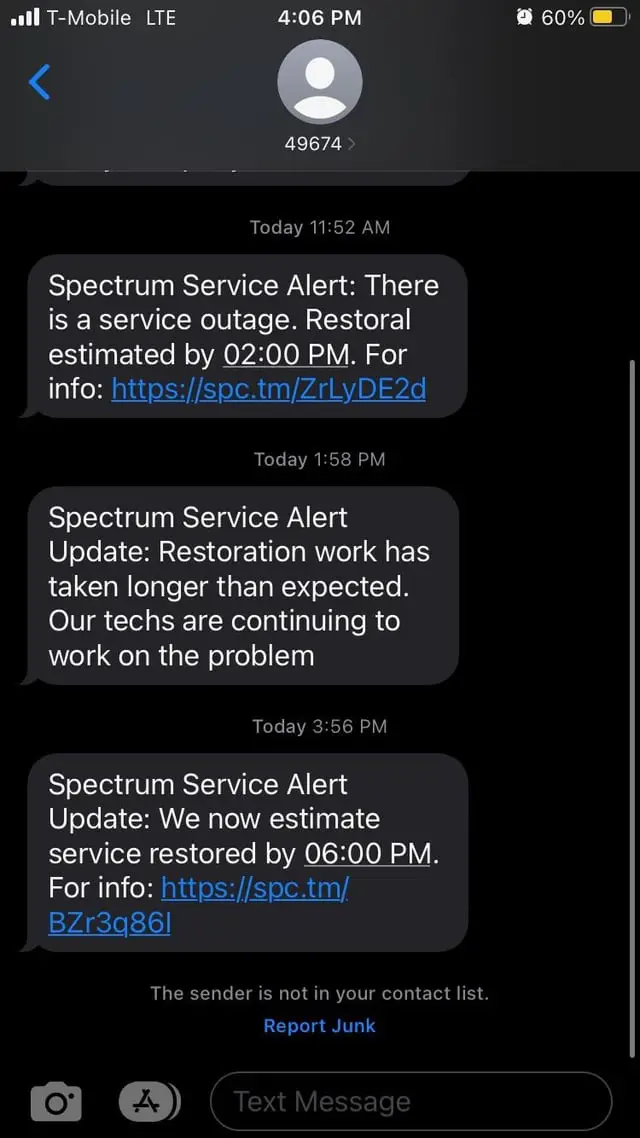To fix Spectrum Internet not working on your iPhone, restart your device and check your Wi-Fi settings. Ensure your Spectrum account is active and paid.
Experiencing internet issues on your iPhone can be frustrating, especially when you rely on it for daily tasks. Spectrum Internet is usually reliable, but occasional connectivity problems can occur. These issues might stem from a variety of sources, such as network outages, incorrect settings, or even hardware glitches.
Taking immediate steps to troubleshoot can help restore your connection quickly. Restarting your iPhone and checking your Wi-Fi settings are simple yet effective first steps. Ensuring your Spectrum account is active and up-to-date also eliminates potential service disruptions. By addressing these common problems, you can quickly get back online and enjoy uninterrupted internet access.
Common Issues
Facing issues with your Spectrum Internet on your iPhone can be frustrating. Understanding the common problems can help you troubleshoot effectively. Here, we will discuss the most frequent issues users face.
Network Outages
Network outages are a common cause of internet problems. When the Spectrum network is down, your iPhone won’t connect to the internet. You can check for outages on the Spectrum website or use their app. If there’s an outage, wait until service is restored.
| Signs of Network Outage | What to Do |
|---|---|
| No internet on all devices | Check Spectrum’s outage map |
| Slow internet speed | Restart your router |
| Intermittent connection | Contact Spectrum support |
Hardware Problems
Sometimes, the issue is with your hardware. Your iPhone or your router might be the problem. Check if other devices are working. If they are, your iPhone may need a restart. If not, your router might need attention.
- Restart your iPhone: Hold the power button and swipe to restart.
- Reset network settings: Go to Settings > General > Reset > Reset Network Settings.
- Restart your router: Unplug it, wait 30 seconds, and plug it back in.
If none of these steps work, contact Spectrum support for help. They can diagnose and fix the problem.
Initial Checks
Facing issues with your Spectrum Internet on your iPhone? Before you dive into complex solutions, start with some initial checks. These simple steps often resolve the problem quickly. Let’s explore the basic troubleshooting steps.
Verify Connection
First, ensure your iPhone is connected to the correct Wi-Fi network. Go to Settings > Wi-Fi. Check if you’re connected to your home network. If not, select your network and enter the password if prompted.
- Open Settings.
- Tap Wi-Fi.
- Select your home network.
- Enter your password if needed.
Ensure there is no exclamation mark next to the Wi-Fi name. This indicates a connection issue. If you see it, try reconnecting to the network.
Check Airplane Mode
Sometimes, Airplane Mode can disrupt your internet connection. Verify that Airplane Mode is off. Here’s how:
- Open Settings.
- Look for Airplane Mode.
- Ensure the switch is turned off.
You can also check this quickly from the Control Center. Swipe down from the upper-right corner of the screen and ensure the airplane icon is not highlighted.
| Step | Action |
|---|---|
| 1 | Open Settings. |
| 2 | Tap Wi-Fi. |
| 3 | Select your network. |
| 4 | Ensure Airplane Mode is off. |
If your Spectrum Internet still isn’t working, move on to more advanced steps. These initial checks often resolve simple connectivity issues.
Restart Devices
Experiencing Spectrum Internet not working on your iPhone can be frustrating. One of the simplest yet effective solutions is to restart your devices. This process often resolves connectivity issues and refreshes network settings. Follow the steps below to restart your iPhone and router.
Restart Iphone
Restarting your iPhone can resolve many issues, including internet connectivity problems. Here’s how you can restart your iPhone:
- Press and hold the power button until the slider appears.
- Drag the slider to turn off your iPhone.
- Wait for a few seconds.
- Press and hold the power button again until the Apple logo appears.
Once your iPhone restarts, check if the Spectrum Internet connection is working properly.
Restart Router
Restarting your router can help in refreshing the network connection. Follow these steps to restart your router:
- Unplug the router’s power cable from the power outlet.
- Wait for about 30 seconds to 1 minute.
- Plug the power cable back into the power outlet.
- Wait for the router to fully restart, which may take a few minutes.
After restarting, ensure your iPhone is connected to the router’s Wi-Fi network. Test the internet connection to see if the issue is resolved.
| Device | Steps to Restart |
|---|---|
| iPhone |
|
| Router |
|
By restarting both your iPhone and router, you can often fix Spectrum Internet connectivity issues. These steps are quick and easy, providing a simple solution to get back online.
Wi-fi Settings
If your Spectrum Internet is not working on your iPhone, adjusting the Wi-Fi settings can help. Here’s how to get started with two important steps: Forget Network and Reconnect to Wi-Fi.
Forget Network
Forgetting a network can resolve many connectivity issues. Follow these steps:
- Open the Settings app on your iPhone.
- Tap on Wi-Fi.
- Find your Spectrum network and tap the info icon (i).
- Select Forget This Network.
- Confirm by tapping Forget.
This process removes the network and its settings from your iPhone.
Reconnect To Wi-fi
After forgetting the network, reconnect to the Wi-Fi:
- Go back to Settings and tap on Wi-Fi.
- Find your Spectrum network in the list.
- Tap on the network name.
- Enter the Wi-Fi password.
- Tap Join.
Your iPhone should now reconnect to the Spectrum network. Ensure your device has the correct password.
If the issue persists, try restarting your router or iPhone.
Update Software
Having trouble with Spectrum Internet on your iPhone? Updating your software can solve the issue. Software updates fix bugs and improve performance. Follow these steps to ensure your iPhone and router are up-to-date.
Ios Updates
Updating your iPhone’s iOS can resolve many connectivity problems. Follow these steps to update your iOS:
- Open Settings on your iPhone.
- Scroll down and tap General.
- Tap Software Update.
- If an update is available, tap Download and Install.
- Follow the on-screen instructions to complete the update.
Ensure your iPhone is connected to Wi-Fi and has enough battery life.
Router Firmware
Updating your router firmware can enhance your internet connection. Check the steps below to update your router:
- Log in to your router’s web interface.
- Find the Firmware Update section, usually under Settings or Administration.
- Check for available updates.
- If an update is available, follow the instructions to install it.
Updating firmware can solve many connectivity problems and improve network stability.
Here is a quick reference table:
| Device | Steps to Update |
|---|---|
| iPhone | Settings > General > Software Update |
| Router | Log in > Settings/Administration > Firmware Update |
Keeping your software updated is crucial for a stable internet connection.

Credit: m.youtube.com
Reset Network Settings
If your Spectrum Internet is not working on your iPhone, resetting network settings can help. This step can fix connectivity issues and restore your internet connection.
How To Reset
Follow these simple steps to reset your network settings:
- Open the Settings app on your iPhone.
- Scroll down and tap General.
- Scroll to the bottom and select Reset.
- Tap Reset Network Settings.
- Enter your passcode if prompted.
- Confirm by tapping Reset Network Settings again.
Your iPhone will restart, and all network settings will be reset.
Impact Of Reset
Resetting network settings will erase all stored Wi-Fi networks. You will need to reconnect to your Wi-Fi networks and re-enter passwords.
| Pros | Cons |
|---|---|
| Resolves connectivity issues | Erases Wi-Fi passwords |
| Improves internet performance | Removes VPN settings |
| Restores default network settings | Deletes Bluetooth pairings |
Important: This action will not delete any personal data. Your photos, apps, and contacts will remain intact.
Advanced Troubleshooting
Sometimes, simple fixes do not resolve the issue of Spectrum Internet not working on your iPhone. This section delves into advanced troubleshooting steps. These methods often address more complex problems that basic steps miss.
Check For Interference
Interference can disrupt your iPhone’s connection to Spectrum Internet. Make sure to check for common sources of interference.
- Microwave ovens: These can cause significant Wi-Fi interference.
- Bluetooth devices: Turn off unused Bluetooth devices nearby.
- Other Wi-Fi networks: Nearby networks can overlap and cause issues.
Move your iPhone closer to the router. If interference persists, try changing the router’s channel settings.
Change Dns Settings
Changing DNS settings can sometimes solve internet connectivity issues. Follow these steps to change DNS settings on your iPhone:
- Open the Settings app on your iPhone.
- Tap on Wi-Fi.
- Select the Wi-Fi network you’re connected to.
- Tap on Configure DNS.
- Select Manual.
- Delete the existing DNS servers by tapping the – button.
- Tap Add Server and enter the new DNS addresses. Common options include:
| Provider | Primary DNS | Secondary DNS |
|---|---|---|
| 8.8.8.8 | 8.8.4.4 | |
| Cloudflare | 1.1.1.1 | 1.0.0.1 |
| OpenDNS | 208.67.222.222 | 208.67.220.220 |
After entering the new DNS addresses, tap Save. Restart your iPhone to apply the changes.
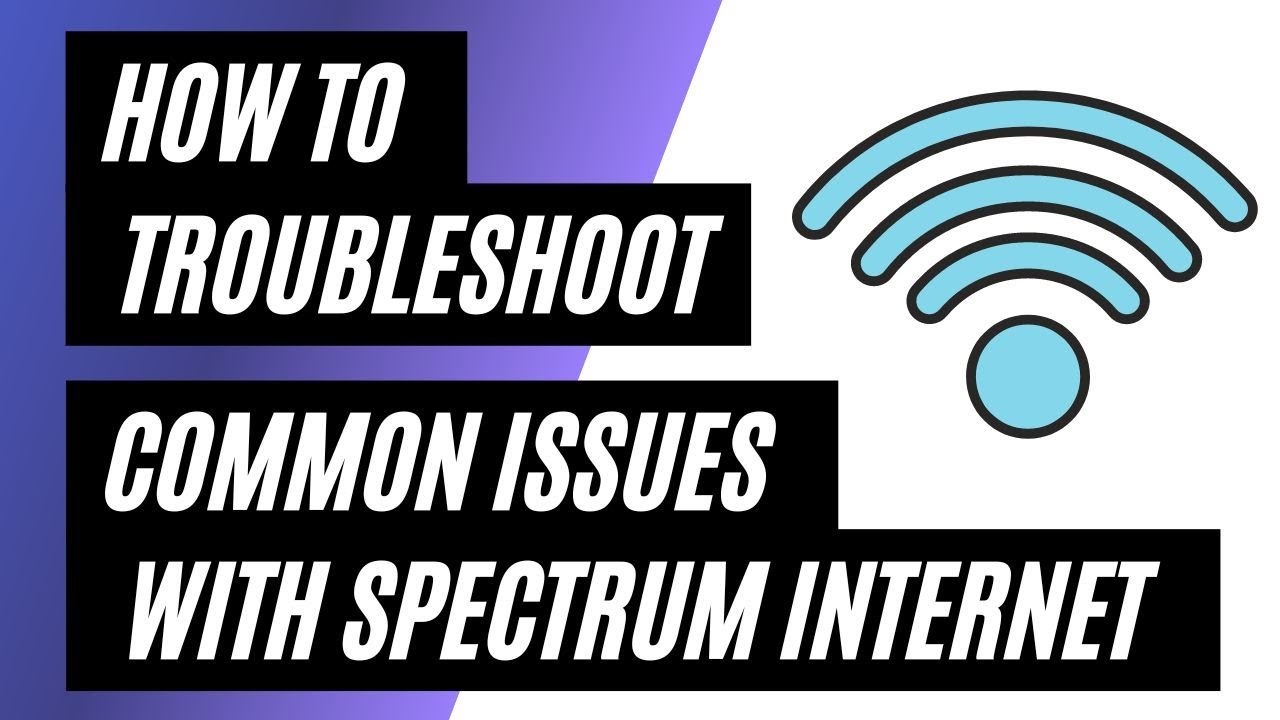
Credit: www.youtube.com
Contact Support
If your Spectrum Internet is not working on your iPhone, contacting support can be a lifesaver. Spectrum and Apple have dedicated support teams ready to assist you. This section will guide you on how to reach out to both.
Spectrum Support
Spectrum Support can help if you are having trouble with your internet connection. They can check your account, reset your service, and offer troubleshooting steps.
- Visit the Spectrum Contact Us page.
- Call the support line at 1-833-267-6094.
- Use the Spectrum app to chat with a representative.
Make sure you have your account number and any error messages ready. This will help the support team assist you quickly.
Apple Support
If the issue seems to be with your iPhone, Apple Support can provide help. They can diagnose problems with your device and offer solutions.
- Go to the Apple Support website.
- Sign in with your Apple ID.
- Select your iPhone from the list of devices.
- Choose the issue you are facing and follow the steps provided.
You can also call Apple Support at 1-800-275-2273. They might ask you to update your iPhone or reset network settings.
| Support Type | Contact Method | Details |
|---|---|---|
| Spectrum | Phone | 1-833-267-6094 |
| Spectrum | Online | Contact Us Page |
| Apple | Phone | 1-800-275-2273 |
| Apple | Online | Apple Support |
By reaching out to Spectrum or Apple Support, you can resolve your internet issues. Make sure you are prepared with all necessary information before contacting them.

Credit: www.reddit.com
Frequently Asked Questions
Why Is Spectrum Internet Not Working On My Iphone?
Your Spectrum Internet may not work on your iPhone due to network issues or incorrect settings. Restart your iPhone and router. Ensure your Wi-Fi is enabled. Check for outages in your area through Spectrum’s website.
How Do I Fix Spectrum Wi-fi On My Iphone?
First, restart your iPhone and router. Go to Settings > Wi-Fi and ensure it’s on. Forget the network and reconnect. If issues persist, contact Spectrum support.
Why Can’t My Iphone Connect To Spectrum Wi-fi?
Your iPhone might not connect due to incorrect Wi-Fi settings or network issues. Restart your devices and check Wi-Fi settings. Ensure your password is correct.
Is There An Outage Affecting Spectrum Internet?
Check the Spectrum website or app for any service outages in your area. You can also call their customer service for updates. Outages can affect your internet connectivity.
Conclusion
Troubleshooting Spectrum Internet issues on your iPhone can be straightforward. Follow our tips to restore connectivity quickly. Ensure your device settings are correct and reset your network if needed. If problems persist, contact Spectrum support for further assistance. Stay connected and enjoy seamless internet browsing on your iPhone.