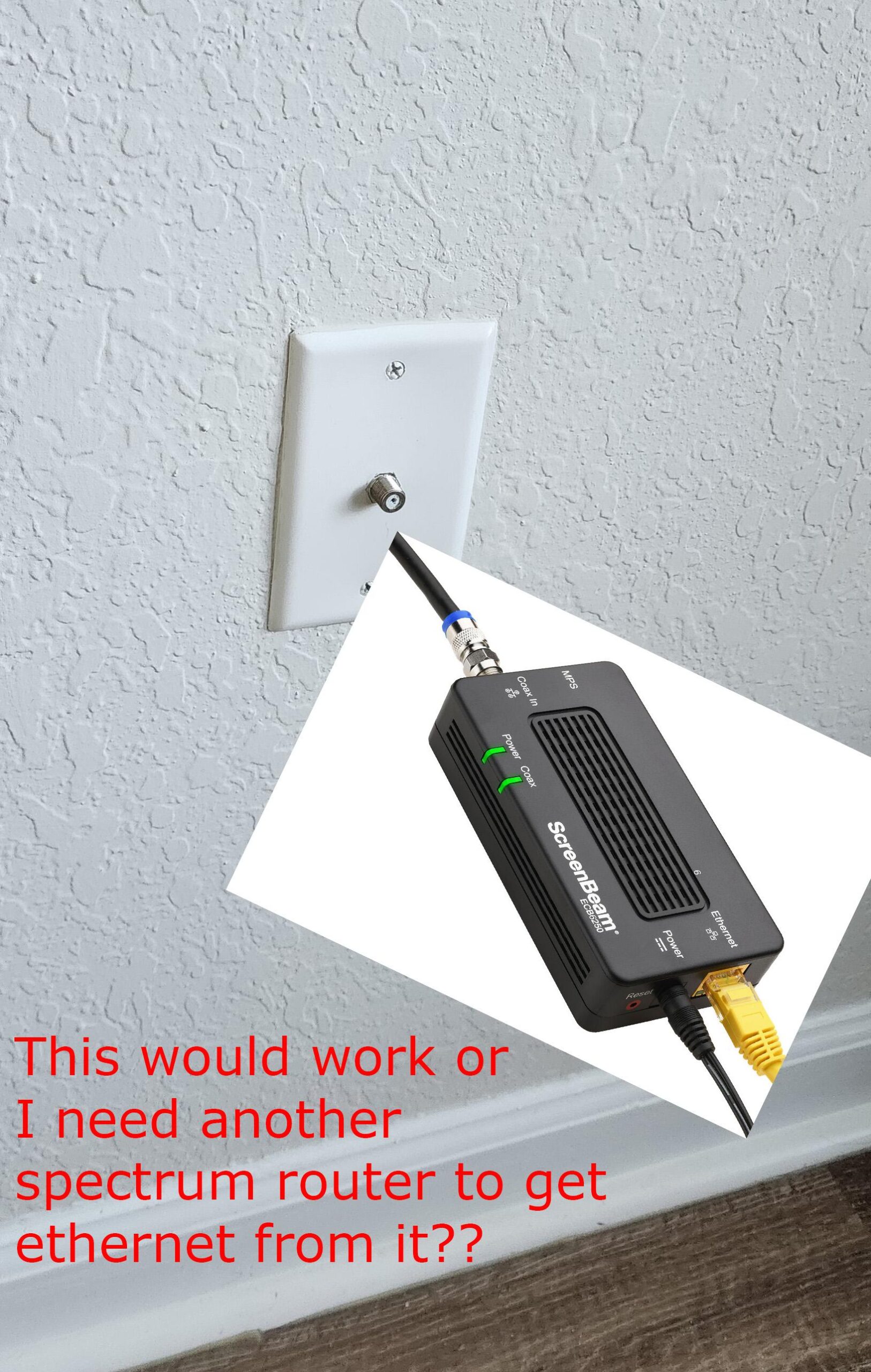You might not connect to your Spectrum Internet due to router issues or service outages. Check your equipment and Spectrum’s status page.
Struggling to connect to Spectrum Internet can be frustrating. Several factors can disrupt your connection, including hardware malfunctions or local service outages. Ensuring your router and modem are functioning correctly is essential for diagnosing the problem. Restarting your devices can often resolve temporary issues.
Additionally, visiting Spectrum’s status page can help determine if there’s an ongoing outage in your area. Regularly updating your router’s firmware and checking for loose connections can also prevent connectivity issues. By following these steps, you can quickly identify and resolve most internet connectivity problems, ensuring a smoother online experience.
Common Connection Issues
Struggling to connect to your Spectrum Internet can be frustrating. Understanding common issues can help. Let’s explore the reasons behind your connection problems.
Slow Speeds
Slow speeds can ruin your online experience. Here are some common causes:
- Too many devices connected at once.
- Outdated router or modem.
- Physical obstructions blocking the Wi-Fi signal.
- Interference from other electronic devices.
To fix slow speeds, try the following steps:
- Disconnect devices you are not using.
- Update your router’s firmware.
- Move your router to a central location.
- Keep electronic devices away from your router.
No Connection
Experiencing no connection at all? Here are some potential reasons:
| Possible Cause | Solution |
|---|---|
| Loose cables | Check all cables and ensure they are secure. |
| Router not powered on | Ensure your router is plugged in and turned on. |
| Outdated firmware | Update your router’s firmware. |
| Service outage | Check Spectrum’s service status page. |
If problems persist, consider contacting Spectrum customer support for assistance.

Credit: www.spectrum.net
Checking Your Equipment
Connecting to your Spectrum Internet can sometimes be a challenge. Checking your equipment is a good first step. This includes your modem and router. Let’s explore how to do this.
Modem Status
The modem is key to your internet connection. First, look at the lights on your modem.
| Light | Status | Meaning |
|---|---|---|
| Power | Solid Green | Modem is on |
| Online | Blinking | Connecting to the network |
| Online | Solid Green | Connected to the network |
| Online | Off or Red | Not connected |
If the Online light is off or red, the modem is not working right. Unplug it, wait 30 seconds, and plug it back in.
Router Setup
Next, check your router. Make sure it is plugged in and turned on.
- Ensure the Ethernet cable is securely connected.
- Check the Wi-Fi lights. They should be on.
- Use a different device to see if it connects.
Sometimes, a simple reboot can fix many issues. Restart your router by unplugging it, waiting 30 seconds, and plugging it back in.
If the problem persists, reset your router to its factory settings. This can help fix deeper issues.
- Find the reset button on your router.
- Press and hold it for 10 seconds.
- Release and wait for the router to restart.
After resetting, set up your Wi-Fi network again. This involves naming your network and setting a password.
Restarting Devices
Facing trouble connecting to your Spectrum Internet? Restarting devices can help. This simple step fixes many connectivity issues. Below are detailed steps to restart your devices.
Power Cycling
Power cycling means turning devices off and on again. Follow these steps:
- Turn off your modem and router.
- Unplug them from the power source.
- Wait for 30 seconds.
- Plug them back in.
- Turn on the modem first and wait for it to fully restart.
- Turn on the router next and wait for it to restart.
Power cycling clears temporary issues. It refreshes connections and may resolve your problem.
Resetting Modem And Router
Sometimes, a simple restart is not enough. You might need to reset your modem and router. Follow these steps:
- Find the reset button on your modem or router. It is usually a small, recessed button.
- Use a paperclip or similar object to press and hold the reset button.
- Hold the button for 10-15 seconds.
- Release the button and wait for the devices to restart.
This action will reset the modem and router to factory settings. You may need to reconfigure your Wi-Fi settings.
Remember, restarting devices often solves connectivity issues. Try these steps before calling for help.
Inspecting Cables And Connections
If you can’t connect to your Spectrum Internet, inspect your cables and connections. This simple step often solves connectivity issues. Here’s how to do it effectively.
Loose Connections
Loose connections can disrupt your internet connection. Check all the cables running from your modem to your router. Also, inspect the Ethernet cables connected to your devices.
- Ensure each cable is securely plugged in.
- Wiggle the cables gently to confirm they are tight.
- Check the power cable connections.
Damaged Cables
Damaged cables are another common cause of internet problems. Inspect your cables for any visible signs of wear and tear.
| Type of Cable | Signs of Damage |
|---|---|
| Ethernet Cables | Frayed ends, bent connectors |
| Coaxial Cables | Cracked insulation, exposed wires |
| Power Cables | Burn marks, loose plugs |
If you find any damaged cables, replace them immediately. Using damaged cables can affect your internet speed and stability.
Wifi Network Problems
Experiencing issues with your Spectrum internet? WiFi network problems could be the culprit. Common issues include signal interference and network congestion. These problems can disrupt your connection and affect your online experience.
Signal Interference
Signal interference can come from various sources. Electronic devices, walls, and even other WiFi networks can cause it.
Many household items like microwaves, cordless phones, and baby monitors can disrupt your WiFi signal. Moving these devices away from your router can help improve your connection.
Physical obstacles like walls and furniture can also weaken your WiFi signal. Place your router in a central, elevated location to minimize this interference.
Other WiFi networks in your vicinity can also cause interference. Changing your router’s channel can help reduce this problem. Use the 5GHz band for less interference and faster speeds.
Network Congestion
Network congestion happens when too many devices are connected to your WiFi. This can slow down your internet speed and cause connection issues.
To manage network congestion, limit the number of devices connected to your WiFi. Prioritize essential devices and disconnect unused ones.
Using a WiFi extender can help distribute the load and improve your connection. Extenders amplify your signal, providing better coverage and reducing congestion.
Check your router’s settings to see if Quality of Service (QoS) is enabled. QoS can prioritize bandwidth for critical applications, ensuring a smoother experience.
| Problem | Solution |
|---|---|
| Electronic Interference | Move devices away from the router |
| Physical Obstacles | Place router in central, elevated location |
| Other WiFi Networks | Change router’s channel, use 5GHz band |
| Too Many Devices | Limit connected devices, use WiFi extender |

Credit: www.reddit.com
Account And Service Issues
Having trouble connecting to your Spectrum Internet? It might be due to account and service issues. These problems can disrupt your internet connection. Below are common reasons for these issues and how to address them.
Service Outages
A service outage can prevent you from connecting to the internet. Spectrum’s network might be down in your area. To check for outages, visit the Spectrum Outage Information Page or call their support line.
Steps to Check for Service Outages:
- Open the Spectrum website.
- Navigate to the Outage Information Page.
- Enter your ZIP code.
- Check if there are any reported outages.
If an outage is reported, you must wait for Spectrum to fix the issue.
Account Status
Your account status can affect your internet connection. If your bill is unpaid, Spectrum might suspend your service. Ensure that your account is in good standing.
| Account Issue | Solution |
|---|---|
| Unpaid Bill | Pay your outstanding bill. |
| Account Suspension | Contact Spectrum support. |
Log in to your Spectrum account to check your account status. Make sure all payments are up to date. If your account is suspended, contact customer service for help.
By addressing these account and service issues, you can get back online quickly. Always keep your account in good standing and stay informed about service outages.
Advanced Troubleshooting
Are you struggling to connect to your Spectrum Internet despite basic troubleshooting? It might be time to dive into advanced troubleshooting. This can help resolve deeper issues that common fixes cannot. Let’s explore two crucial aspects: IP Address Conflicts and DNS Settings.
Ip Address Conflicts
IP address conflicts can prevent you from connecting to the internet. Each device on your network needs a unique IP address. Sometimes, two devices get the same IP address. This causes a conflict.
To resolve IP address conflicts:
- Open the Command Prompt by pressing Windows + R, type
cmd, and press Enter. - Type
ipconfig /releaseand press Enter. - Wait a few seconds, then type
ipconfig /renewand press Enter. - Restart your computer and router.
If the problem persists, consider setting a static IP address. This ensures your device always has a unique IP.
Dns Settings
Incorrect DNS settings can also disrupt your internet connection. DNS converts domain names into IP addresses. If DNS fails, you can’t access websites.
To check and change DNS settings:
- Open Control Panel and click on Network and Sharing Center.
- Select Change adapter settings on the left.
- Right-click your network connection and select Properties.
- Select Internet Protocol Version 4 (TCP/IPv4) and click Properties.
- Click Use the following DNS server addresses.
- Enter 8.8.8.8 for Preferred DNS server and 8.8.4.4 for Alternate DNS server.
- Click OK and restart your computer.
By resolving IP address conflicts and correcting DNS settings, you can often restore your Spectrum Internet connection. These advanced troubleshooting steps target deeper network issues, ensuring a stable and reliable connection.
Contacting Spectrum Support
Experiencing connectivity issues with your Spectrum Internet can be frustrating. Knowing how to contact Spectrum Support can help resolve the problem quickly. This section provides valuable information on using online resources and customer service to get your internet back up and running.
Online Resources
Spectrum offers a range of online resources to help with connection issues. These resources provide immediate assistance without waiting for a customer service representative.
- Spectrum’s Support Website: The official Spectrum support website has troubleshooting guides. These guides cover common connectivity issues and their solutions.
- Live Chat: Spectrum’s website also offers a live chat feature. This allows you to communicate with a support agent directly from your browser.
- Community Forums: Spectrum’s community forums are a great place to find solutions. You can read about experiences and fixes from other users.
Using these online resources can save you time and get your internet working again quickly.
Customer Service
If online resources don’t resolve your issue, contacting Spectrum’s customer service is the next step. Spectrum offers several ways to reach their customer service team.
- Phone Support: You can call Spectrum’s customer service for direct assistance. The phone number is available on their website.
- Email Support: Sending an email to Spectrum’s support team is another option. This can be useful for non-urgent issues.
- Social Media: Spectrum is active on social media platforms like Twitter and Facebook. You can reach out for support through direct messages.
Having your account information ready when contacting customer service can speed up the process.
| Support Method | Contact Information |
|---|---|
| Phone | Available on Spectrum’s website |
| support@spectrum.com | |
| Social Media | @Ask_Spectrum on Twitter |
Use these methods to get help with your Spectrum Internet connection issues.

Credit: www.reddit.com
Frequently Asked Questions
Why Is My Spectrum Internet Not Working?
Your Spectrum internet might not work due to several issues. Common problems include modem/router issues, service outages, or incorrect configurations. Restart your modem and router first.
How Do I Reset My Spectrum Modem?
To reset your Spectrum modem, unplug it for 30 seconds. Plug it back in and wait for the lights to stabilize. This can resolve many connectivity issues.
Why Is My Spectrum Wifi So Slow?
Slow Spectrum WiFi can be caused by network congestion, outdated equipment, or interference. Try moving closer to the router or upgrading your equipment.
What Should I Do If Spectrum Internet Is Down?
If Spectrum internet is down, check for outages in your area. Restart your modem and router. Contact Spectrum support if the issue persists.
Conclusion
Struggling to connect to your Spectrum Internet can be frustrating. Ensure your modem and router are functioning properly. Check for service outages in your area. Resetting your equipment often resolves connectivity issues. If problems persist, contact Spectrum support for further assistance.
Reliable internet is essential for staying connected.