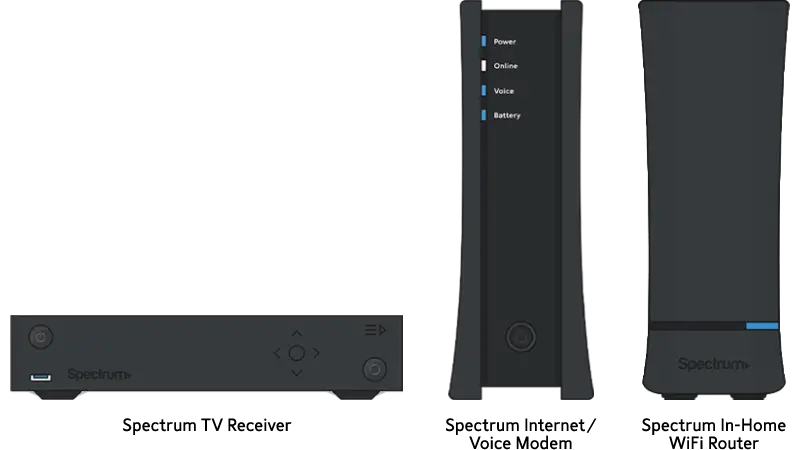To turn on a Spectrum modem, simply locate the power button on the device and press it.
Checking The Modem Status
Before you begin troubleshooting your Spectrum modem, it’s important to check its status. By understanding the indicators on your modem, you’ll have a better understanding of what might be causing any connectivity issues you’re experiencing. In this section, we’ll walk you through the different indicators on the Spectrum modem and help you interpret their meanings.
Power Indicator
The power indicator lets you know if your modem is receiving power. It is usually located either on the front or top panel of the modem and is represented by a small LED light. When the power indicator is solid green, it means the modem is correctly connected to a power source and is turned on. If the power indicator is off or blinking, it indicates a power issue such as an unplugged power cable or a faulty power outlet. Make sure to check all connections and try plugging the modem into a different power outlet if necessary.
Online Indicator
The online indicator on your Spectrum modem is a crucial indicator of your internet connection status. It shows if your modem is successfully connected to the internet. When the online indicator is solid green, it means your modem is connected and in sync with the Spectrum network. However, if the online indicator is off or blinking, it suggests that your modem is having trouble establishing a connection. In such cases, you can try power cycling your modem by unplugging it from the power source, waiting for 30 seconds, and plugging it back in. Be patient as it might take a few minutes for the online indicator to turn solid green again.
Wi-fi Indicator
If you are using a modem with Wi-Fi capabilities, the Wi-Fi indicator notifies you about the status of your wireless network. It indicates whether Wi-Fi is enabled, disabled, or if there are any issues with the Wi-Fi connection. When the Wi-Fi indicator is solid green, it means that Wi-Fi is enabled and working fine. If the Wi-Fi indicator is off or blinking, it suggests that Wi-Fi is disabled or encountering a problem. To troubleshoot this, you can try restarting your modem, ensuring that the Wi-Fi feature is enabled, and checking if the Wi-Fi password is correct.
By understanding the different indicators on your Spectrum modem, you can gain valuable insights into what might be causing connectivity issues. Checking the power, online, and Wi-Fi indicators will bring you one step closer to resolving any problems with your Spectrum modem, ensuring a smoother internet experience.
Credit: www.reddit.com
Connecting The Modem
To turn on your Spectrum modem, simply connect it to a power source and make sure it’s properly plugged in. Once it’s powered on, you can start enjoying high-speed internet connectivity.
Power Connection
Before connecting your Spectrum modem, ensure you have a power source nearby. Follow these simple steps to connect the power:
- Locate the power adapter that came with your modem.
- Connect one end of the power adapter to the modem’s power port.
- Plug the other end of the power adapter into a nearby electrical outlet.
- Make sure the power outlet is working by plugging in another device.
- Once the power adapter is securely connected, the modem will start to power on.
Coaxial Cable Connection
The next step is to connect the coaxial cable to your Spectrum modem. Follow these steps to ensure a successful connection:
- Locate the coaxial cable that connects your cable outlet to your TV.
- Disconnect the coaxial cable from your TV and then connect it to the coaxial port on the back of the modem.
- Make sure the connection is secure by twisting the connector clockwise until snug.
- Take the other end of the coaxial cable and connect it to the cable outlet on your wall.
Now that you have successfully connected the power and coaxial cable, your Spectrum modem is ready to be turned on. Make sure all connections are secure and follow any additional instructions provided by Spectrum. Enjoy your high-speed internet connection!
Activating The Modem
To get started with your Spectrum modem, you need to activate it. Follow these simple steps to activate your modem online and begin enjoying high-speed internet:
Activating Online
Activating your Spectrum modem online is a quick and convenient way to get your internet up and running. Here’s how:
- Connect your modem to a power source and ensure all the necessary cables are properly connected.
- Open a web browser on your computer or mobile device.
- Enter the following URL in the address bar: https://activate.spectrum.net.
- You will be directed to the Spectrum activation page.
- Follow the on-screen prompts to enter your account information.
- Once you’ve provided the required information, click on the “Activate” button to begin the activation process.
- Wait for the activation process to complete. This may take a few minutes.
- Once your modem is successfully activated, you will receive a confirmation message.
Registering The Modem
After activating your Spectrum modem, it’s important to register it for better service and support. Registering your modem helps Spectrum identify your device and provides you with the best possible experience. Here’s how to register your modem:
- Go to the Spectrum registration page by entering the following URL in your browser: https://www.spectrum.net/register-modem.
- Log in to your Spectrum account using your username and password.
- Follow the on-screen instructions to register your modem.
- Provide the necessary details, such as the modem’s serial number and MAC address. You can find these details on the modem’s label.
- Click on the “Submit” button to complete the registration process.
- Once your modem is registered, you will receive a confirmation message.
By following these simple steps to activate and register your Spectrum modem, you can ensure a smooth and hassle-free experience with your internet connection. Enjoy fast and reliable internet speeds for all your online activities!
Configuring The Modem Settings
Learn how to configure your Spectrum modem settings and turn it on with ease. With simple steps and clear instructions, you’ll be able to get your modem up and running in no time.
Accessing The Modem Interface
Once your Spectrum modem is successfully connected and powered on, it’s time to configure its settings. To access the modem interface, you will need to follow these steps:
- Ensure your computer or device is connected to the modem via an Ethernet cable or through a Wi-Fi connection.
- Open your preferred web browser.
- In the address bar, type in the default IP address for your Spectrum modem. Usually, it is “192.168.0.1” or “192.168.1.1”.
- Press the Enter key to load the modem login page.
- On the login page, enter the default username and password for your modem. If you are unsure, you can find this information on the modem label or in the modem’s user manual.
- Click the Login or Submit button to access the modem’s web interface.
Changing Wi-fi Settings
Once you have successfully logged into the modem interface, you can now proceed to change your Wi-Fi settings. Follow these instructions:
- Navigate to the Wireless or Wi-Fi settings section within the modem interface.
- Locate the Network Name (SSID) field and enter a new name for your Wi-Fi network. Choose a unique and memorable name that is easy to remember.
- In the Security or Encryption section, select the desired security method for your Wi-Fi network. We recommend using the WPA2-Personal option for maximum security.
- Set a strong and secure password for your Wi-Fi network. Combine lowercase and uppercase letters, numbers, and special characters to create a robust password.
- Save the changes and wait for the modem to restart with the new Wi-Fi settings.
Configuring the modem settings, including accessing the modem interface and changing the Wi-Fi settings, is an essential part of optimizing your Spectrum modem for a seamless internet experience. By following the steps mentioned above, you can easily access the modem interface and customize your Wi-Fi network to suit your needs. Remember to save any changes made and enjoy a fast and secure internet connection throughout your home.
Troubleshooting Common Issues
Learn how to easily troubleshoot common issues with turning on your Spectrum modem. This step-by-step guide will help you resolve any problems and get your modem up and running in no time.
No Power
If you’re experiencing a lack of power to your Spectrum modem, there are a few troubleshooting steps you can take to resolve the issue. Here’s what you can do:
- Check the power source: Ensure that the power cable is securely plugged into both the modem and the electrical outlet. If you find any loose connections, plug them in firmly.
- Verify the power switch: Many Spectrum modems have a power switch on the back or front. Make sure the switch is in the “ON” position. If it’s already ON, try toggling it OFF and then back ON.
- Consider a different outlet: Test the outlet by plugging another device into it to confirm if it’s functioning properly. If not, try using a different electrical outlet to power your modem.
- Reset your Spectrum modem: If the above steps don’t work, you can perform a quick power cycle. Simply unplug the power cable from the modem, wait for about 10 seconds, and then plug it back in. Allow a few minutes for the modem to power up and reconnect.
- Contact Spectrum support: If the issue persists and your modem still doesn’t power on, reach out to Spectrum support for further assistance. They can help diagnose the problem and provide a solution tailored to your specific situation.
No Internet Connection
If your Spectrum modem has power but you’re unable to establish an internet connection, don’t fret. Follow these troubleshooting steps to resolve the issue:
- Double-check the connections: Ensure that all cables, including the coaxial cable (from the wall outlet), Ethernet cable (to the computer or router), and power cable, are securely connected. If any of the cables appear damaged, replace them if possible.
- Restart your modem: A simple restart can often fix connectivity issues. Unplug the power cable from the modem, wait for approximately 10 seconds, and then plug it back in. Allow the modem a few minutes to establish a connection.
- Eliminate potential interference: Move your modem away from devices that can interfere with the Wi-Fi signal, such as cordless phones, microwaves, and other electronic devices. Positioning the modem in a central location can also help improve Wi-Fi coverage.
- Check for outage notifications: Visit Spectrum’s website or social media channels to see if there are any reported outages in your area. If an outage is confirmed, there might not be anything wrong with your modem, and the issue will resolve once the outage is resolved.
- Reset your network settings: If you’re still experiencing connectivity issues, you can try resetting your network settings. Press and hold the reset button on the back of the modem for about 15 seconds using a paperclip or similar object. This will restore the modem to its default settings, so make sure you have any necessary configuration information handy before proceeding.
- Contact Spectrum support: If none of the above steps resolve the issue, it’s best to contact Spectrum support. They have the expertise to troubleshoot and diagnose the problem, ensuring you get back online as soon as possible.
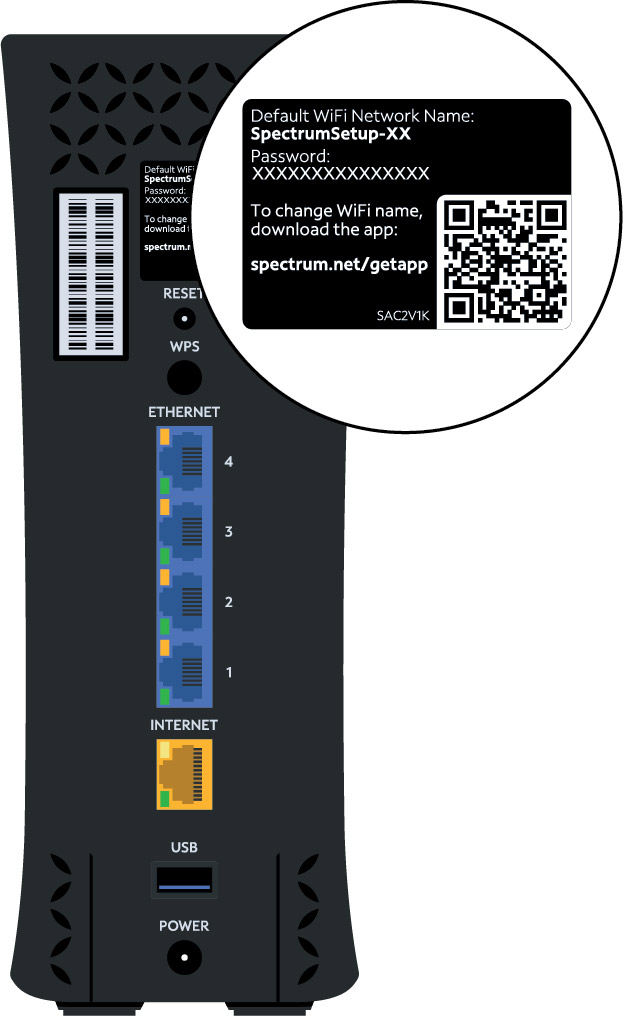
Credit: www.spectrum.net
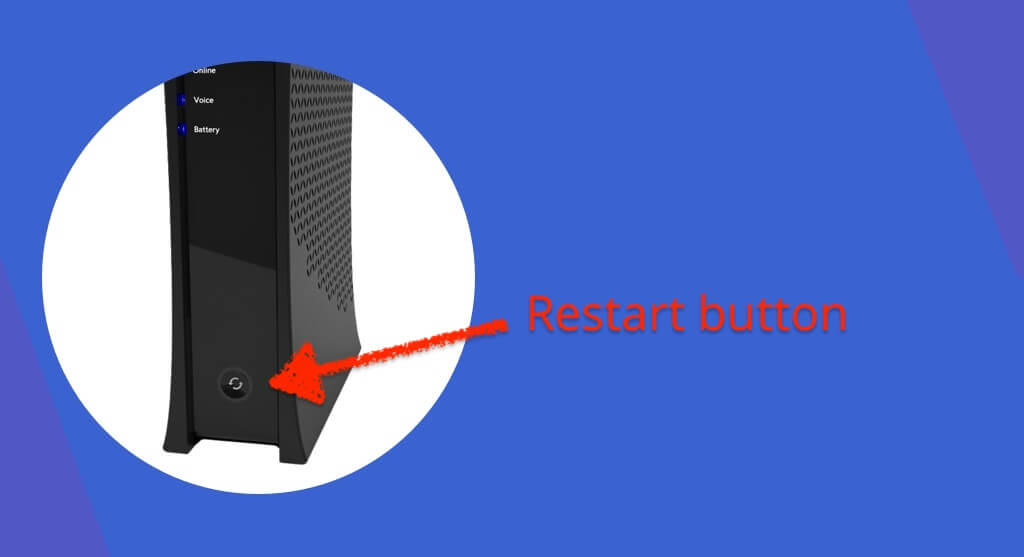
Credit: www.connectcalifornia.com
Frequently Asked Questions For How To Turn On Spectrum Modem
How Do I Turn On My Spectrum Modem?
To turn on your Spectrum modem, locate the power button on the device and press it. Wait for the modem lights to turn on and stabilize, indicating that it is powered on and ready to use. Ensure that the power outlet is working properly and check the power cable for any damage.
Why Won’t My Spectrum Modem Turn On?
If your Spectrum modem won’t turn on, first check if it is properly plugged into a working power outlet. Ensure that the power cable is securely connected to both the modem and the outlet. If the issue persists, try using a different power cable or contact Spectrum customer support for assistance.
What Should I Do If My Spectrum Modem Is Not Working?
If your Spectrum modem is not working, try restarting it by unplugging the power cable from the outlet, waiting for a few seconds, and then plugging it back in. If the problem persists, check your internet connection and make sure all cables are properly connected.
If further troubleshooting is needed, contact Spectrum customer support.
Conclusion
To wrap up, turning on your Spectrum modem is a simple process that anyone can do. By following the step-by-step instructions provided in this guide, you can quickly and easily get your modem up and running. Remember to ensure all the necessary connections are secure and verify the power supply.
With a working Spectrum modem, you can enjoy reliable internet connectivity for all your online needs.