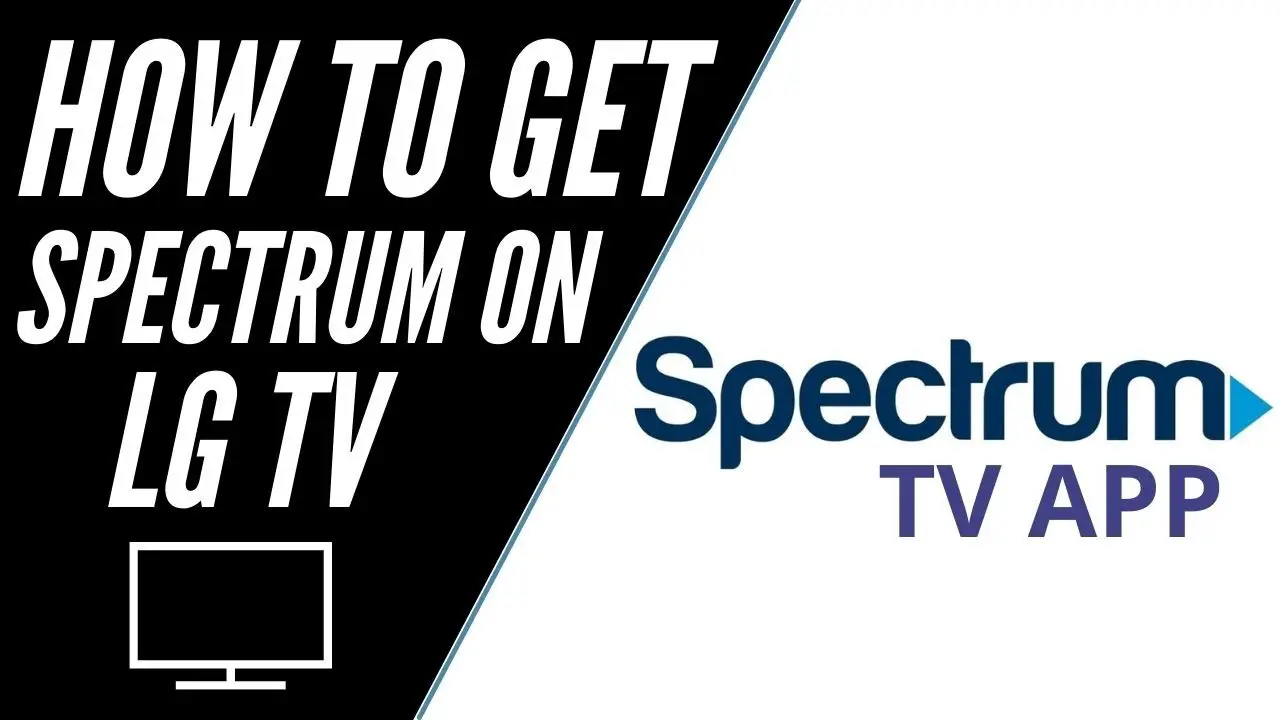To watch Spectrum TV on an LG Smart TV, simply download the Spectrum TV app from the LG Content Store. Once installed, launch the app and sign in with your Spectrum TV credentials.
Now you can enjoy your favorite Spectrum TV channels and programs right on your LG Smart TV. Introducing Spectrum TV on LG Smart TV brings convenience and entertainment to a whole new level. With the Spectrum TV app, you can access a wide range of channels and on-demand content directly on your LG Smart TV.
Whether you want to catch up on your favorite shows, stream movies, or watch live sports events, the Spectrum TV app has you covered. By following a simple installation process, you can take full advantage of Spectrum TV’s offerings and enhance your viewing experience on your LG Smart TV. Experience the best of both worlds with Spectrum TV on LG Smart TV.
Requirements For Watching Spectrum Tv On Lg Smart Tv
Before you can enjoy Spectrum TV on your LG Smart TV, you’ll need to ensure you have the following requirements in place:
Internet Connection
To stream Spectrum TV on your LG Smart TV, you need a reliable internet connection. It is recommended to have a high-speed internet connection of at least 25 Mbps for the best streaming experience.
Lg Smart Tv With Webos
Your LG Smart TV must be equipped with the WebOS operating system. This intuitive and user-friendly OS allows you to easily navigate through the different apps and features of your TV.
Spectrum Tv App
In order to access Spectrum TV on your LG Smart TV, you need to download and install the Spectrum TV app. This app is available for free from the LG Content Store. Simply search for “Spectrum TV” and follow the on-screen instructions to install it on your TV.
Once you have met these requirements, you’re ready to start enjoying Spectrum TV on your LG Smart TV. Sit back, relax, and immerse yourself in a world of endless entertainment options.

Credit: www.buytvinternetphone.com
Setting Up Spectrum Tv On Lg Smart Tv
Set up Spectrum TV on your LG Smart TV to enjoy a wide range of channels and content. Follow the simple steps to watch Spectrum TV on your smart TV hassle-free.
Connect Lg Smart Tv To The Internet
To get started with watching Spectrum TV on your LG Smart TV, the first step is to connect your TV to the internet. Follow these simple steps to establish a stable internet connection:
- Turn on your LG Smart TV and press the “Home” button on your remote.
- Navigate to the “Settings” option using the arrows on your remote, and select it.
- Scroll down to the “Network” section and select “Network Connection.” Choose the “Set up connection” option.
- Choose “Wireless” if you want to connect via Wi-Fi or “Wired” if you prefer to use an Ethernet cable.
- For wireless connection, select your Wi-Fi network from the available list and enter your password.
- Once connected, select “Finish” to complete the setup process.
By following these steps, you’ll have your LG Smart TV connected to the internet, getting you one step closer to enjoying Spectrum TV.
Download And Install Spectrum Tv App
Once you have successfully connected your LG Smart TV to the internet, the next step is to download and install the Spectrum TV app. Follow these quick steps to get it up and running:
- Return to the home screen by pressing the “Home” button on your remote.
- Using the arrows on your remote, navigate to the “LG Content Store” option and select it.
- Once in the LG Content Store, find the search feature and type “Spectrum TV” into the search bar.
- Click on the Spectrum TV app from the search results to access the app details page.
- On the app details page, click on the “Install” button to begin the download and installation process.
- After the installation is complete, go back to the home screen and locate the Spectrum TV app.
Now that you have the Spectrum TV app installed on your LG Smart TV, you’re all set to stream your favorite shows and movies with ease. Simply launch the app and sign in with your Spectrum account credentials to start enjoying your favorite content.
Logging In And Activating Spectrum Tv On Lg Smart Tv
Learn how to easily log in and activate Spectrum TV on your LG Smart TV for a seamless streaming experience. Access your favorite shows and channels with just a few clicks on your LG Smart TV.
Launch Spectrum Tv App
To begin watching Spectrum TV on your LG Smart TV, you need to launch the Spectrum TV app. Look for the app icon on your TV’s home screen. It resembles the Spectrum TV logo, which is a circle with a blue and white gradient. By selecting the app, you’ll open up a world of entertainment right on your TV screen.Enter Spectrum Tv Credentials
Once the Spectrum TV app is launched, you’ll be prompted to enter your Spectrum TV credentials. This includes your username (or email address) and password. Ensure that you enter the correct details to avoid any login errors. If you don’t have a Spectrum TV account, you can easily create one on the Spectrum website.Activate Device
After logging in with your Spectrum TV credentials, you’ll need to activate your device. This is a one-time process that links your LG Smart TV to your Spectrum TV account, granting you access to all the channels and features. To activate your device, follow the on-screen instructions provided by the Spectrum TV app. Make sure to follow each step carefully to ensure a successful activation. In conclusion, logging in and activating Spectrum TV on your LG Smart TV is a straightforward process. First, launch the Spectrum TV app from your TV’s home screen. Then, enter your Spectrum TV credentials, including your username and password. Finally, activate your device by following the on-screen instructions. Now you’re ready to enjoy all the great content on Spectrum TV directly from your LG Smart TV. Happy streaming!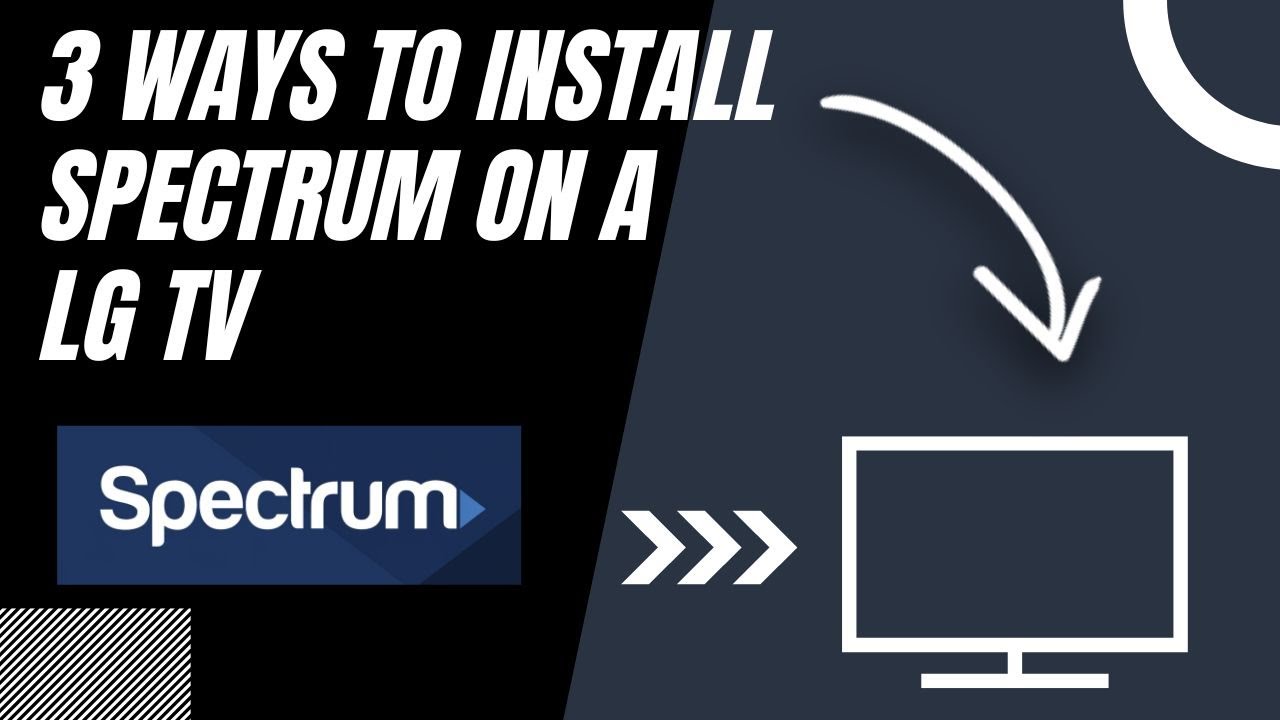
Credit: www.youtube.com
Discover how to easily navigate Spectrum TV on your LG Smart TV, giving you access to a wide range of entertainment options right at your fingertips. Watch your favorite shows and movies effortlessly with a seamless user experience.
Browse Live Tv Channels
When it comes to navigating Spectrum TV on your LG Smart TV, one of the key features is the ability to browse live TV channels effortlessly. With just a few steps, you can access a wide range of channels and enjoy your favorite shows, sports events, and news. Here’s how you can do it:
- First, turn on your LG Smart TV and ensure it is connected to the internet.
- Next, press the “Home” button on your remote control to open the home screen.
- Using the arrow keys on your remote, navigate to the Spectrum TV app.
- Press the “Enter” or “OK” button to open the app.
- Once you’re inside the Spectrum TV app, you can scroll through the available live TV channels using the arrow keys on your remote.
- To tune into a specific channel, simply highlight the channel using the arrow keys and press the “Enter” or “OK” button.
Access On-demand Content
In addition to live TV channels, Spectrum TV on your LG Smart TV also provides access to a vast library of on-demand content. This means you can watch your favorite movies, TV series, and other shows whenever you want. Here’s how you can access on-demand content:
- Start by opening the Spectrum TV app on your LG Smart TV.
- Using the arrow keys on your remote, navigate to the “On Demand” section.
- Press the “Enter” or “OK” button to enter the on-demand library.
- Inside the on-demand library, you can browse through different categories such as movies, TV shows, sports, and more.
- Highlight the category you’re interested in and press the “Enter” or “OK” button to view the available content.
- To watch a specific movie or TV show, simply select it and press the “Enter” or “OK” button.
Use Spectrum Tv Guide
Another handy feature of Spectrum TV on your LG Smart TV is the built-in TV guide, which allows you to easily find and schedule your favorite programs. Here’s how you can make use of the Spectrum TV guide:
| 1. Open the Spectrum TV app on your LG Smart TV. |
| 2. Using the arrow keys on your remote, navigate to the “Guide” tab. |
| 3. Press the “Enter” or “OK” button to access the TV guide. |
| 4. Inside the TV guide, you can scroll through the list of available channels and programs. |
| 5. To view more details about a specific program, highlight it using the arrow keys and press the “Enter” or “OK” button. |
| 6. If you want to schedule a program to be recorded or set a reminder, select the program and follow the on-screen prompts. |
With these simple steps, you can navigate Spectrum TV on your LG Smart TV like a pro. Whether you want to browse live TV channels, access on-demand content, or use the Spectrum TV guide, Spectrum TV on your LG Smart TV offers a seamless entertainment experience right at your fingertips.
Troubleshooting Spectrum Tv On Lg Smart Tv
Watching Spectrum TV on an LG Smart TV can bring a world of entertainment right to your living room. However, sometimes you may encounter issues that prevent you from enjoying your favorite shows and movies. In this section, we will explore some common troubleshooting steps to help you resolve any problems you may be facing with Spectrum TV on your LG Smart TV. By following these steps, you can get back to watching your favorite content in no time.
Check Internet Connection
A stable internet connection is essential for streaming Spectrum TV on your LG Smart TV. To ensure the smooth playback of your favorite shows, it’s crucial to check your internet connection. Here’s how:
- Start by checking if other devices connected to the same network are experiencing any internet connectivity issues.
- If other devices on the network are working fine, the problem may lie with your LG Smart TV. Check if your TV is connected to the correct Wi-Fi network.
- If you are using a wireless connection, make sure your LG Smart TV is within range of the Wi-Fi router.
- If you are using an Ethernet cable, ensure that the cable is securely plugged into both your LG Smart TV and the Wi-Fi router.
Update Spectrum Tv App
Outdated versions of the Spectrum TV app can sometimes cause compatibility issues on LG Smart TVs. By updating the app, you can enjoy the latest features and improvements while resolving any existing problems. Here’s how to update the Spectrum TV app:
- Open the LG Smart TV’s app store. It is usually represented by an icon labeled “LG Content Store” on the home screen.
- Navigate to the “Apps” section and search for the Spectrum TV app.
- If an update is available, you will see an “Update” button next to the app. Click on it to initiate the update process.
- Wait for the update to complete, and then restart your LG Smart TV.
Reset Smart Tv Settings
In some cases, resetting your LG Smart TV to its default settings can help resolve issues with Spectrum TV. However, please note that performing a factory reset will erase all your personalized settings, including installed apps and login credentials. Here’s how to reset your Smart TV settings:
- Press the “Home” button on your LG Smart TV remote to open the main menu.
- Navigate to the “Settings” option and select it.
- Scroll down and find the “General” or “Support” section.
- Look for the “Reset to Initial Settings” or “Factory Reset” option.
- Select the option and follow the on-screen prompts to confirm the reset.
- After the reset is complete, set up your LG Smart TV again and reinstall the Spectrum TV app.
By following these troubleshooting steps, you can resolve common issues with Spectrum TV on your LG Smart TV. Remember to always check your internet connection, update the app regularly, and consider resetting the TV settings if necessary. These steps should help you enjoy uninterrupted streaming of your favorite shows and movies on Spectrum TV.
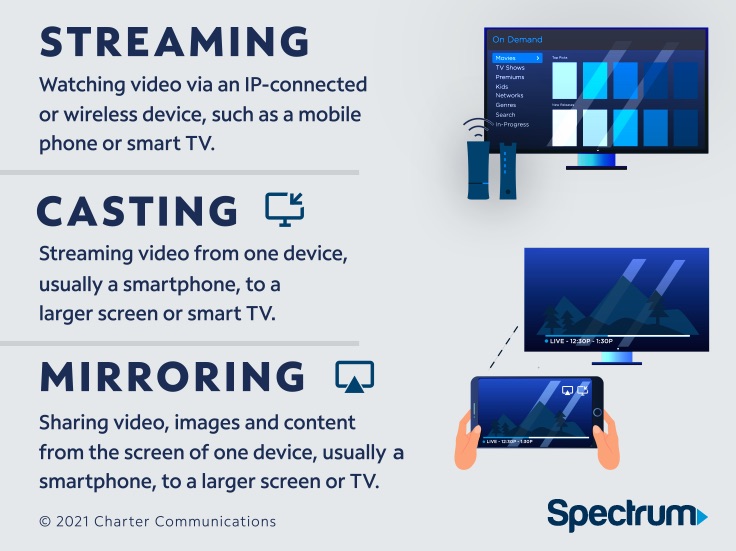
Credit: corporate.charter.com
Frequently Asked Questions On How To Watch Spectrum Tv On Lg Smart Tv
How Can I Watch Spectrum Tv On My Lg Smart Tv?
To watch Spectrum TV on your LG Smart TV, you can download the Spectrum TV app from the LG Content Store. Once downloaded, sign in with your Spectrum account credentials to access all the live TV channels, On Demand shows, and other features offered by Spectrum on your LG Smart TV.
Can I Watch Spectrum Tv Without A Cable Box On My Lg Smart Tv?
Yes, you can watch Spectrum TV on your LG Smart TV without a cable box. By downloading the Spectrum TV app on your LG Smart TV and signing in with your Spectrum account, you can stream live TV channels, on-demand content, and other features directly on your TV, eliminating the need for a cable box.
Does My Lg Smart Tv Support The Spectrum Tv App?
Most modern LG Smart TVs support the Spectrum TV app. You can check if your TV is compatible by searching for the app in the LG Content Store. If you can find and download the Spectrum TV app on your LG Smart TV, it means that your TV is supported and you can enjoy Spectrum TV on it.
How Do I Install The Spectrum Tv App On My Lg Smart Tv?
To install the Spectrum TV app on your LG Smart TV, follow these steps:
1. Power on your TV and press the Smart Hub button on your remote. 2. Open the LG Content Store. 3. Search for “Spectrum TV” in the search bar. 4. Select the Spectrum TV app from the search results. 5. Click on “Download” to install the app. 6. Once installed, open the app and sign in with your Spectrum account to start watching.
Conclusion
To sum up, watching Spectrum TV on your LG Smart TV is a convenient and enjoyable experience. By following the simple steps mentioned in this blog post, you can access a wide range of entertainment options and enjoy your favorite shows and movies on the big screen.
With the user-friendly interface and seamless integration, Spectrum TV provides a top-notch streaming experience for LG Smart TV users. Enjoy the convenience of streaming your favorite content right from your living room!