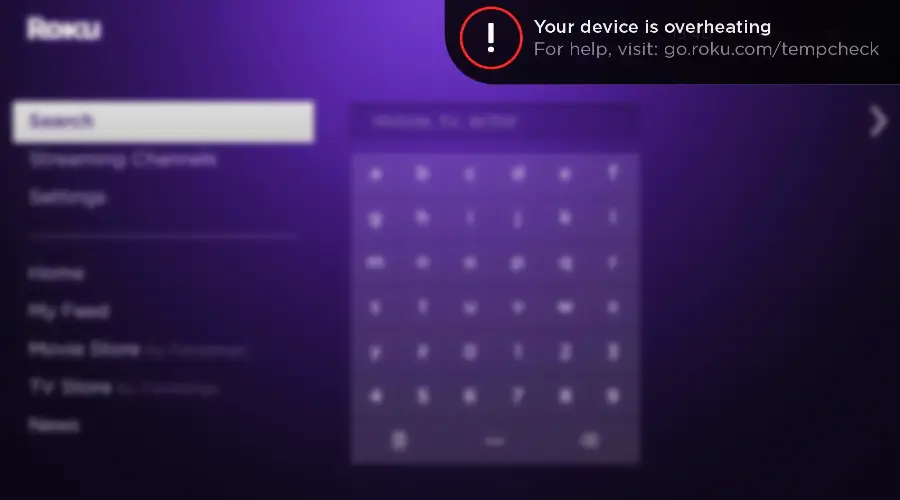For a very long time, I’ve relied on Roku to access all of my favorite television shows. The device is user-friendly, and it has made my life significantly easier. Furthermore, the sheer quantity of available streaming apps is rather astounding, as previously said.
I can instantly connect to my Netflix account and binge-watch television. When I was attempting to select which show to watch last week, I happened to look down at my phone and notice the device.
Instead of the usual white flickering, the LED was blinking crimson. It was more than a little warm when I picked up the device. I instantly put it down and went on to look for a solution to the problem on the internet.
After doing some research, I discovered that this is a typical occurrence with streaming devices and that it is very certain to occur at some point during your usage.
As a result, I resolved to devote more time to determine what I might do to resolve the situation. Here’s a list of everything I discovered.
The quickest and most straightforward solution to the overheating problem with Roku is to unplug the device and allow it to cool down.
There are various other options, like rebooting your device, transferring it to a cooler location, and connecting it via an HDMI extender.

- Wireless that goes the distance: Basement rec room. Backyard movie night. Bring ‘em on. The long-range wireless receiver gives you extended range and a stronger signal for smooth streaming even in rooms farther from your router
- Brilliant picture quality: Experience your favorite shows with stunning detail and clarity—whether you’re streaming in HD, 4K, or HDR, you’ll enjoy picture quality that’s optimized for your TV with sharp resolution and vivid color
- Tons of power, tons of fun: Snappy and responsive, you’ll stream your favorites with ease—from movies and series on Apple TV, Prime Video, and Netflix, to cable alternatives like Sling, enjoy the most talked-about TV across thousands of channels
- No more juggling remotes: Power up your TV, adjust the volume, mute, and control your streaming all with one remote—use your voice to quickly search across channels, turn captions on, and more in a touch
- Setup is a cinch: Plug it in, connect to the internet, and start streaming—it’s that simple
Pull The Power Cord and Let Your Roku Cool Down
If your device’s LED turns red or you receive an overheating warning message, the first thing you should do is to unplug it for at least 20 minutes.
If your gadget has been running continuously for an extended period, giving it a break will almost certainly resolve the problem.
Check to see if the device has cooled down by lightly touching it. Hopefully, it has, and you can reconnect the wires now.
Otherwise, you’ll have to wait as long as it takes. In the meantime, if you have an iPhone and still want to watch something when the weather is cooling down, you may easily stream content from your phone to your television.
Move Your Roku To a Cooler Location
Altering the position of your Roku should be the next option you should try out. It is necessary to switch out the power outlet from time to time.
If it is too close to your television, relocating it further away from it is preferable. Aim to avoid storing your Roku in restricted locations such as cabinets and crates and under direct sunlight if possible.
Clean The Dust Off Your Device
Cleaning your gadget using a little brush or a soft, clean, and dry piece of cloth is the next step you can undertake.
To begin, you must first unplug your device from the wall outlet. Then, using the cloth or brush, remove any unwanted dust or lint that you may have discovered.
If you want to remove smudges or fingerprints from your smartphone or computer, you can use wet wipes that are specifically developed for cleaning electronic equipment.

Restart Your Roku Device
If unplugging the device does not resolve the problem, the next step would restart the computer. Reconnect the device and verify the device’s temperature before proceeding with this procedure, though. This can be accomplished by navigating to the Roku hidden menu.
To find out the temperature, immediately hit the following buttons on your remote control:
Press the Home button five times to return to the previous screen. Now press the Fast forward button, followed by the pause button, to advance the video.
Then press the rewind and pause buttons, followed by the fast forward button a second time to complete the process.
Temperature readings for your Roku device will be displayed on the menu. After a few minutes, you should restart the gadget if the temperature is still too high.
Use an HDMI Extender
The use of an HDMI extension will help to alleviate the overheating problem. One of the finest parts is that you won’t have to spend any additional money on the extension.
If you go to the official Roku website, you will order it for free online. Here is a guide on how you can get the free HDMI extender:
- Opening the website on your laptop or mobile device is a good first step.
- Ensure all of the necessary information, such as your name and the address where the product will be delivered.
- Examine your contact information to ensure that it is accurate.
- You’ll need to enter the serial number of your Roku stick here. This number can be found on the back of the Roku stick, near the power button.
- Click on the submit button to send your request to the server.
Upon request, you will receive your complimentary extender within a few days!
Final Conclusion
Remember that the Roku has a temperature-checking feature built into the device. You may notice a notification on the screen that informs you of the device’s temperature.
Most of the time, this occurs when the gadget is alerting you to maintain the optimal temperature. Do not miss this to prevent damage to your Roku streaming stick or another Roku-compatible device.
When this occurs, it is best to keep the temperature under control and resolve the problem as quickly as feasible.
As an added precaution, you should keep the gadget away from any form of heating element. The presence of smoke or steam can also cause overheating.
While cleaning the Roku device, it is not advisable to use harsh chemicals or solvents on the surface of the device’s casing. This has the potential to cause harm.
If your Roku continues to overheat despite your efforts, your device may have an inherent problem, in which case you should get it replaced.
Best Seller List of Roku:

- Brilliant 4K picture quality: Stream in HD, 4K, and HDR with sharp resolution and vivid color optimized for your TV
- Seamless streaming: Enjoy a smooth streaming experience with a faster wireless network connection
- No more juggling remotes: Power up your TV, adjust the volume, and control your Roku device all with one remote
- Voice search & control: Quickly search, play entertainment, and control your streaming device with the voice remote
- Upgrade to Roku streaming: Enjoy a customizable home screen with your channels front and center, plus automatic updates

- Hides behind your TV: The stick design plugs right into your TV with a simple setup
- Super-fast startup: Stream your favorite channels like Netflix, Apple TV+, Prime Video, and more in a snap
- Long-range Wi-Fi: Enjoy fast, smooth TV streaming in any room with a strong Wi-Fi connection
- No more juggling remotes: Power up your TV, adjust the volume, and control your Roku device with one remote
- Voice search & control: Quickly search, play entertainment, and control your streaming device with the voice remote

- Fast and powerful: Enjoy a seamless HD streaming experience that’s perfect for new users yet powerful enough for seasoned pros
- Quick guided setup: Just plug it in to your TV and connect to the internet to start streaming, no power adaptor needed
- Watch what you love: Stream a massive selection of free, live, and premium TV including 400+ free live TV channels
- Standard remote: The included remote has only the buttons you need to stream, including shortcuts to popular channels
- Always up to date: Get the latest features, newest channels, and more with automatic software updates

- Outrageously powerful: Enjoy a lightning-fast interface and channels that launch in a snap with the fastest, most powerful Roku player ever
- Super-fast startup: Stream your favorite channels like Netflix, Apple TV+, Prime Video, and more in a snap
- Our best Wi-Fi: Enjoy fast, seamless TV streaming in any room in the house with our best Wi-Fi and Ethernet
- Cinematic streaming: Stream in 4K, Dolby Vision, and HDR10+, plus Dolby Atmos sound
- Our best remote: Roku Voice Remote Pro is conveniently rechargeable with personal shortcut buttons

- Brilliant 4K picture quality: Stream in 4K HDR with sharp resolution and vivid color optimized for your TV
- Seamless wireless streaming: Enjoy a seamless streaming experience with fast Wi-Fi performance
- The ultimate Roku remote: Roku Voice Remote Pro is conveniently rechargeable and includes TV controls and personal shortcut buttons
- Hands-free voice controls: Say “Hey Roku” to play entertainment, control your streaming, power up your TV, and even find your lost remote
- Headphone Mode: Plug headphones into your remote to crank up the volume without disturbing a quiet house

- Watch what you love: Upgrade your streaming with a massive selection of free, live, and premium TV, including Roku Originals and 200+ free live TV channels on The Roku Channel
- Incredible picture, exceptional value: Whether you’re streaming in HD, 4K, or HDR, you’ll enjoy picture quality that’s optimized for your TV with sharp resolution and vivid color
- Tons of power, tons of fun: Compact and power-packed, you'll stream your favorites with ease, including movies and series on HBO Max, Netflix, Disney+, and Prime Video
- Setup is a cinch: Plug it in with the included Premium High Speed HDMI Cable, connect to the internet, and start streaming—it’s that simple
- Simple remote: It’s got everything you need to start streaming, plus shortcut buttons to popular streaming channels

- Power, picture, performance: Roku Ultra LT has a quad-core processor and is great for smooth wired and wireless streaming. It's perfect for heavy streaming in HD, 4K, and HDR and delivers the kind of powerful performance you want on your home's main TV
- Smooth streaming: Get a connection that stands up to whatever you want to stream with dual-band wireless or use the Ethernet port for wired streaming
- Brilliant picture quality: Experience your favorite TV in stunning detail and clarity; whether you are streaming in HD, 4K, or HDR, you will get stunning picture quality that is optimized for your TV with sharp resolution and vivid color
- No more juggling remotes: Power up and adjust the volume on most televisions, control your player, and enjoy private listening with the enhanced voice remote and included headphones; use your voice to search across channels, turn captions on, and more in a touch
- Lots of extras: Roku Ultra LT is packed with features you will love, use the included headphones to pump up the volume on your shows without disturbing the house.

- Watch what you love: Start streaming with a massive selection of free, live, and premium TV, including Roku Originals and 275 plus live TV channels for free on The Roku Channel
- Quick and easy setup: It’s easy to get started with everything you need included in the box, including a High Speed HDMI Cable—just plug it into your TV and connect to the internet
- Tons of power, tons of fun: Compact and power-packed, you'll stream your favorites with ease, including movies and series on HBO Max, Netflix, Disney plus, and Prime Video
- Simple remote: Incredibly easy to use, this remote features shortcut buttons to popular streaming channels
- The free Roku mobile app: Control your Roku device with a convenient second remote, search with your voice, enjoy private listening with wireless headphones, and more on your iOS or Android device


- Fast and powerful: Enjoy a seamless HD streaming experience that’s perfect for new users yet powerful enough for seasoned pros.
- Quick guided setup: Just plug it in to your TV and connect to the internet to start streaming, no power adaptor needed.
- Watch what you love: Stream a massive selection of free, live, and premium TV including 350+ free live TV channels.
- Simple remote: The included remote has only the buttons you need to stream, including shortcuts to popular channels.
- Always up to date: Get the latest features, newest channels, and more with automatic software updates.
FAQs:

Why is my Roku overheating?
Some of the most common causes of Roku overheating are being in a closed space, setting it too close to your television, and having a burned or damaged power outlet.
The secret menu on Roku has several screens for different reasons. You will be able to access hard-coded settings or factory reset your device.
Should the Roku stick get hot?
When your gadget is in use, it may become heated, but it should not exceed a certain temperature.
This signifies that your device has exceeded its temperature limit if the white light on the front of the device turns red or if you receive a notice stating, “Your device is overheating.”
Should I unplug my Roku when not in use?
It would be ideal to disconnect your Roku when it becomes excessively hot. This occurs when the computer has been running longer than it should have.
Last update on 2024-04-03