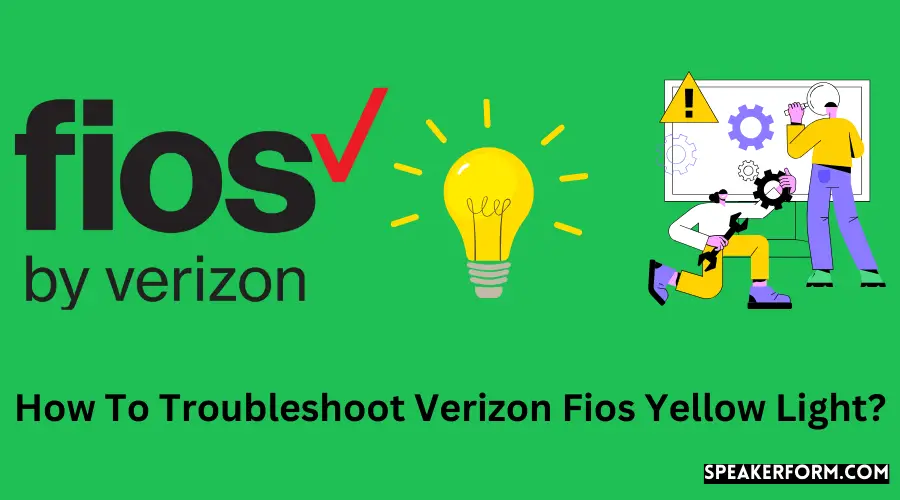Routers and extenders are equipped with a slew of LEDs that flash in various colors to indicate various conditions.
Unfortunately, I was baffled most of the time due to my Verizon Fios equipment flashing colors at odd intervals of time.
However, after I became familiar with the meaning of each of these hues, deducing what the lights signified became a straightforward job.
White, blue, green, yellow, and red Verizon gadget LEDs are illuminated in various colors to signify various conditions.
Each hue represents a distinct mode of operation, malfunction, or other condition.
There is no internet connection when the solid yellow indicator on your Verizon Fios router is illuminated continuously.
After that, you may try checking the Ethernet connection and the broadband wires, or you can reboot the router to see if it helps.
If none of these options work, you should contact Fios support for assistance in re-establishing the connection.
An illuminated solid yellow light on your Verizon Fios extender shows that it is in pairing mode. The blinking lights change in speed based on the distance between the extension and the router, allowing you to choose the best location for the extender.
How to Fix The Blinking Yellow Light on Your Fios Router
Whenever your router displays a solid yellow flashing light, you may take the following steps:
Reboot the Router
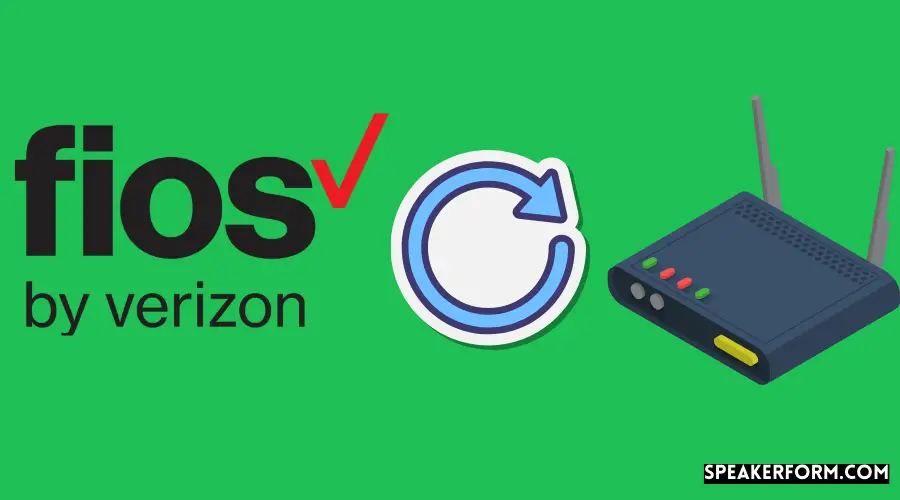
If your internet connection is lost, the first action you should do is to attempt to reboot or restart your router.
To reset your Verizon router, follow the procedures outlined below:
- Turn off the power to your router if it is still connected. If your router is equipped with a backup battery, be sure to detach and reconnect this battery as well.
Wait 30 seconds before turning on the power again and allowing the router to start up (indicated by the LED blinking in white color).
Almost eighty percent of the time, rebooting the computer resolves the connection problem.
The internet light has a bright yellow color that will change to solid white, and you will see that your Internet connection has been restored.
Check if your Router is Overheating
Your internet connection will be affected if your router is overheating, as will your computer’s performance.
Overheating the router may cause various problems, including internet disruption, decreased internet speed, and other issues.
By shutting off the router’s power source, you may allow it to cool down more quickly.
If you have a backup battery, inverter, or another power source, be sure to unplug your router from it as well.
Alternately, you may move the router to a location with adequate ventilation to prevent the router from overheating again.
Check Ethernet and Broadband Cables
This brings back a lot of memories for me. My internet connection at home was cut off unexpectedly a few months ago, on a cold winter morning.
I went over to the router and saw that the status light was flashing yellow. I tried restarting my router but to no effect.
The next step was to look at the back of my router and discover that some animal, most likely a rat, had broken both my Ethernet and Broadband wires, which I promptly repaired.
I needed to request that a technician come out and repair the wires. A connection was restored as soon as the service technician completed the cable replacement.
As a result, the following step should be to determine whether or not the wires leading to your router are in good condition.
When you connect to the Internet via your router, the Ethernet and fiber-optic connections that allow you to do so are often found at the rear of the device.
Check to see whether both of these cables are still in good condition. The cables may also be damaged as a result of normal wear and tear from long-term usage.
As a result, it would be prudent to replace these cables after a few years.
While inspecting the cable for damage, make sure that the cables are not dangling loosely from their connections to the router.
If the connections are slack, you may either tighten them yourself or contact a technical support team for guidance.
How To Fix a Fios Extender’s Yellow Light
Solid Yellow Light
When in wireless mode, the extender’s LED will illuminate solid yellow to signal ready to connect with the Fios router.
Press and hold both the router’s front buttons and the extender’s front buttons for at least 5 seconds to continue the connecting procedure.
During the initialization of the connection, the lights on both devices will begin to flash blue.
Blinking Yellow Light
During the initialization of the connection, the lights on both devices will begin to flash blue.
This case indicates that the extension is too far away from the router, and the flashing will become more noticeable.
Finding the optimal distance between the extender and the router will enable the flashing yellow light to turn off completely.
Fixing the G3100 Router’s Yellow Light
The presence of yellow light on the G3100 router indicates that the internet connection has been terminated.
This may be caused by several factors, including a problem with your service provider, bad weather, or even rats eating through your wiring.
As a result of many possible reasons for this happening, there are also a large number of possible solutions, most of which are quite simple.
In the first instance, try restarting your router. If that doesn’t work, try resetting the router by pressing and holding the reset button for a few seconds and then setting it up again.
If none of this works, it’s likely a problem with your service provider or with your computer’s hardware.
You should get in touch with Fios customer service and explain your issue there.
Contact Fios Support
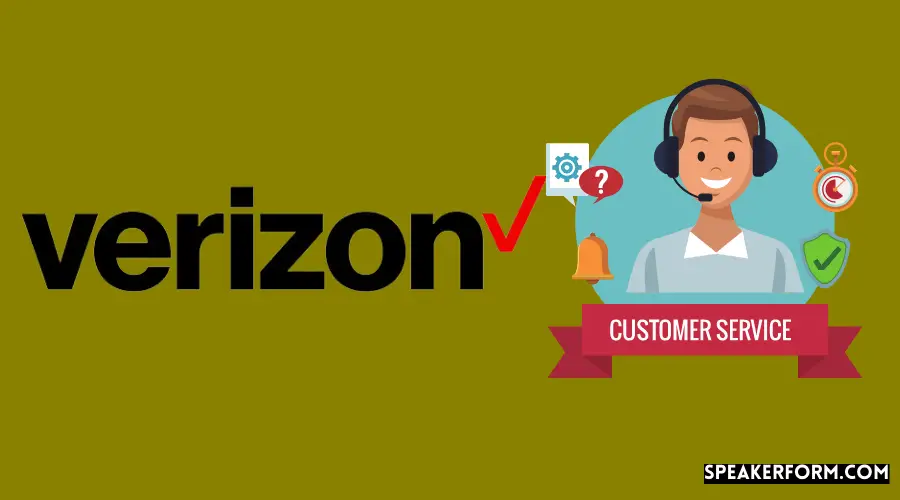
If everything else fails, you’ll need to get in touch with your Internet Service Provider (ISP).
There are times when ISP maintenance is required, and the Internet will be down for a brief time as a result.
The service provider will typically notify you in advance if there will be any downtime or other issues.
It is possible to ask about service interruptions with your Internet service provider if you have not been informed of one.
You have no choice but to wait it out during this scheduled maintenance window.
Note: You may reset your Verizon router if none of the other methods work. Many internet problems may be solved by doing a factory reset.
By pushing the reset button on the back of your router repeatedly for 20 seconds, you may restore your network.
The process of restarting will take a few moments.
Your internet connection will be restored once the reboot is complete.
To make the process of setting up your router simpler after a factory reset, keep your login credentials close to hand.
There are several more advantages to resetting your system:
- It will clear up all of your device’s cache data.
- Hackers and other harmful agents will be stopped in their tracks.
The only drawback of resetting the router is that it will put you back in the same place you were before reset.
Getting Your Internet Back Is Only Part Of The Battle
If you’ve done all of the above and it’s still not working, your router probably needs to be repaired.
Request help from a technician to get your router up and running again as quickly as possible.
Protect your Ethernet and Broadband wires from rats, insects, and other animals by covering them with protective wrapping.
Conduct regular inspections to make sure the cables’ security is not jeopardized.
Frequently Asked Questions:
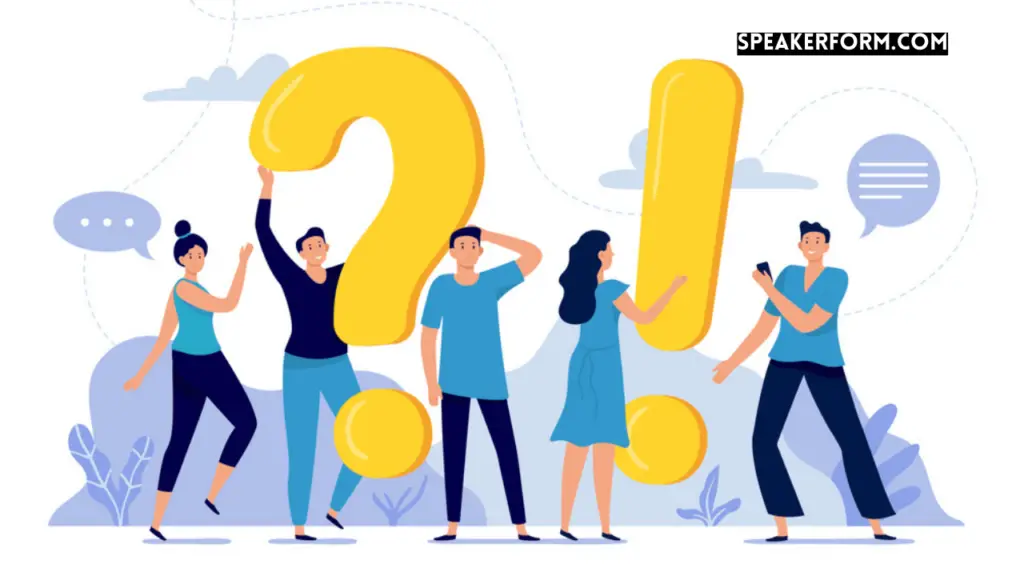
Will resetting my router mess up my Internet?
Resetting your router will restore it to its default settings, which means you’ll have to do everything over again, including setting up your password, credentials, and internet settings.
Resetting the router has no other effect on your Internet use.
When Should I replace my old router?
Routers are prone to malfunctions such as reduced internet speed, abrupt disconnections, decreasing signal strength, or, in the worst-case scenario, complete failure to function…
When this happens, it’s a sign that your router needs to be replaced.
What color should the status light on my Verizon router be?
When everything is working properly, your Verizon router’s status light should be white.
Solid blue means that pairing has been accomplished while blinking blue shows that the router is ready to pair.