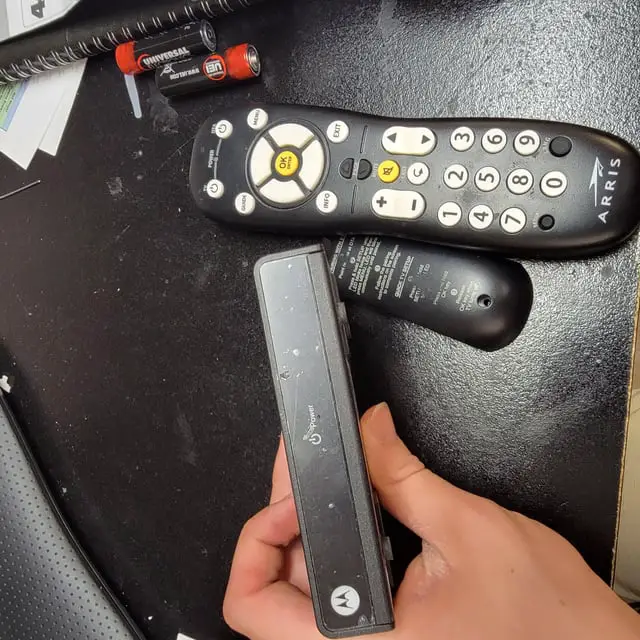If you can’t get Spectrum TV to work, try troubleshooting your connection or contacting Spectrum customer support. Spectrum TV can sometimes experience connectivity issues, but you can resolve them by following a few simple steps.
Check your internet connection, restart your devices, and ensure that your cable box or streaming device is properly connected. If the problem persists, reach out to Spectrum’s customer support for further assistance. They can help diagnose and resolve any technical issues that may be preventing your Spectrum TV from working properly.
Common Issues With Spectrum Tv
Are you struggling to get your Spectrum TV to work properly? Don’t worry, you’re not alone. Many Spectrum TV users encounter various issues while trying to enjoy their favorite shows and movies. In this article, we’ll discuss some of the most common problems people face with Spectrum TV and provide you with simple troubleshooting steps to resolve them.
Troubleshooting Steps
Check Your Internet Connection
If you’re having trouble streaming Spectrum TV, the first thing you should check is your internet connection. A weak or unstable connection can cause buffering, freezing, or even complete disruptions in your service. To ensure a smooth streaming experience, use the following steps to check your internet connection:
- Make sure your device is connected to your Wi-Fi network.
- Restart your router to refresh the connection.
- Move closer to your router to eliminate any potential distance-related signal issues.
- Check if other devices on the network are experiencing similar problems. If they are, you might need to contact your internet service provider.
Restart Your Device
Oftentimes, a simple device restart can resolve many common issues with Spectrum TV. This process helps clear any temporary glitches or software conflicts that might be causing the problem. To restart your device, follow these steps:
- Exit the Spectrum TV app.
- Power off your device completely.
- Wait for a few minutes, then power it back on.
- Once your device has restarted, relaunch the Spectrum TV app and check if the issue is resolved.
Update The Spectrum Tv App
Outdated software can sometimes lead to compatibility issues, resulting in problems with the Spectrum TV app. To ensure you have the most up-to-date version, follow these steps to update the app:
- Open the App Store (iOS) or Google Play Store (Android) on your device.
- Search for the Spectrum TV app.
- If an update is available, click on the “Update” button.
- Wait for the update to finish downloading and installing.
- Once the update is complete, open the app and check if the issue has been resolved.
By following these simple troubleshooting steps, you can resolve many common issues that users face with Spectrum TV. If you continue to experience problems, it may be necessary to reach out to Spectrum customer support for further assistance. Happy streaming!

Credit: www.spectrum.com
Compatibility Issues
If you’re experiencing difficulties with your Spectrum TV, chances are it could be due to compatibility issues. In this section, we will explore some common compatibility issues that might be preventing your Spectrum TV from working properly. By addressing these issues, you can ensure a seamless streaming experience.
Check Your Device Compatibility
Before diving into troubleshooting, it’s essential to check if your device is compatible with the Spectrum TV app. Spectrum TV is available on a wide range of devices, including smartphones, tablets, smart TVs, and streaming devices. However, it’s essential to ensure that your device meets the minimum requirements.
You can check the device compatibility by referring to the official Spectrum website, where they provide a list of compatible devices. Make sure to cross-check your device’s make and model with the provided list to ensure compatibility.
Upgrade Your Operating System
Another common compatibility issue is outdated operating systems. If your device is running on an older operating system version, it may not be compatible with the Spectrum TV app. Thus, it’s crucial to regularly update your device’s operating system.
To upgrade your operating system, go to the settings menu on your device. Look for the system update option, as it may vary depending on the device type and operating system. If an update is available, follow the on-screen prompts to install the latest version. Once the process is complete, try launching the Spectrum TV app again to see if it resolves the issue.
Update The Spectrum Tv App
Just like operating systems, the Spectrum TV app also receives regular updates to improve performance and address compatibility issues. If you’re encountering problems, it’s crucial to ensure that you’re using the latest version of the app.
To update the Spectrum TV app, follow these simple steps:
- Launch the app store or marketplace on your device.
- Search for “Spectrum TV” in the search bar.
- If an update is available, you will see an “Update” button next to the app.
- Tap on the “Update” button and allow the process to complete.
Once the update is finished, relaunch the app and see if the issue has been resolved. It’s worth mentioning that sometimes, a simple app update can work wonders in fixing compatibility problems.
By checking your device compatibility, upgrading your operating system, and ensuring the Spectrum TV app is up to date, you can tackle compatibility issues head-on. These simple steps will help you enjoy uninterrupted streaming on Spectrum TV.
Account And Subscription Problems
If you’re having trouble getting your Spectrum TV to work, it might be due to account and subscription problems. These issues can prevent you from accessing the content you want and can be incredibly frustrating. In this section, we’ll go over a few steps you can take to resolve these problems and get your Spectrum TV up and running smoothly.
Verify Your Spectrum Tv Subscription
One of the first things you should do when experiencing difficulties with your Spectrum TV is to verify your subscription. Sometimes, the problem can be as simple as an expired subscription or an issue with your account. To do this, follow these steps:
- Open the Spectrum TV app or go to the Spectrum TV website.
- Sign in to your account using your username and password.
- Navigate to the “Account” or “Subscription” section.
- Check that your subscription is active and up-to-date.
Check For Any Billing Issues
If your Spectrum TV subscription is verified and active, but you still can’t get it to work, it’s worth checking for any billing issues that might be affecting your service. Follow these steps to ensure there are no problems with your billing:
- Log in to your Spectrum account.
- Go to the “Billing” or “My Account” section.
- Check your recent transactions and payment status.
- Contact your bank if there are any unrecognized or declined charges.
Contact Spectrum Customer Support
If you’ve gone through the previous steps and are still experiencing issues with your Spectrum TV, it’s time to reach out to their customer support team. They have dedicated professionals who can help resolve any account and subscription problems you might be facing. To contact Spectrum customer support, follow these steps:
- Locate the customer support phone number for Spectrum.
- Place a call and follow the prompts to get connected to a representative.
- Explain your issue clearly and provide any necessary information.
- Work with the representative to troubleshoot and find a solution.
By following these steps and addressing any account and subscription problems, you should be able to get your Spectrum TV up and running again. Don’t hesitate to reach out to customer support for assistance—they are there to help you resolve any issues and enjoy your Spectrum TV experience to the fullest.

Credit: community.spectrum.net
Hardware And Equipment Troubleshooting
If you’re having trouble getting your Spectrum TV to work, it can be frustrating. However, before you start to panic, there are a few things you can check and try to get your TV up and running again. In this section, we will focus on hardware and equipment troubleshooting, which often resolves common issues.
Check Your Tv Signal And Cables
First things first, make sure the problem isn’t with your TV signal or cables. Sometimes, a loose or faulty cable connection can prevent your Spectrum TV from working properly. Here are a few steps you can take:
- Inspect the coaxial cable connected between your TV and wall outlet. Ensure it is securely connected at both ends. If it appears damaged, consider replacing it with a new one.
- If you’re using an HDMI cable, check for any visible damage and ensure it is securely plugged in at both ends. If the cable seems fine, try unplugging and re-plugging it to establish a proper connection.
- Verify that your TV is set to the correct input source or channel. Use your TV remote to navigate through the input options until you find the one associated with your Spectrum TV.
- If you have multiple TVs in your home, check if the issue is occurring on all of them. This will help determine if the problem is specific to one TV or if it’s a signal issue affecting all devices.
Restart Your Modem And Router
Another troubleshooting step you can try is to restart your modem and router. This can help resolve any temporary network connectivity issues. Follow these steps:
- Locate the power cords for your modem and router, usually connected to a power outlet or power strip. Unplug both devices.
- Wait for about 30 seconds to a minute.
- Plug your modem back in and allow it a few minutes to fully reboot. Typically, the lights on the modem will indicate when it’s fully operational again.
- Once the modem is back online, plug your router back in and wait for it to reboot as well.
- After both devices have restarted, try accessing Spectrum TV on your streaming device and see if the issue has been resolved.
Inspect Your Streaming Device
If the signal and cable connections are in order, the next step is to inspect your streaming device. Here’s what you can do:
- Check if your streaming device is powered on and properly connected. Make sure all cables are securely connected, as loose connections can lead to issues with your Spectrum TV.
- If you’re using a streaming stick, ensure it is firmly inserted into the HDMI port of your TV. You can also try using a different HDMI port to see if that resolves the problem.
- If you’re using a separate streaming box, confirm that it is connected to the TV using the appropriate cables and that the TV is set to the correct input source.
- Try restarting your streaming device by unplugging it from the power source, waiting for a few seconds, and then plugging it back in.
By following these hardware and equipment troubleshooting steps, you should be able to identify and resolve most of the common issues that can prevent your Spectrum TV from working. However, if the problem persists, it may be necessary to reach out to Spectrum’s customer support for further assistance.
Other Tips And Tricks
Having trouble getting your Spectrum TV to work? Don’t worry, we’ve got you covered with some helpful tips and tricks. Try these solutions to get your Spectrum TV up and running in no time!
Clear Cache And Data Of The Spectrum Tv App
If you’re experiencing issues with your Spectrum TV app, clearing the cache and data can often resolve the problem. Follow these simple steps to clear the cache and data:
- Go to the settings menu on your device.
- Navigate to the “Apps” or “Application Manager” section.
- Find the Spectrum TV app in the list of installed apps.
- Tap on the app and select “Storage”.
- Click on “Clear cache” to remove temporary files that may be causing issues.
- Next, tap on “Clear data” to reset the app to its default settings.
- Restart the Spectrum TV app and check if the problem has been resolved.
Check For Any System Updates
Outdated system software can sometimes cause compatibility issues with the Spectrum TV app. To ensure you have the latest updates installed on your device, follow these steps:
- Go to the settings menu on your device.
- Select “System” or “About Device”.
- Tap on “System Updates” or a similar option.
- Click on “Check for updates” to see if any new updates are available.
- If updates are found, follow the prompts to install them on your device.
- Once the updates are installed, restart your device and try launching the Spectrum TV app again.
Try Using A Different Device
If the Spectrum TV app is still not working, it may be worth trying it on a different device. This can help determine if the issue is specific to your original device or if it’s a broader problem. Borrow a smartphone, tablet, or computer from a friend or family member, install the app, and see if it works. If it does, you may need to troubleshoot or seek support for your original device.
By following these tips and tricks, you should be able to resolve most issues preventing your Spectrum TV app from functioning properly. Clearing the cache and data, checking for system updates, and trying a different device are simple yet effective troubleshooting steps that can save you time and frustration. So go ahead, give them a try and get back to enjoying your favorite shows and movies on Spectrum TV!
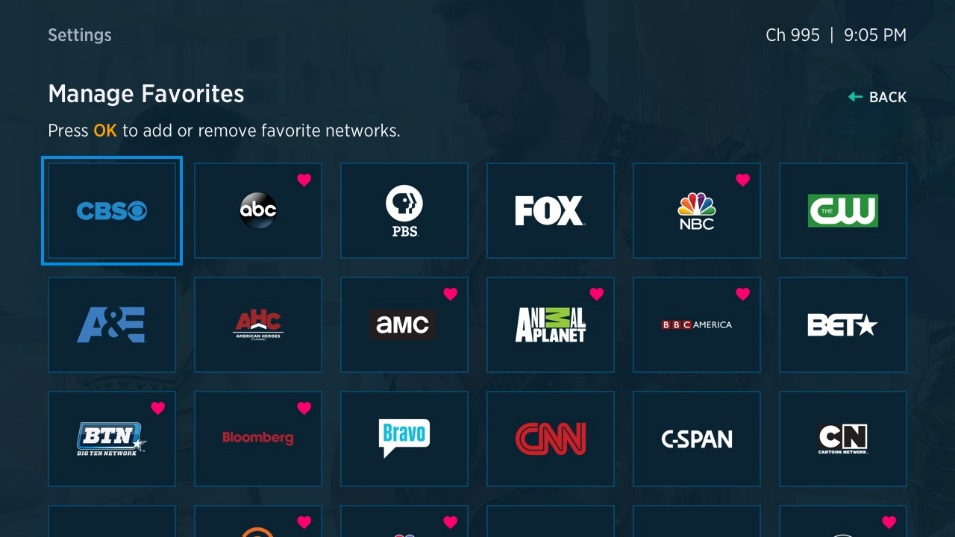
Credit: www.spectrum.net
Frequently Asked Questions On Can’t Get Spectrum Tv To Work
Why Is My Spectrum Tv Not Working?
There could be several reasons why your Spectrum TV is not working. Check if your internet connection is stable, ensure that the cables are securely plugged in, try resetting your TV box, or contact Spectrum customer support for further assistance.
How Do I Troubleshoot Spectrum Tv Issues?
To troubleshoot Spectrum TV issues, start by rebooting your TV box and modem. Ensure that all cables are properly connected and check if other devices are connected to the internet. If the problem persists, contact Spectrum customer support for additional troubleshooting steps.
What Should I Do If My Spectrum Tv Is Freezing Or Buffering?
If your Spectrum TV is freezing or buffering, try closing any unnecessary apps or programs running in the background. Check your internet connection speed and consider upgrading your internet plan if necessary. You can also contact Spectrum customer support for assistance in resolving freezing or buffering issues.
Conclusion
If you’re struggling with getting your Spectrum TV to work, don’t fret. By following the troubleshooting steps outlined in this blog post, you’ll be able to resolve your issues and enjoy uninterrupted entertainment in no time. Remember to check your internet connection, reset your equipment, and contact Spectrum’s customer support if necessary.
With a little patience and persistence, you’ll be back to streaming your favorite shows and movies hassle-free.