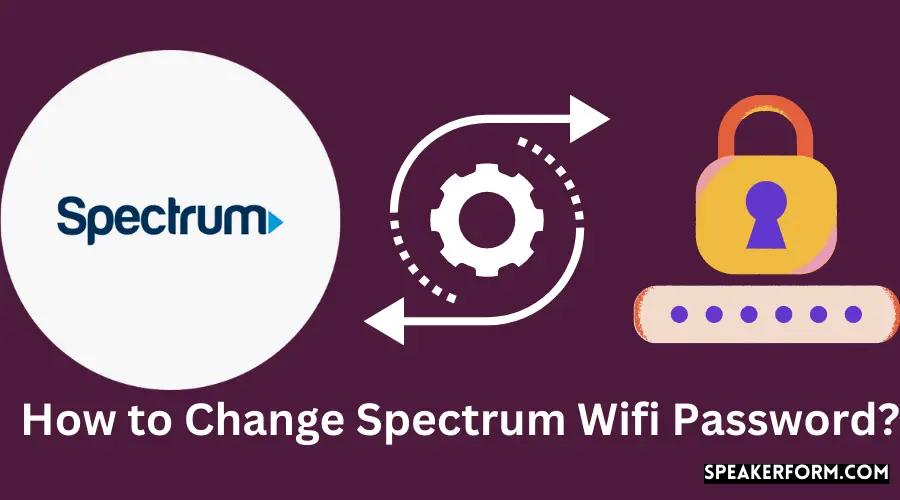If you’re a Spectrum customer and want to change your WiFi password, there are a few different ways you can do so. In this article, we’ll show you how to change your Spectrum WiFi password using the MySpectrum app or online account portal, as well as how to reset your password if you’ve forgotten it.
- Open the Spectrum app and sign in
- Tap the Menu icon in the top left corner of the screen
- Select “Internet” from the menu options
- Tap on the “Edit” button next to your WiFi network name
- Enter your new password in the “Password” field and tap “Save
How Do I Change My Password on My Wifi Spectrum?
If you’re a customer of Charter/Spectrum, you can follow these steps to change your WiFi password:
1. Open a web browser and go to the URL spectrum.net.
2. Enter your username and password in the sign-in fields near the top-right corner of the page, then click the Sign In button.
3. Hover your mouse pointer over the My Account tab near the top of the page, then click Internet from the drop-down menu that appears.
4. Find and click on the Edit WiFi Network Name & Password link under Advanced Settings on the right side of the page (it’s about halfway down).
5. Scroll down to find your current WiFi network name and password, then delete them and replace them with whatever new ones you want to use instead.
Be sure to use a strong password!
How Do I Reset My Spectrum Password?
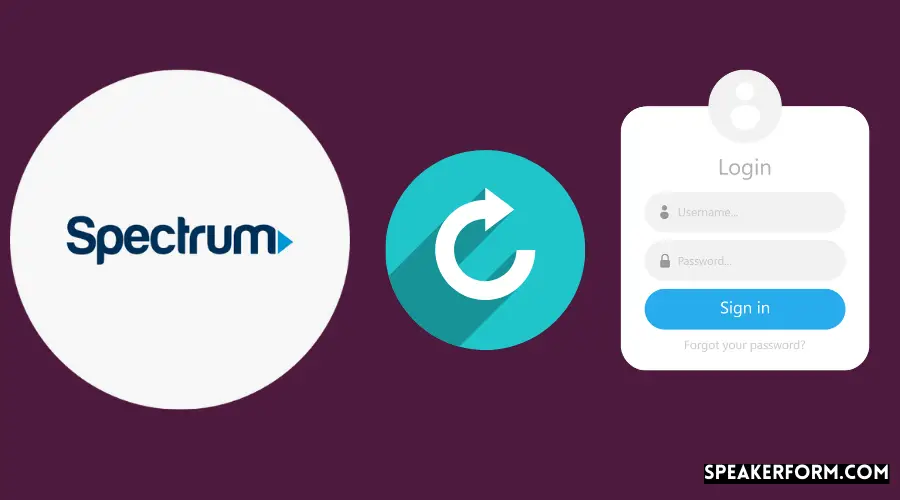
If you’ve forgotten your Spectrum password, don’t worry – you can easily reset it. To do so, follow these steps:
1. Go to the Spectrum website and click on the “Forgot Password” link.
2. Enter your Spectrum username and the CAPTCHA code displayed on the screen, then click “Continue.”
3. You’ll be prompted to enter a new password – make sure to choose something strong that you’ll remember! – then click “Continue.”
4. That’s it! Your new password will be activated and you can now log in as usual.

Credit: www.routertechnicalsupport.com
How to Change Spectrum Wifi Password on Computer?
If you’re like most people, you probably have your home router set to the default password. That’s not a good idea, since anyone who knows the default password can access your router and potentially wreak havoc on your home network. So it’s a good idea to change the password to something that only you know.
Here’s how to do it: 1. Open a web browser and type in the IP address of your router. This will usually be something like 192.168.0.1 or 192.168.1.1 .
If you don’t know the IP address, you can check it by opening a command prompt (Windows) or Terminal (Mac) and typing in ipconfig . The Default Gateway is your router’s IP address. 2. When prompted, enter the username and password for your router’s admin interface.
This will usually be something like admin/admin or root/root. If you don’t know this information, consult your router’s documentation or perform a Google search for its make and model number (e.g., “Netgear N600 password”). 3- Once logged in, look for a section labeled “Wireless” or “WiFi.”
The exact location of this section will vary depending on your router, but it should be easy to find. 4- In the Wireless section, look for a setting called “SSID” (Service Set Identifier). This is basically the name of your wireless network that appears when you scan for WiFi networks on your devices (laptop, smartphone, etc.).
Change this to something unique that nobody else is likely to guess (e.g., MyAwesomeWiFiNetwork ). 5- Next, look for a setting called “Pre-Shared Key” or “Network Key.” This is your WiFi password – enter a new one here that again nobody else is likely to guess (e..gMySecretPassword123 ).
How to Change Wifi Password?
Most routers come with a default username and password. If you’ve never changed it, then all you need to do is look up the model number of your router and find the default login credentials. Once you’re logged in, you can usually change the password under the “Wireless” or “WiFi” section.
If you don’t know the model number of your router, there are a few ways to find it out. You can check the bottom of the router for a label that has all of this information. Alternatively, you can log into your ISP’s website (assuming they provided you with the router) and look up your account information.
The ISP should have a record of what type of equipment they provided for service.
Once you know how to log into your router, simply navigate to the WiFi settings page and look for an option to change the password. Enter in your new password and save changes.
That’s it! Now anyone who wants to connect to your WiFi will need to know this new password.
How to Change Spectrum Wifi Password on iPhone?
If you’ve forgotten your Spectrum WiFi password or just want to change it for security purposes, follow the steps below. Note that this will only work if you’re currently connected to your Spectrum WiFi network.
1. Open the Settings app on your iPhone.
2. Tap Wi-Fi.
3. Tap the i next to the name of your Spectrum WiFi network.
4. Tap Forget This Network at the top of the screen, then confirm by tapping Forget in the pop-up window that appears.
5. Now reconnect to your Spectrum WiFi network and enter the new password when prompted.
How Do I Change My Spectrum Wifi Network Name And Password?
If you’re a Spectrum customer, there are two different ways that you can change your WiFi network name and password. You can either do it directly through the Spectrum website, or you can use the MySpectrum app. Here’s a step-by-step guide to changing your WiFi network name and password with each method:
Through the Spectrum Website:
1. Go to the Spectrum website and log in to your account.
2. Click on “My Services” and then select “Internet” from the drop-down menu.
3. Under “WiFi Settings,” click on “Edit.”
4. Enter your new WiFi network name and password in the appropriate fields, then click on “Save Changes.” Through the MySpectrum App:
1. Download the MySpectrum app onto your mobile device (iOS or Android).
2. Log in to your account within the app using your username and password associated with your Spectrum account.
3 If you have multiple accounts associated with one login, make sure to select the correct one from the list before proceeding any further!
Spectrum Wifi Login
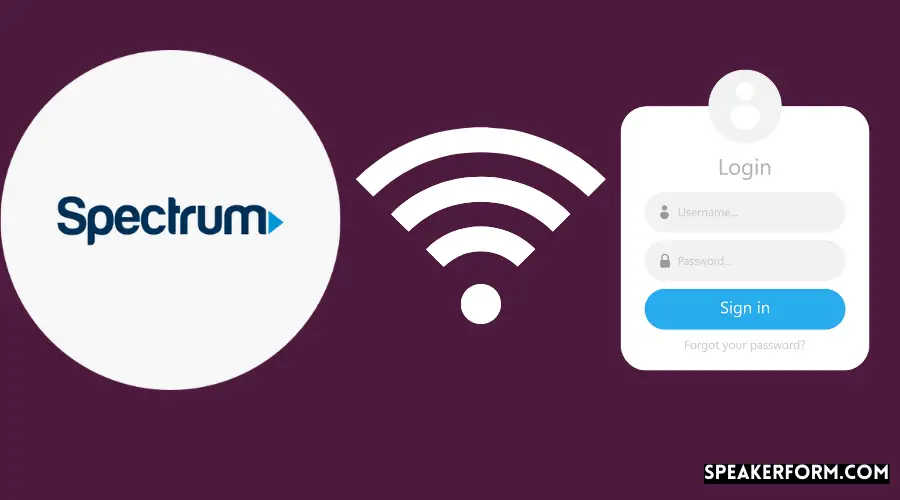
Are you a Spectrum customer who wants to use the company’s WiFi hotspots? If so, you’ll need to log in first. Here’s how:
1. Go to the Spectrum website and click on the “My Account” tab.
2. Enter your username and password in the fields provided.
3. Click on the “Login” button.
4. Once you’re logged in, click on the “WiFi” tab at the top of the page.
5. You’ll see a list of available WiFi hotspots in your area. Click on one to connect.
That’s all there is to it!
How to Change Wifi Name And Password?
If you’re not happy with the name of your Wi-Fi network or the password you’ve set for it, changing both is a pretty easy process. Here’s how to do it in Windows 10.
First, open the Settings app by clicking on the Start menu and then selecting the gear icon.
From there, click on “Network & Internet.”
On the next screen, select “Wi-Fi” from the left-hand menu.
Underneath your current connection, look for “Network properties.”
Click on that.
In the window that pops up, find where it says “SSID.” That’s your network name.
Change it to whatever you want—just make sure it doesn’t have any spaces in it.
Once you’ve got your new name set, click on “Security options.” You’ll see a field labeled “Network security key.”
That’s your password. Enter a new one here and click “Save changes.” And that’s it!
You should now be able to connect to your Wi-Fi network using the new name and password.
Spectrum Router Username And Password
Are you looking for your Spectrum router’s username and password? Well, you’ve come to the right place! In this blog post, we’ll walk you through everything you need to know about finding your router’s login information.
First things first – what is a Spectrum router username and password? Your router’s username and password are used to access the web-based management interface of your device. This is where you can change settings, view status information, and more.
Now that we know what we’re looking for, let’s talk about how to find it. If you don’t know your router’s login information, there are a few ways to get it. The first way is to check the documentation that came with your device.
Oftentimes, manufacturers will print the default login information on a sticker or in the manual. If you can’t find your documentation, don’t worry – there are other ways to get your login info. Another way is to check online forums or websites dedicated to networking devices.
These sites might have a database of default login information for various routers and modems. Finally, if all else fails, you can always contact Spectrum customer support for help. They should be able to provide you with the login information you need so that you can get started using your router!
Where to Find Wifi Username And Password?
If you’re looking for your wifi username and password, there are a few places you can check. First, try looking in your router’s manual. If you can’t find it there, try checking online for your router’s model number.
Once you have that, you should be able to find the default login information for your router.
If all else fails, you can always give your ISP a call and they should be able to help you out.
Conclusion
If you’ve forgotten your Spectrum wifi password or want to change it for security reasons, follow these steps. First, log in to your router’s web interface. The address is usually http://192.168.0.1 or http://10.0.0.1.
If you don’t know the login credentials, check the sticker on the bottom of your router. Next, find the wireless settings page and look for the WPA/WPA2 section – this is where you’ll be able to change your password. Once you’ve made your changes, save them and connect to the network with the new password.