The VIZIO TV series comes with high-quality built-in speakers that are easy to use. Despite the outstanding sound quality of the internal speakers, you may find yourself wishing for a deeper bass and a louder volume than is provided. When you connect an additional speaker or soundbar to your PC, you can enjoy immersive surround sound. A home theater system is not required, although you can connect your Vizio TV to one if you like. When it comes to connecting a soundbar to a Vizio television, you have a few different alternatives to choose from.
This post will show you how to connect a soundbar to a Vizio television using the instructions provided.
Connecting a Bluetooth Soundbar to Vizio TV
Bluetooth LE is built into the Vizio televisions that are now available on the market. This is a Bluetooth device that consumes extremely little electricity. As a result, it is unable to establish a successful connection with a Bluetooth soundbar.
Your smartphone, on the other hand, has the capability of being connected to your Vizio TV via Bluetooth. In order for Vizio TV to function properly, it must be paired with the VIZIO SmartCast application on a mobile device or tablet. You may use this software to operate your Vizio TV straight from your smartphone, eliminating the need for a separate remote. As a result, you will be able to connect a soundbar to a Vizio television via a wired connection as previously described. When it comes to wired connections, you have two choices: S/PDIF or analog cable.
Connecting a Soundbar to Vizio TV using S/PDIF Cable
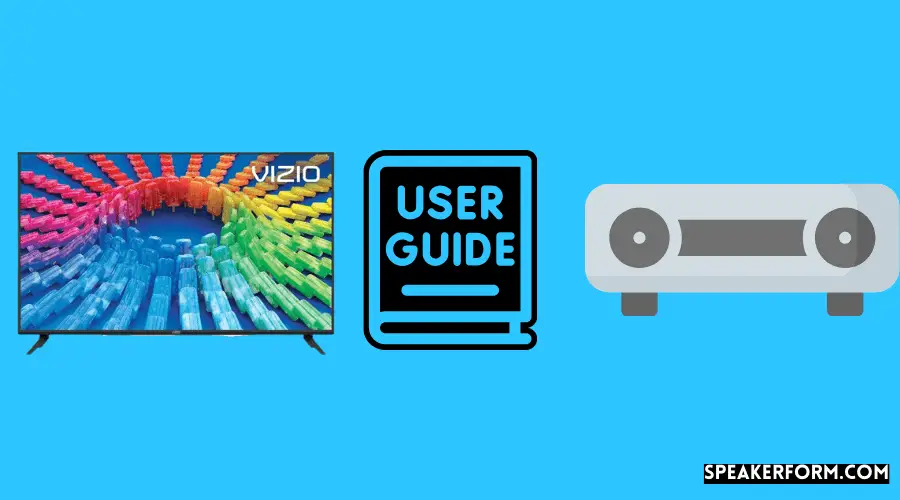
A S/PDIF cable is a digital audio transmission cable that has two digital audio transmission channels. It is used for digital audio transfer. In one case, you get compressed 5.1/7.1 surround sound, whereas in the other, you get uncompressed PCM audio. This link has the capability of transmitting high-definition audio. It significantly minimizes the amount of unwanted noise produced to the bare minimum. A good equilibrium is achieved as a result of this.
To link a soundbar to your Vizio TV using a S/PDIF cable, follow the procedures outlined below:
- Before you connect your Vizio TV and soundbar, be sure they are both turned off and not in use.
- Look for the “S/PDIF or Optical port” on the back of your television set. On the back of a Vizio television, you’ll typically find these ports and connections.
- One end of the S/PDIF cable should be plugged into the audio port on your television set.
- To connect your soundbar’s S/PDIF port, locate it on the back panel of the device and use the appropriate connection to connect the other end of the cable to this port.
- When you want to turn on the soundbar, plug the power cable into an electrical socket on the wall. Also, make sure your Vizio television is turned on.
- Selecting S/PDIF input can be accomplished by pushing the appropriate button on the soundbar or on the remote.
Before connecting the external soundbar to the television, you must first turn off the internal TV speakers on the television. If you want to finish this task, follow the instructions below:
- To access the menu on your Vizio TV, press the “Menu” button on the remote control. There will be a menu of options displayed on the television screen.
- To find the “Audio” option, use the right arrow button to scroll down the page and select it.
- Following that, select “Speakers” by using the down arrow button.
- The state of the speaker will be indicated by the word “ON.” By pressing the right arrow button, the status of the speaker is changed to “Off.”
- Currently, the internal speakers have been turned off for the time being. The audio will be transferred to the soundbar in order to be played back.
Connecting a Soundbar to Vizio TV using Analog Cable
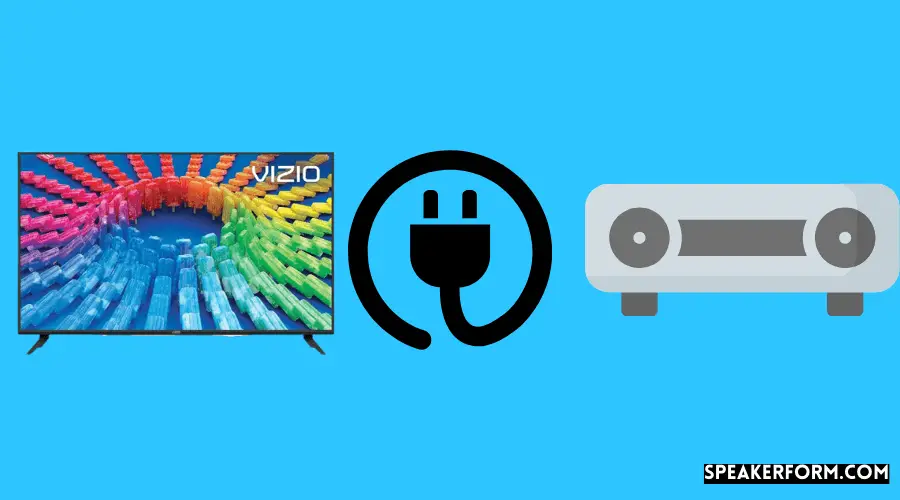
Using an Analog cable, you may connect your television to your speakers or soundbar and transfer analog signals between them. An analog cable can be used to connect a soundbar to your Vizio TV, and it is recommended. Keep the following rules in mind when making your decision:
- First, make sure that both your Vizio TV and your soundbar are turned off before connecting the two devices together.
- On the back of your Vizio television, look for the “Analog” port to connect to your computer.
- One end of the RCA/Analog cable should be inserted into this port on your television.
- The input 1 and 2 ports of your soundbar may be found on the back panel, respectively, of the device.
- At this point, the other end of the RCA cable should be inserted into one of the input ports on the computer.
- It is necessary to have both the soundbar and the television switched on.
- Press the “Input” button on the remote control for your soundbar or on the soundbar itself.
- Making the television your input device is a simple process.
Remove the internal TV speakers in the same manner as you did before to make a place for the external soundbar to be connected. To carry out this activity, you must follow the same procedures as those outlined in the preceding subsection.
You will switch off the internal speakers on your television and navigate through the choices on the screen. The audio from your Vizio TV will be transmitted directly to the speaker in real-time.
Our three different techniques for connecting your soundbar to your Vizio television are discussed in detail in this post. It is possible to employ any of the approaches listed above, depending on how feasible they are for you.

