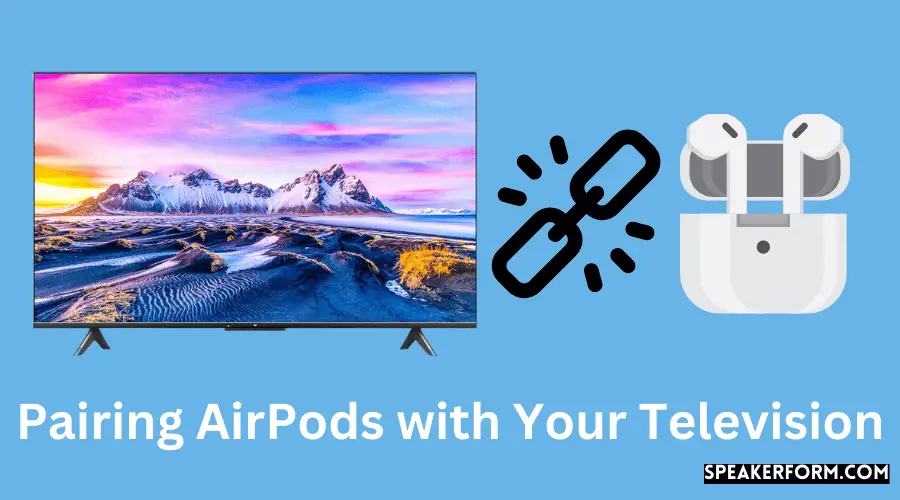If you’re wondering whether you can connect your AirPods to your TV, the answer is yes! There are a few different ways to do it, and we’ll walk you through each one. The first thing you’ll need to do is make sure that your AirPods are charged and ready to go.
- First, make sure that your AirPods are charged and within range of your TV
- Then, go to the settings menu on your TV and find the Bluetooth settings
- Once you’re in the Bluetooth settings, select “Add New Device
- Your TV will then search for nearby devices, so put your AirPods into pairing mode by holding down the button on the back of the case until you see a white light flashing
- The AirPods should then show up on your TV’s screen as an available device to connect to
- Simply select them and they should be paired!
Can I Connect My Airpods to My TV?
Yes, you can connect your AirPods to your TV. There are a few different ways to do this, depending on the type of TV you have. If you have an Apple TV, you can simply connect your AirPods to it using Bluetooth.
If you have a smart TV that supports Bluetooth, you can also connect your AirPods to it in the same way. Finally, if you have a non-smart TV with an HDMI input, you can use an Apple TV or other similar device to connect your AirPods wirelessly to it.
How Do I Connect My Airpods to My TV?
If you want to watch TV with your AirPods, you’ll need to connect them to your TV wirelessly. Here’s how:
1. Put your AirPods in their charging case, then open the lid.
2. Press and hold the setup button on the back of the case for about five seconds, until you see the status light flash white.
3. On your Apple TV 4K or HD, go to Settings > Remotes and Devices > Bluetooth. If you don’t see “Bluetooth,” restart your Apple TV and try again.
4. Select your AirPods from the list of devices. Your AirPods are now connected to your Apple TV!
What are the Benefits of Connecting My Airpods to My TV?
There are several benefits to connecting your AirPods to your TV. First, it allows you to wirelessly stream audio from your TV to your AirPods, which can be helpful if you want to watch a movie or show without disturbing others in the room. Additionally, it can be useful for private listening; if you’re watching a particularly loud or dialogue-heavy show, connecting your AirPods can help you hear everything more clearly.
Finally, connecting your AirPods to your TV can also serve as a way of amplifying the sound of your television; if the built-in speakers on your TV aren’t particularly loud or clear, using your AirPods can improve the audio quality.
Are There Any Drawbacks to Connecting My Airpods to My TV?
No, there are no drawbacks to connecting your AirPods to your TV. In fact, it can be a great way to improve your audio experience when watching movies or TV shows. The main benefit of using AirPods with your TV is that you’ll get better sound quality than you would with the built-in speakers on most TVs.
Additionally, if you have an Apple TV, you can use the AirPods to control volume and playback without having to use the remote control.
/001_connect-airpods-to-roku-tv-5186324-f13222b03bc74e378154ba25e1933b19.jpg)
Credit: www.lifewire.com
How to Connect Airpods to TV Without Bluetooth?

If you’re like me, you love your AirPods. They’re small, convenient, and most importantly- they sound great. But what if I told you that there’s a way to make them even better?
By connecting them to your TV!
It might sound complicated, but it’s actually quite simple. All you need is an Apple TV and a Lightning to 3.5 mm adapter.
Once you have those two things, just follow these steps:
1) Plug the Lightning to 3.5 mm adapter into your AirPods case.
2) Connect the other end of the adapter to the audio input on your TV.
3) Select the “AirPlay” icon on your Apple TV remote.
4) Choose your AirPods from the list of devices that appears.
5) That’s it!
You’re now ready to enjoy watching TV with your AirPods!
I hope this guide was helpful in showing you how easy it is to connect your AirPods to your TV!
How to Connect Airpods Pro to TV?
If you have an Apple TV, you can connect your AirPods Pro to it using the built-in Bluetooth feature. Here’s how:
1. On your Apple TV, go to Settings > Remotes and Devices > Bluetooth.
2. Make sure that your AirPods Pro are in its case and that the case has power.
3. Open the lid of the case, then press and hold the setup button on the back for about 5 seconds until you see a white flashing light. This means that your AirPods Pro are in discovery mode.
4. On your Apple TV, select your AirPods Pro from the list of devices. If you don’t have an Apple TV, you can still connect your AirPods Pro to a TV using a third-party Bluetooth transmitter such as Belkin’s Soundform Freedom or Avantree’s Audikast Max . Here’s how:
1. Connect the Bluetooth transmitter to your TV’s audio output port (usually labeled as “Optical” or “Audio Out”). If your TV doesn’t have an audio output port, you’ll need to use an analog connection such as a 3.5mm Aux cable instead (you’ll lose sound quality with this method). 2. Put your AirPods Pro in their case and make sure that they’re charged up.
Then open the lid of the case and press and hold the setup button on the back for about 5 seconds until you see a white flashing light . This means that your AirPods Pro are in discovery mode . 3 .
On Select “AirPods” from Choose “Connect” when prompted .
Can You Connect Airpods to TV Lg?
If you’re an Apple user, then you probably know about the company’s popular wireless earbuds, AirPods. But did you know that you can actually connect your AirPods to your TV? That’s right – with a little bit of effort, you can use your AirPods to watch movies and TV shows on your television.
Here’s how:
First, make sure that your AirPods are charged and within range of your TV. Then, open the Settings app on your iPhone or iPad and select “Bluetooth.”
Next, tap on the “i” icon next to your AirPods in the Bluetooth menu. This will open up a new window with additional options for your earbuds.
Scroll down to the “Hearing” section and toggle on “Live Listen.”
This feature will allow your iPhone or iPad to act as a microphone for your AirPods. Now all you need to do is place your device near the TV and adjust the volume until it’s at a comfortable level. You may need to experiment with different positions until you find one that works best for you.
And there you have it! With just a few simple steps, you can enjoy all of your favorite shows and movies using only your trusty AirPods.
Can I Connect My Airpods to My Roku TV?
If you’re one of the many people who own both an iPhone and a Roku TV, you might be wondering if you can connect your AirPods to your Roku TV. The good news is that yes, you can! Here’s how:
1. Make sure that your AirPods are charged and within range of your iPhone.
2. On your iPhone, open the Settings app and tap Bluetooth.
3. Tap the button next to “Bluetooth” to turn it on (if it’s not already on).
4. Find your Roku TV in the list of devices and tap it to pair it with your iPhone.
5. Once pairing is complete, open the Roku app on your iPhone and navigate to Settings > Remote > Add/Edit Devices > Audio Device and select “AirPods” from the list of options.
6. That’s it!
You should now be able to hear audio from your Roku TV through your AirPods!
How to Connect Airpods to Samsung TV Without Bluetooth?
If you’re a Samsung TV owner and you’ve been dying to use your AirPods with it, we have some good news. It is possible to connect AirPods to a Samsung TV without Bluetooth. Although it’s not as straightforward as connecting via Bluetooth, it can be done relatively easily with a few simple steps.
Here’s how to connect your AirPods to a Samsung TV without Bluetooth:
1. Make sure that your AirPods are charged and turned on.
2. Connect your AirPods to the Lightning cable that came with them.
3. Plug the other end of the Lightning cable into the headphone jack on your Samsung TV. You may need to use an adapter if your TV doesn’t have a headphone jack.
4. Select “AirPlay” from the list of audio output options on your TV (this may be under “Sound Output” in the settings menu).
If you don’t see “AirPlay,” make sure that your TV is connected to the internet and then try again. This should bring up a list of compatible devices, which will include your AirPods. Select them and enjoy!
Connect Airpods to Apple TV
When you want to enjoy audio from your Apple TV, connect your AirPods or Beats headphones to your Apple TV. Here’s how: To connect wirelessly:
1. Turn on your headphones or earphones. If they’re already on, make sure that they’re in range of your Apple TV.
2. On your Apple TV 4K or HDR-capable model, go to Settings > Audio and Video > Audio Output.
Or on your older model, go to Settings > Audio and Video > HDMI Output.
3. Select your headphones or earphones in the list of devices under HDMI Output.
4. If prompted for a password, enter 0000 (four zeros).
Your headphones or earphones are now connected to your Apple TV!
Why Won’t My AirPods Connect to My TV?
If you’re having trouble connecting your AirPods to your TV, there are a few things you can try. First, make sure that your AirPods are charged and that your TV is turned on. Then, open the Settings app on your iPhone or iPad and go to Bluetooth.
Tap the “i” next to your AirPods in the list of devices and make sure that the “Media Output” setting is turned on.
If that doesn’t work, try restarting your devices. If you still can’t connect, reset your AirPods by holding down the setup button on the back of the case for about 15 seconds.
You should see a white light flashing when you do this. Once they’re reset, try connecting again.
Hopefully one of these tips will help you get connected!
How to Connect Airpods Pro to Android TV?

Are you an Android user who also has a pair of AirPods Pro? If so, you may be wondering how to connect your AirPods Pro to your Android TV. Luckily, it’s actually quite easy to do!
To start, make sure that your AirPods Pro are charged and within range of your Android TV. Then, open the Bluetooth settings on your Android TV. You can find this in the Settings menu.
Once you’re in the Bluetooth settings, select “Search for Devices.” Your AirPods Pro should then appear in the list of available devices. Select them and they will be paired with your Android TV!
Now, whenever you want to use your AirPods Pro with your Android TV, simply put them in and they will automatically connect. Enjoy!
Conclusion
Yes, you can connect your AirPods to your TV. To do so, you’ll need to use a third-party audio receiver that supports Bluetooth. Once you’ve connected your audio receiver to your TV, you can then pair it with your AirPods.
Doing so will allow you to listen to audio from your TV through your AirPods.