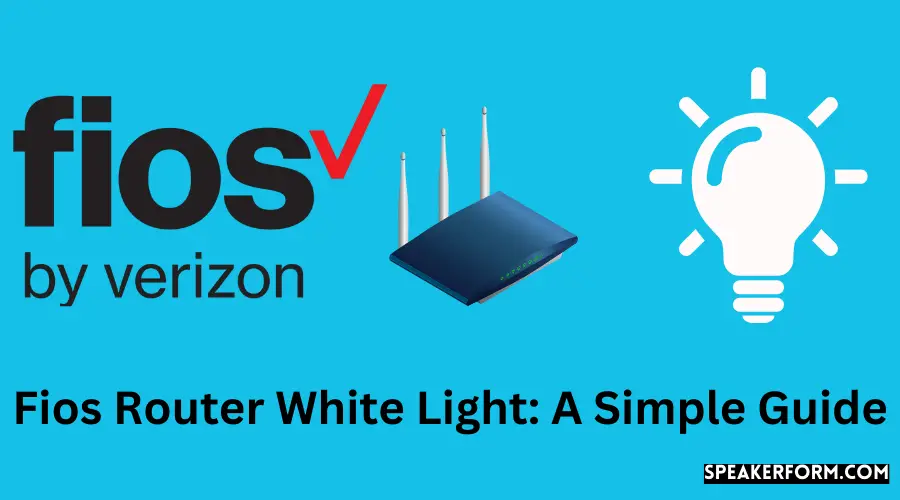Using LEDs that flash various colors, your Router can provide you with a wealth of information about itself.
Depending on the speed of your internet connection, they may flash or remain lit.
Because I’m a smart home geek, I wondered what they signified on our newly installed FiOS connection.
For the same reason as everyone else, I went with Verizon FiOS. However, you must be familiar with the less complex technical aspects of fios.
This is what drove me to look into numerous resources on the internet to understand the situation better.
This post is created to make your work simpler by bringing together the most important information accessible on the internet, as well as my personal view, to ensure that you will have an informed perspective on the solid or flickering white light on your FiOS router, regardless of the cause.
When it comes to white light on your Fios Router, the condition status is “Normal.” When the solid white light on your Fios router is on, linked to the internet, and operating smoothly, it means everything is working as it should.
A rapidly blinking white light on the Router, on the other hand, indicates that it is booting.
What does The White Light mean?
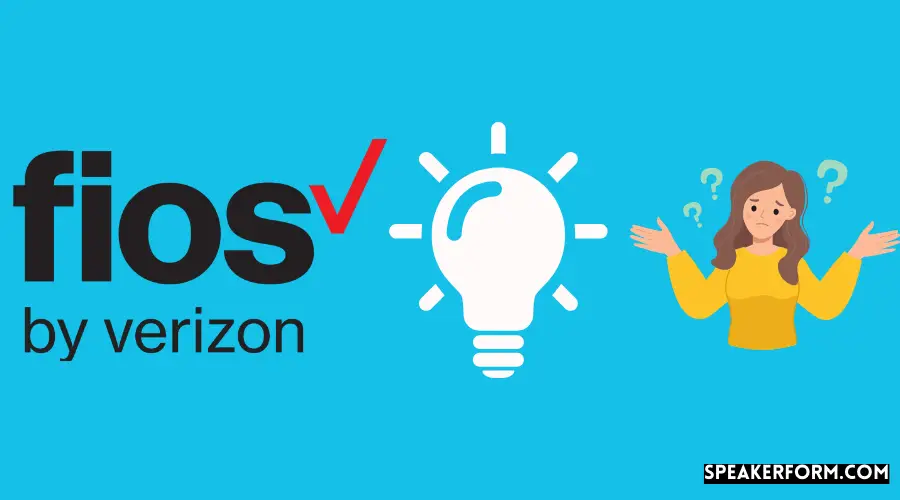
The presence of a white light shows that everything is working properly. Most of the time, this condition does not offer a problem. White light may be either constant or flashing rapidly.
Solid white informs us about wireless networks and the internet. When this occurs, it signifies that perhaps the connection is linked to the infrastructure at your location and that Wi-Fi and wireless services are operational and running properly. It normally remains on for around 30 seconds before turning off.
Fast-blinking white occurs after doing a Hard Reset / Reboot or Firmware Upgrade.
- For 1-2 seconds before becoming solid after a Hard Reset / Reboot.
- Before going solid.
It’ll blink until it’s updated, then it’ll stop blinking.
If the Router has a white light, you have a solid Internet connection and no connectivity concerns.
When you see the flickering, it’s probably time for a reset. If this doesn’t work, then it’s either a faulty LED or a software problem.
The Lights Are White But No Internet Access
This indicates that you are associated with the wireless Router, but you don’t even have a connection to the internet at this time.
There may be an issue with connecting your Router and your ISP ( Internet Service Provider).
First and foremost, you must ensure that Fios Connection is operational and linked to the internet before proceeding with the solutions.
Check the WAN cable (fiber optic or coaxial) that links your Fios Router to the internet to ensure appropriate connections on both ends. There are three possible solutions to this problem now:
- Reset the Router.
- Restart the Router.
- Contact Verizon Wireless.
Let us take a closer look at them.
Reset the Router and go through the configuration process again
To reset the Router, use the following steps:
- Manually push the red reset button on the back end of the Router;
- Hold for 2-4 seconds, and the router status LED will turn off.
Depending on your internet connection speed, the FiOS router will be back up in 3 to 5 minutes after being rebooted.
Now, make sure the Router’s status LED is all the way white, and then try your luck online again.
Note: When you press the reset button on your Router, all settings are restored to their factory defaults.
Restart the Router and wait for the white light to come back on
If pressing the reset button does not solve the problem, you may reboot or restart the computer.
- Unplug the Router.
- Wait a minute or two.
- Plug the Router back into the computer.
It will take some time for the startup procedure to be completed. This might take anything from 3 to 5 minutes.
Check the status LED on the Router at this point. If the screen is solid white, reconnect to the internet and see if that helps.
Note: The process of unplugging and replugging the power cord for the Router is referred to as power cycling.
Contact Verizon
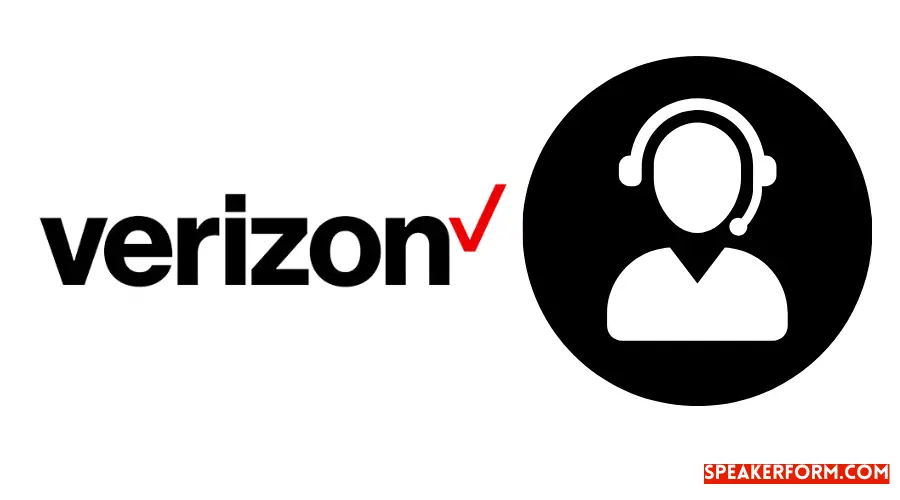
If nothing of the techniques mentioned above yields a satisfactory result, you might consider contacting Verizon. They may be experiencing a technical or software problem.
You have the option of chatting with them, connecting with them over Messenger, scheduling a call, or immediately calling them.
If you have any questions, you may contact Technical assistance by phone at 800-837-4966. They are available 24 hours a day, seven days a week.
888-378-1835 is the number to reach Customer Service, which is open Monday through Friday from 8 am to 6 pm Eastern Time (ET).
A World Of Status Lights
There are four color options for the FiOS router status LED. “Normal” conditions are shown in blue and green, while “Issues” are shown in yellow and red.
When blue is solid, it signifies a successful pairing. When blue is sluggish to flicker, it signals pairing mode.
If the Wi-Fi light is solid green or solid yellow, it signifies that Wi-Fi has been turned off or has no internet connection.
Several possible causes for the color red include hardware or software failure, overheating, and mismatched devices (slow blink).
After reading this, it’s my sincere goal that you’ll be able to tell the difference between a steady colored light on the Router and a flickering white light.
Frequently Asked Questions

How often should I reboot my FiOS router?
Depending on the state and age of the Router, you may reload the FiOS firewall anywhere from once a month to as often as once every day.
How do I configure my Verizon router?
It would be best if you first were connected to a Verizon Fios network before you could go to the 192.168.1.1 IP on your Router’s configuration page to make changes.
Enter your Router’s login and password to get access to the Router’s configuration page.