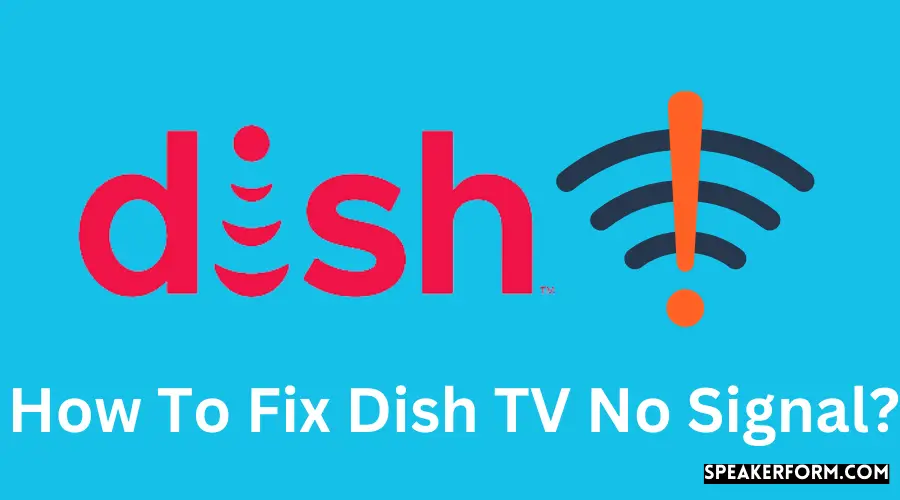Dish Network TV is one of the most widely used satellite television services in the United States. Their services are high quality, and there are no hidden fees or charges.
Even though I have been a regular user of their services for several years, I have never had any issues with the system until recently.
One night, as I watched my normal dose of sports on television, the screen went completely black.
After a few seconds, the ‘No Signal’ error message appeared on the computer screen. I attempted to repair the cables and restart them, but this did not result.
At this point, I began to look for troubleshooting methods on the internet. However, to my surprise, there aren’t many guidelines on the internet, and when I looked for manuals, the only ones that came up were ancient versions of the same thing.
After hours of investigation, I had amassed a wealth of information that I could use to fix the system in various ways.
For the sake of saving you time and effort, I have provided many troubleshooting procedures at the end of this post.
You may have to contact customer service if none of these options work for you.
To resolve the ‘no signal’ problem on Dish TV, make sure that all cables are correctly connected and functioning properly. Next, verify the input source and look for a green light on the receiver to confirm it is operational. If this does not solve the problem, the receiver is in standby mode and examines its connection and the TV. Default channels on TV2 can also be tried out.
Check TV Input
It is recommended that you first check the input mode of the television before proceeding with any of the troubleshooting options.
You may have selected an input channel with no device connected by mistake.
Most televisions are set to display the message “no signal” if the input channel is not linked to a device. To check the TV Input mode, follow these steps.
- On your television, look for the Input or Source button.
- Press the button to bring up the input selection menu on the television.
- Navigate through the menus until you find the channel to which the Dish is attached.
- It may take a few seconds for the data from the Dish to appear on the screen.
- Check to see that the receiver is operational.
Ensure All Cables are Connected Properly
Once you have determined the proper input mode, it is necessary to verify that all wires connecting the receiver to the television are in proper operating condition.
Check all of the cables, including the HDMI cable, the RCA cable, and the component cables, to ensure they are all in working order.
Also, make sure the cable that links the receiver and the television to the power source is in good working order. Check for breakages or damage by moving the cables around and inspecting them as you move them.
If the wire is damaged, particularly around the connecting area, it is most likely the source of the problem.
In addition, each cable should be removed and reinserted to confirm that they are correctly connected.
Furthermore, ensure that each component cable is connected to the connection to which it is intended.
Look for Green Light on the Receiver
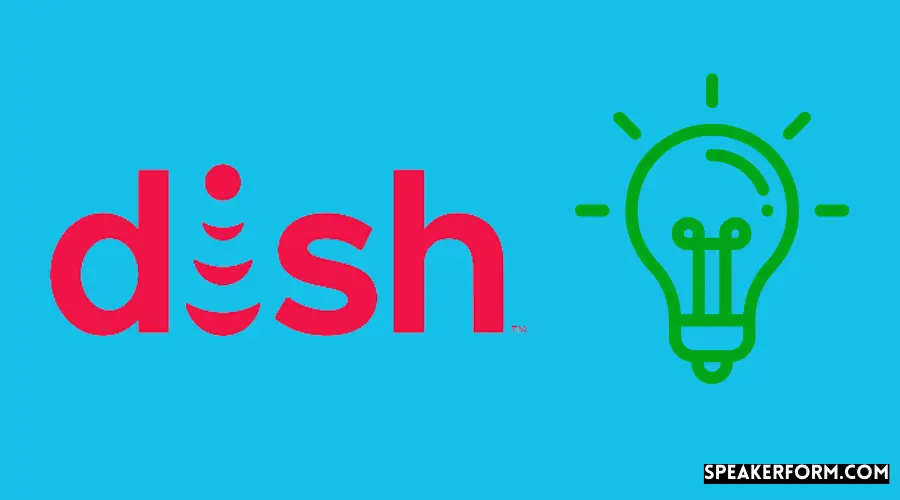
Every receiver is equipped with an RGB light that serves to identify the receiver mode. The color red frequently indicates an error.
After verifying the input mode and the connections, look for a light on the receiver to confirm that everything is working properly.
The presence of a green light indicates that the system is operational. It operates properly and provides signals to the device to which it is connected.
On the other hand, if the color changes or the light blinks, this indicates a problem with the receiver. To fix this, follow these steps:
- Turn on the television receiver.
- At the same time, press the ‘+’ key and the power button on your keyboard.
- Continue pressing until you notice the light blinking more quickly.
- Could you take a few seconds to think about it?
- This will restart your dish receiver and, in most cases, will resolve the issue that is currently occurring.
Enter Standby Mode
Once your system has rebooted, enter the standby mode. To do this, follow these steps:
- The SAT button on the remote control does not need to be held down; nonetheless, it is recommended that you do so. It’s as simple as pressing and releasing it.
- When a menu appears, select a guide from the drop-down menu.
- After that, you should walk to the receiver and push the power button to start it.
The dish receiver will be placed into standby mode due to this.
It should be noted that the SAT button may be located on the back of some Dish Network TV remotes.
Identify where the SAT button is placed on the device and make certain that you push the appropriate button; otherwise, the gadget will not enter standby mode.
Check Connection Between TV Receiver and Dish Receiver
It is necessary to check the connection between the TV receiver and the Dish receiver as the following step before proceeding.
The connection must be stable. Check to see that all of the wires are in good working order, that the antenna is pointing in the correct direction, and that the Dish is receiving stable power.
The cable ends can also be exchanged to ensure that there is no problem with either of them in the future. Additionally, attach another device to the input channel to check that the port is not the source of the problem.
Try TV2 Default Channels
If none of the solutions listed above are successful for you, try changing the input channel on your computer. For example, if the system is now linked to HDMI 1, the system should be moved to HDMI 2. In most cases, this will refresh the mode and resolve the no signal issue.
Furthermore, you may view the channels that have been stored or that are the defaults. Check channel 60 or 73 to see if there is a picture on the screen. If you utilize the system on a single television, make sure channels 3 and 4 are working properly.
Viewing Card Deactivated
Alternatively, if you are still receiving the “no signal” message, it is possible that your viewing card has been disabled or has expired.
You can reload it at the Dish TV recharge page if you need to. The website contains all of the pertinent information regarding the available packages and contact information for customer service.
Severe Weather
Another factor that could be causing your system to malfunction is inclement or severe weather. Solar radiation, rain, and clouds affect how well satellite televisions perform at a given location.
If you are in the midst of a storm, severe rains, strong gusts, or snowfall, there is a possibility that signal transmission will be impaired.
The problem will likely be resolved as soon as the inclement weather subsides. Although it is unlikely, the corporation may be required to re-calibrate the system. As a result, it will take significantly longer than usual.
Reset Receiver
It is your final and best hope for debugging the system if you reset the receiver. Remove the power cord from the receiver or outlet and leave it unplugged for at least 20 seconds. This will reset the system, and it is as simple as that.
Instantaneously after plugging it in, the receiver will reset itself. You will have to wait for a few seconds before all operations resume their normal operation state.
Contact Support
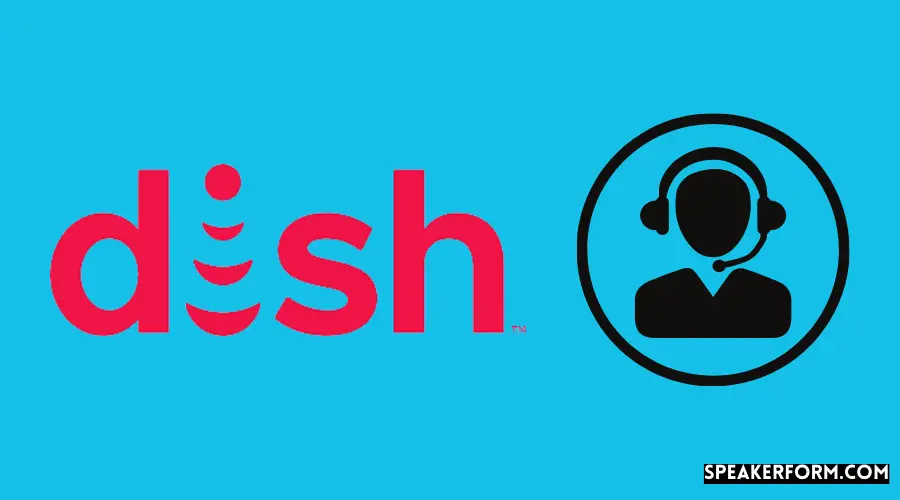
It may be necessary to contact customer support if none of the troubleshooting solutions prove effective for you.
Either phone their toll-free number or send an email to dishtvchannel@gmail.com to get in touch with them.
Final Thoughts
Using the Dish antenna signals menu option, you may determine whether the current issue is due to a fault with the receiver or not the antenna is pointing in the proper direction.
You can verify the antenna signal strength by going to the menu, selecting help, selecting STB Info, and selecting the home frequency choice under the home frequency option.
Anything above 70% is considered satisfactory. Ideally, both the signal intensity and signal quality should be greater than 70%.
If you cannot accurately position the antenna and there are too many trees in the vicinity, you may need to hire an expert to assist you.
Antennas often need to be installed on a much higher surface, which necessitates using a rod to hold them in place. You will require professional assistance for this.
Keep in mind that the “no signal” error can occur due to continuous repair work on DISH’s end. This is something to keep in mind.
Your signal will be restored as soon as they are finished, so keep an eye out for that as well. Please make contact with DISH and confirm your order with them.
Frequently Asked Questions

How do I aim my satellite dish?
You’ll need to point your Dish either to the east or west of the house in most circumstances.
Does a dirty satellite dish affect reception?
No, in most cases, this does not affect the reception of a dish-mounted satellite receiver.
Why is my DISH not connecting to WIFI?
Check your Wi-Fi password and the strength of the Wi-Fi signals.
Can I use DISH Anywhere without a hopper?
The Dish can be used in conjunction with a hopper connected to Wi-Fi.